The motherboard or board is essential and fundamental in any PC since all the peripherals such as CPU, RAM memory modules, hard drives are connected to it, so without the motherboard or with errors on it, it will simply be impossible to work on the computer. Now, the time may come when you need to know which motherboard model you are using for compatibility, update, and support or administrative issues..
Depending on the motherboard that we have in our computer, we will later have some connection possibilities or others in addition to limitations on hardware issues. It is possible that over time we forget which motherboard we have on my PC. TechnoWikis will explain some methods to know the motherboard model used in Windows 11.
To stay up to date, remember to subscribe to our YouTube channel!
SUBSCRIBE ON YOUTUBE
1. How to know which motherboard I have in my PC from CMD
Step 1
The first method to use will be from the CMD console, for this case we open CMD as administrators:
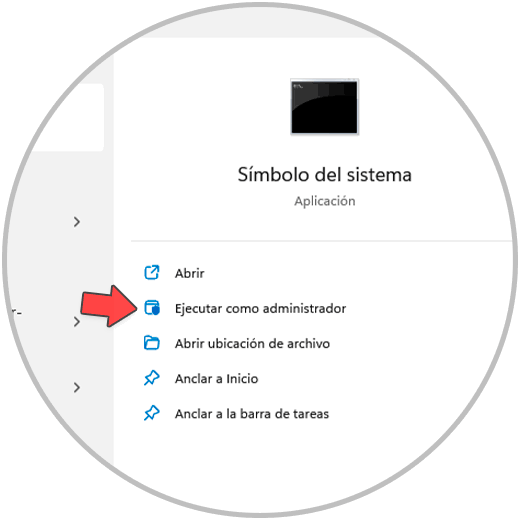
Step 2
We execute the following:
wmic baseboard get product, Manufacturer, version, serial number
Step 3
This will give us the required details of the motherboard on the PC:
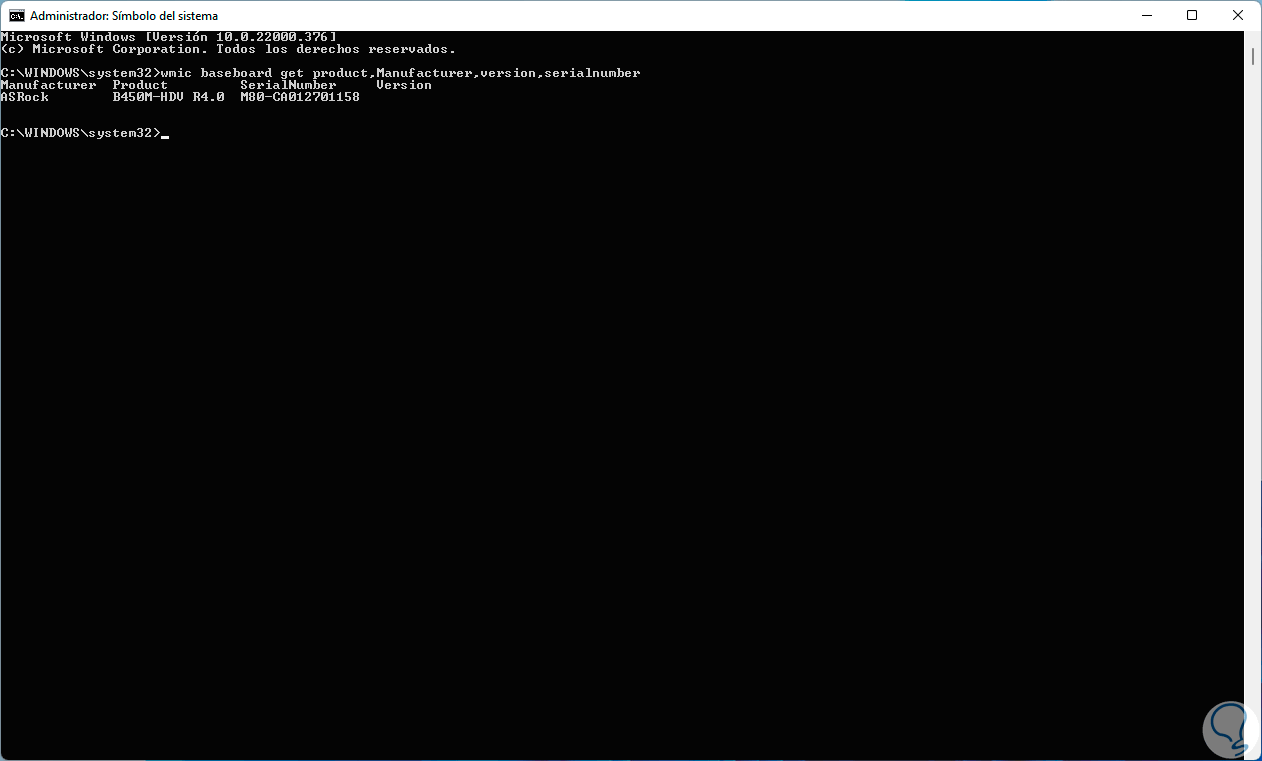
2 . How to know which motherboard I have in my PC from PowerShell
Step 1
The PowerShell console is also another of the options to which we can resort to obtain this information, we open PowerShell as administrators:
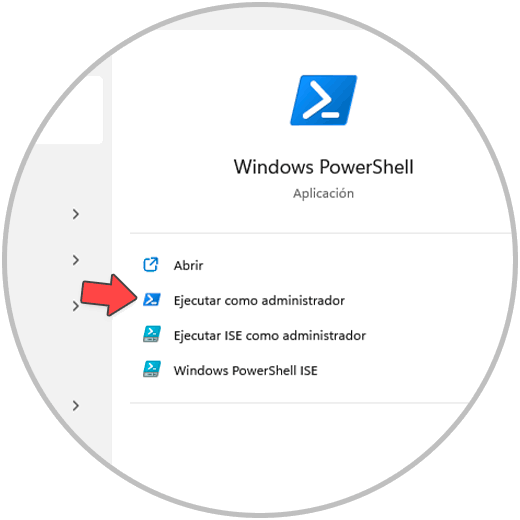
Step 2
We execute the order:
wmic baseboard get product, Manufacturer, version, serial number
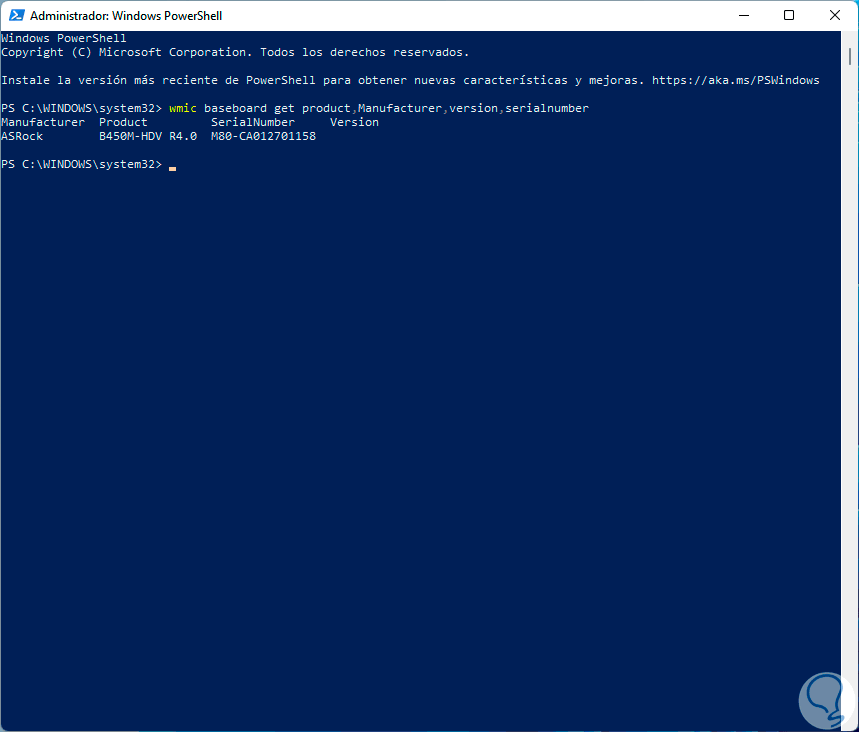
3 . How to know which Motherboard I have in my PC from System Information
Step 1
With this option we access a wide set of PC details, including what is related to the motherboard, in the Start search engine we enter "information":
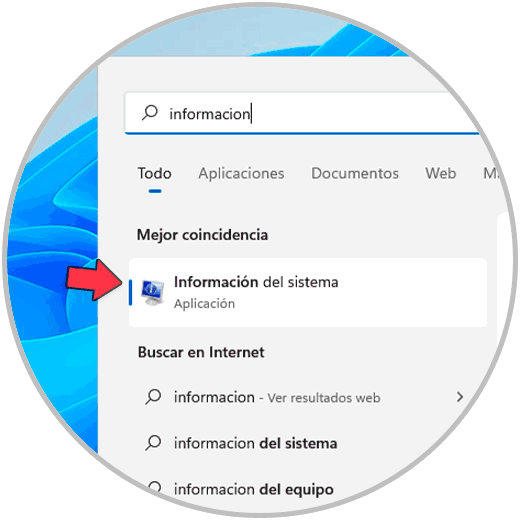
Step 2
We select "System information" and in the window displayed in the line "Motherboard product" you will see the type of motherboard used:
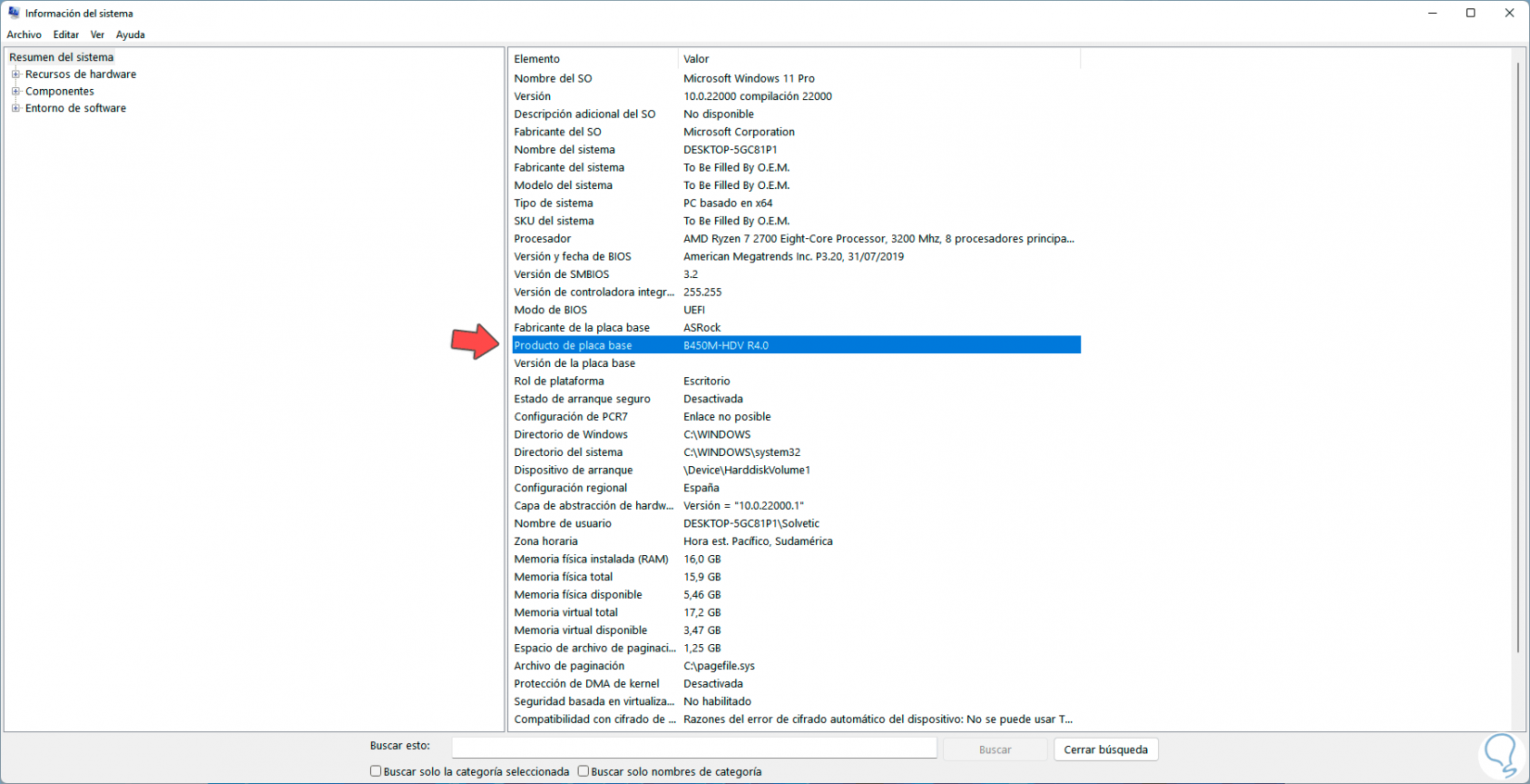
4 . How to know which motherboard I have in my PC from CPU-Z
Step 1
Finally we can make use of the CPU-Z application which is available for free at the following link:
CPU-Z
Step 2
With this application, a scan is made of each component of the PC to display the most complete summary possible, we open the CPU-Z application from Start:
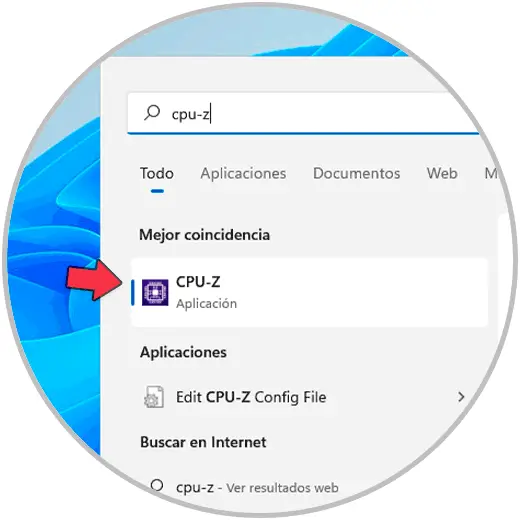
Step 3
Once open, in the "Mainboard" tab we will see all the details of the PC's motherboard:

With any of these options it is possible to access the details of the motherboard model on PC and thus manage it correctly..