The phones of the Samsung company really are excellent, both in the aspect of the operating system and in its functionality itself, however it is possible that these present errors in some aspects of the device , but normally these are only due to an error in the configuration that the system owns..
That is why to fix them you simply have to make small changes in your software. One of the most common failures are errors with Bluetooth, which does not allow the connection to other devices correctly. That is why we will show you how to solve it on your Samsung Galaxy M10.
1. How to pair Samsung Galaxy M10 to another device using Bluetooth
In the event that you wish to make a connection of your Samsung Galaxy M10 to another device, then you have to execute these actions:
Step 1
To start you must enter the main screen of your mobile phone, and then you have to slide it from the top to the bottom, to access the quick options menu of it.
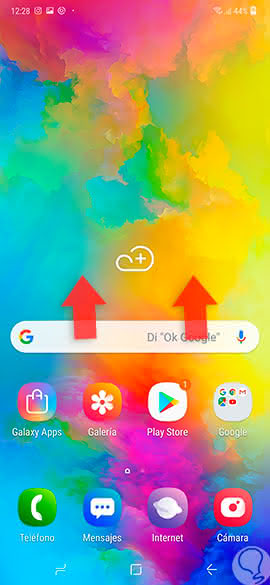
Step 2
You should know that when you do this action you will see a set of options. Among all of them you have to press the "Bluetooth" option for several seconds.
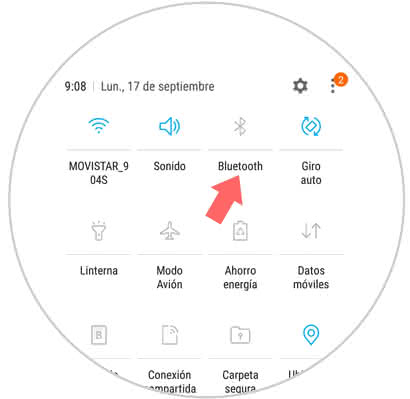
Step 3
As you can see, when you have completed this last step a new window will open. In this same one will appear just in the upper part a bar that says "Deactivated" and in the part of down it will leave a warning of recommendations.
To activate this feature, you just have to slide the bar that is there to the right to continue..
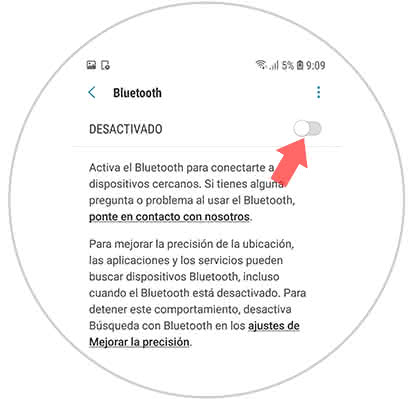
Step 4
Then, this option will be activated and all devices that have connection capacity will appear and can be linked with you without problem, just choose which one you want to connect to and that's it.
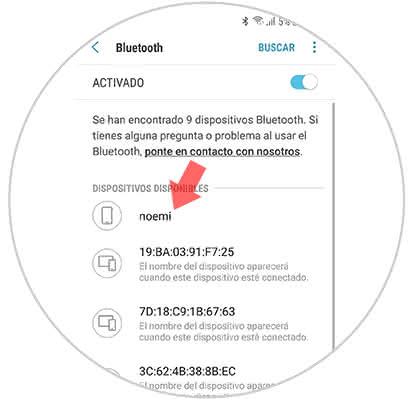
Step 5
When doing the latter, a popup window will open with an informational message. In this same you have to press the option "Accept" to continue.
You must know that to complete this last step you must verify that the name of the device that appears there is the same one with which you wish to link.
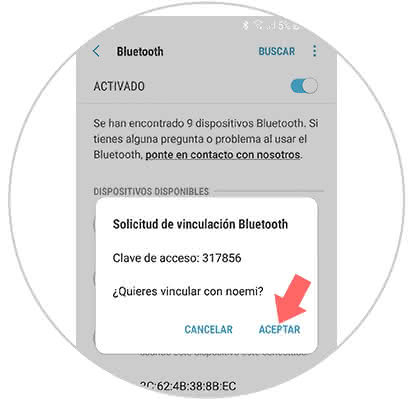
Step 6
Now, you will notice that the device you chose will now connect to yours, and it will be shown below in a section that is described as "Linked Device".
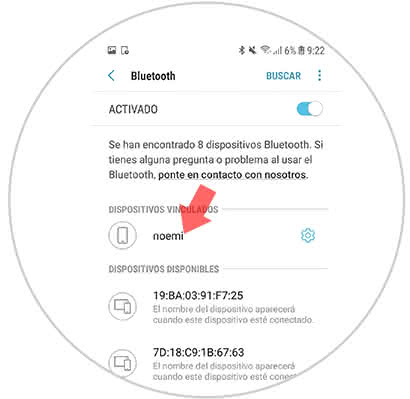
2. How to turn off notifications of an App on Samsung Galaxy M10
In case you have completed the information transfer action and wish to deactivate this function, complete these procedures:
Step 1
To start you have to be in the window corresponding to "Bluetooth" and there you should go to the section "Linked devices". In this you can find the users that are connected with you, to continue, you have to press the tool icon that appears next to your name.
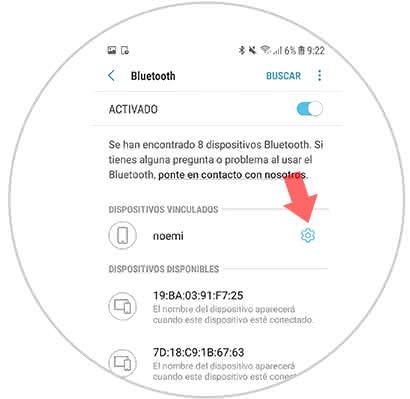
Step 2
When you have done this, you will appear in a new window, in this same one you have to press the option of "Unlink" that is there.
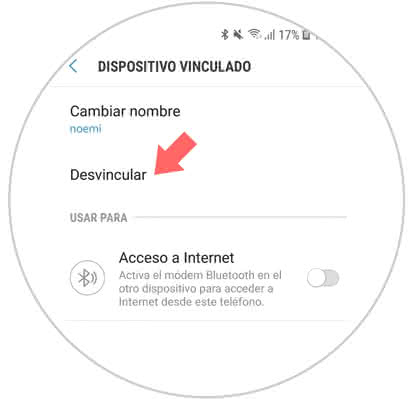
Step 3
Now, you will go back to the Bluetooth configuration section and you will notice that no linked device will appear, only those that are available to link.
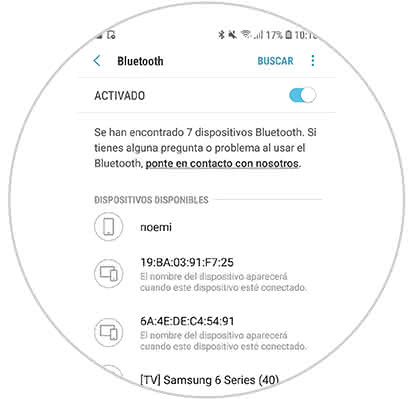
Note
In case you wish to re-link with that user, you simply have to perform the steps that we mentioned in the previous method.
3. Update Samsung Galaxy M10 to fix Bluetooth failures
If what you want is to establish a renewal in the system to solve the Bluetooth problem, just execute these actions:
Step 1
Start with entering the main window of your mobile and slide it up so that you are shown the system application drawer.
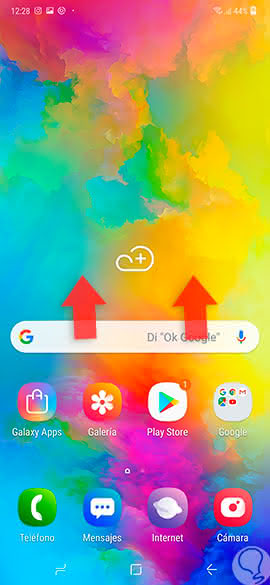
Step 2
Now you have to access the option "Settings" represented by the icon of a cogwheel.
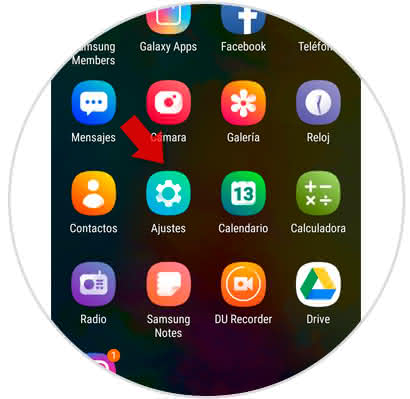
Step 3
To continue, you must proceed to access the tab that is described as "Software Update" that is almost last in the section where you will appear.
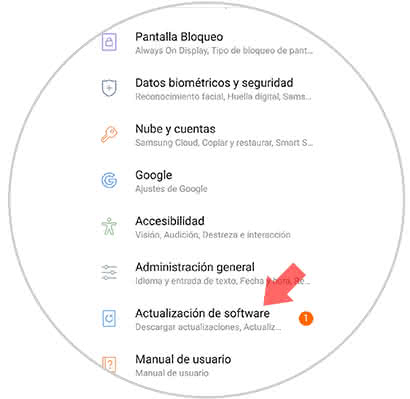
Step 4
As you will see, you will enter a new window. In this same you will be shown several options, you must go to the first, which carries the description of "Manual Download".
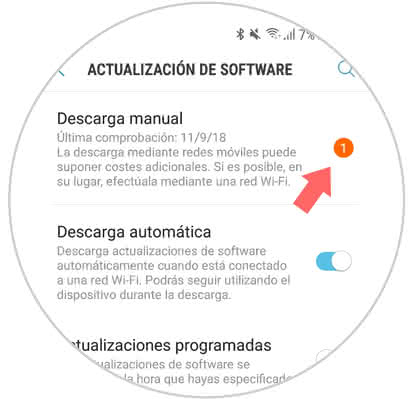
Step 5
If there is an update available you have to go to the lower part of the panel where you will appear and click on the option that says "Install now" that is in a box in the right section of the screen.
When the installation process is finished you will see that again the Bluetooth can work properly..
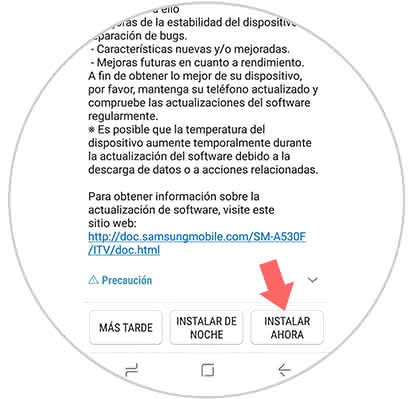
4. Reset Samsung Galaxy M10 from factory to fix bluetooth error
In case you have tried everything and nothing has worked for you, you have one last alternative and that is to establish all the sections of your factory device. Remember that before carrying out this process, you must make a backup to recover all your data.
This will allow you to eliminate any problem you have in your mobile device including the Bluetooth tool, but the truth is that you will also incur a loss of everything you have stored in the device.
However, also below we will show you a video so you can know how to run this function on your Samsung Galaxy M10.
To stay up to date, remember to subscribe to our YouTube channel! SUBSCRIBE
And smart, you know how you can solve the failure of Bluetooth on your Samsung Galaxy M10, just try the method that suits you best and ready.