Language can be a communication barrier between the user and the interface of a system. If we do not know the language in which the software we want to access is configured, it will be difficult for us to have an optimal user experience since we will not understand the different menus and options that comprise it. If we are also receiving some type of information, it will be much more difficult for us to understand that data if we do not share a common language of understanding..
As we already know, we can communicate in GPT chat to consult some type of information that will be stored in different conversations individually. By default, the language of the platform is in English, so it is possible that for some users it is a problem when it comes to understanding the information that it gives us. That is why today we are going to see how we can translate GT chat or change GT chat language both on PC and mobile
To stay up to date, remember to subscribe to our YouTube channel!
SUBSCRIBE ON YOUTUBE
1 Change Language ChatGPT PC
Step 1
The first thing we will do is enter ChatGPT from Chrome from its official link that we leave you in the description.
ChatGPT
Step 2
Now we are going to right click on some blank space on the web and choose "Translate to". Generally it appears as "Translate to Spanish" but nothing happens if another language appears since we can change it.
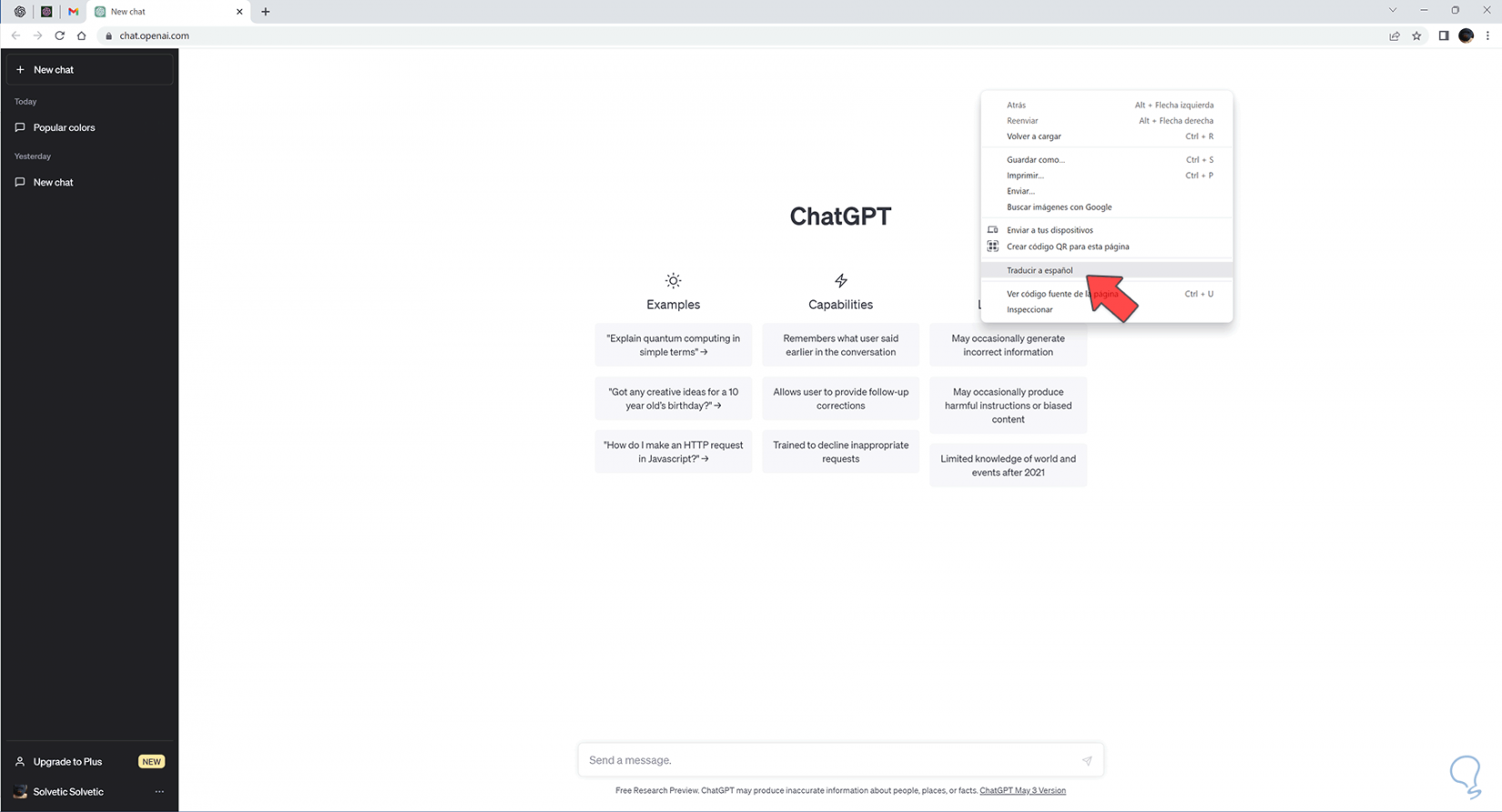
Step 3
We will see that the ChatGPT website will be translated into Spanish
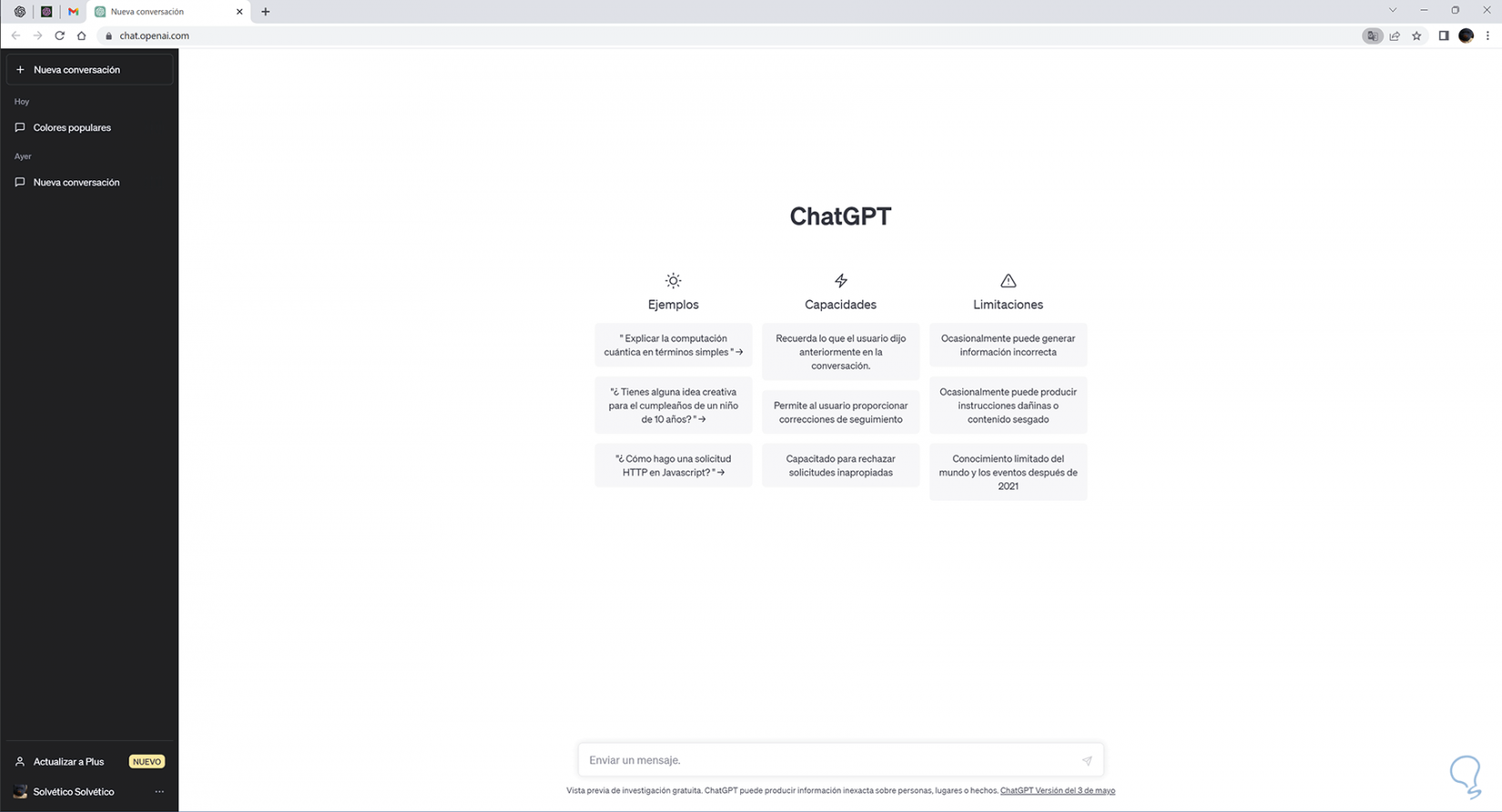
Step 4
We can change the language of ChatGPT to whatever we want. To do this you will see that a translation icon "Translate this page" now appears at the top, click on it
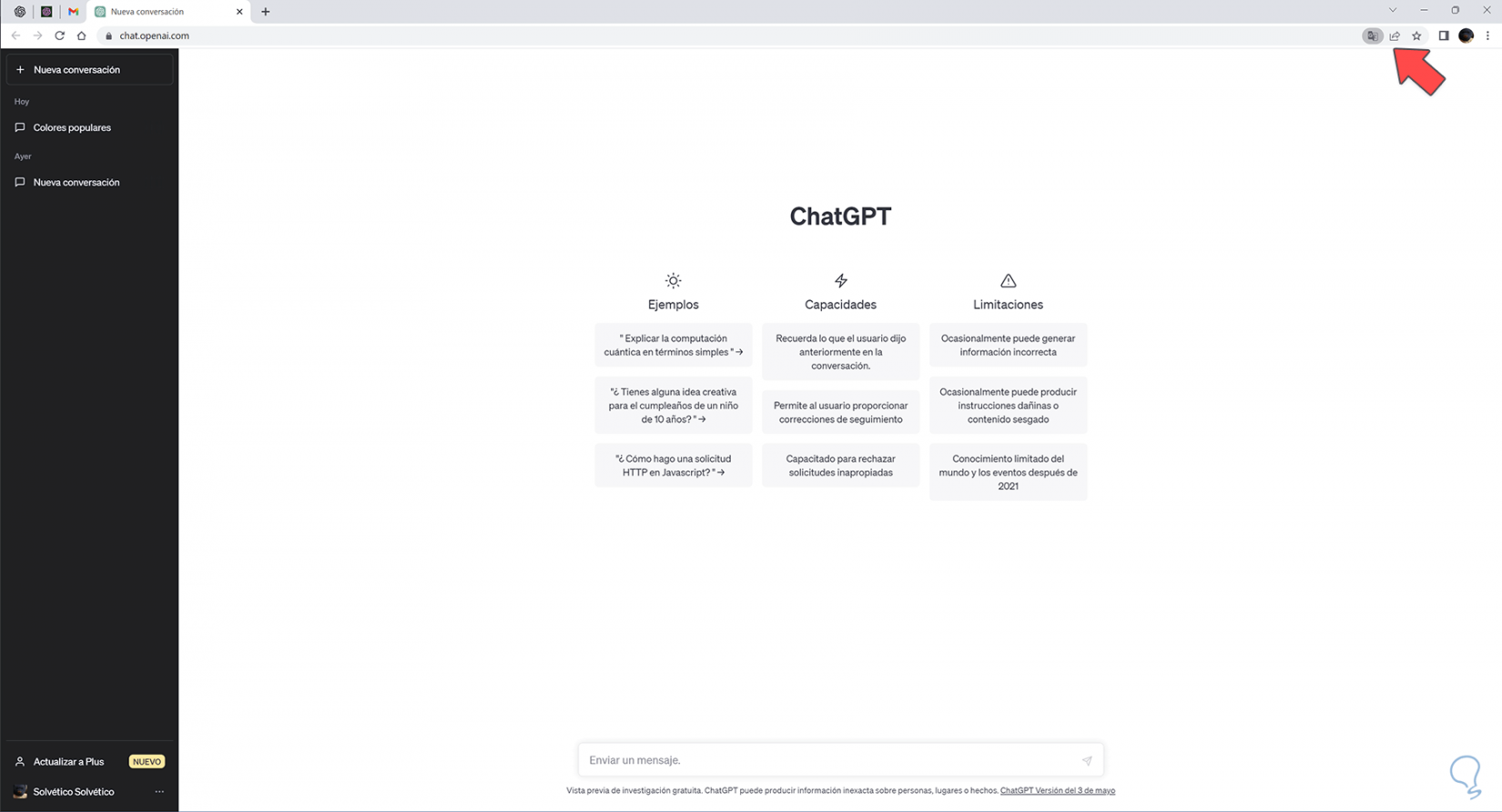
step 5
Here click on the three points of "Translation options" and then on "Choose another language". Here you can also choose other options such as "Always translate from English":

step 6
We will see a drop-down where we can choose the language to which we want to translate the web
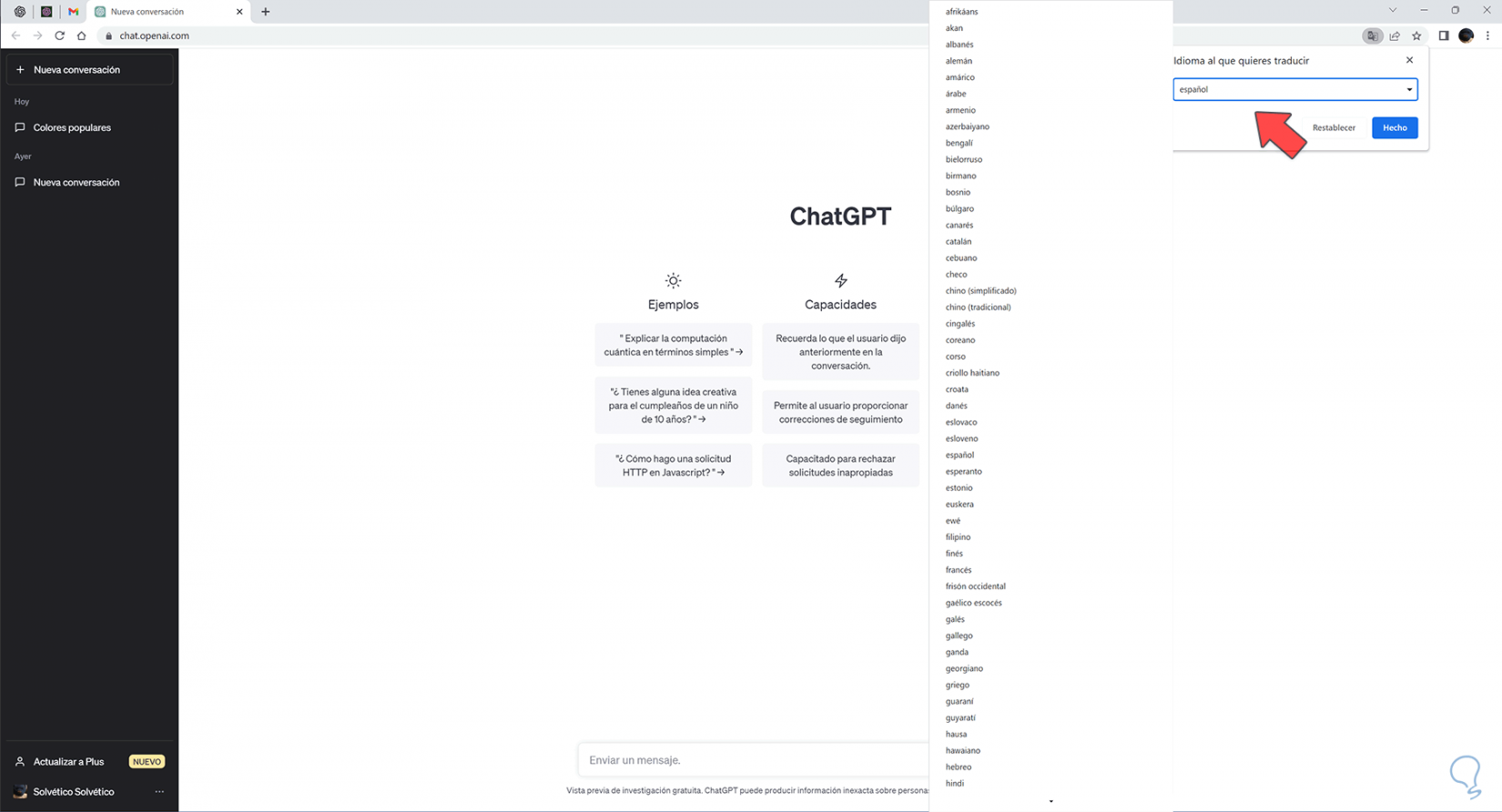
step 7
To apply it, click on "Translate":
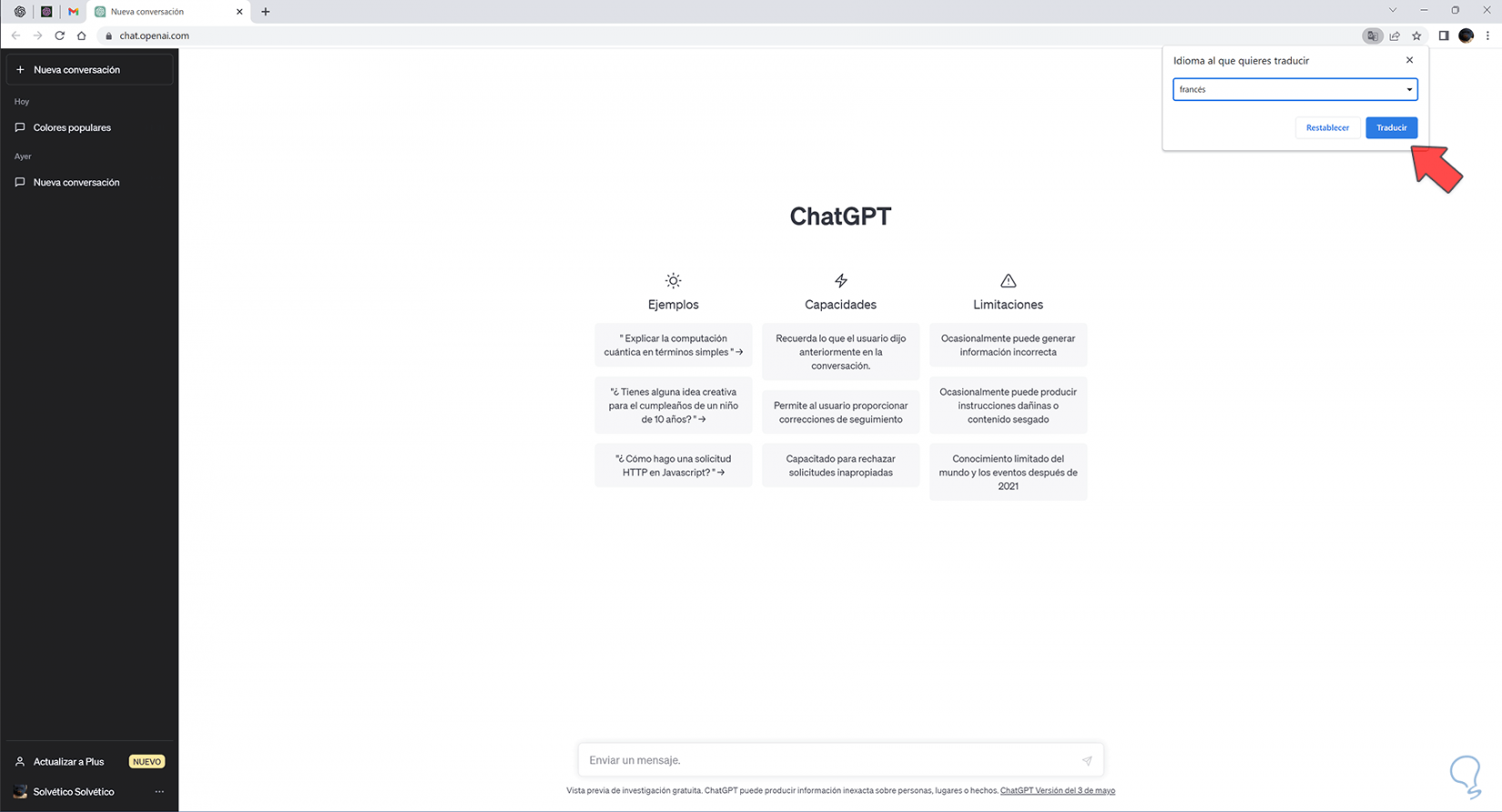
step 8
We will see how the web is translated into the desired language and that we can change it if we want.
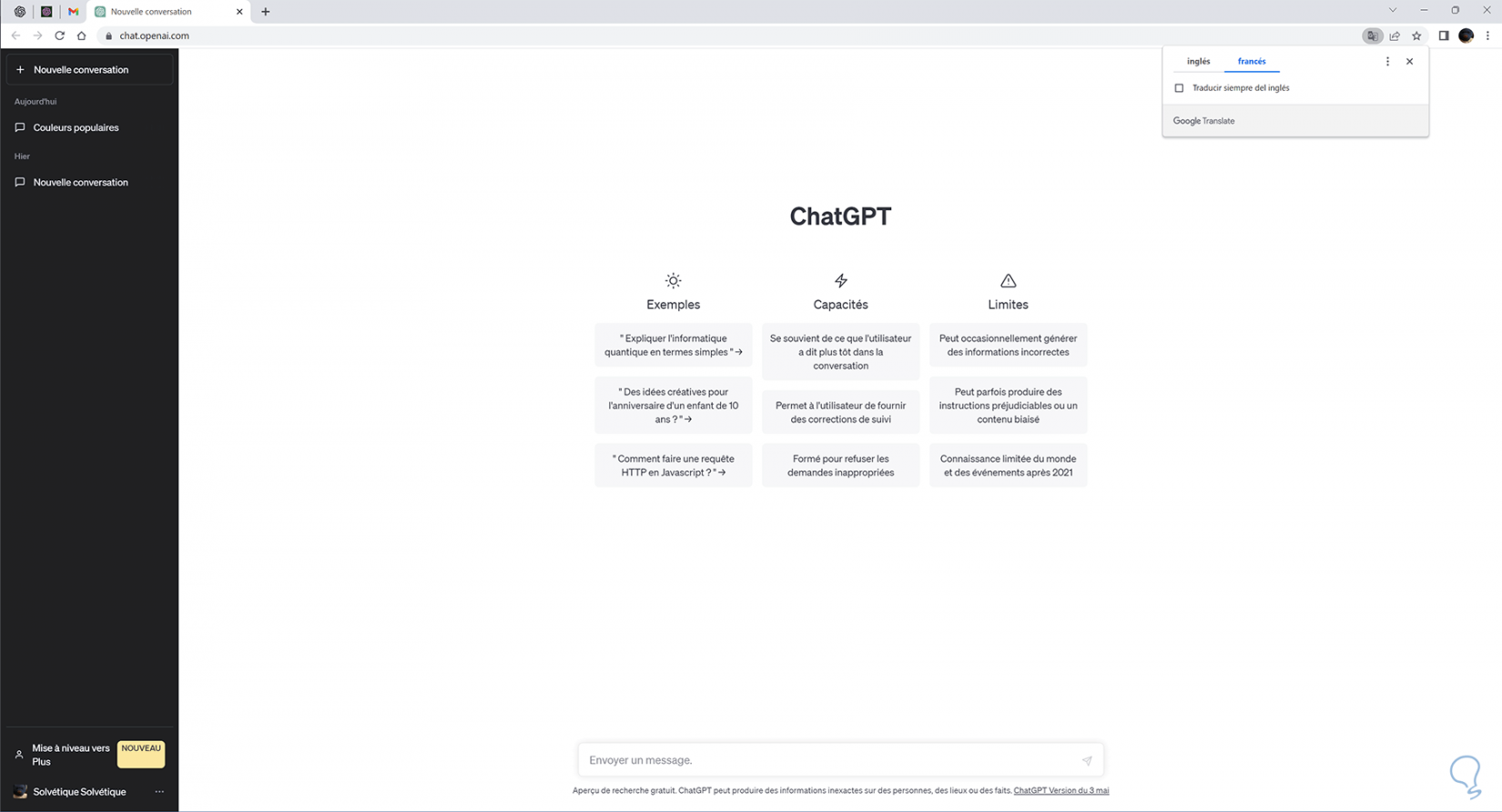
2 Change Language Mobile ChatGPT
Step 1
The first thing we will do is enter ChatGPT from its official link that we leave you in the description from Chrome.
ChatGPT
Step 2
We click on the three points of the browser:
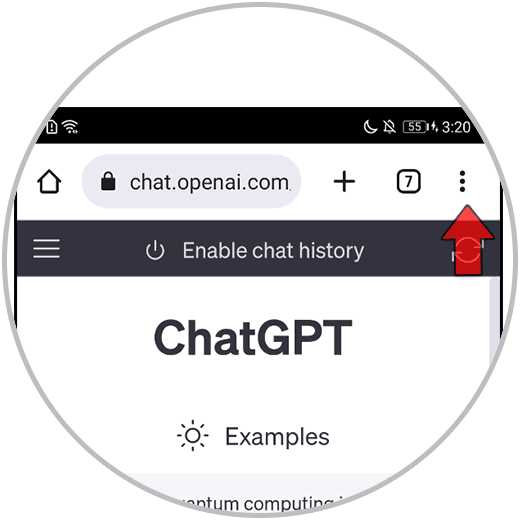
Step 3
Then we will see the "Translate" option and click on it:
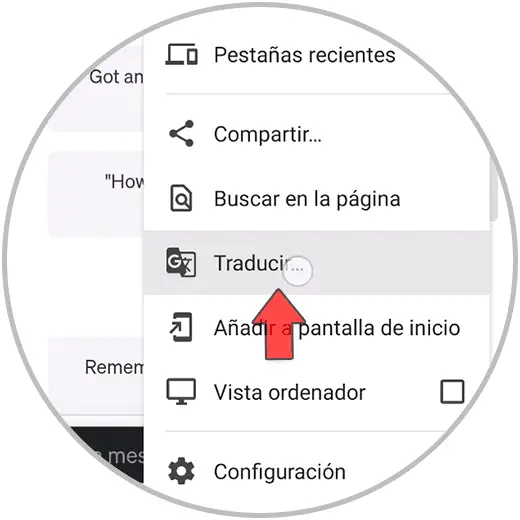
Step 4
We will see a new menu at the bottom. The page will be translated into a language automatically.
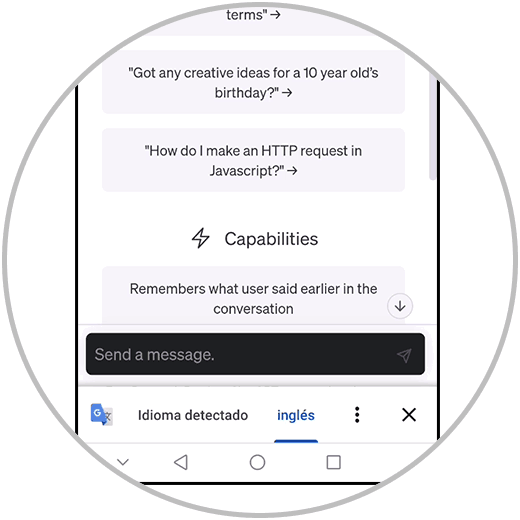
step 5
To change it, click on the three points that appear in this menu:
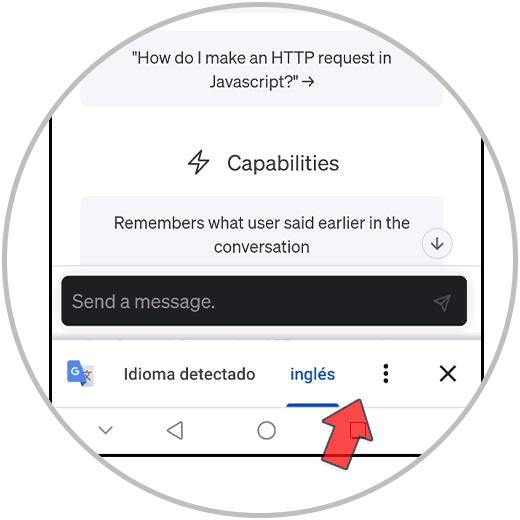
step 6
To choose another language that we want to translate the page, click on "More languages":
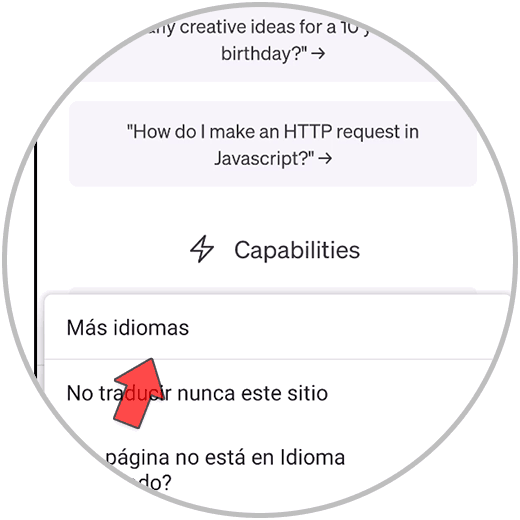
step 7
Select a language from the dropdown list that appears:
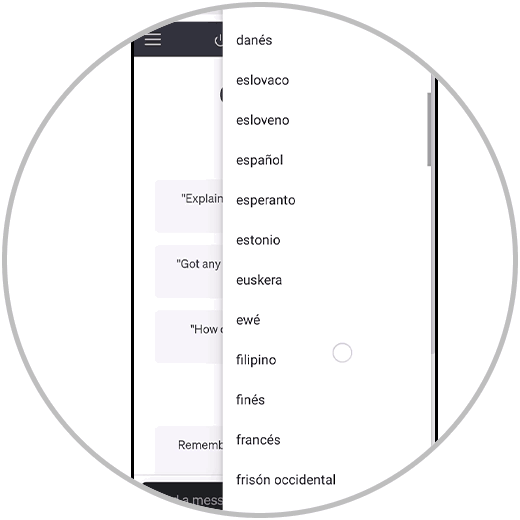
step 8
We will see that the ChatGPT page is translated in the selected language.
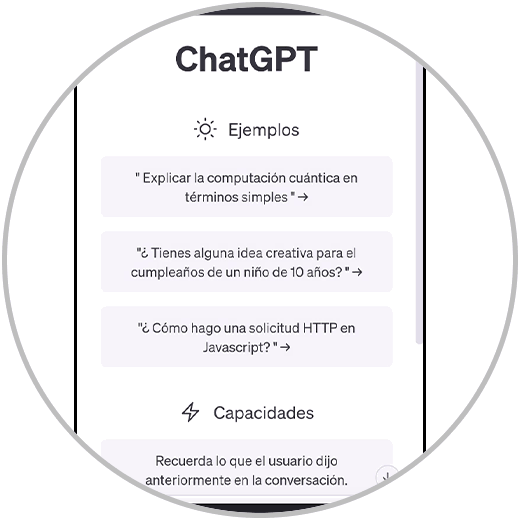
In this way we can see how to change ChatGPT language on PC or change ChatGPT language on mobile.