Excel is one of the most versatile applications that we have since it allows us to carry out various activities with data management and as we know everything works based on books and sheets, this allows us to have an order on each type of data to be managed, sheets can be edited with various criteria to better identify them and one of the most useful features is the ability to duplicate a sheet..
This allows us to have a backup of the information in case of errors or to have an extra source of information, the sheets can be duplicated in the same book or in another local book and the duplicate sheet can be located where we consider it necessary. That is why we are going to see different ways to duplicate a sheet in Excel in a simple and complete way.
TechnoWikis will explain some ways to duplicate a sheet in Excel..
To stay up to date, remember to subscribe to our YouTube channel!
SUBSCRIBE ON YOUTUBE
1 How to duplicate a sheet in Excel from the menu
Step 1
This method allows us to duplicate the sheet directly from the Excel menu ribbon, for this we open Excel:
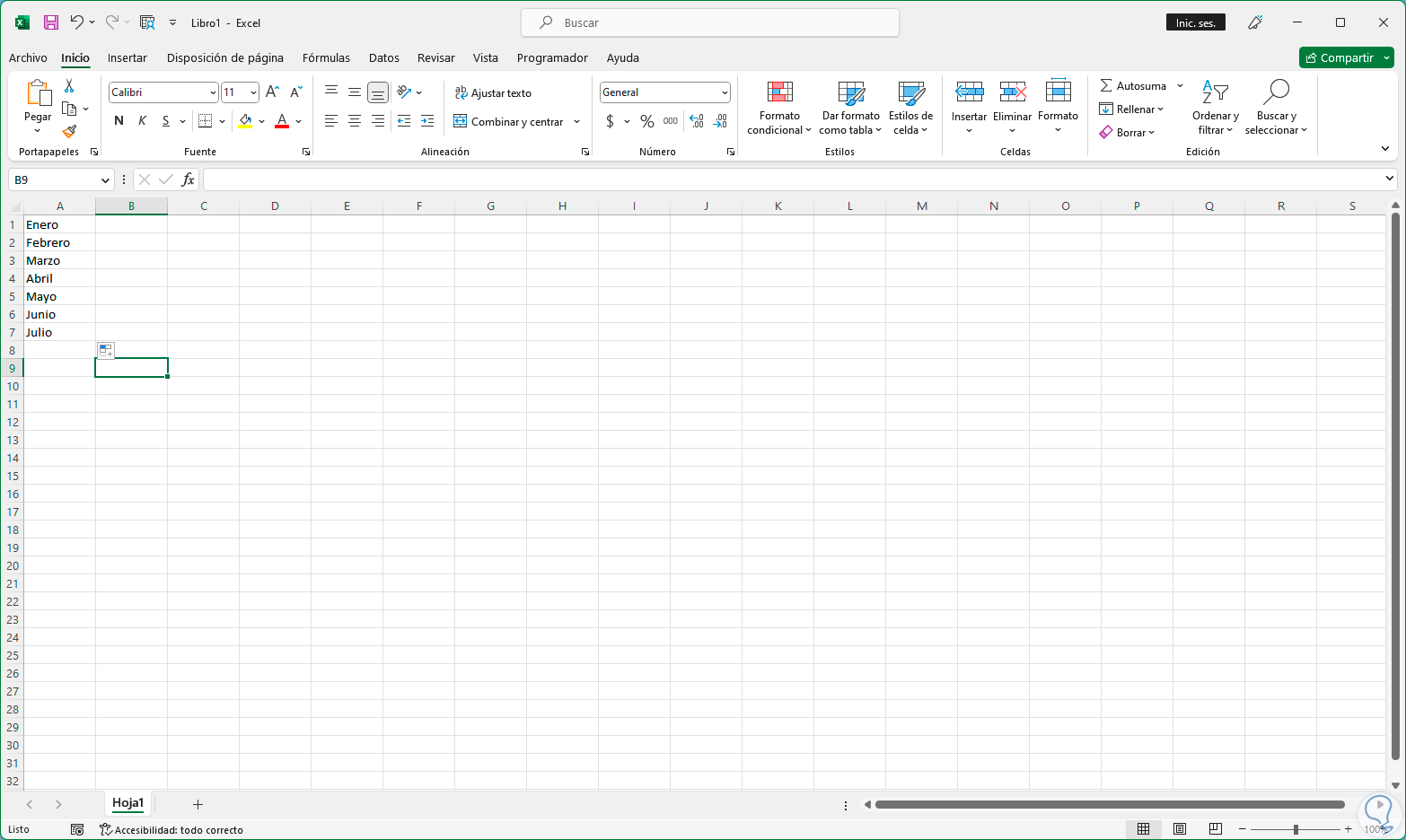
Step 2
In the Start menu in the "Format" section we click on "Move or copy sheet":
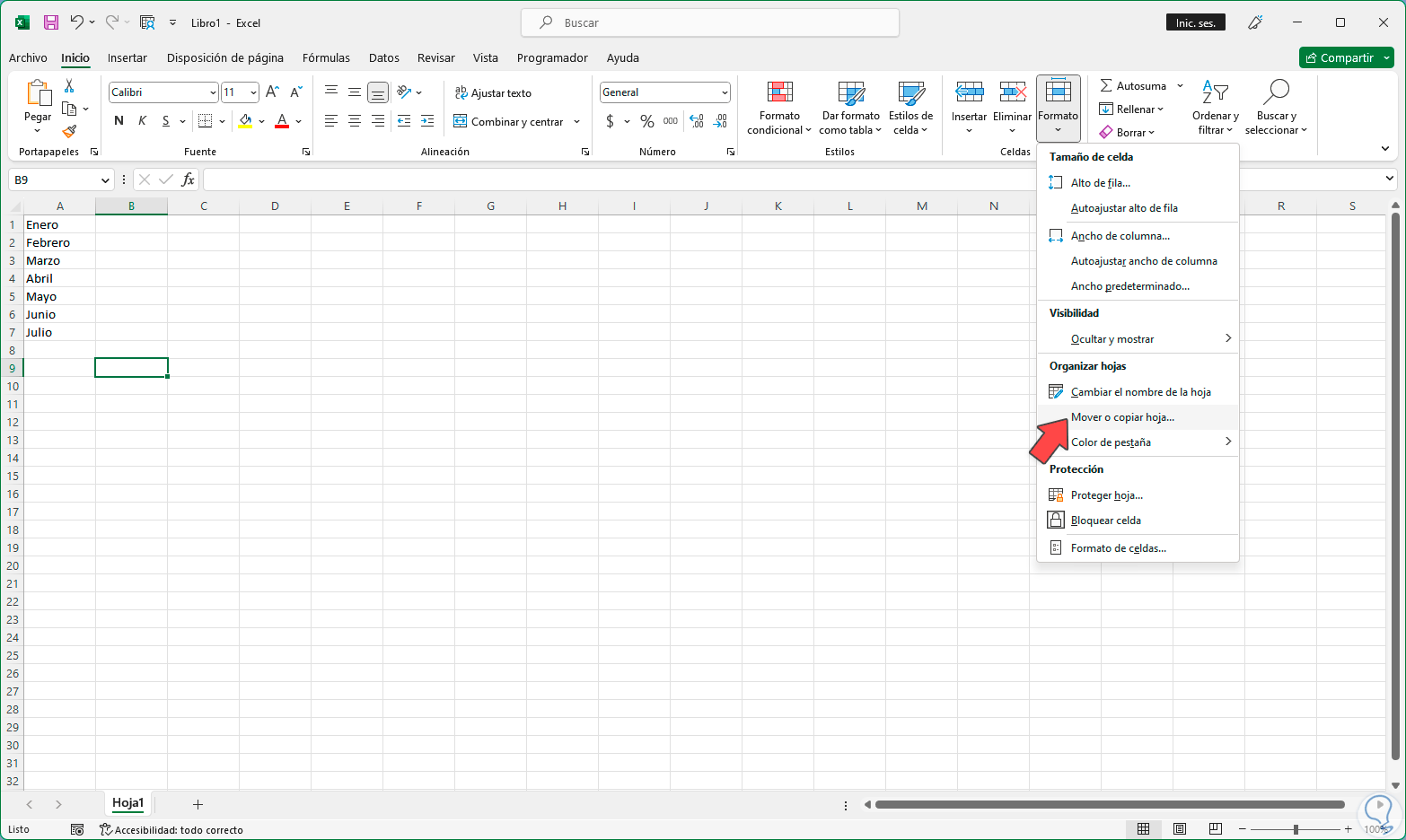
Step 3
In the pop-up window we activate the "Create a copy" box and define the location in the book:
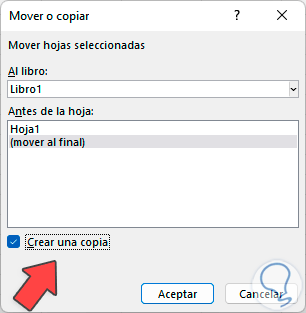
Step 4
Apply the changes and the sheet will be duplicated:
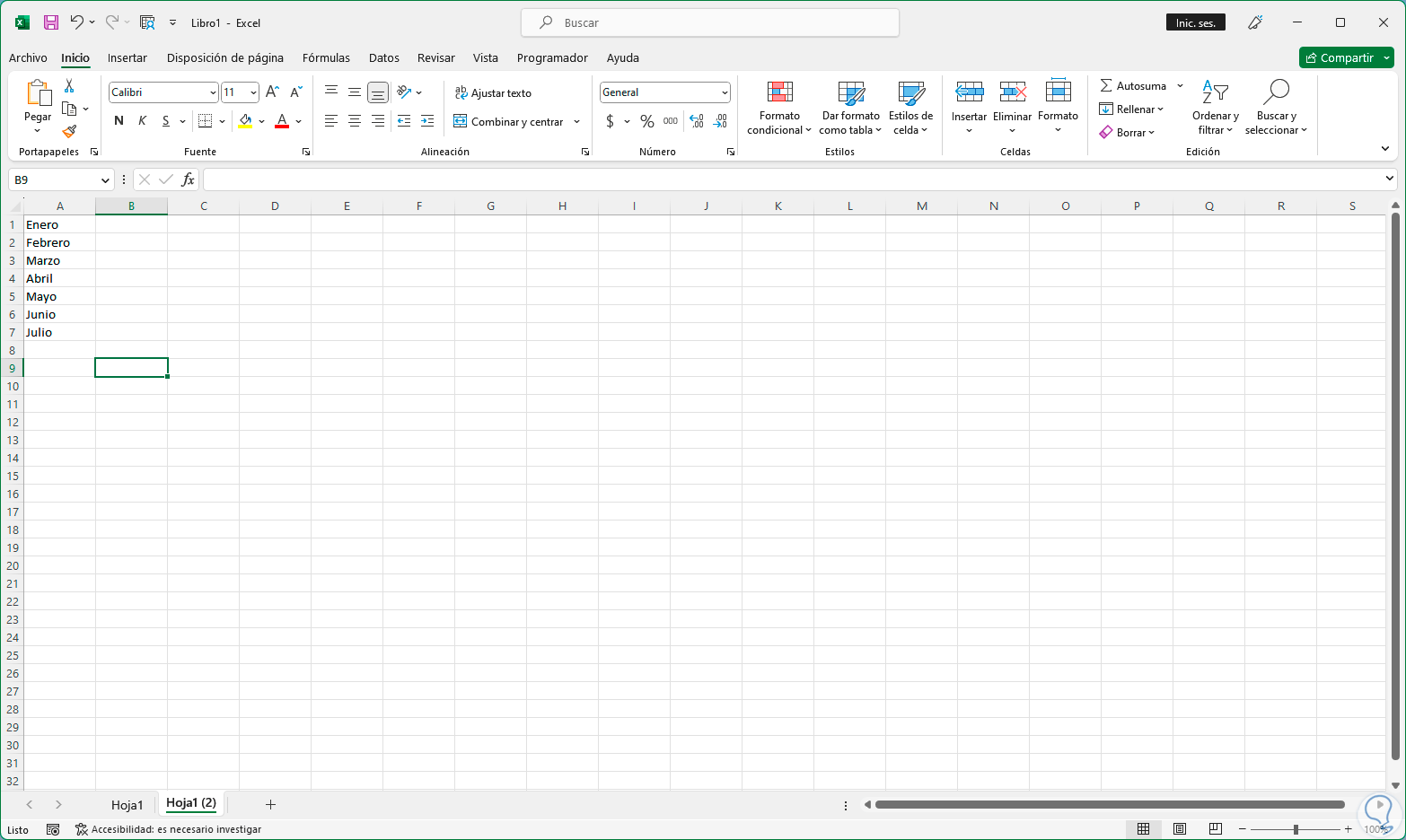
step 5
It is possible to duplicate the sheet in another workbook, for this in the Start menu in the "Format" section we click on "Move or copy sheet":
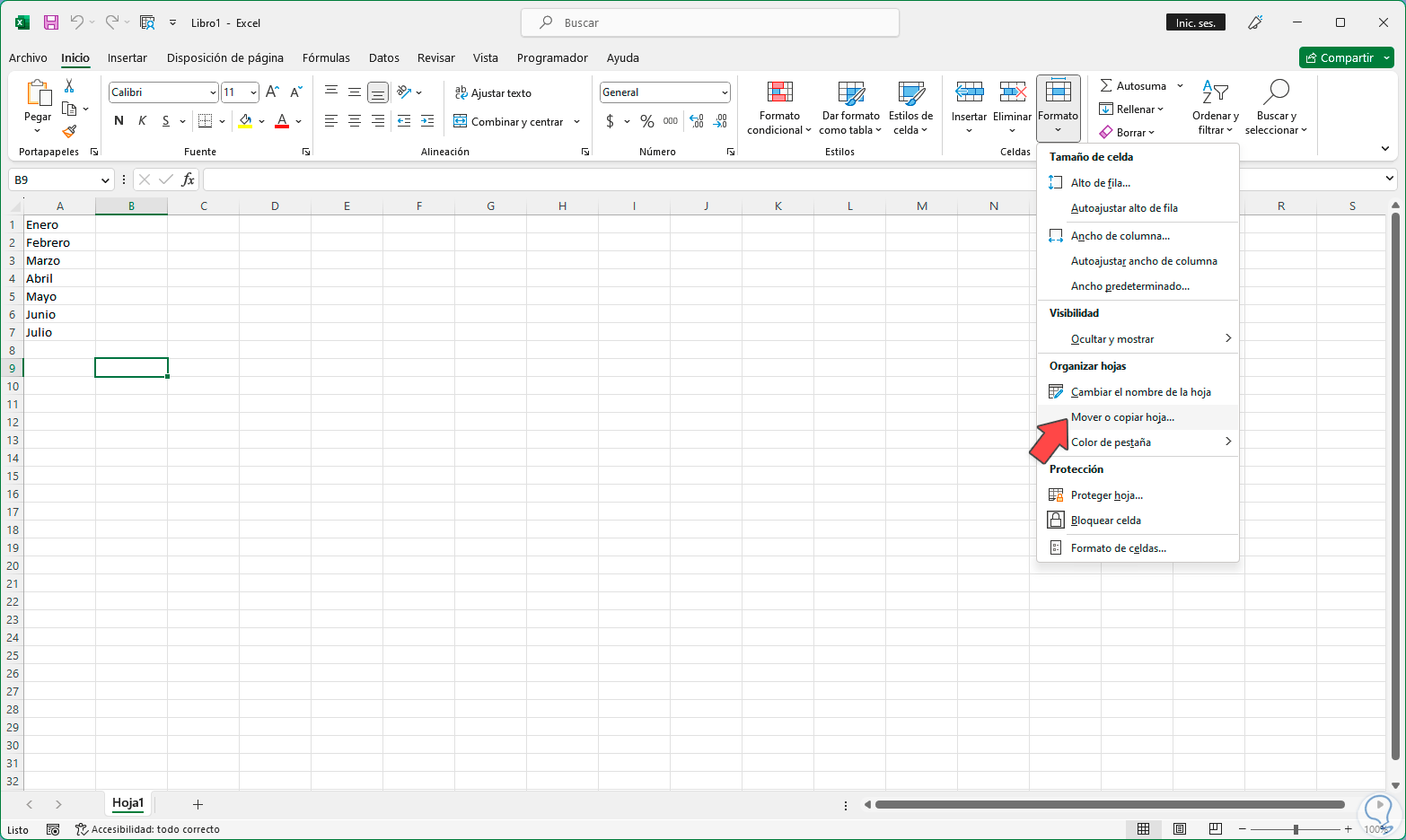
step 6
Activate the "Create a copy" box and select the workbook where it will be duplicated, define the location in the workbook either at the end or before any active sheet:
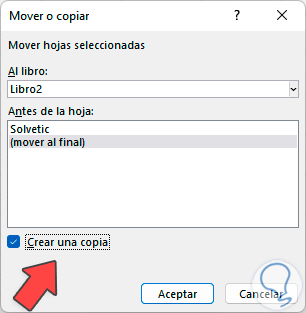
step 7
Apply the changes and the sheet will be duplicated in that workbook:
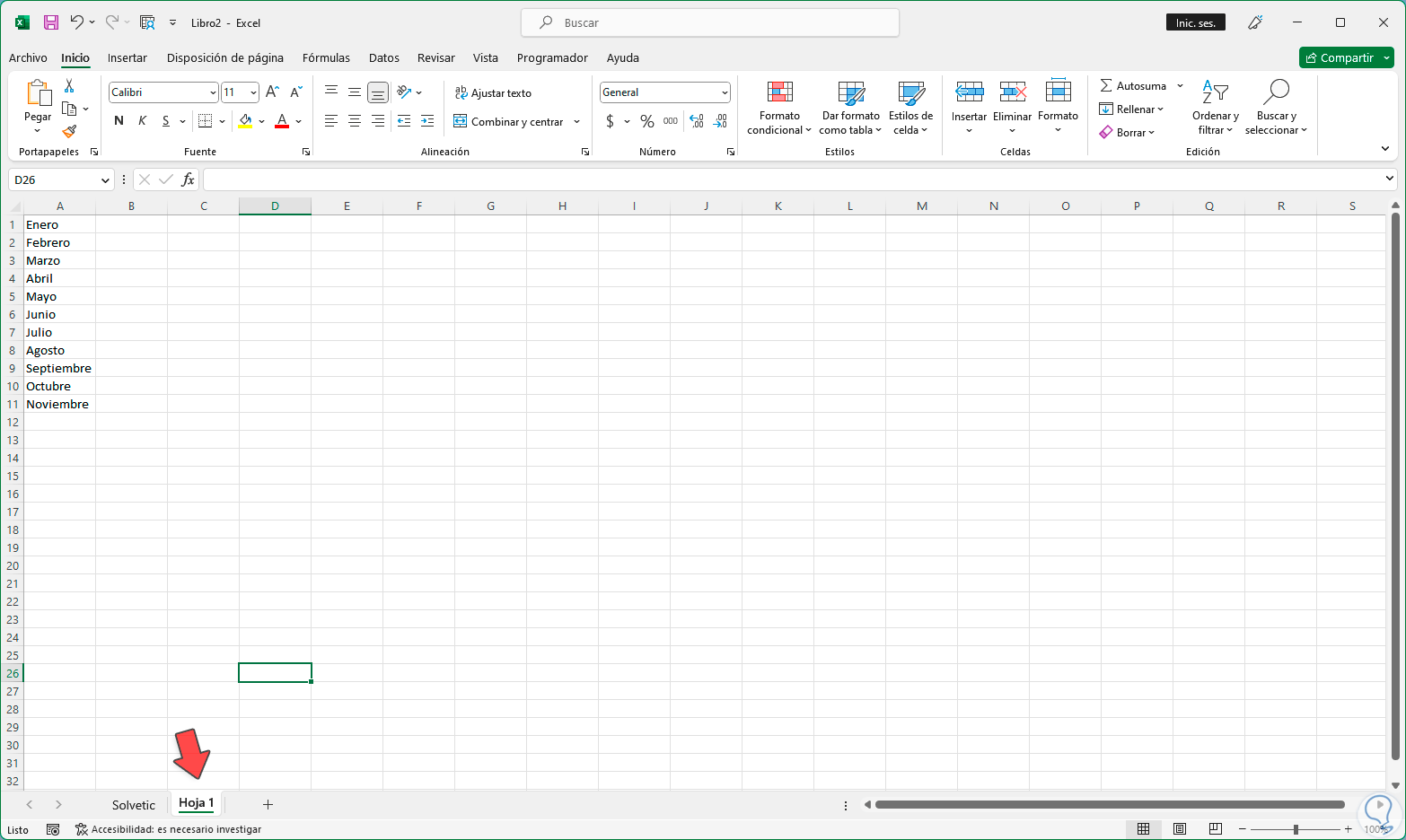
2 How to duplicate a sheet in Excel from the context menu
Step 1
This is one of the most common methods to duplicate a sheet in Excel, for this we open Excel, right click on the sheet to duplicate and select the "Move or copy" option:
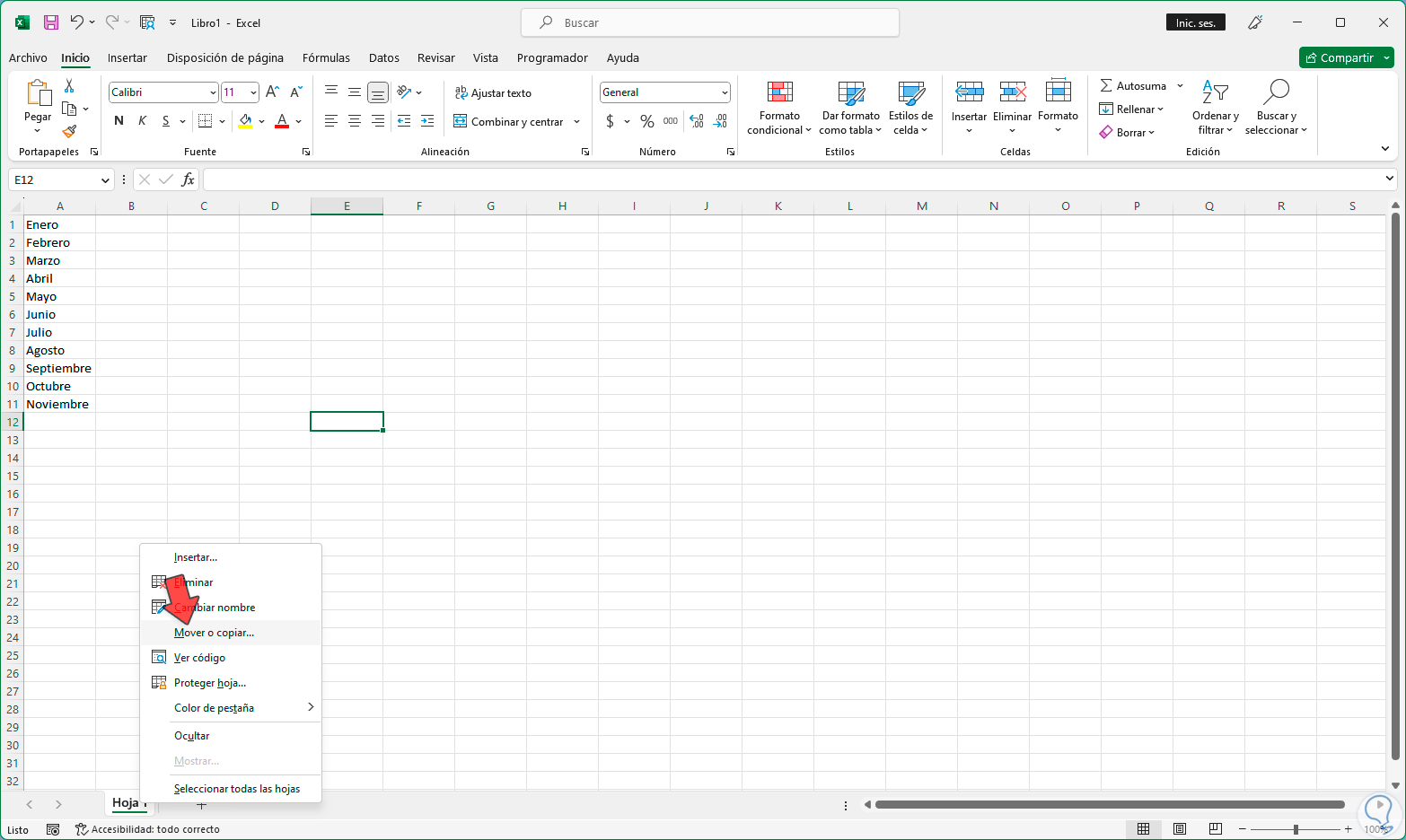
Step 2
In the window we activate the "Create a copy" box and define the location in the book:
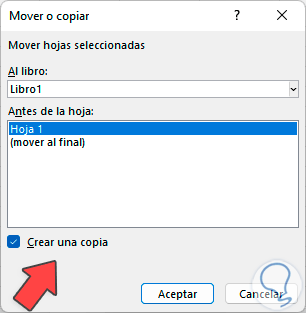
Step 3
Apply the changes and the sheet will be duplicated where it has been established:
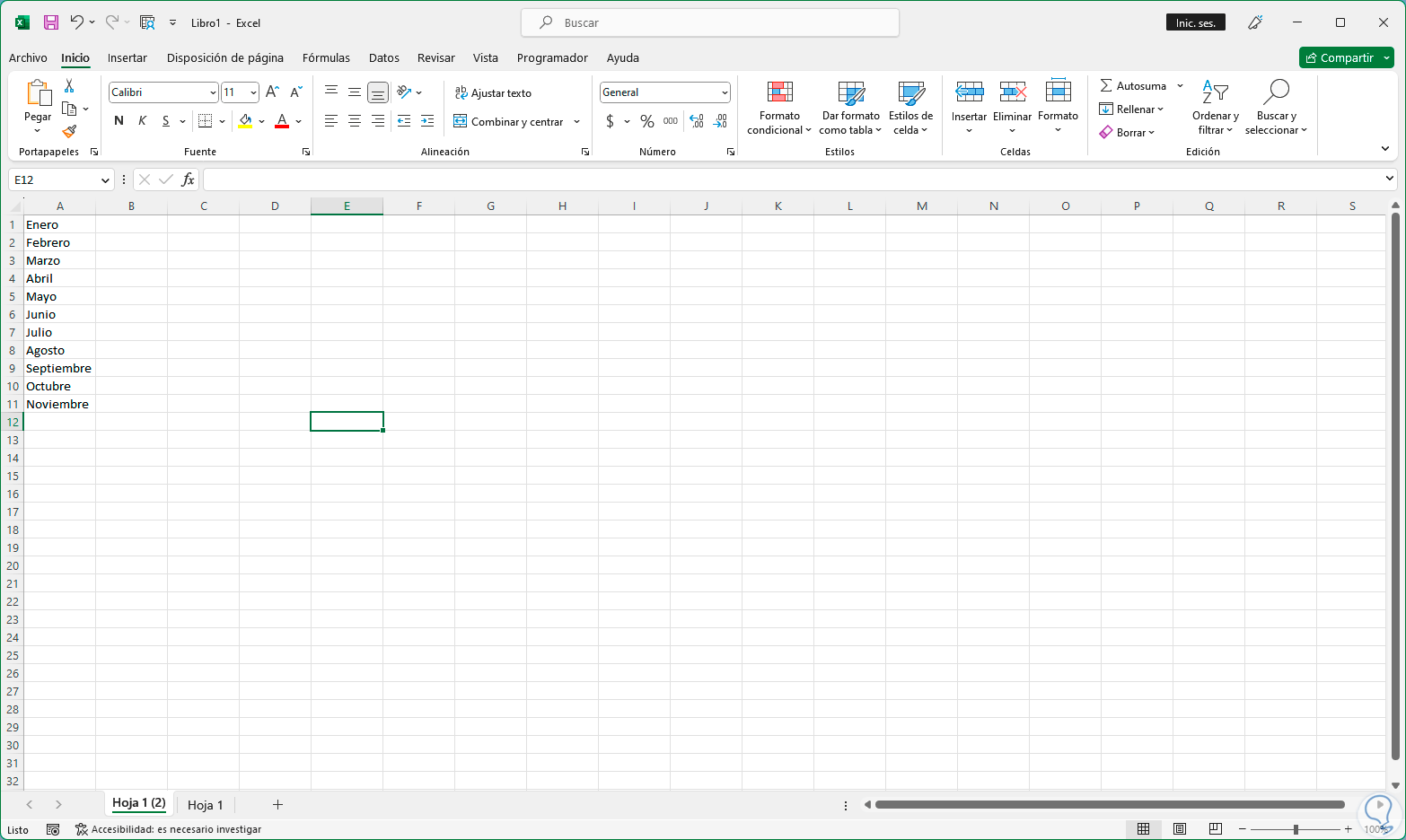
3 How to duplicate a sheet in Excel by dragging the sheet
Step 1
Finally it is possible to duplicate a sheet in Excel using the drag method, for this we open the Excel workbooks and anchor them to the corners:
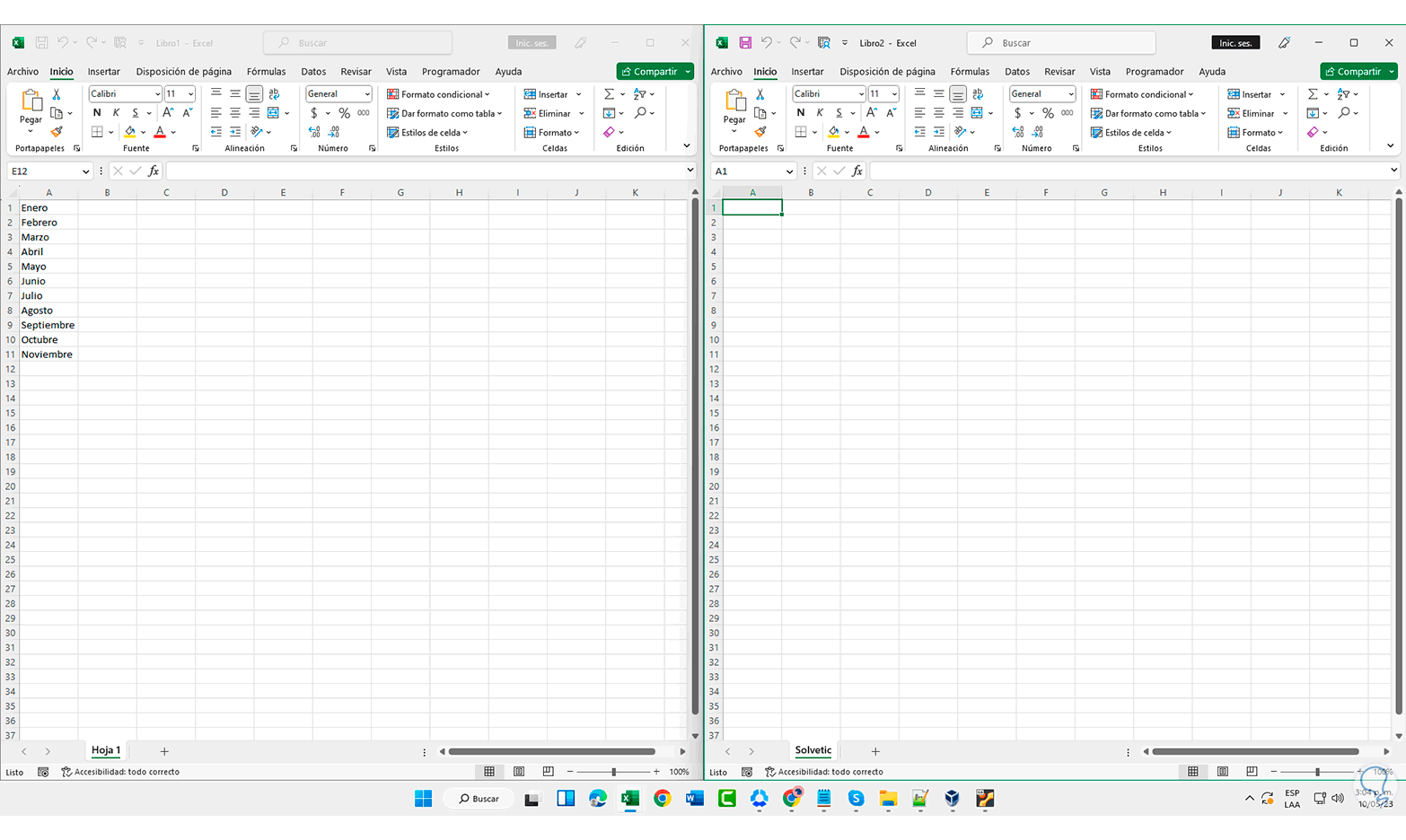
Note
To anchor them we have two options:
- Using the following keys on each book.
+ L
- Sweeping the book straight into the corner.
Step 2
Press the Ctrl key and drag the sheet from one book to another. This will duplicate the sheet in Excel with all the information.
Ctrl
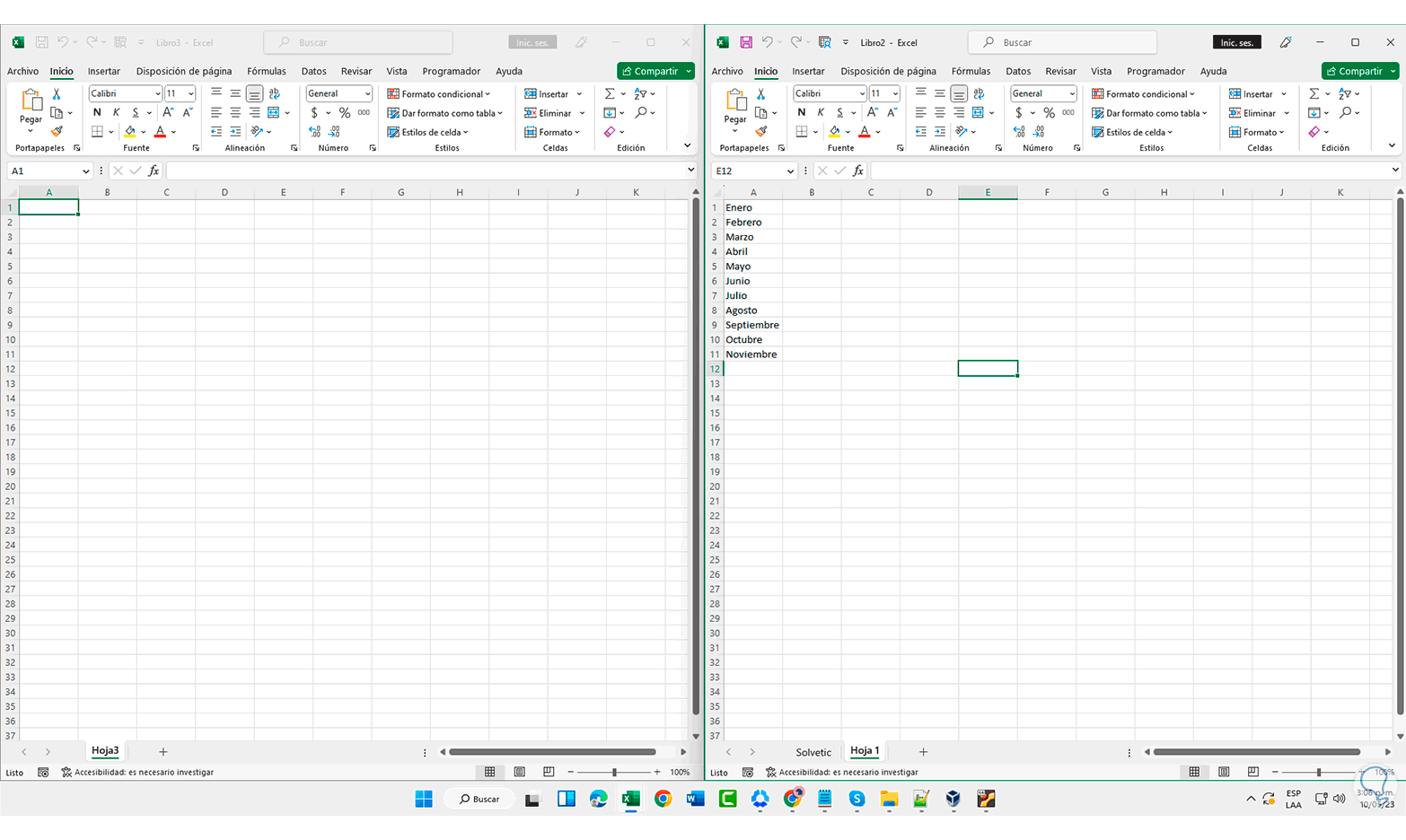
These options will allow us to duplicate a sheet of our Excel workbook in a simple way, keeping the data to other locations where said data is required to be available.