Today we have numerous browsers to access the web and have alternatives in terms of functions, security, themes, designs and more elements that seek to capture the attention of the end user, but the basis of any web browser will always be the search, there we daily access carry out queries of all kinds and by default the browser, regardless of which it is, is configured to carry out a global search..
For reasons of personal or business use, there may come a time when we only want the results generated in the browser to be from a particular country. Changing this setting is simple and TechnoWikis will teach you how to do it in various browsers except Firefox. which currently does not offer an option for it.
To stay up to date, remember to subscribe to our YouTube channel!
SUBSCRIBE ON YOUTUBE
1 How to change the search country on PC Google Chrome
It is no secret to anyone that it is one of the most popular browsers due to its constant updates, dynamic functions and compatibility with all systems, so changing the country in Google Chrome will be simple..
Step 1
We open Google Chrome, once it is open at the top we click on the + sign to open a new tab, in the search box in the new window we will enter the word we want to search for in Google and press the Enter key on your keyboard to display the associated results:
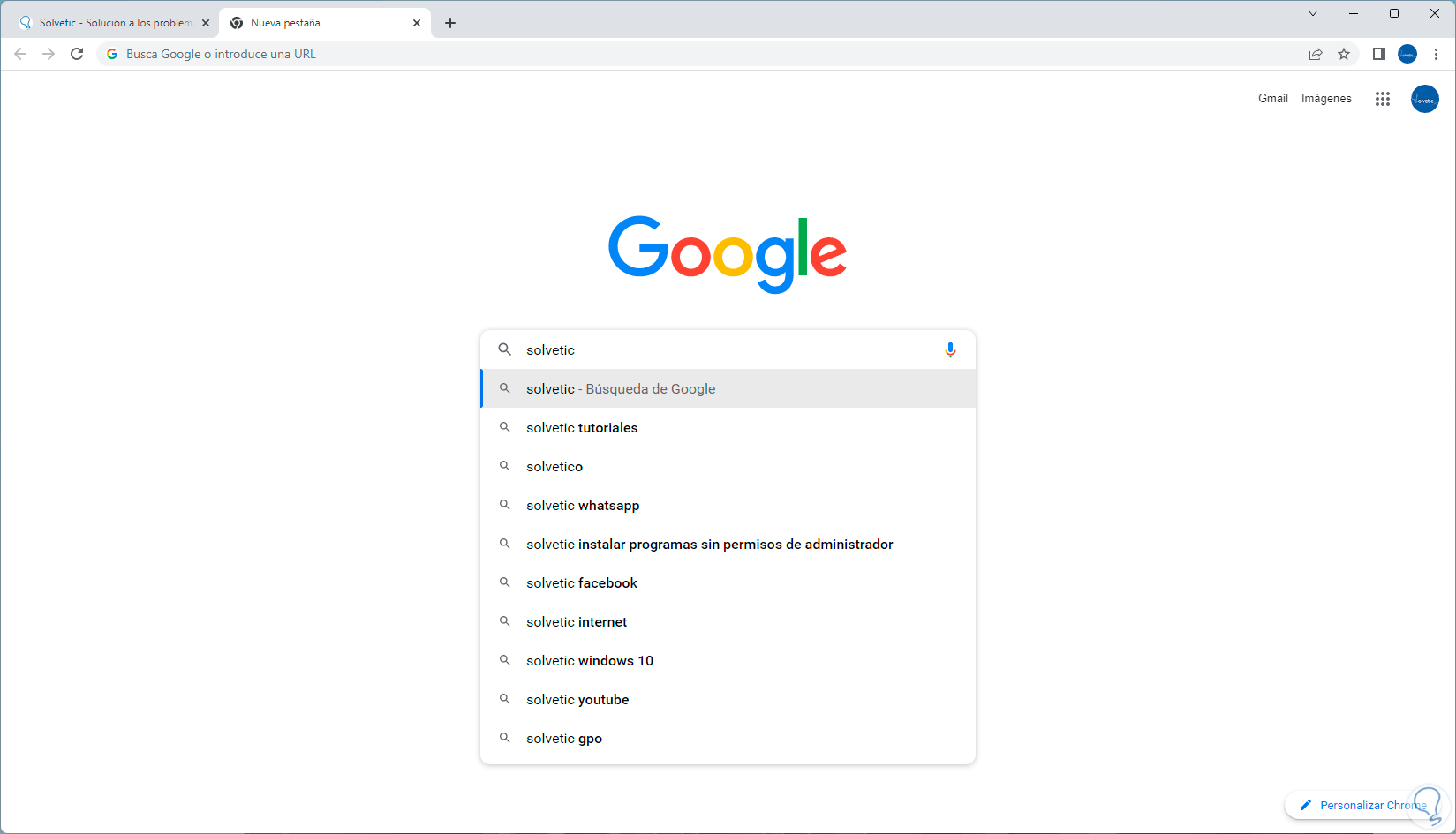
Step 2
At the top we can see a pinion, this indicates that it is the configuration of the Google search:
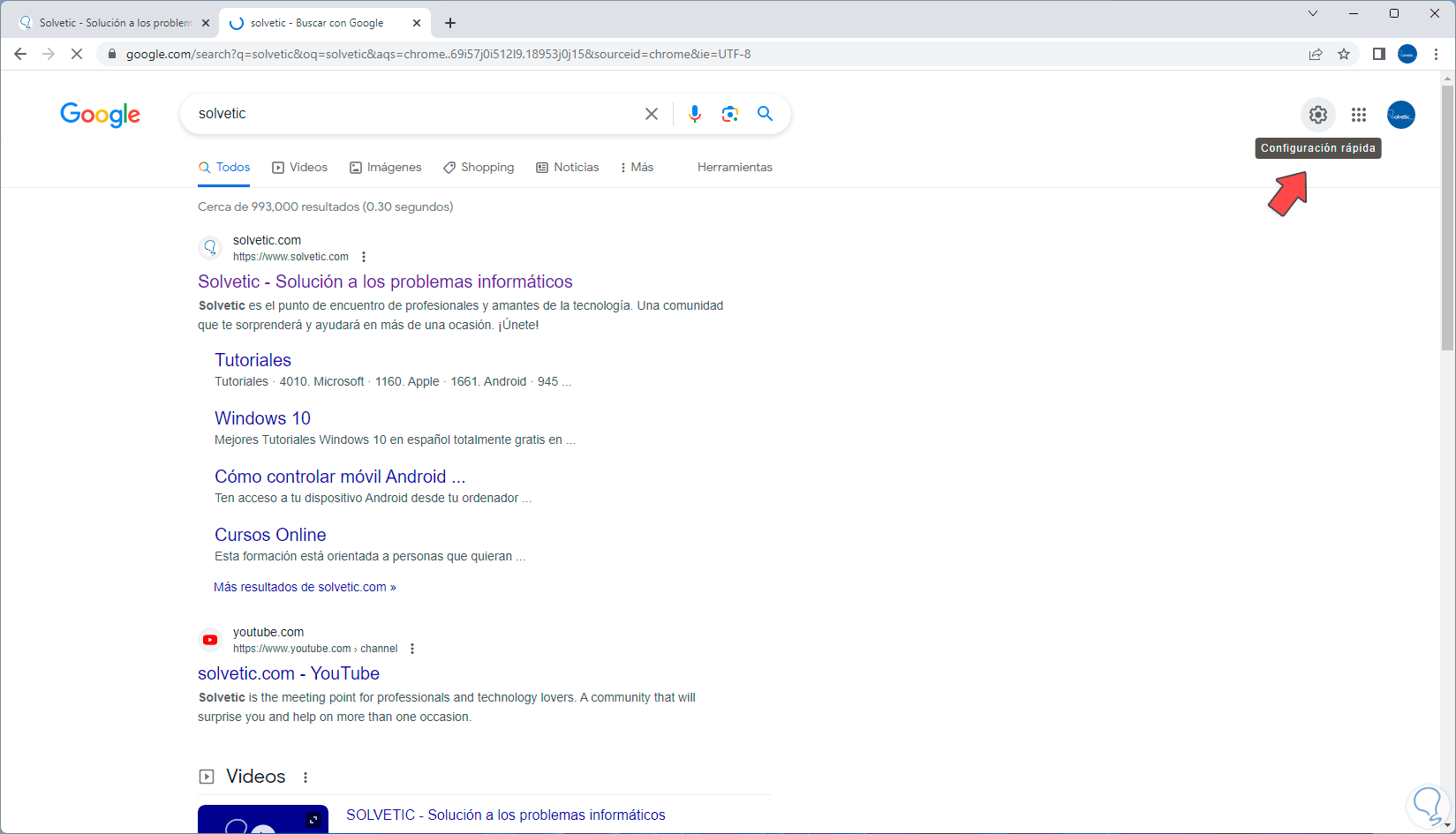
Step 3
We click on it and then we will click on the "Advanced Search" option:
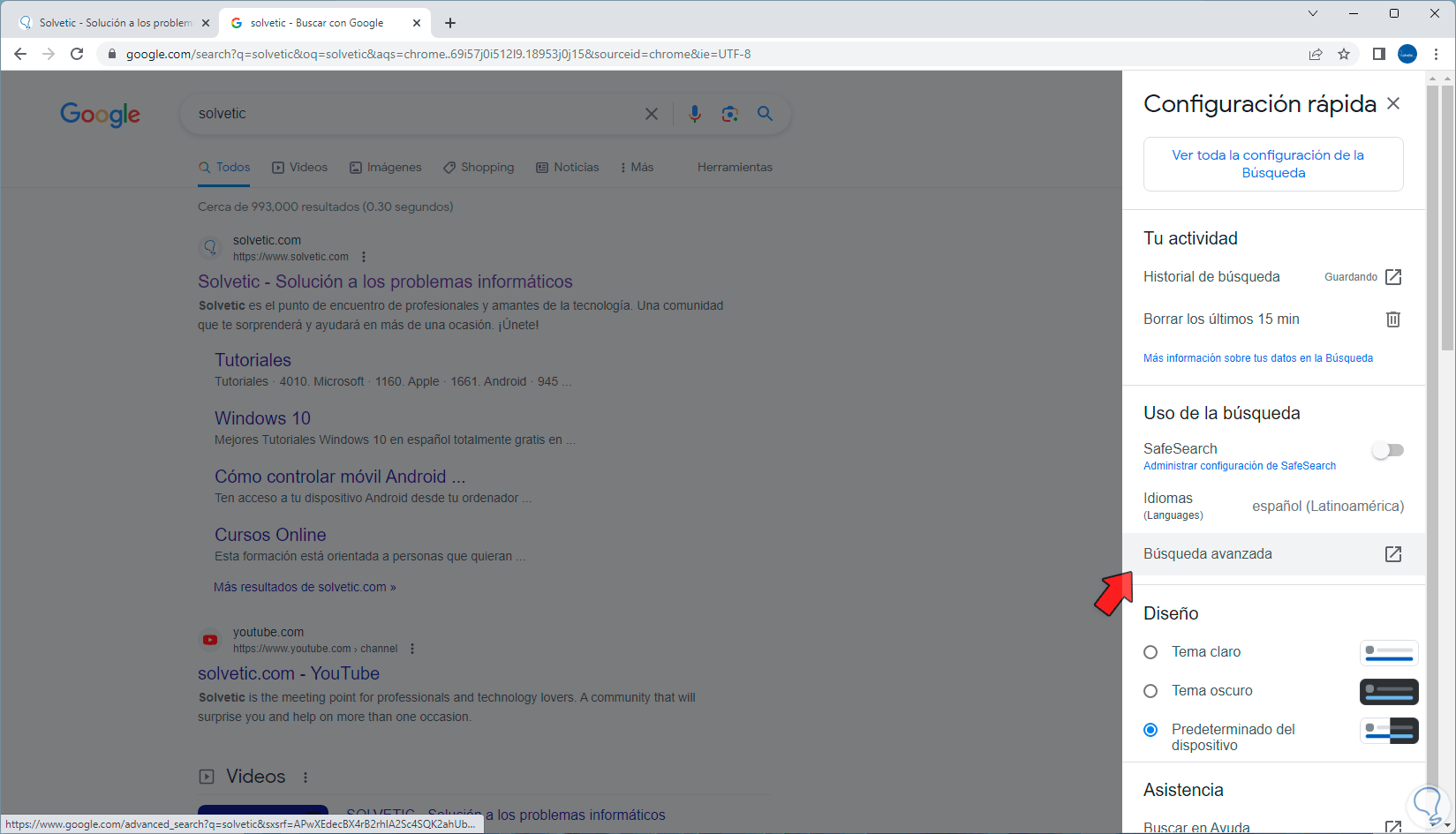
Step 4
By clicking there we will see the following. At the top you can see the word we are looking for:
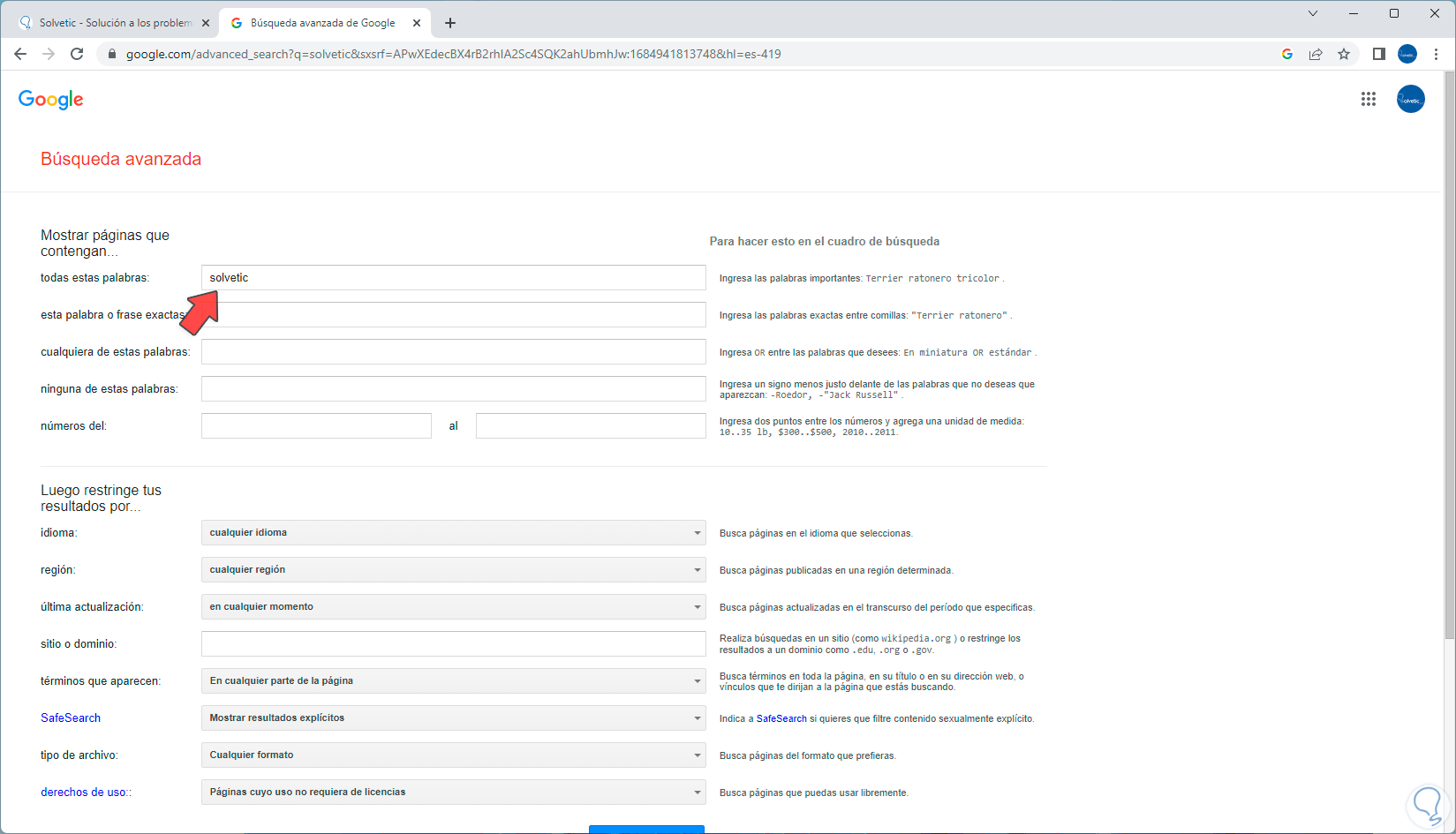
step 5
, now to change the country, we must go down a bit and then click on the "region" field, simply select the country we want to use:
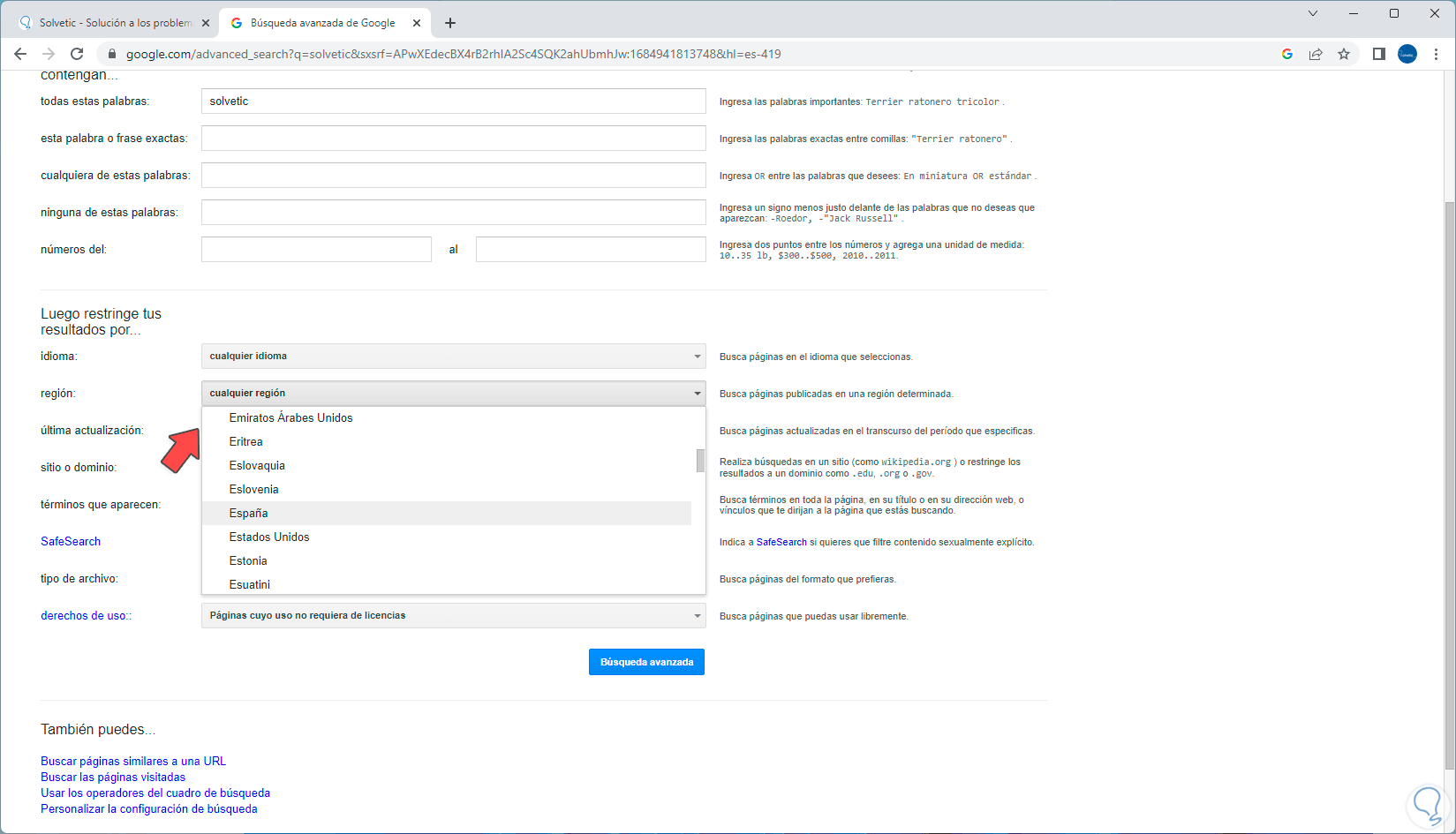
step 6
We select it to establish it:
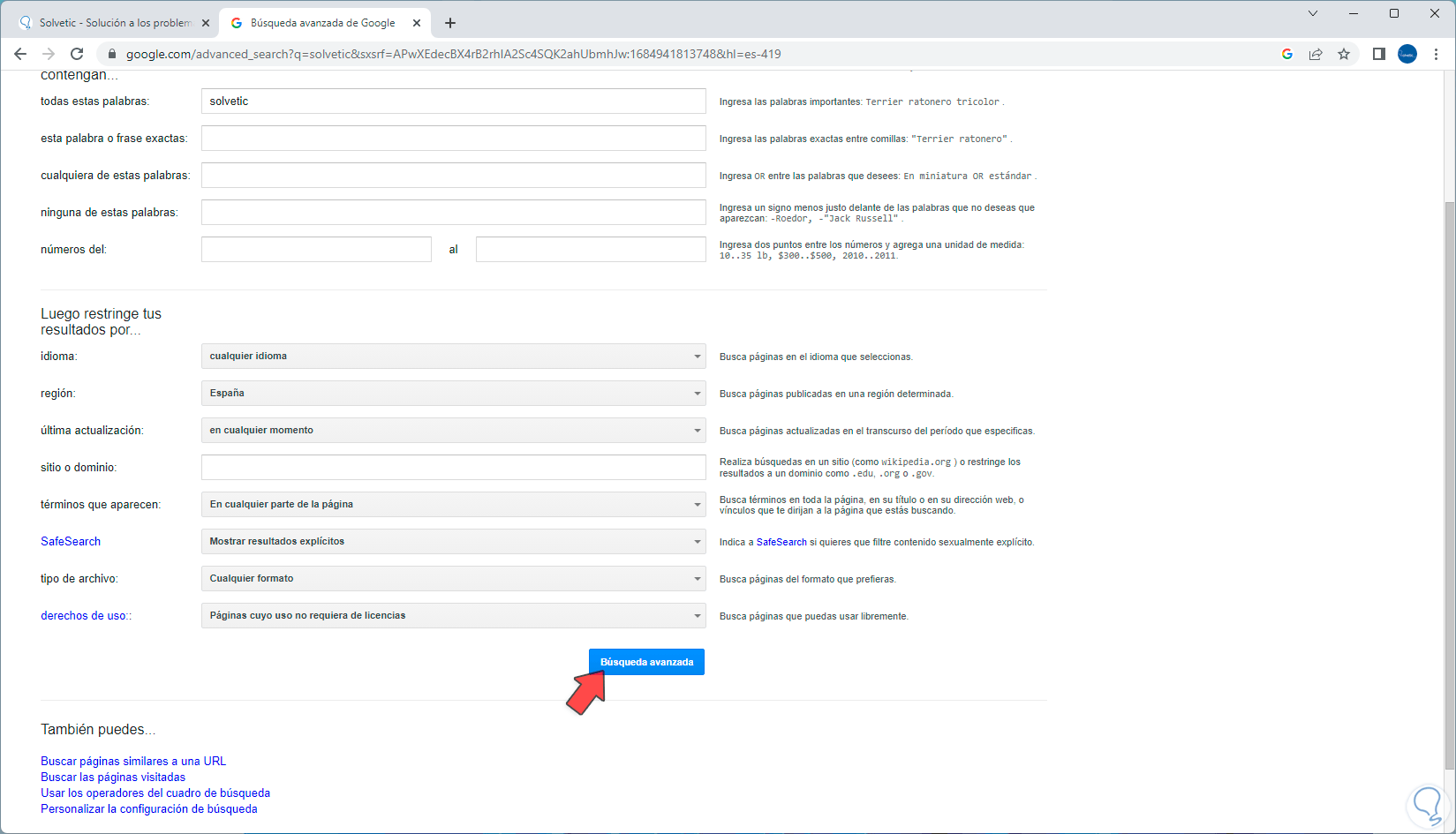
step 7
We click on "Advanced search" so that Chrome performs the search again but this time only for that particular country:
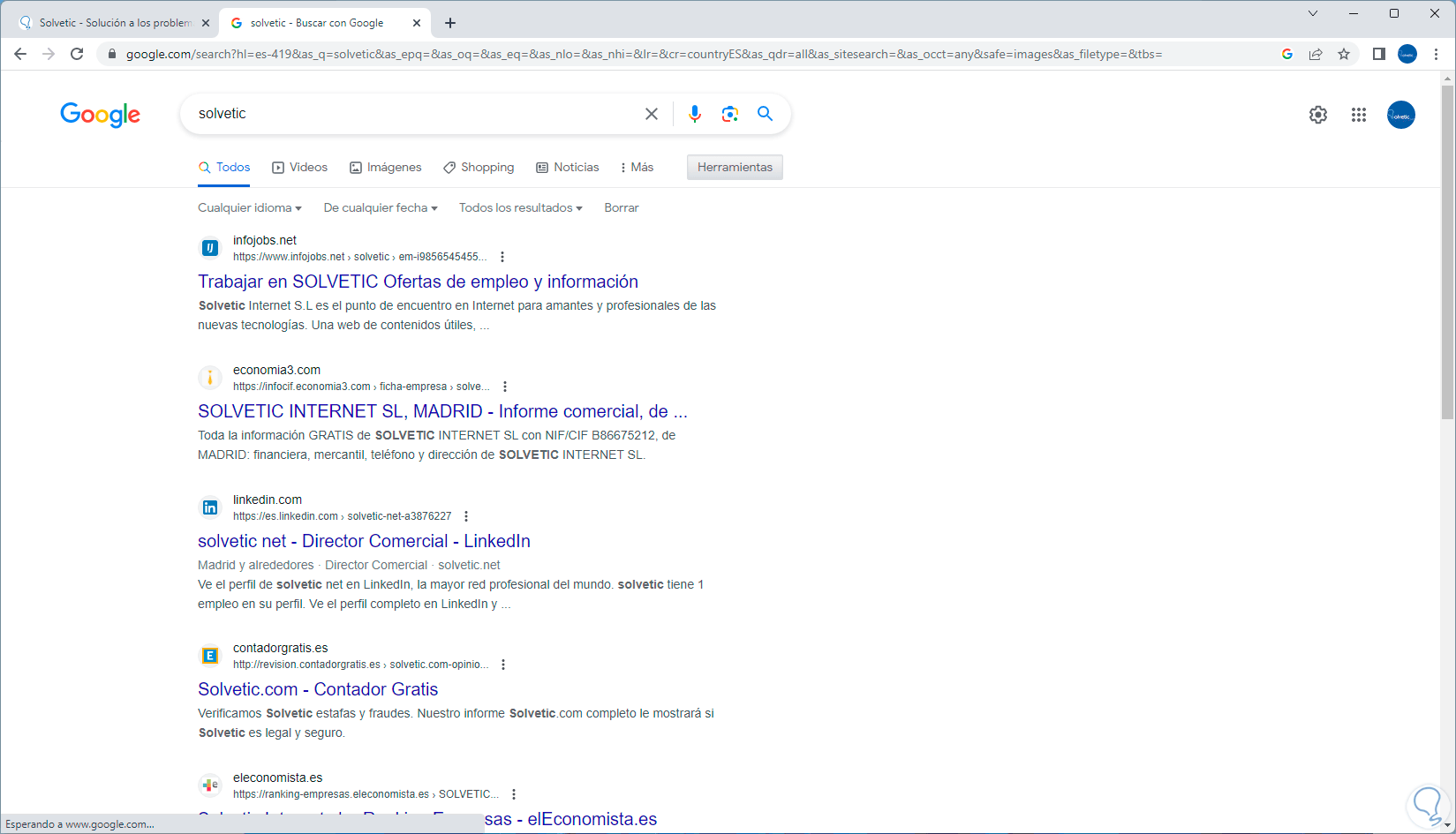
2 How to change the search country on PC Microsoft Bing
Bing is integrated into Microsoft Edge and has gained strength due to its advances in artificial intelligence and other features that position it as a browser with great prospects. It will be possible to change the country to a particular one if required for our searches.
Step 1
We open Microsoft Edge and we must go to the Bing website to carry out this process:
Bing
Step 2
Once there we click on the search box, enter the word to search for:
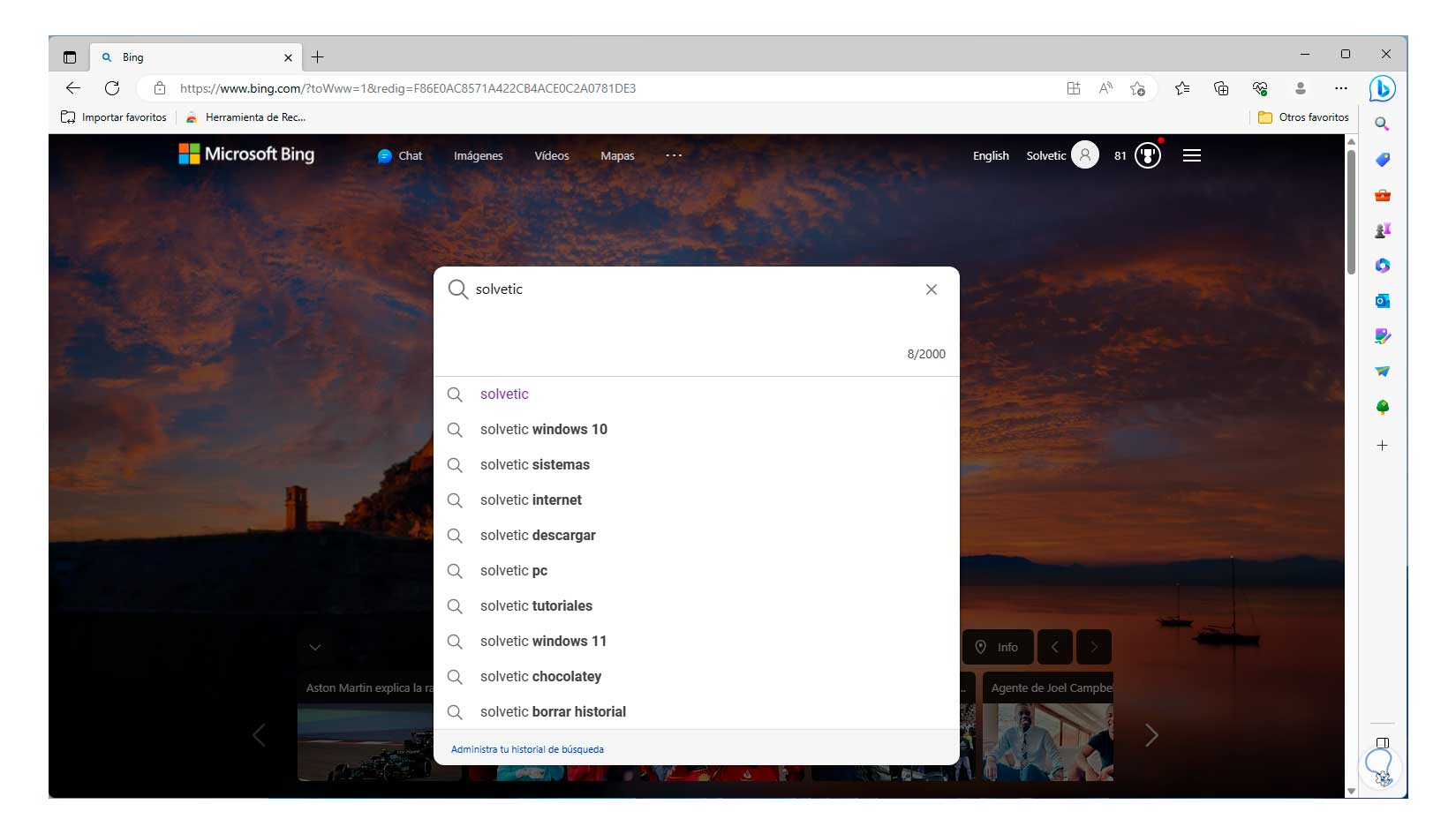
Step 3
Then we write the word "loc" colon and then the abbreviation of the country to use, for example, for Spain we enter es, for the United States we enter us:
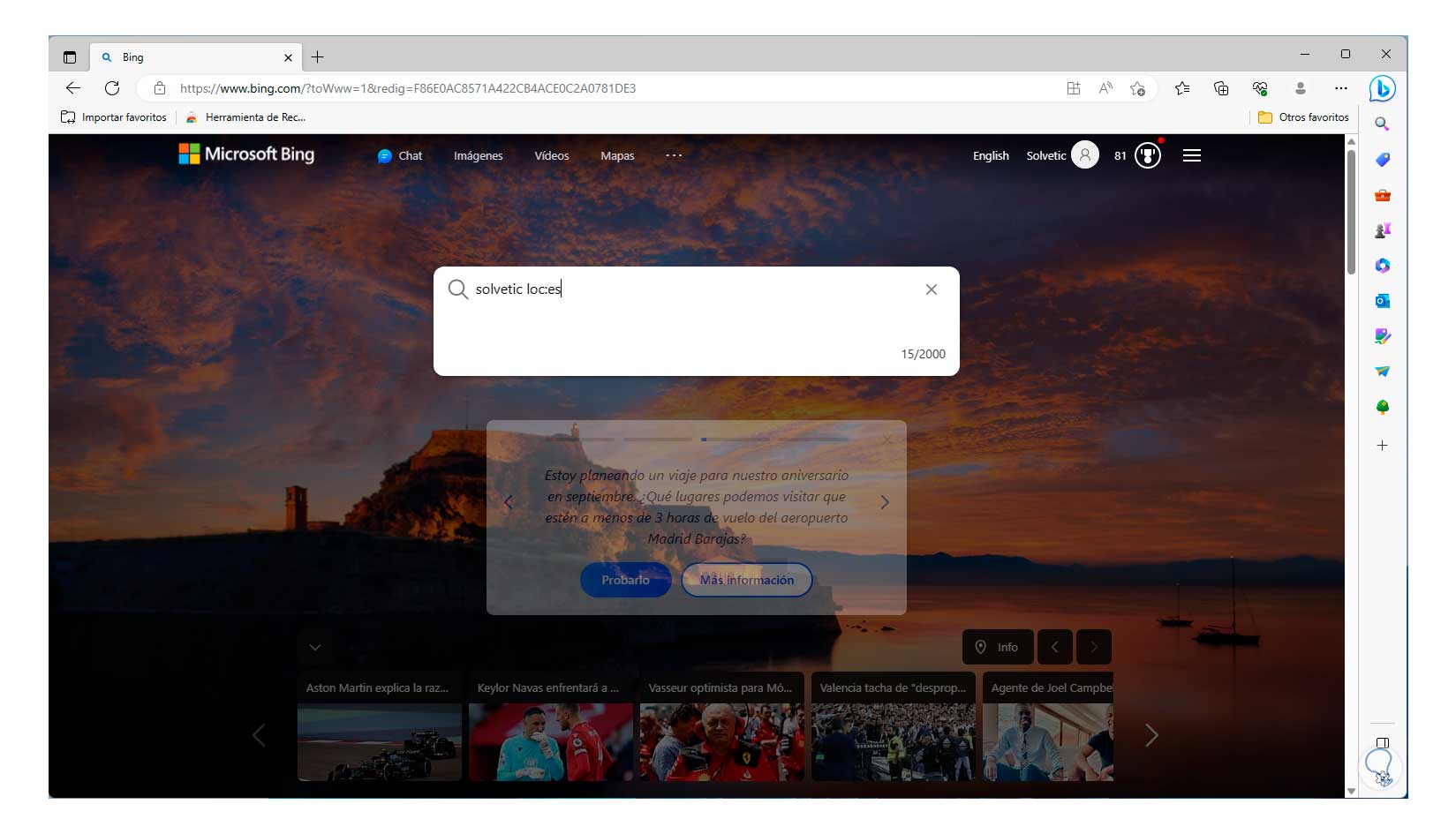
Step 4
When this has been entered we can press the Enter key or click on the magnifying glass icon so that the search is focused on that location:
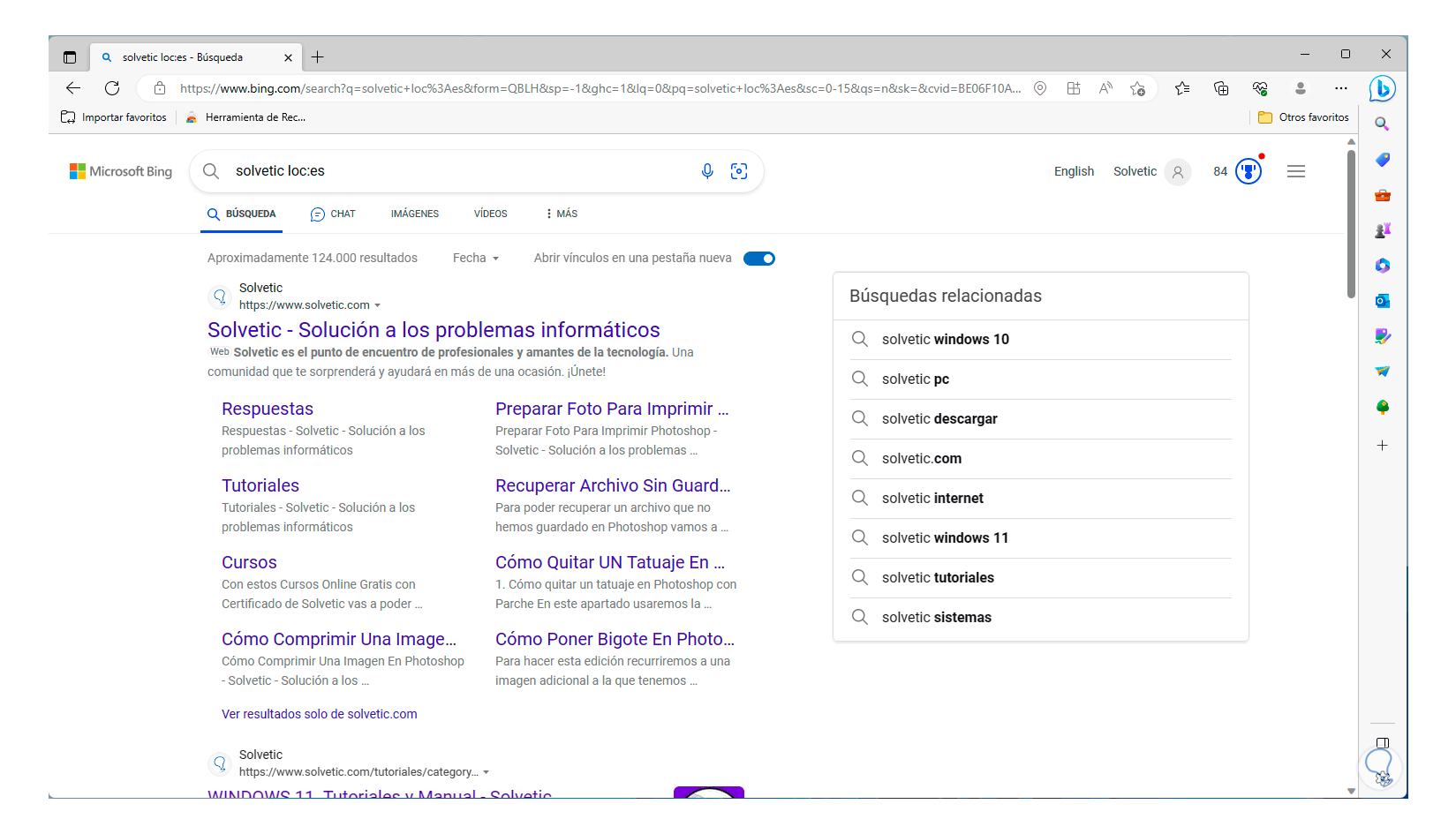
step 5
Now, if we want to configure the Bing region in general, we are going to click on the back arrow to return to the search engine:
We click on the Bing menu called Settings and quick links so that in the displayed options it is possible to click on Settings:
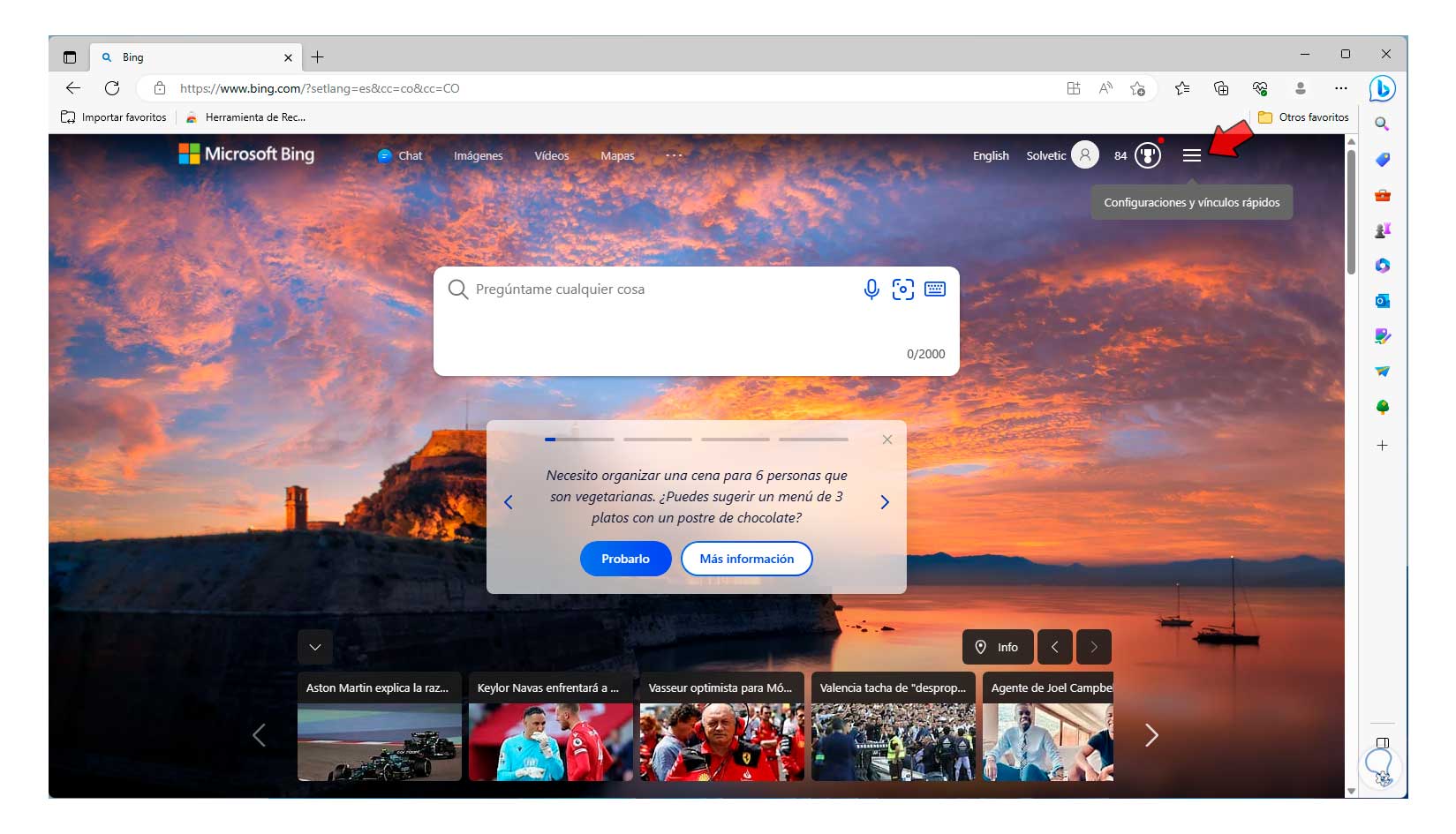
step 6
By clicking on Configuration we will click on Country or region so that it is possible to change the country:
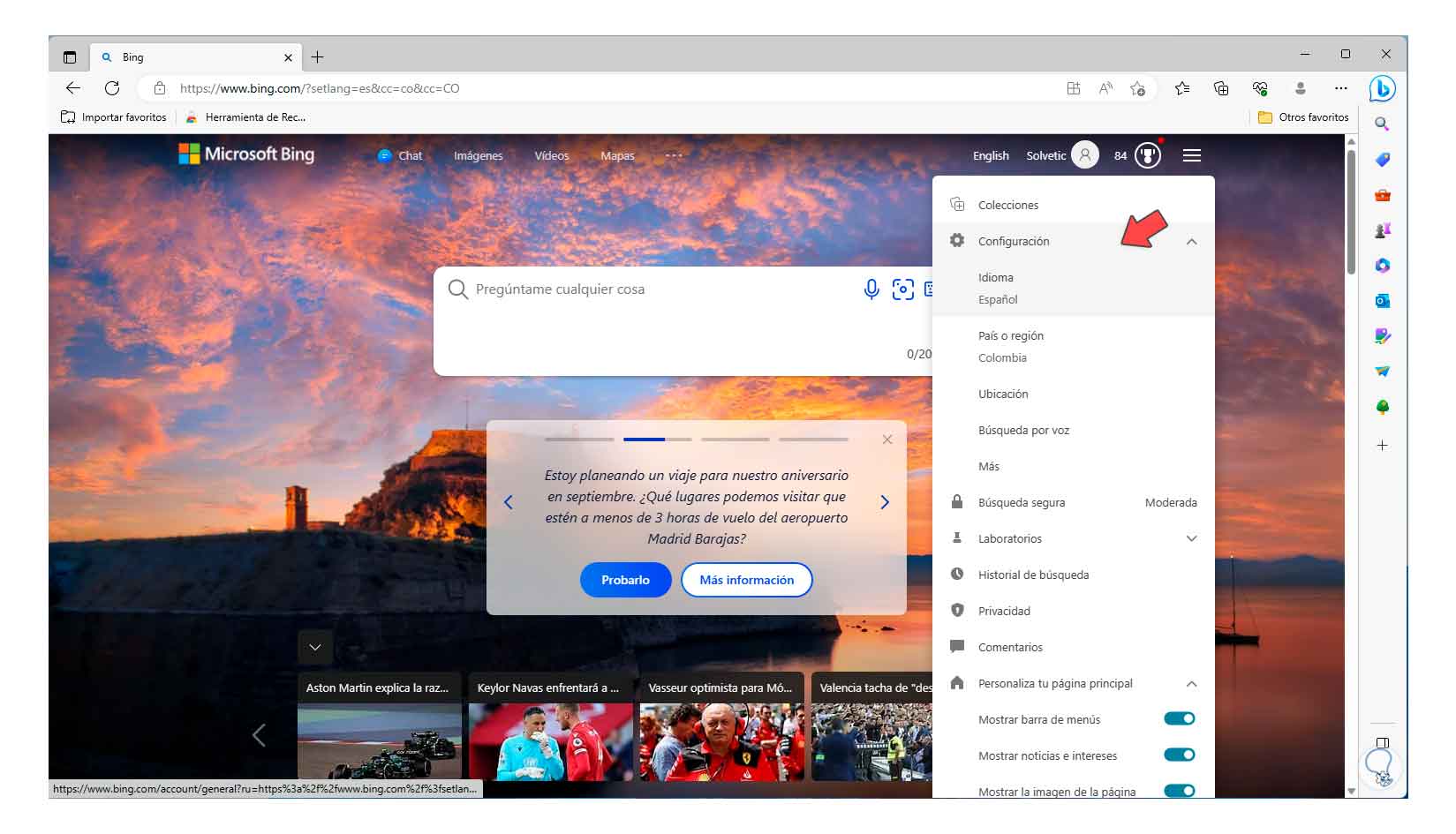
step 7
There we only click on the desired country to make it the new region in Bing and this will be used for future searches in the browser.
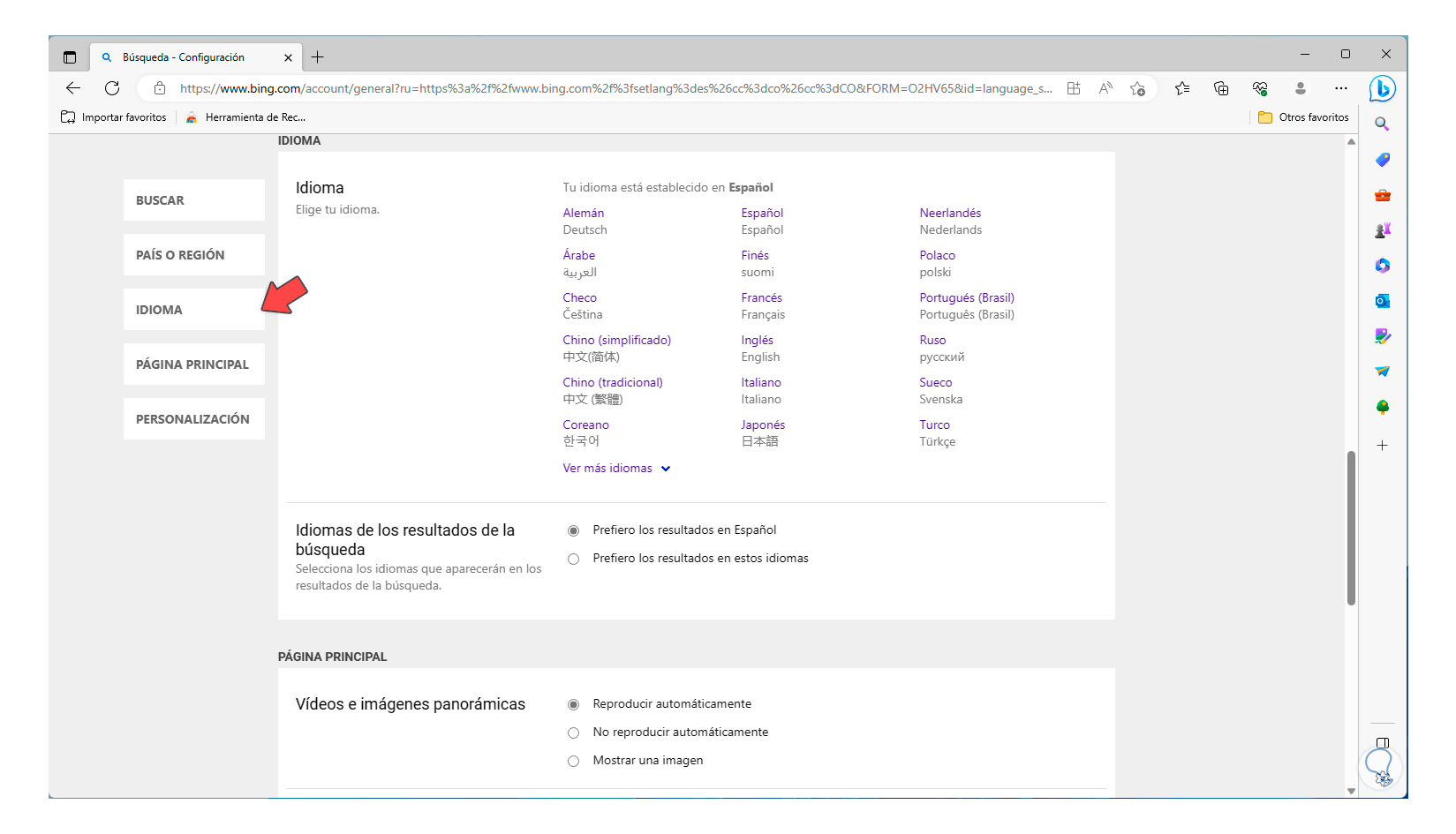
3 How to change the search country on PC DuckDuckGo
This browser is widely known for its security and privacy features of user data and naturally changing the country is one of its many possibilities,
Step 1
We open a browser and we will go to the following web address:
DuckDuckGo
Step 2
We enter the desired word in the browser:
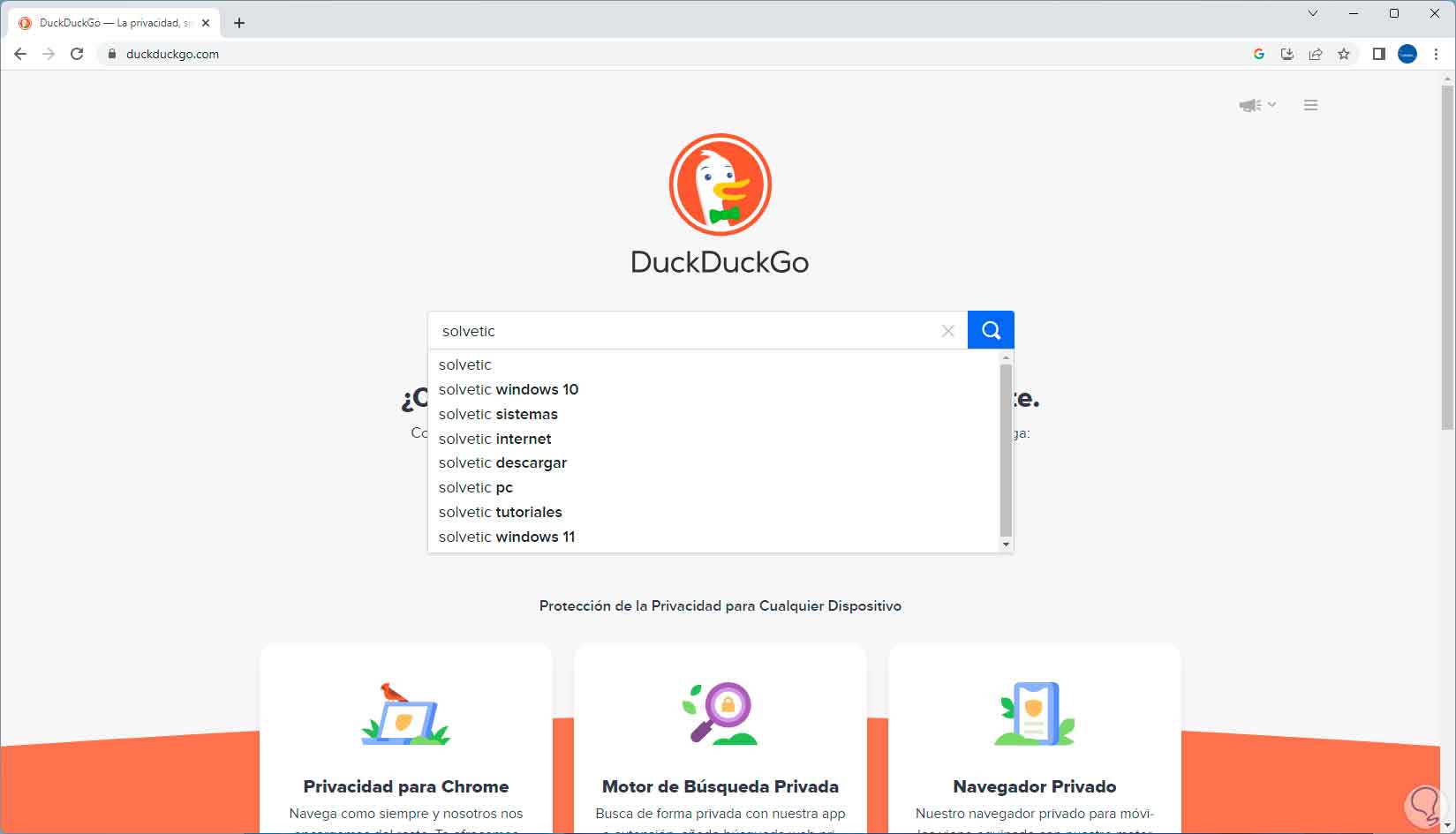
Step 3
After this we will click on the magnifying glass icon to show the results:
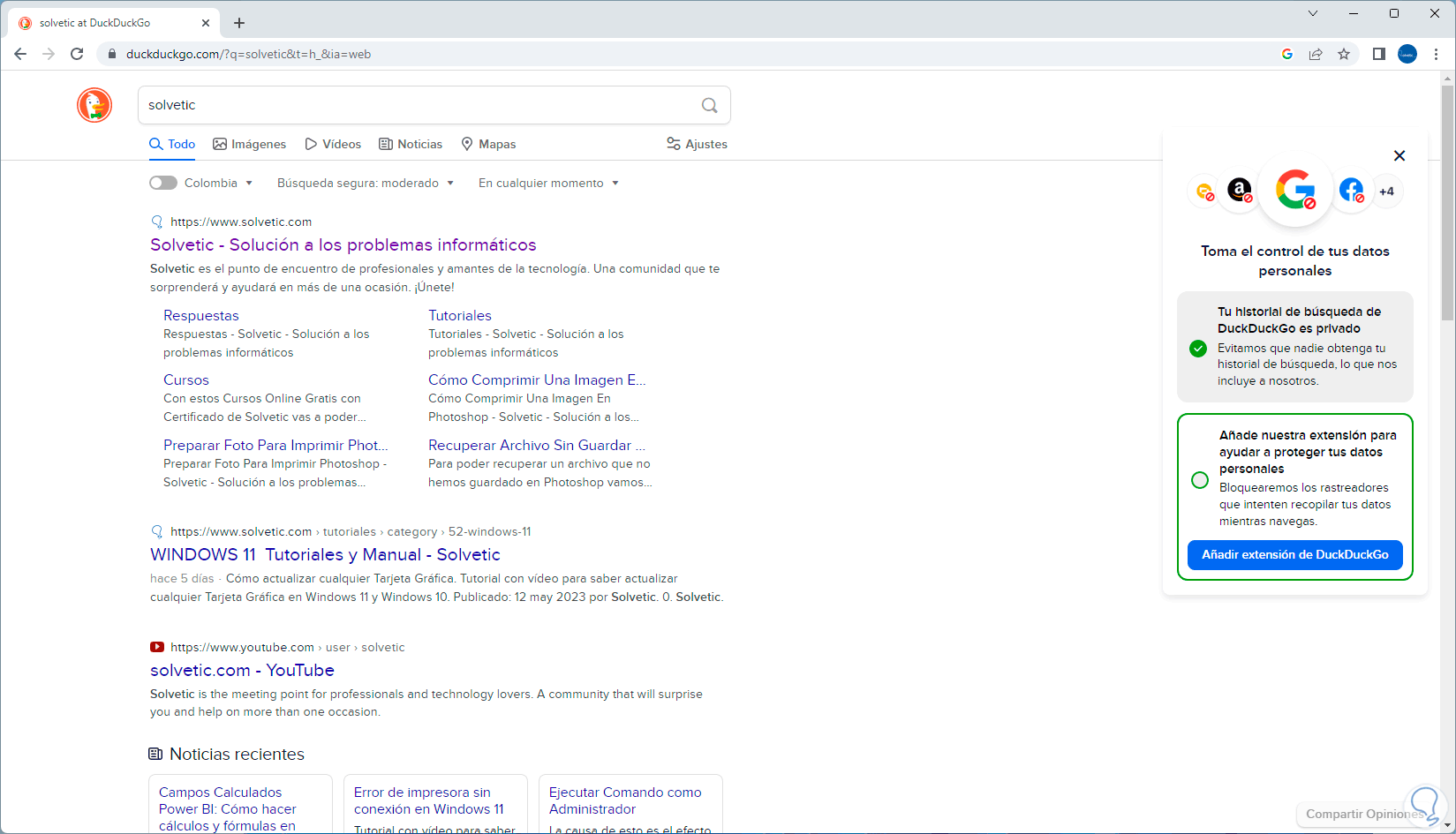
Step 4
To define the country you want the search to be made, it will be necessary to click on the upper left corner and there we can locate the desired country and click on it:
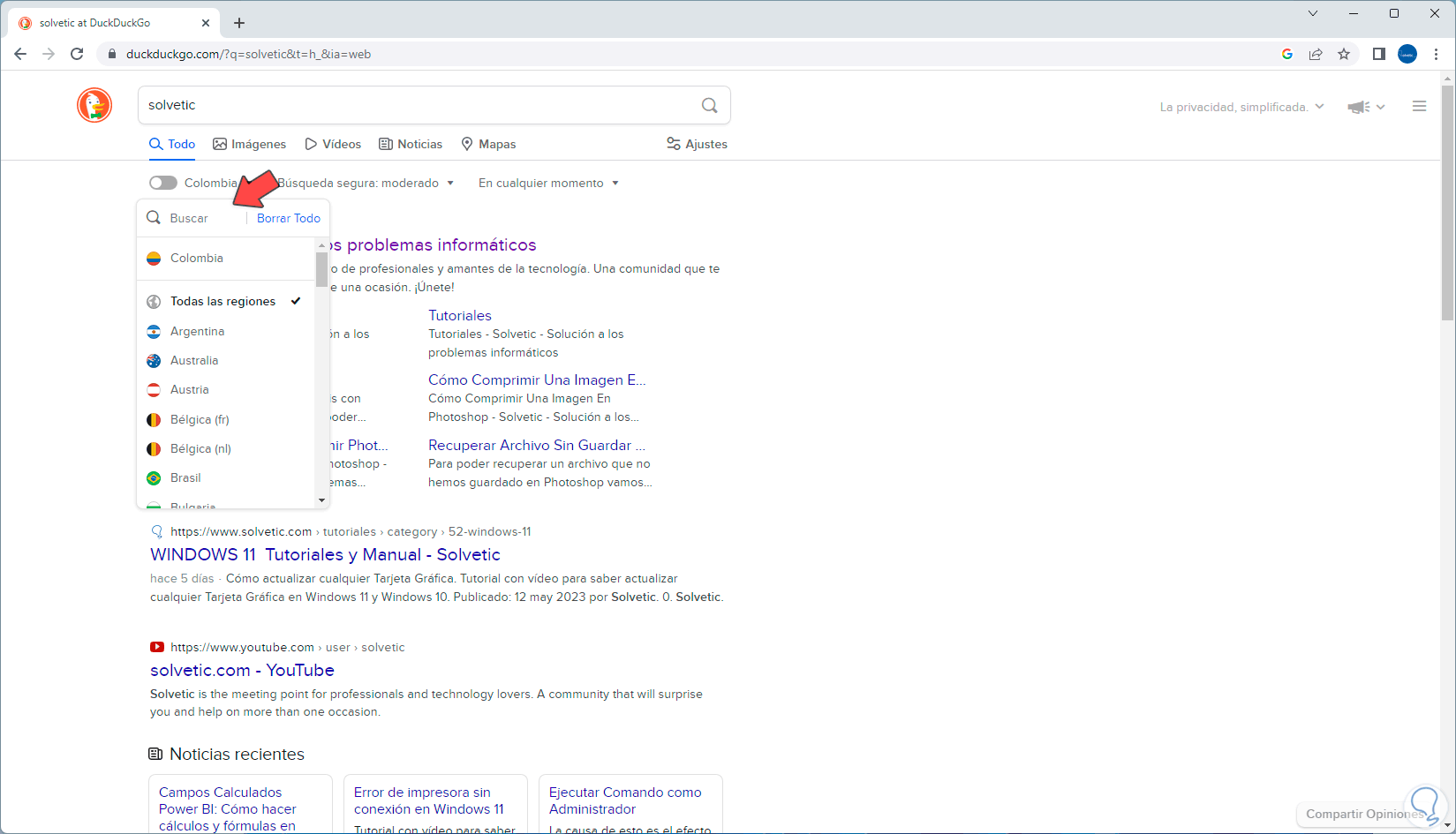
step 5
Locate and select one of the options:
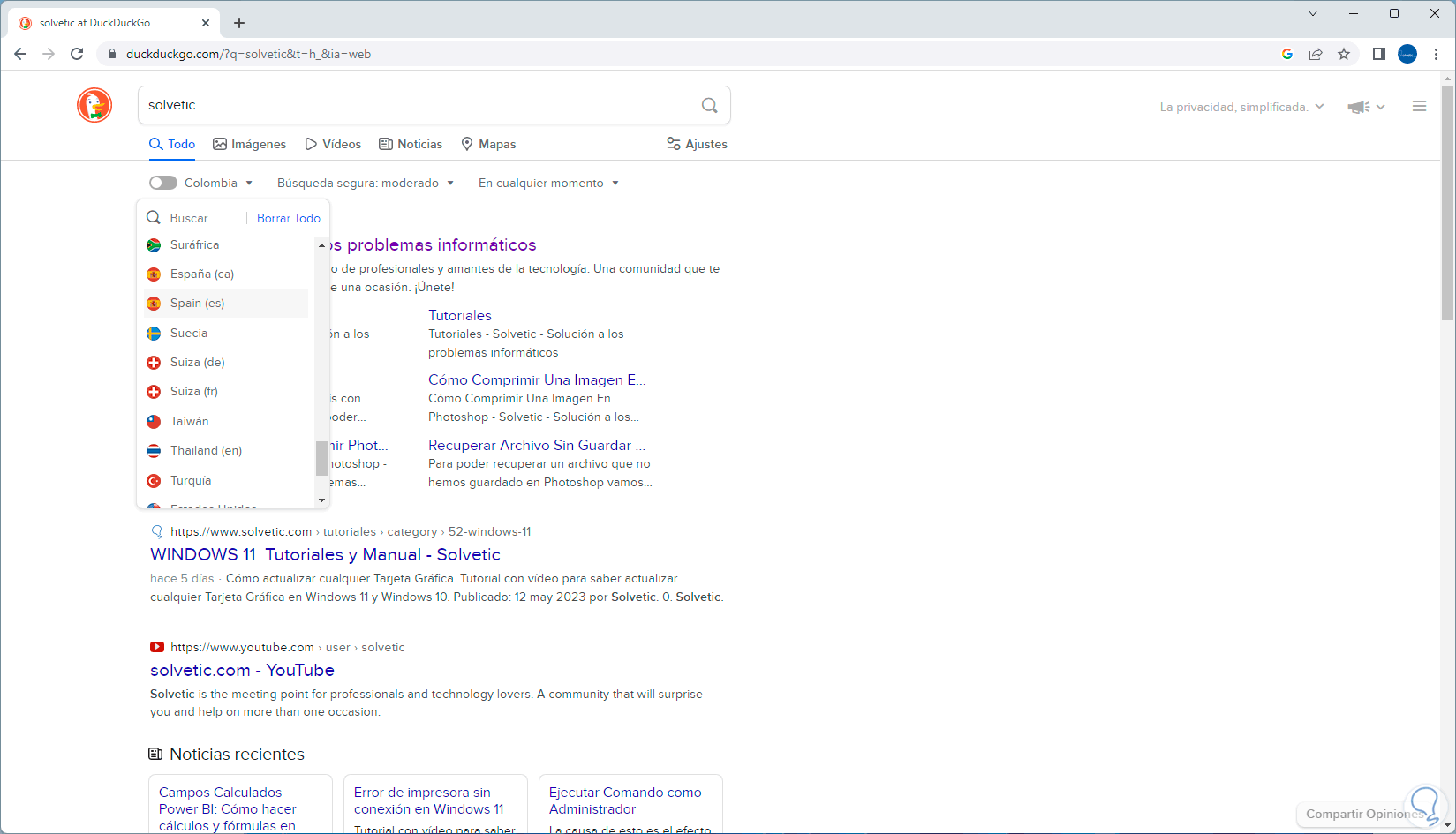
step 6
DuckDuckGo will automatically update the results to that location:
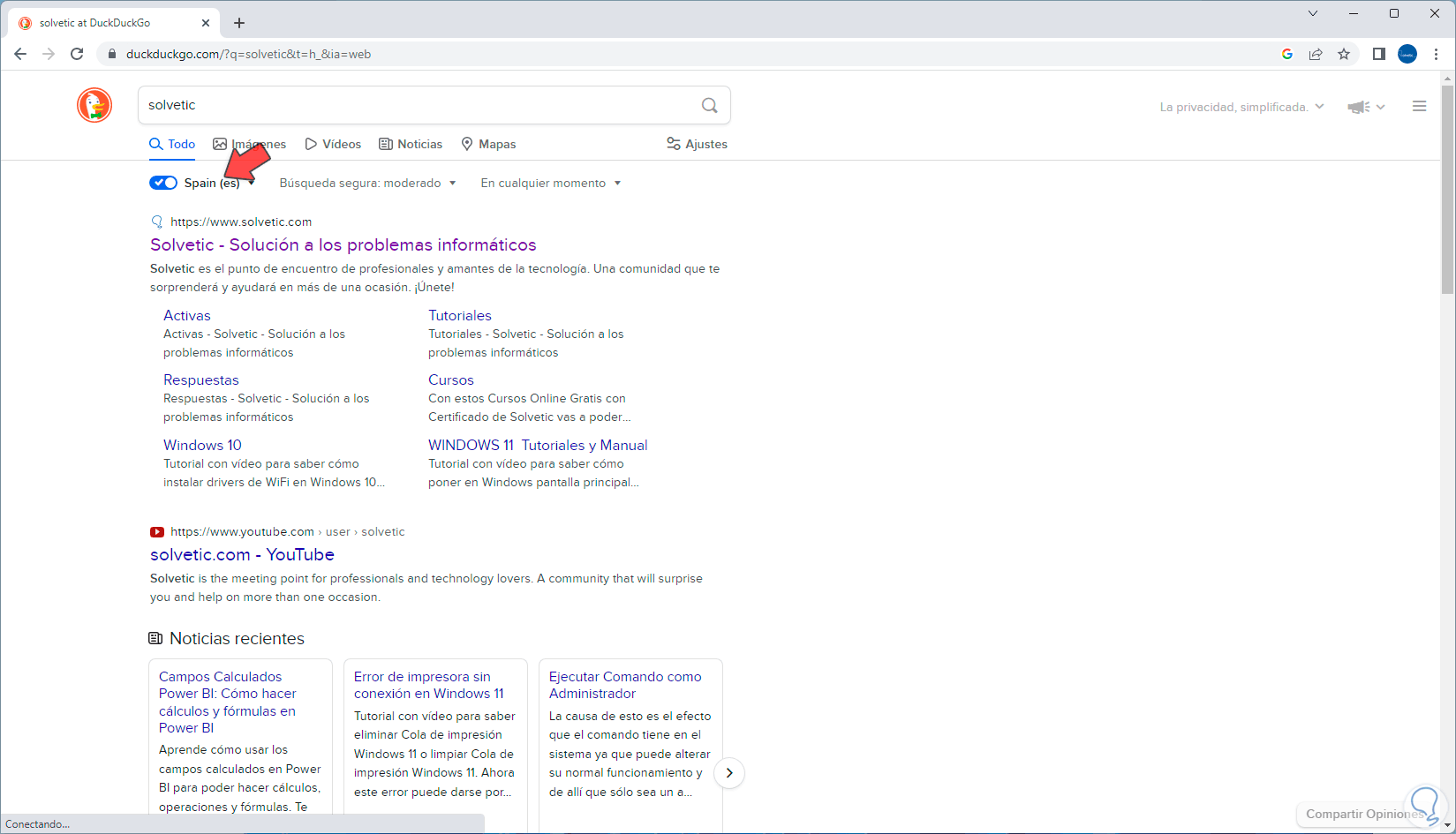
4 How to change the search country on PC Yahoo!
Step 1
Yahoo! It no longer has the relevance of previous years but it is still used by some people, for this case we open a browser and we will go to the Yahoo! address:
Yahoo!
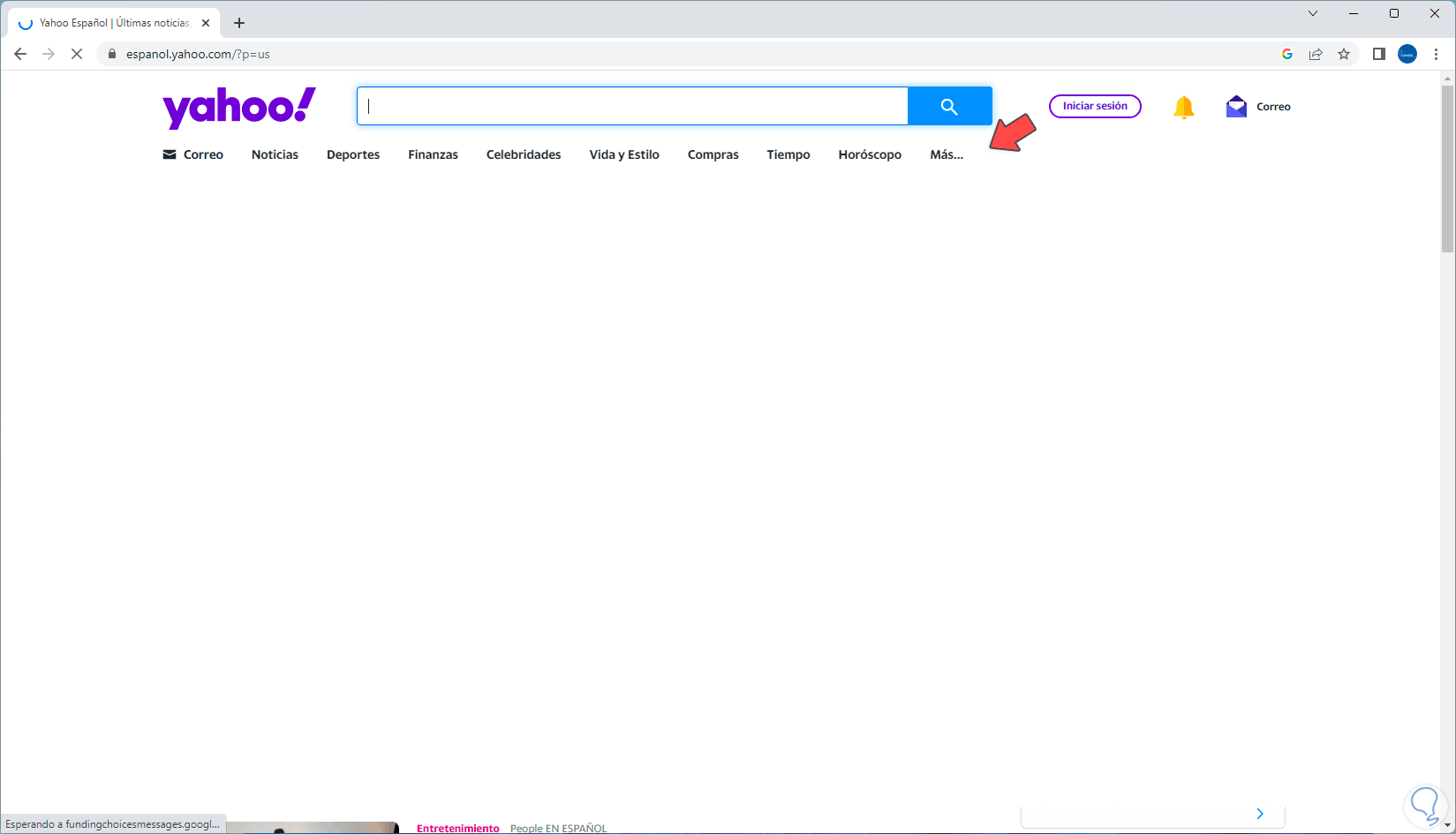
Step 2
We will see a focus on news but we must click on the More line to see the following. In this new window we click on Yahoo International.
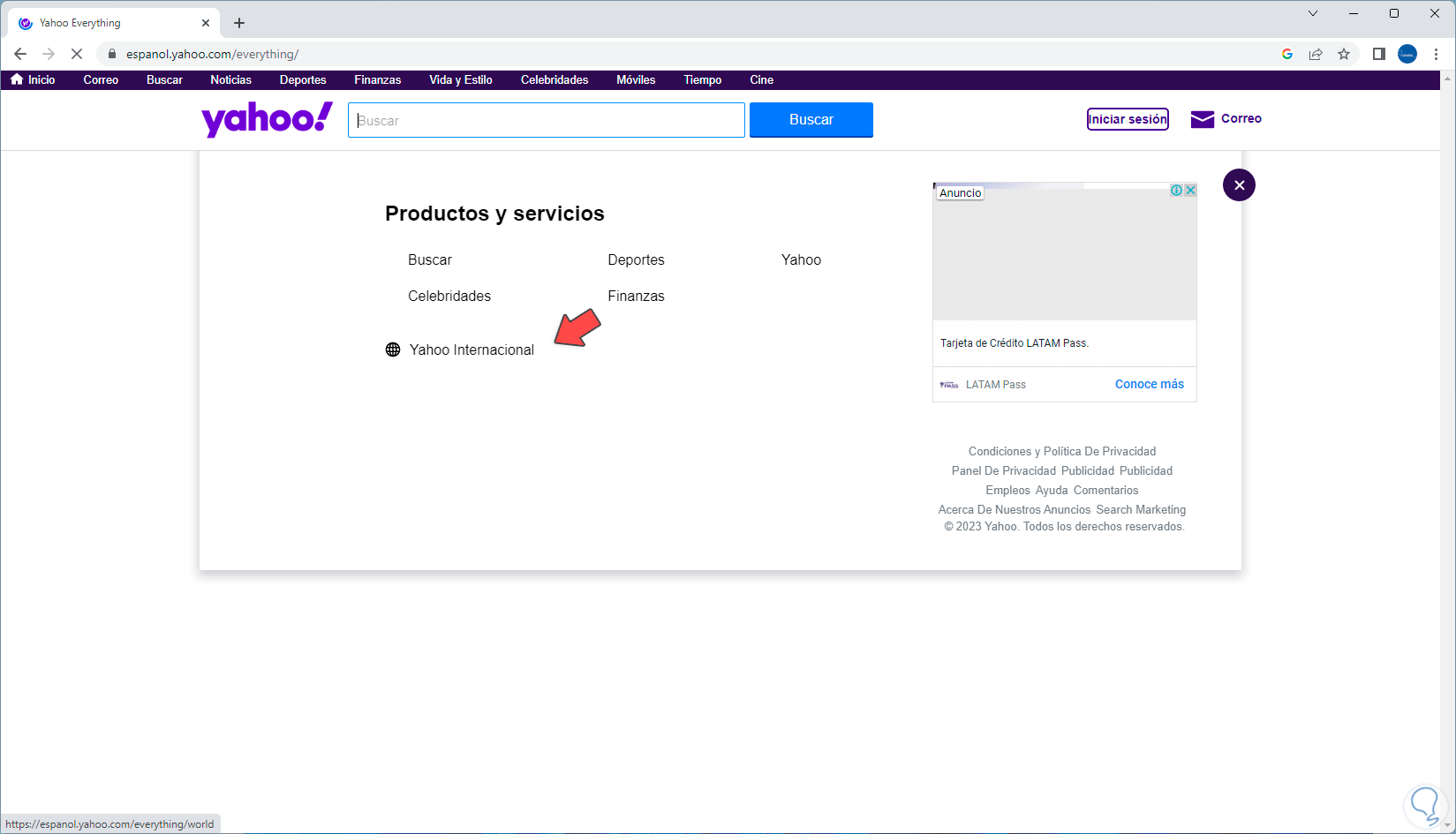
Step 3
and then we will select one of the available countries taking into account that Yahoo! does not have all countries to use:
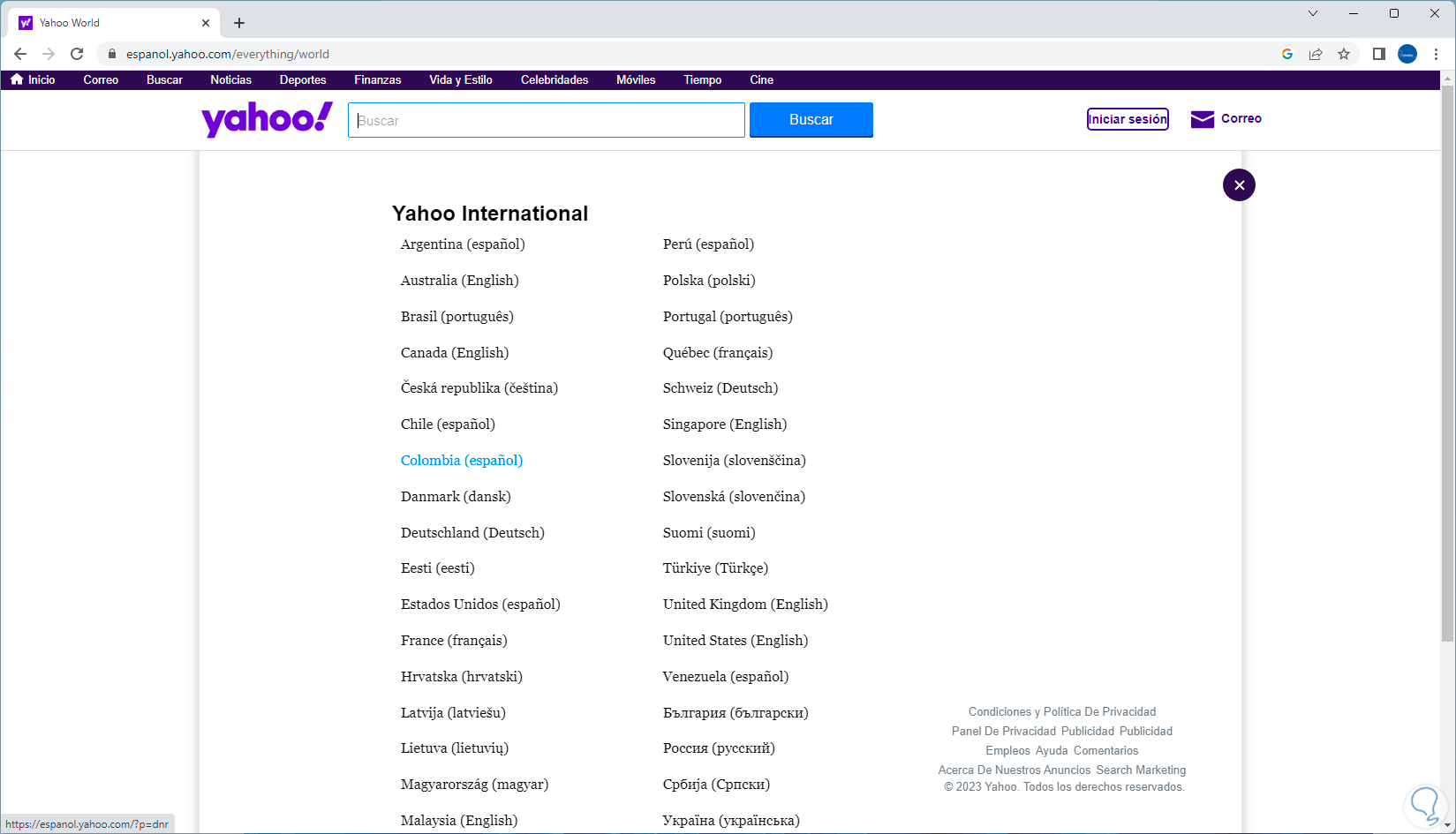
Step 4
The browser will automatically update to that region you have selected.
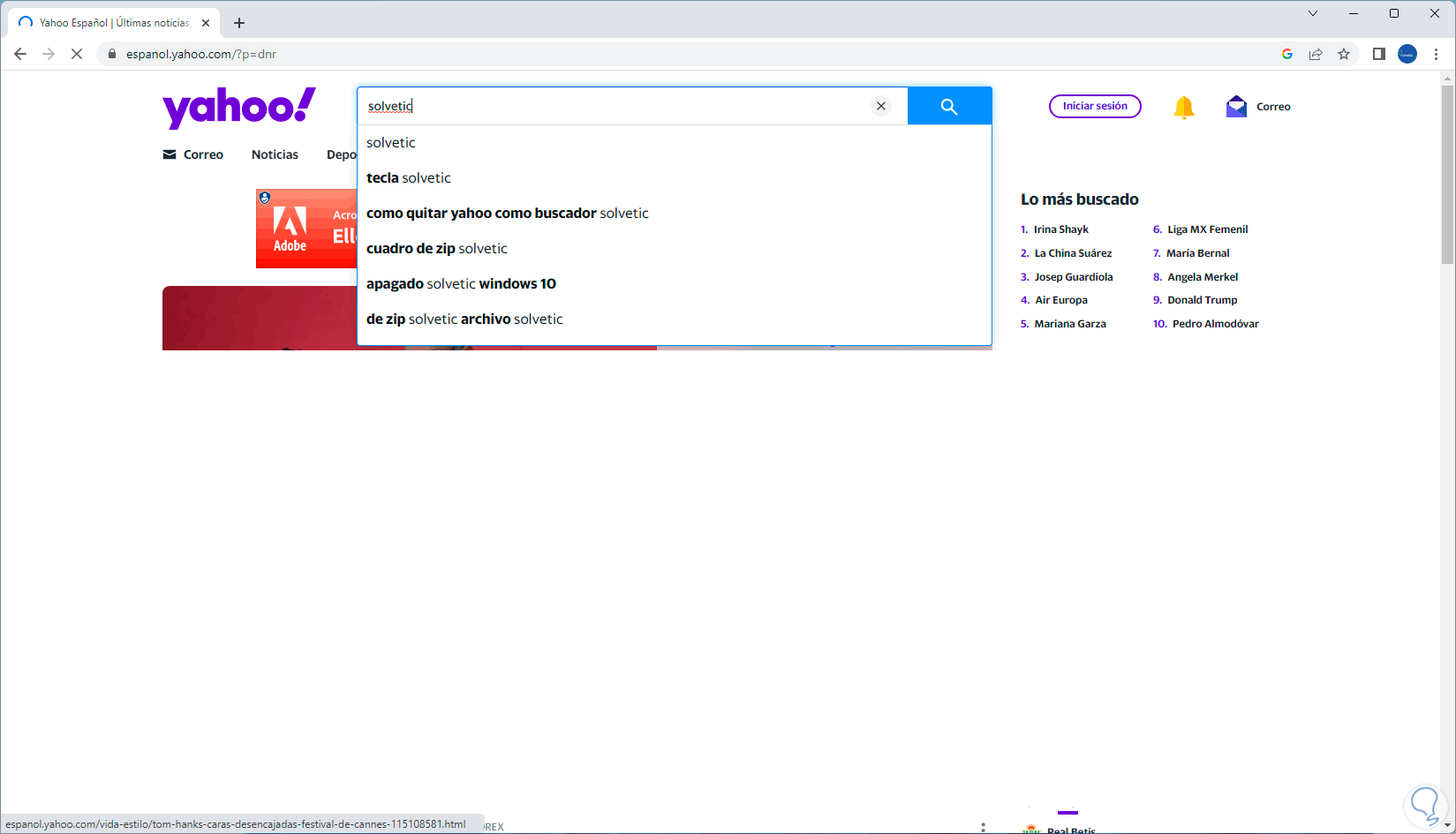
step 5
After this you can perform the desired search with results for that country:
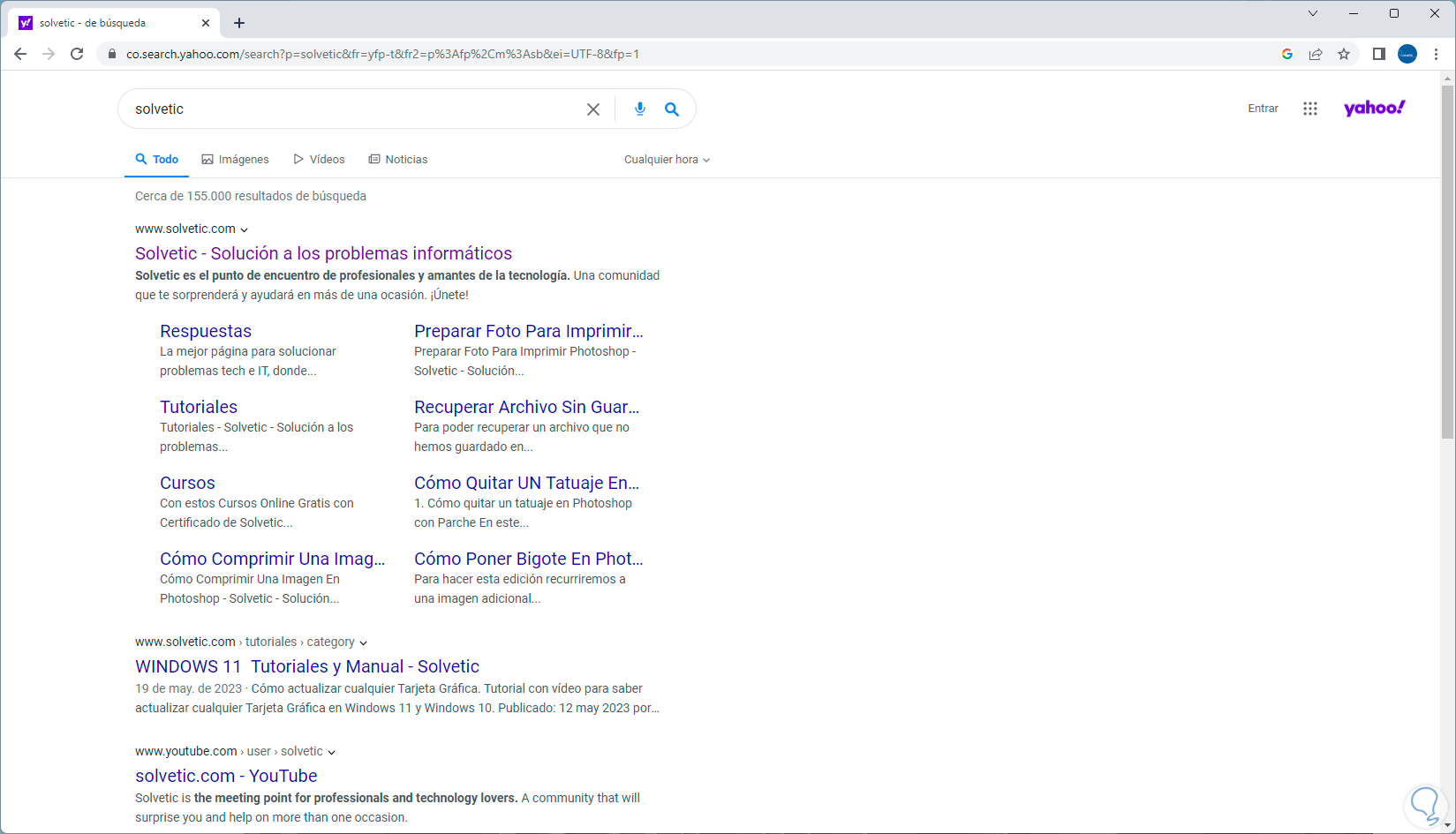
5 How to change the search country on PC Brave
Brave is another of the browsers that have been developed with a focus on user security and therefore we can change the country in a few steps.
Step 1
We open Brave and go to the search address:
brave
Step 2
We click on the search field and enter the term you want to search for:
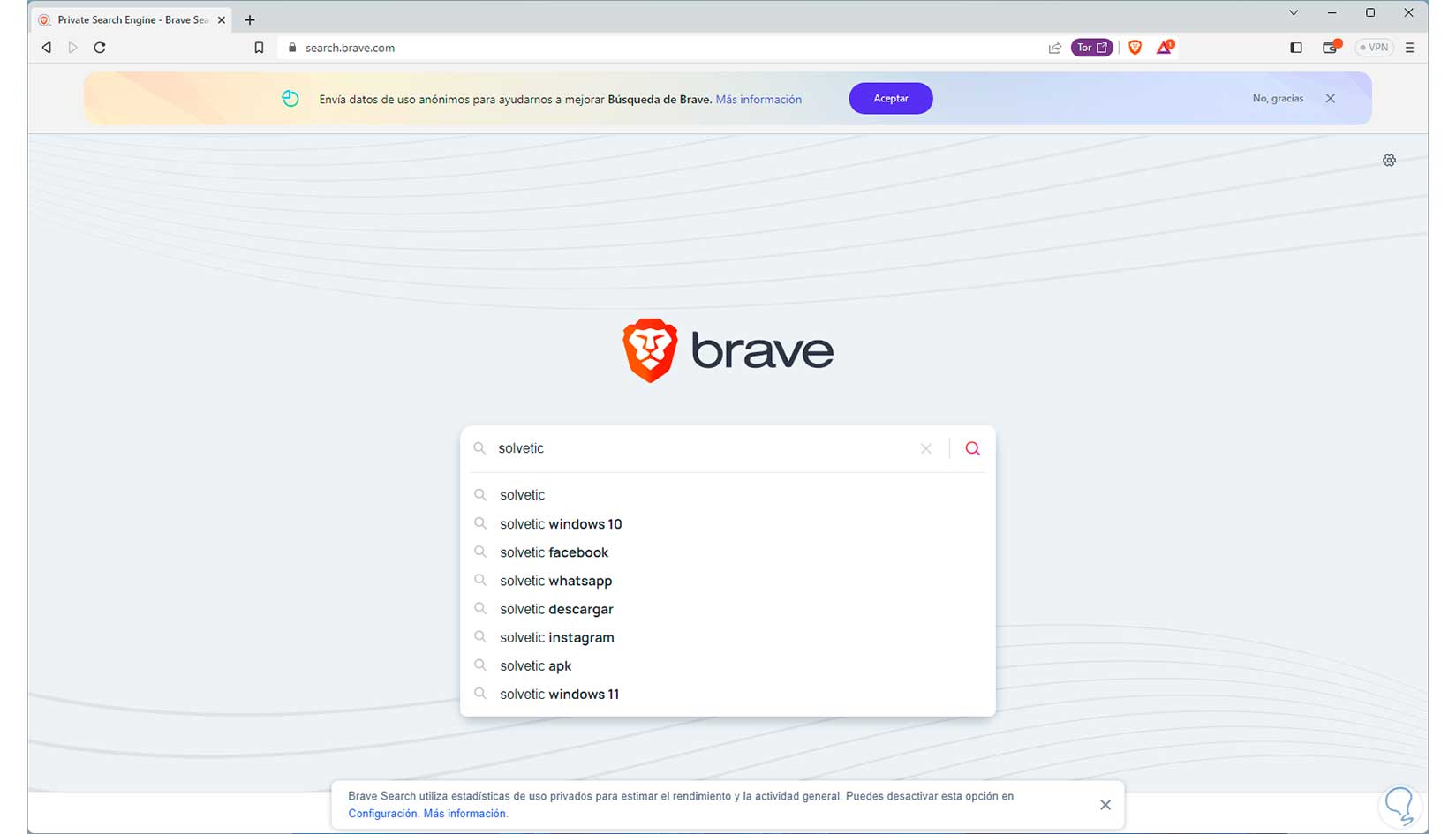
Step 3
To see the results we click on the magnifying glass icon:
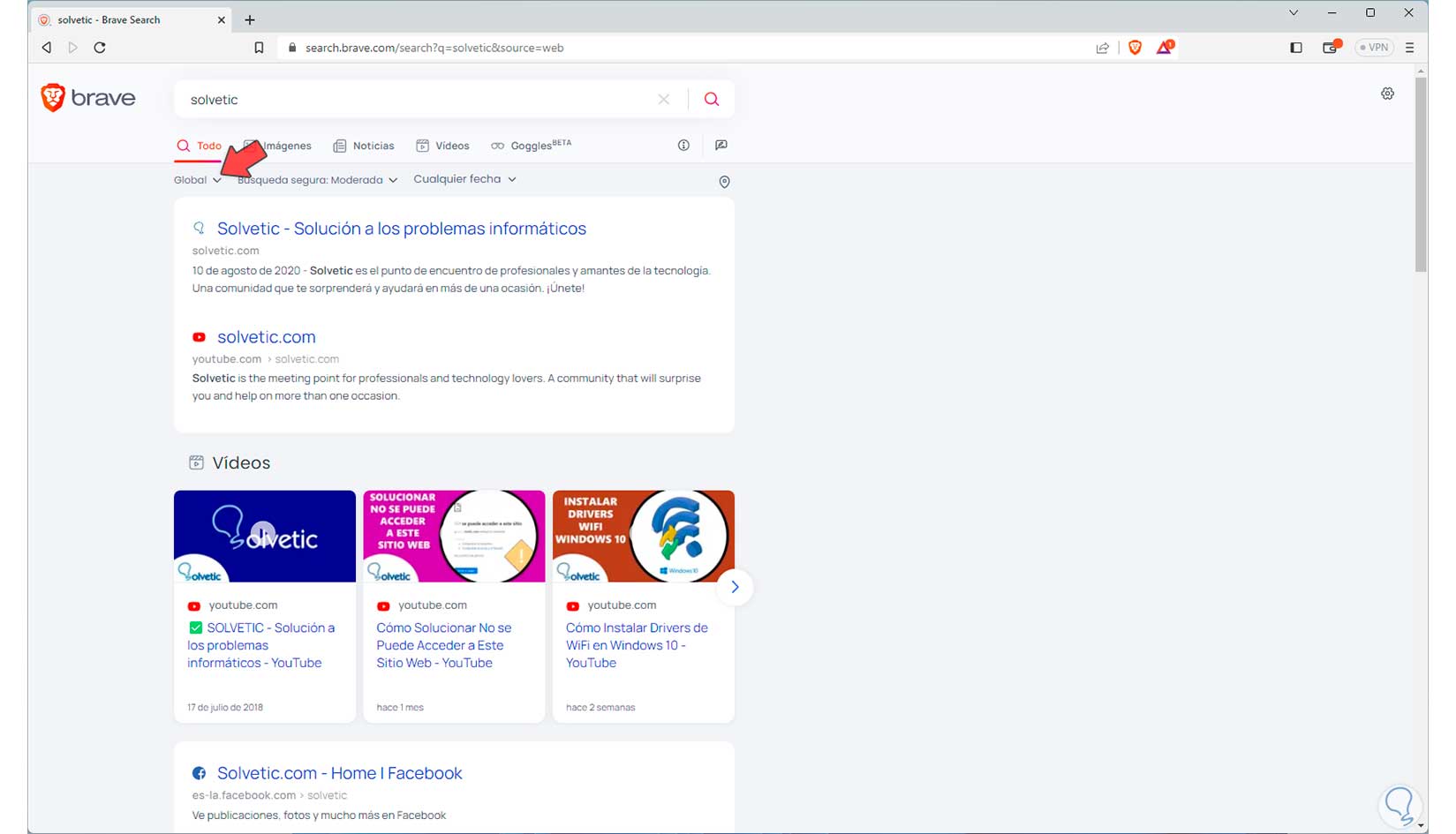
Step 4
Once we have the results, we are going to go to the upper left corner and there we will click on Global:
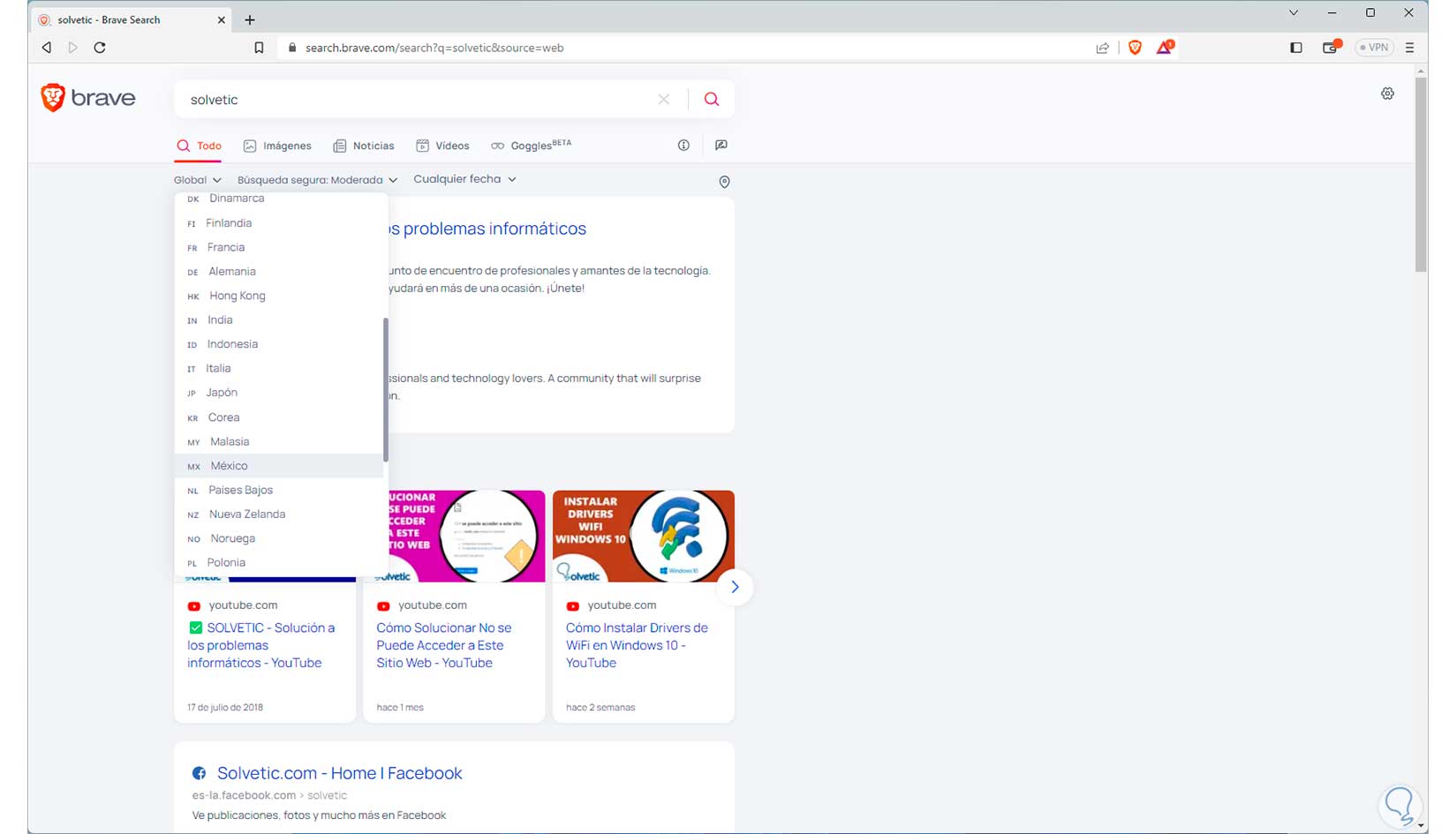
step 5
Then we define which country we want to select for searches in Brave, by clicking on it the browser will automatically update the results based on that country:
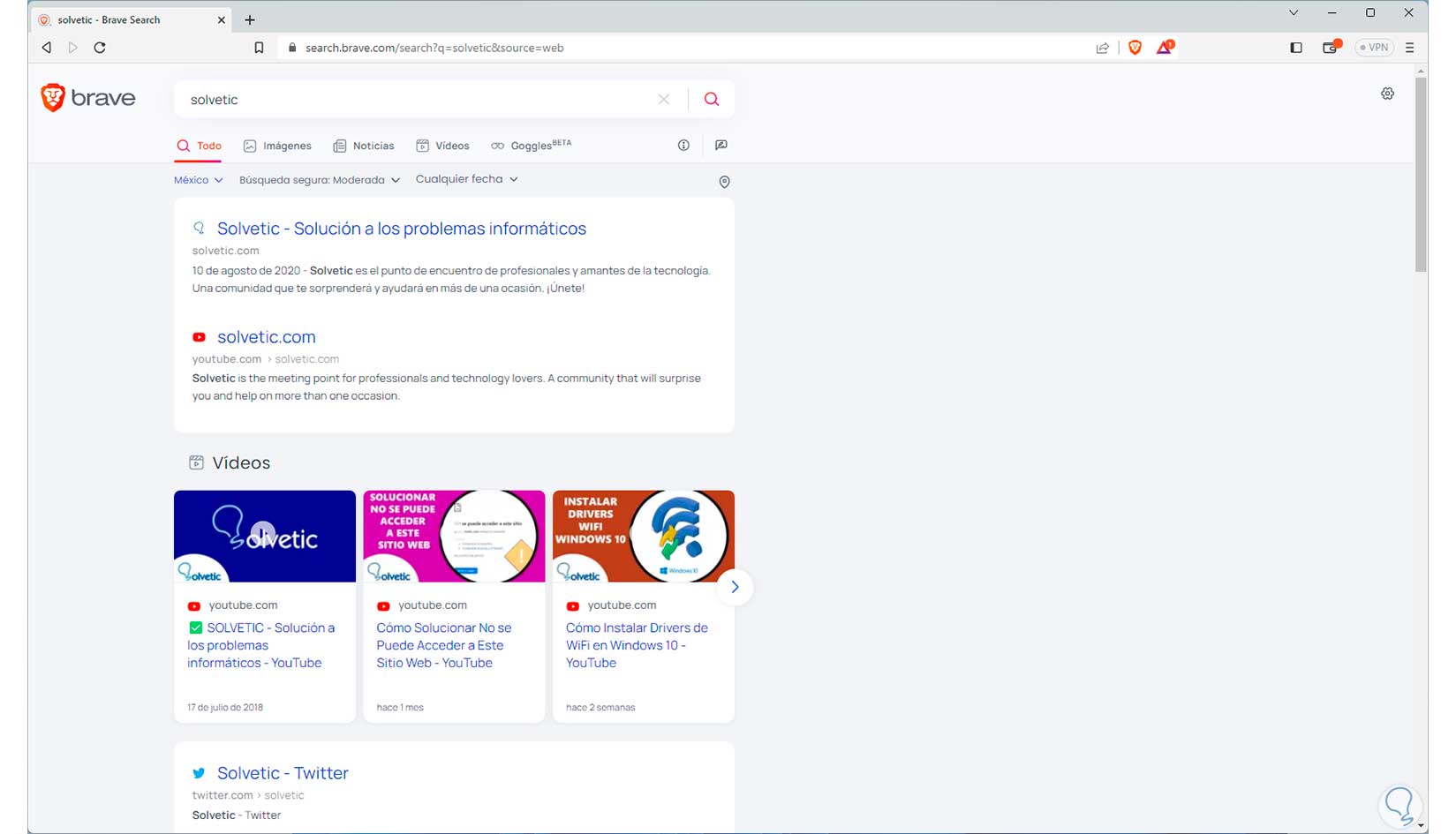
With these steps we see how it is possible to define which country to use in the searches of the various browsers with which we can work and thus filter the results since based on the country the results can change.