Although phones are now more impressive and advanced than ever, their phones often have certain faults in different sections of the system that may come from the use, such as sound , screen, camera , etc ....
However, one of the most common and most repeated is that of the camera. This is undoubtedly one of the components that we use the most. However, this failure can be repaired very easily from the configuration of the device , but if you know how to do it, do not worry that here we will show you a video and also the procedures to solve it in the Samsung Galaxy M10 terminal of Android .
For this you have to follow the steps that we leave here..
1. How to delete camera record to fix Samsung Galaxy M10 error
To begin, we indicate that the first option to choose is to directly delete the data from the camera of the mobile device record, this can be done as follows:
Step 1
To start, you have to go to the main screen of your device, and there, you must proceed to slide it up with your fingers to bring up the application menu.
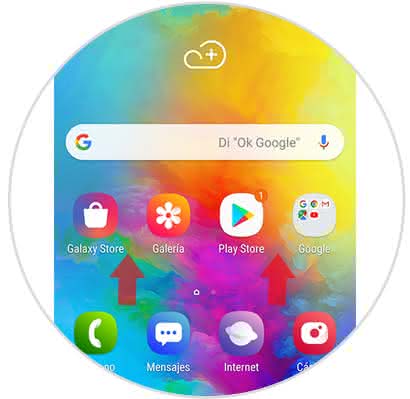
Step 2
As you can see, you will be shown all the tools belonging to your mobile phone. Among all of them you have to press the option "Settings" that is represented by a gear on its main icon.
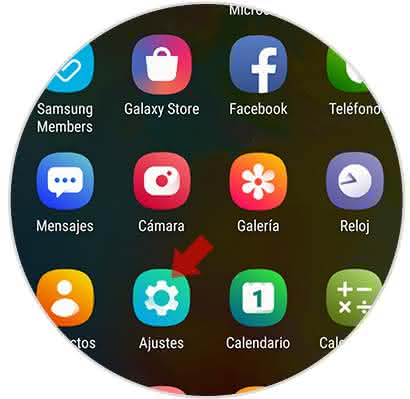
Step 3
Next, a panel of alternatives will appear. There you have to press the one that says "Applications" that you can locate by sliding down in that menu.
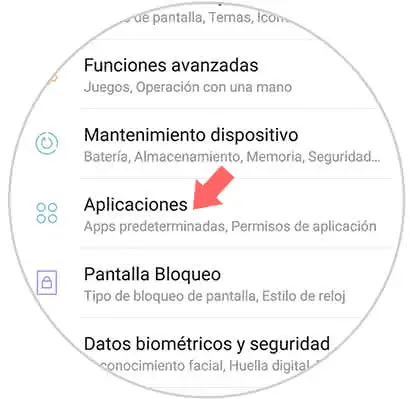
Step 4
As you can see, you will be shown which applications or tools you have installed on your mobile device, among them you must proceed to the "Camera" option found there.
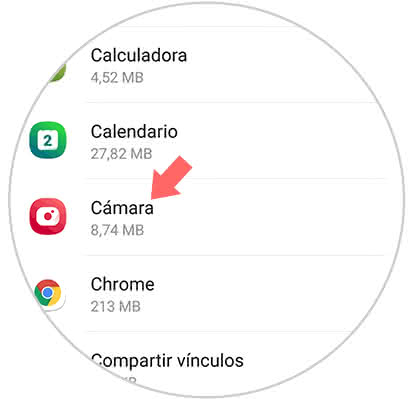
Step 5
Then, proceed to scroll down and then press the alternative that says "Storage" that in this section you can locate.
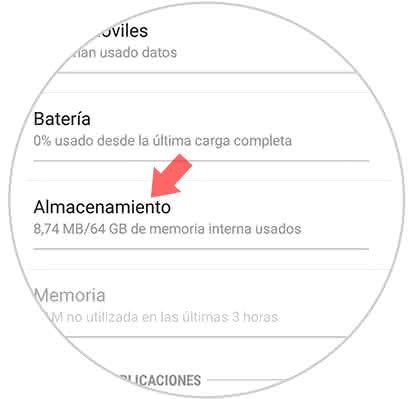
Step 6
To conclude, you will notice that there are several option boxes, among which you can highlight "Clear data" and "Clear cache". Between these two alternatives you must press the first, so that the cache is eliminated altogether and the failure of the camera in the system is solved.
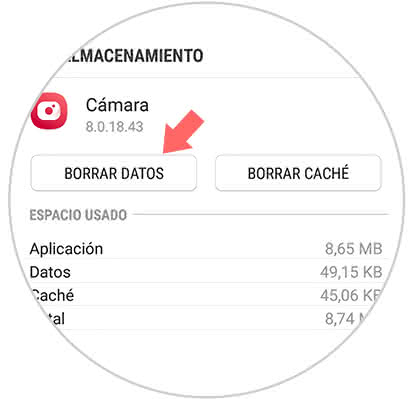
2. Uninstall applications to troubleshoot the Samsung Galaxy M10 camera
Many times, this failure occurs because we downloaded a tool that changed the configuration of the mobile phone and therefore caused the camera to present a sudden failure, so it is necessary to locate and eliminate this application from the system:
Step 1
To start, you have to go to the main menu of the device, which you can do by sliding the main screen up.
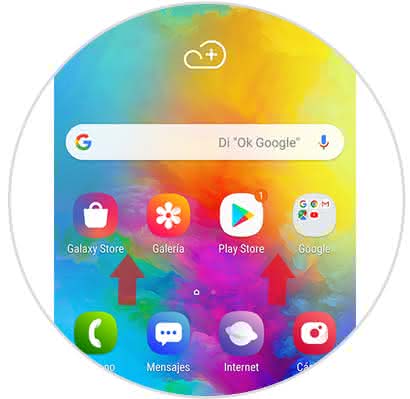
Step 2
Then, you have to enter the "Settings" application that is represented by the icon of a nut in its main symbol.
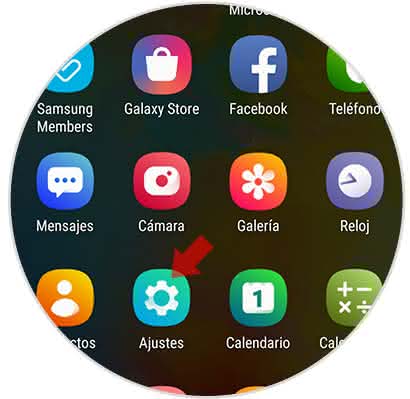
Step 3
As you can see, among the options panel there will be an alternative called "Applications". Click on it
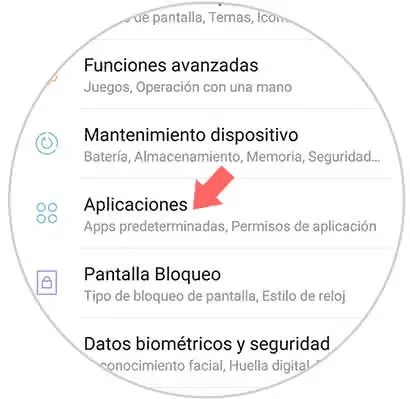
Step 4
Here, you will be shown each and every one of the tools that you have installed in the system of your mobile device. You have to click on the one you have downloaded that works directly with the camera, since it may be the one causing the failure of the camera itself.
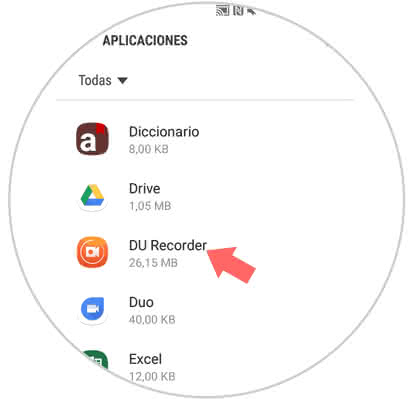
Step 5
When doing this last step, you will open a menu of settings, in this you have to go to the box where it says "Uninstall", which is first just below the name of the App.
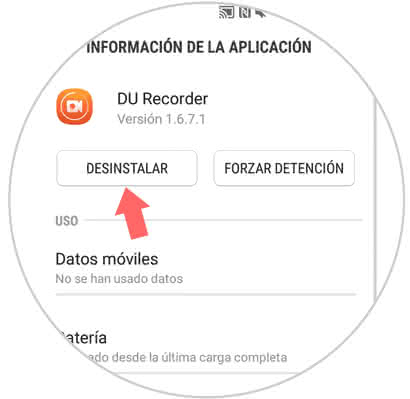
3. Make a backup and restore the Samsung Galaxy M10 from the factory
You should know that if none of all the options that we showed you previously worked, you can choose to reset your device.
It is true that this alternative is a bit radical, but can solve the problem of the camera very easily, since when performing this procedure, you are returning to the configurations established by the manufacturer in the mobile.
However, you must know that to execute this action, you must first make a backup copy, so that all the information you have on your system is protected and protected.
Although if you do not know how to perform this procedure, do not worry, then we will show you a video so you can do it on your Samsung Galaxy M10 without problems..
To stay up to date, remember to subscribe to our YouTube channel! SUBSCRIBE
As you can see, we indicate 3 possible solutions to your camera problem, these can be useful depending on the degree of failure that this component presents in the system of your Samsung Galaxy M10.