Among the operating systems preferred by Windows 10 users, it occupies, without a doubt, a privileged place; since there are not a few users who surrender to their charms when opting for one to use on their PC. The importance given to security of privacy , ease of use, familiarity or its simple interface are some of the many determining characteristics that make it one of the most used..
In addition, Windows 10 is an operating system that has been developed to be used worldwide and for this reason it must be coupled to the hundreds of languages ​​available in the world counting its special characters, symbol or signs among other factors.
One of the great advantages of using Windows 10, is that it is possible to write and switch between several languages ​​in a simple way, being the most used languages ​​English, German, Spanish and French. But its change does not require extensive configurations or changing the general language of the operating system; which can bring conflicts with applications, time zones and more..
This ease of using various languages ​​is achieved thanks to the text suggestions included in the latest editions of Windows 10. This feature has the ability to enable multilingual text prediction for both software keyboards available for touch screens, as well as for hardware or physical keyboards .
In addition this function takes frequent use in mobile devices, and in this way you can guess that the prediction of text; which is an advantage if we have to enter large amounts of text and it also helps us select the ideal spelling . It is for this reason that today in TechnoWikis we will explain how to configure the text suggestions in Windows 10..
Step 1
To activate this function in Windows 10 we must go to the "Start" menu and there select the "Configuration" utility. There we select the category "Devices".
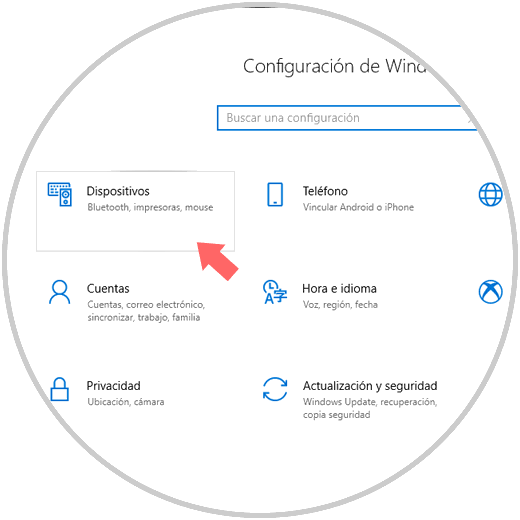
Step 2
In the new window we will go to the "Writing" section and in the options displayed we will go to the bottom where we find the option "Multilingual text suggestions":
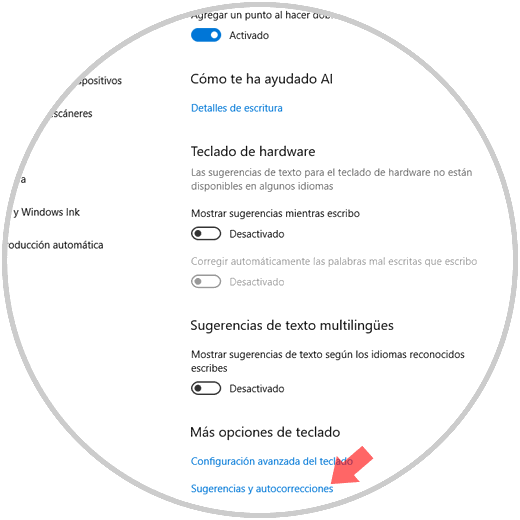
Step 3
As we can see, by default it is disabled; so just press on the switch to activate this functionality in Windows 10:
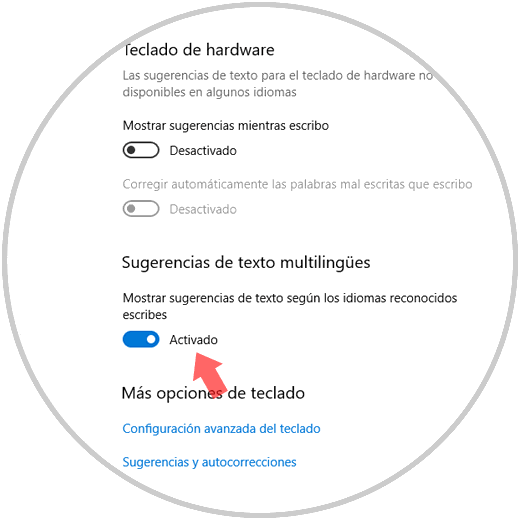
Step 4
Windows 10 supports up to three Latin writing languages ​​for multi-language text prediction tasks. These languages ​​must be added in the system configuration of the device in the "Time" and "Language" / "Language" category:
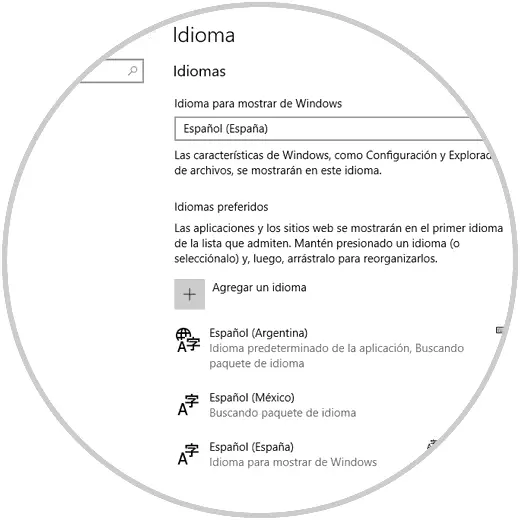
With this simple method it will be possible to enable this practical function of Windows 10 and thus have better options when entering text.