The use of email today is one of the activities that we carry out daily as users; since in our inbox we receive notifications of all kinds, both personal and educational or corporate. This makes email one of the best tools for communication between users..
Currently, as the use of email increases, spam, junk mail and many other items that are not really useful for the user also increase. One of the most used email platforms is Gmail, developed by Google , which has several features focused on optimizing the user experience both at the email and calendar level and contact management .
According to recent studies, more than 65% of the emails that are hosted in our Gmail inbox are promotional, that is, they do not have an objective purpose for us as users and if they are occupying a space that can be useful for other activities ..
Normally when we receive emails from unwanted users , whether we know their origin or not, we proceed to block them, but with the sole action of blocking spontaneous senders does not represent that we will stop receiving their notifications; since spammers are able to ignore the unsubscribe request. This means that we will continue to receive these emails frequently either in the inbox or in the spam tray.
This is why TechnoWikis will explain how we can block email addresses in a simple but comprehensive way in Gmail and thus avoid receiving spam..
1. How to make use of the Gmail integrated spam reporting function
Step 1
To make use of this option we can use the new version of Gmail, which can be activated by clicking on the gear icon under our user account; and there select the option "Test the new version of Gmail":
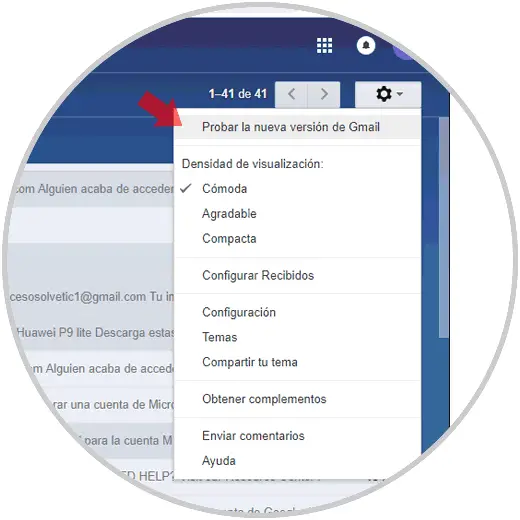
Note
At any time we can return to the classic version, by clicking on this button again and selecting the option "Back to the classic version of Gmail".
Step 2
Now just select the emails we want to block and click on the "Mark as spam" icon located at the top:
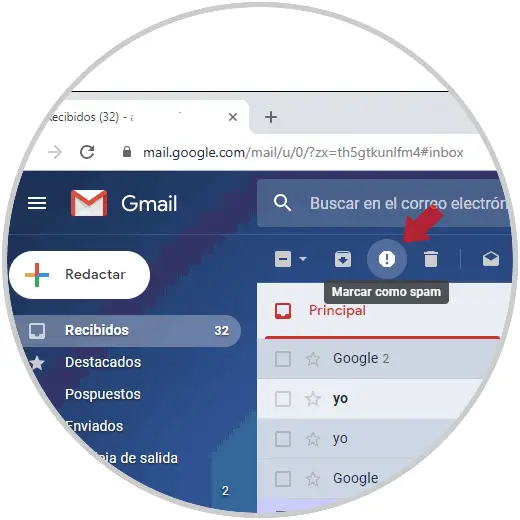
Step 3
After performing this process, the selected emails will be moved to the Gmail Spam folder. After 30 days these will be deleted automatically.
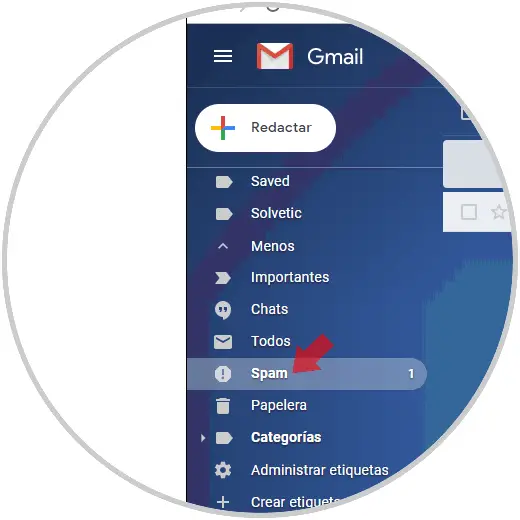
2. How to block email addresses by applying filters in Gmail
If we want to use a technique that has a greater impact on blocking email addresses, we must use the integrated Gmail filters. These are algorithms that have been developed to totally block spam emails, since they simply identify their activity.
Step 1
To apply a filter in order to block emails in Gmail, we must click on the gear icon and there select the "Settings" option:
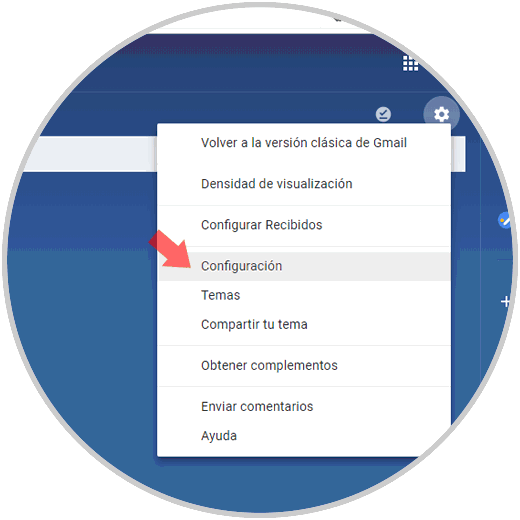
Step 2
In the new window we will go to the section "Filters" and blocked addresses. There we click on the "Create a new filter" line.
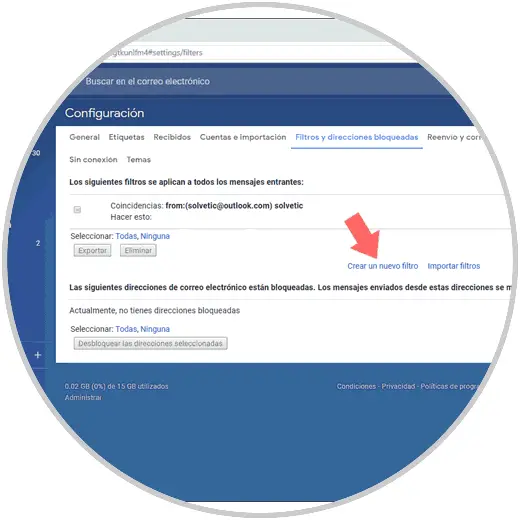
Note
Before creating a new filter in Gmail, it is important to understand that spam emails use a combination of aliases and special subject lines in order to reach each user's inbox; but Gmail gives us the opportunity to avoid receiving this type of mail using a + direct sign to the alias.
Step 3
The goal is to add the email alias with a "+" sign in the "To" field when registering the website. With this, we will prevent unwanted emails from appearing in the inbox.
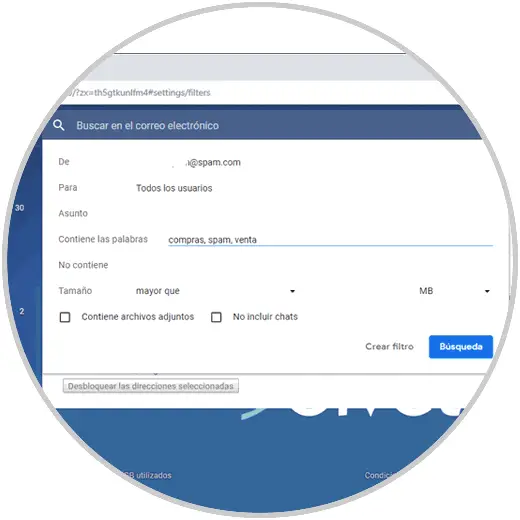
Step 4
Additionally we can see that we can apply additional parameters such as:
- Words that should or should not contain.
- Whether or not it contains attachments and more.
Once we enter the email with the correct domain, at the moment of clicking on the "Create filter" button the following pop-up window will be displayed where we must define the action that will execute the filter, in this case we activate the "Delete" box:
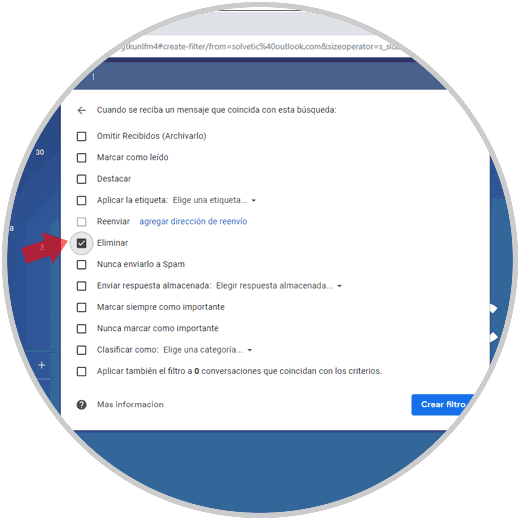
As we see, the actions that we can apply in the filter are diverse. Once this is defined, click on the "Create filter" button to apply the changes. This way all emails with that sender will be deleted as soon as they reach Gmail.
3. Use temporary emails to block Gmail email addresses
The main root of why we receive this type of spam is closely linked to the websites where we registered to access various options. Remember that most of these sites request our email and from there they will use it for their promotions and advertising.
A practical idea is to use platforms such as Emailondeck, Yopmail and Mailinator which offer temporary email services to access websites without having to register our original email. There it is enough to enter the temporary mail in the box and click on the "Go" button to verify its availability and in this way we will not have to leave the real data which are currently being used by third parties to carry out advertising tasks .
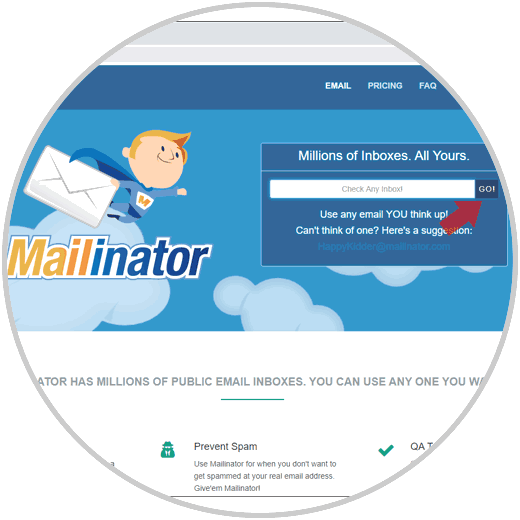
Thus, we have seen how to block email addresses in Gmail in a practical way.