Currently the use of email has become an essential means for managing many tasks both personally and professionally and it is much simpler to have the possibility of managing these accounts from Gmail , especially when some of them are not from Google ..
Through this tutorial we will see how to use a non-Gmail address for management in Gmail.
Step 1
To start the process we must access our Gmail account and there click on the gear icon located under our user and there we select the Settings option:
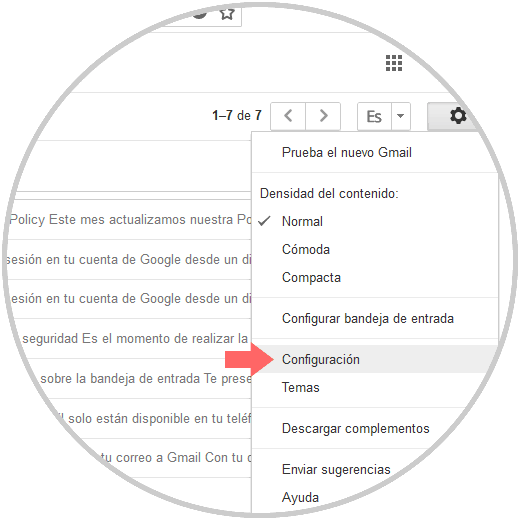
Step 2
By selecting this option the following window will be displayed and we will go to the Accounts and import tab and the following will be displayed:
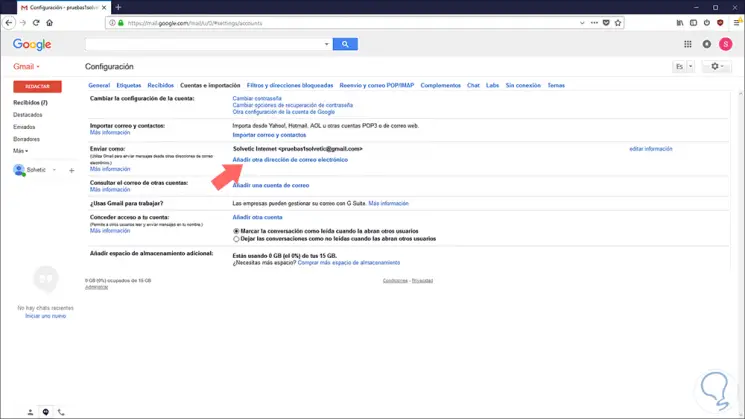
Step 3
There we click on the option Add another email address located in the Send as section and the following wizard will be displayed where we will assign a name and enter the email address to be managed:
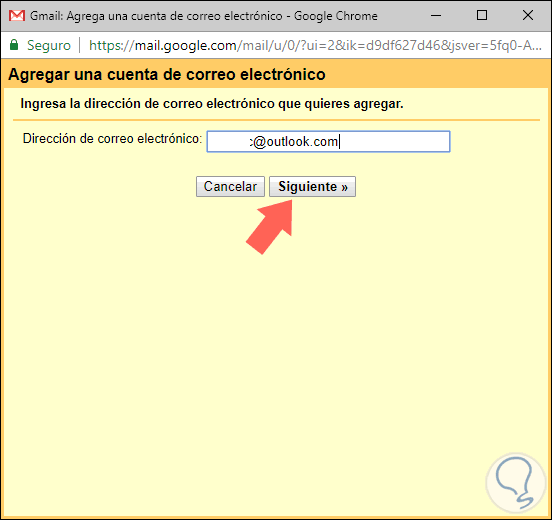
Step 4
Click on the Next step button and there we activate the Send with Gmail box:
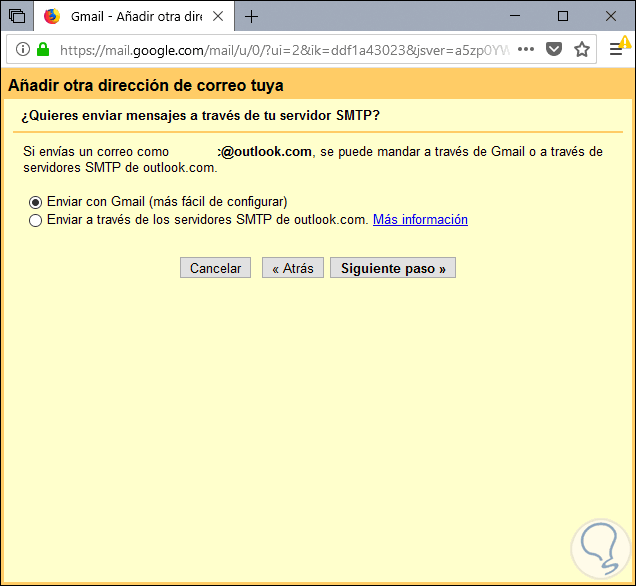
Step 5
We can select the Send option through Outlook SMTP servers to perform the process manually.
By clicking on the Next step button, the following will be displayed:
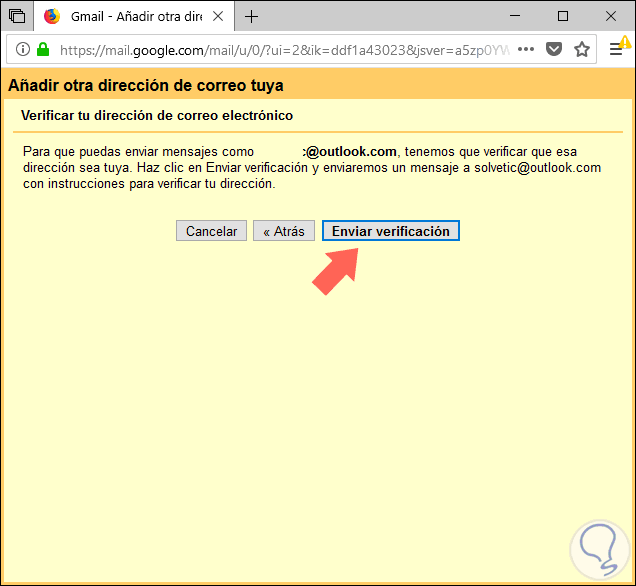
Step 6
There we click on the Send verification button and in our account to associate we will see a message similar to this:
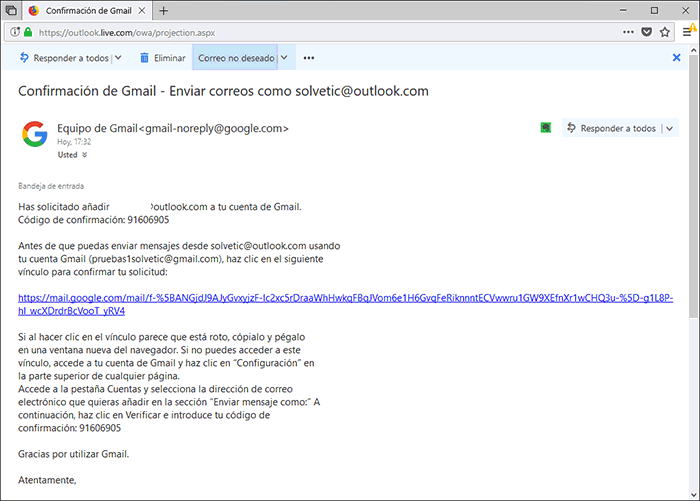
Step 7
There we have two options to use:
- Copy the verification code and paste it in the Verify field in the pop-up window
Step 8
In this case we will click on the link and we will be redirected to the following window:
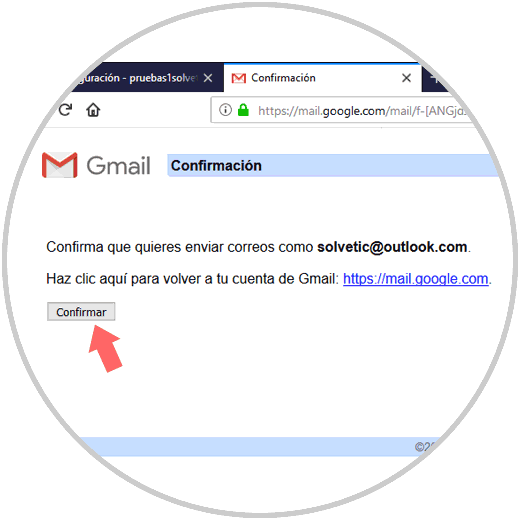
Step 9
There we click on the Confirm button to complete the action and we will see that it is done correctly:
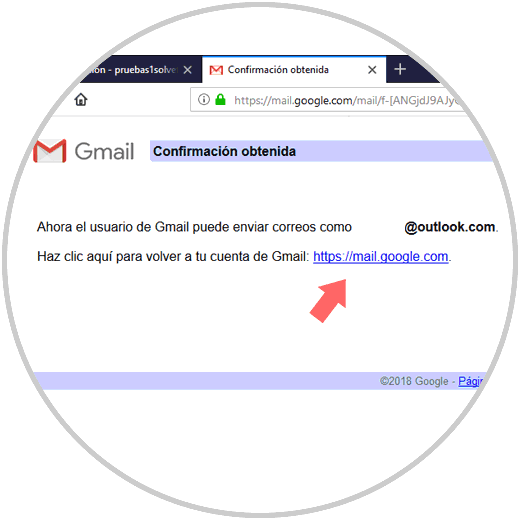
Step 10
We can check the accounts again in the Accounts and import section:
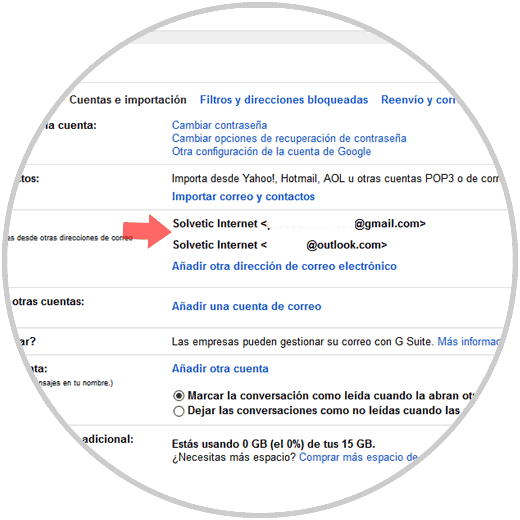
With this simple method it will be possible to manage and control multiple accounts in Gmail even if they are not from Google..