The information will always be one of the best tools to use so that all users involved in a project are aware that changes or actions have been made on a particular file in order to avoid duplication of tasks or the execution of actions when they should not be. If we apply this concept of information in Microsoft Excel 2019 , we will be taking a step of integrity on the information hosted in the spreadsheets since we will prevent other users from making modifications that can alter the optimal functioning of the functions or formulas that are already established. To know everything about Excel 2019 or any other version do not miss its complete section:
To add information in a spreadsheet we can use the comments, not only to warn of the information in each cell , but also to guide the user on the data in front. TechnoWikis will explain how we can add and edit comments in Excel 2019 in a practical and useful way..
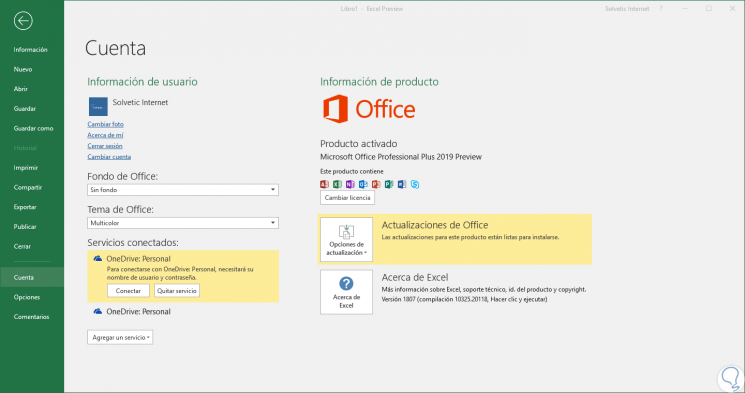
To keep up, remember to subscribe to our YouTube channel! SUBSCRIBE
1. Insert a comment in Excel 2019
Step 1
To add a new comment in an Excel 2019 cell, we must click on the cell where the comment will be and in the drop-down list select “Insert commentâ€:
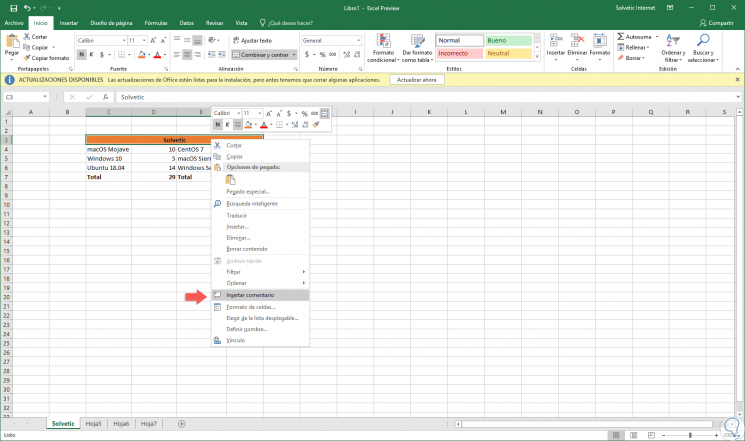
Step 2
The following pop-up window will be displayed where we will enter the desired text, note that this box has an arrow directed to the cell where the comment will be found:
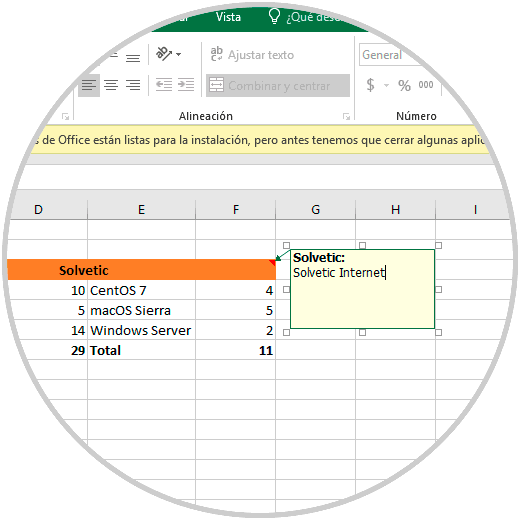
Step 3
To exit this window we will click outside it and we can see that the cell where the comment has been added has a small symbol in the upper right corner which refers to what is a comment. When you mouse over that corner, the registered comment will be displayed. This action can be performed in all cells that require a comment.
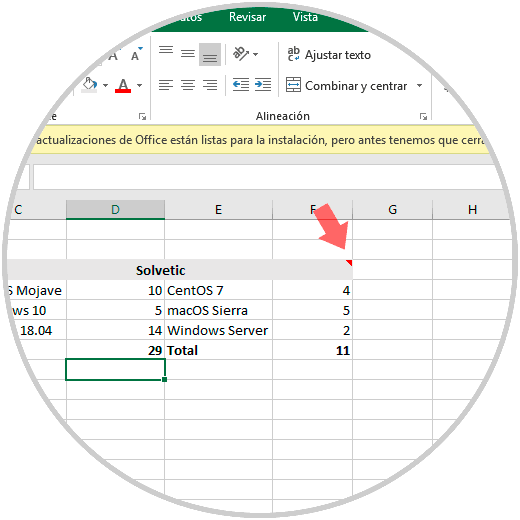
2. Edit a comment in Excel 2019
Step 1
To edit a created comment, simply click on the cell containing the comment and select the option "Edit comment":
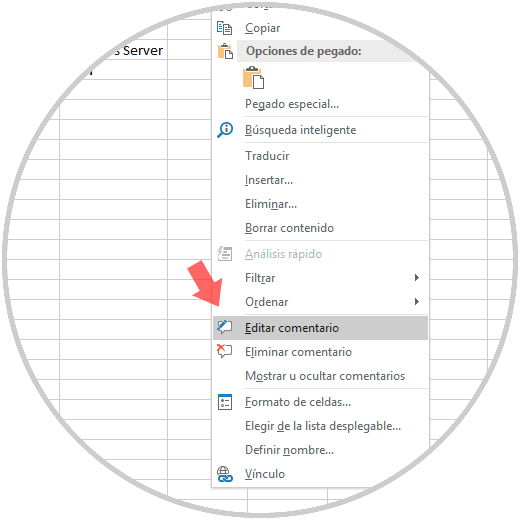
Step 2
Again the pop-up window will be displayed where we will make the necessary changes:
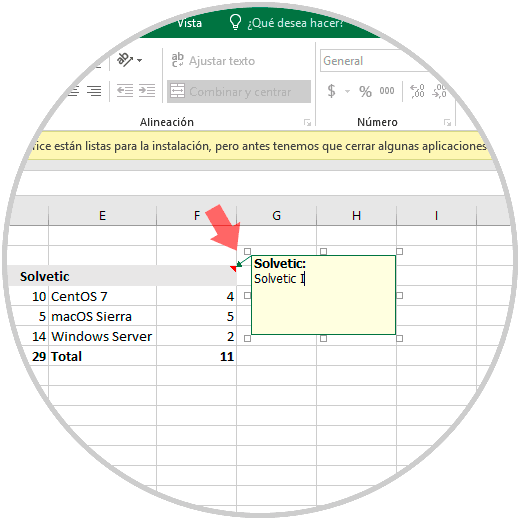
3. Delete a comment in Excel 2019
Finally, when we no longer need the comment, we will right click again on the cell that contains the comment and select the option “Delete commentâ€. Alternatively, we can hide or show available comments using the "Show or hide comments" option.
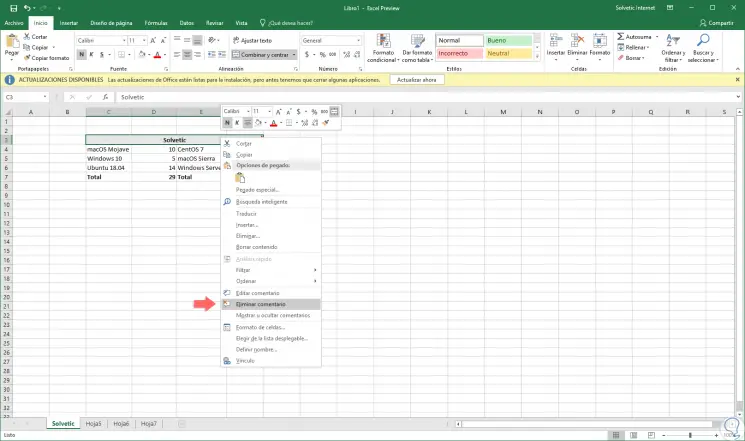
As we see, comments are a practical way to display information associated with the content of a cell in Excel 2019 and thus be much more complete with the information stored there.