How to use Power BI Desktop? If you have decided to start using Power BI, download and install it on your PC, we will explain what steps you must follow. As we already explained to you what Power BI is, it is a powerful modeling tool, which is free and very complete. Power BI has been developed by Microsoft. In addition, Power BI desktop is an updated tool, where Microsoft dedicates resources to improve some aspects and limitations. As a Microsoft tool, Power BI can be downloaded and installed on your PC directly from the official Microsoft website, or from the Microsoft App Store. And although there are other ways to have and use Power BI, TechnoWikis recommends that you always use the original sources to obtain this tool.
Difference between Power BI Desktop and Power BI Service
When we hear about Power BI, we must bear in mind that we are usually talking about the desktop application for PC:
Power BI Desktop , an application that we can download and install for free from Microsoft's own page, also available in the Microsoft store. Microsoft applications, present in the most recent versions of Windows such as Windows 11 or Windows 10. But Power BI also has a cloud-based version,
Power BI Service , which complements Power BI Desktop perfectly to be able to host the reports made when we publish them, to be able to schedule updates to our reports, and to be able to work together and collaboratively.
- We will install Power BI Desktop on the PC to be able to do the modeling and reporting work. As we have explained to you, Power BI Desktop is free.
- And for the use of Power BI Service we will need to obtain a license to be able to log in and access the mentioned services: publish the reports, schedule report updates and share them. As we will explain later, you can obtain a free license to start using Power BI Service as well. There are licenses that are paid (Pro and Premium) that present advantages, especially in the volume of work and in the possibility of working collaboratively.
From the official website we can install Power BI Desktop, and we can also install the version for mobiles and tablets called "Power BI Mobile"..
The most common use of Power BI is done from the PC (Power BI Desktop) because it is an application generally used at a professional level to manage data. When it comes to working with data, reporting, modeling, the PC is the ideal type of device. And while there are simplified applications and utilities for use on mobile devices, the PC versions are generally more complete and powerful. Being a tool with a high professional use, in terms of productivity and effectiveness it is easier, more comfortable and faster to work from a PC or laptop.
Below, you can see how to install Power BI Desktop from the PC to be able to work later with data sources, model, make Dashboard reports and report..
1 How to download Power BI Desktop
To carry out the installation of Power BI, we enter the official website as we have commented
INSTALL POWER BI
Once we land on the Power BI website, we will see Power BI Desktop as the first option, and two download options. We will click on the second option “Advanced download options”
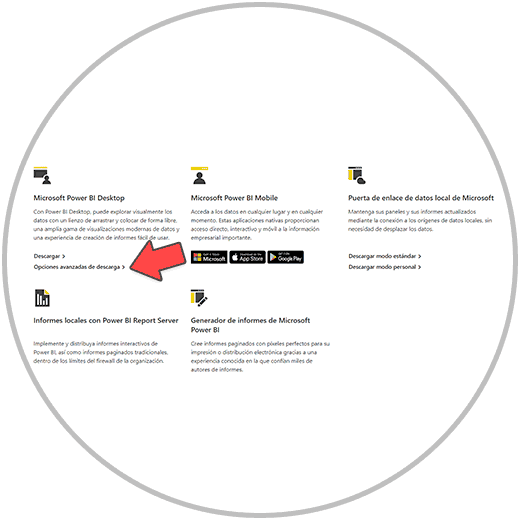
Why click advanced options? Well, because in this way we can choose the desired language, in our case it will be in Spanish. In the drop-down, therefore, we will look for the desired language option. If it is Spanish, you have to look for “Spanish”.
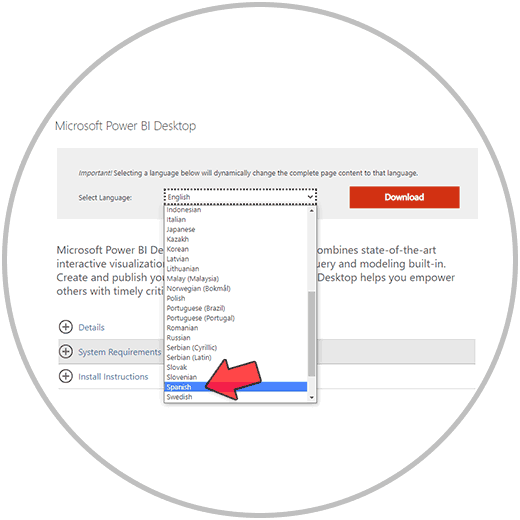
Once the language is selected, the menu will change and it will redirect us where we will see all the text in Spanish. Once the language has been selected, we will click on the red button that says “download”..
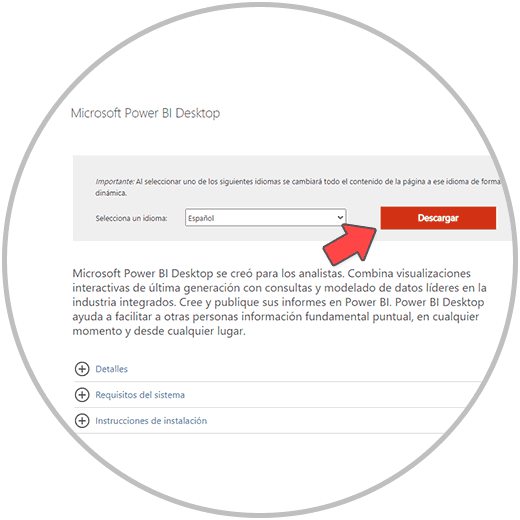
By clicking on download Power BI, we will see a new window that opens where we will have to choose the type of file to download.
You must choose one or the other depending on the version of your operating system, depending on whether your processor is based on 64x or 32x (If your operating system has 64 or 32 bits).
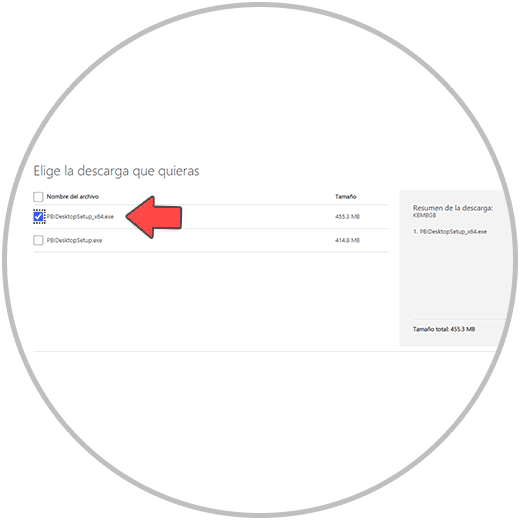
Power BI 64 or 32 Bit?
You can see if your PC is 64 or 32 bit in settings. In System information you will see the details of your PC and the specifications of your device and type of system used.
In order to know if your PC is 64 or 32 Bits, in the Windows search window, look for "system information"
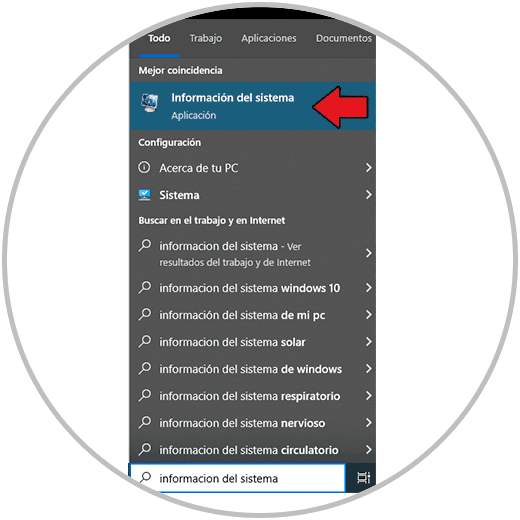
Now you click on "System Information", at the top right, and a window will open with the information of your Hardware and Software. Look for the line where it says "System Type" and on the right you will find the Bit architecture of your PC
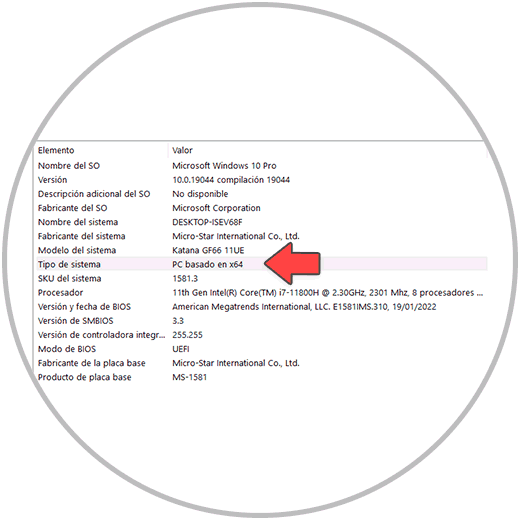
Once you are clear about the type of device, we select the appropriate option and click on Next or “Next”.
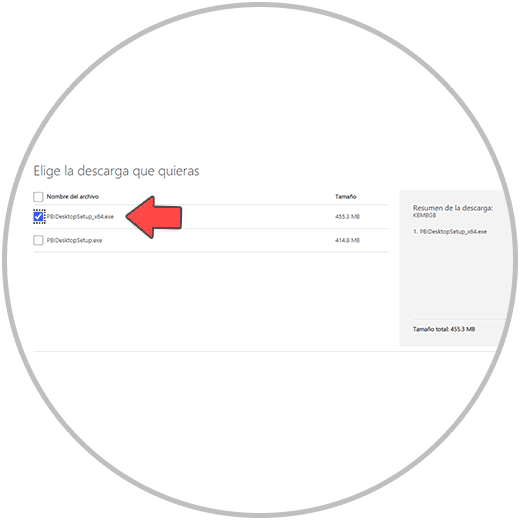
By pressing “next” the executable will begin to download, you will be able to see the progress in the lower left corner of your screen
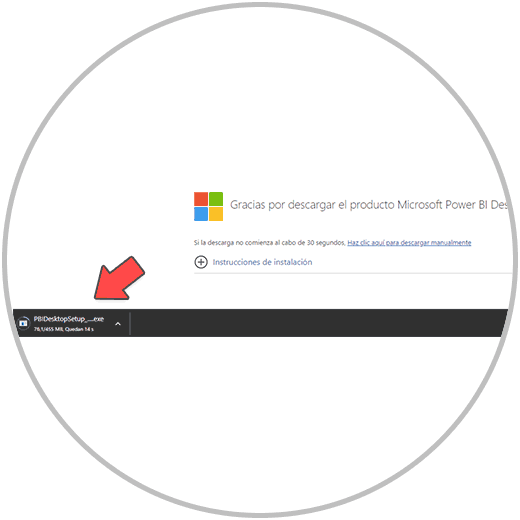
When finished, open the executable and begin the installation process, following the guidelines indicated.
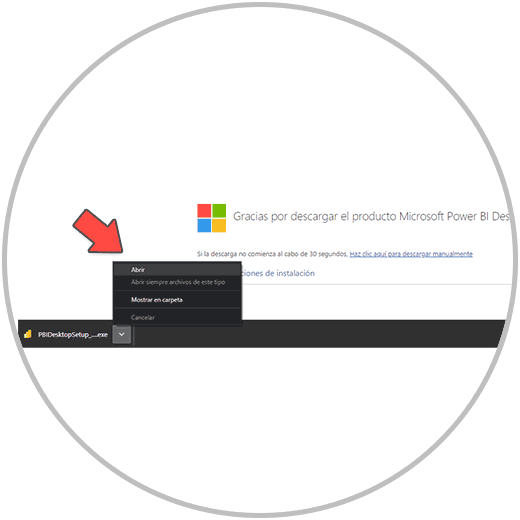
Select the installation wizard and click "next"
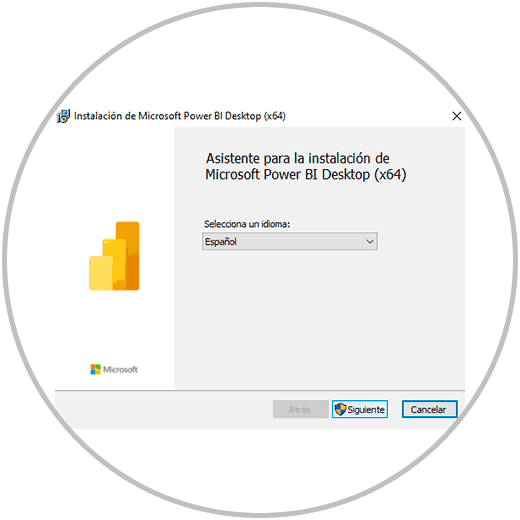
Read and accept the software license terms below and click next.
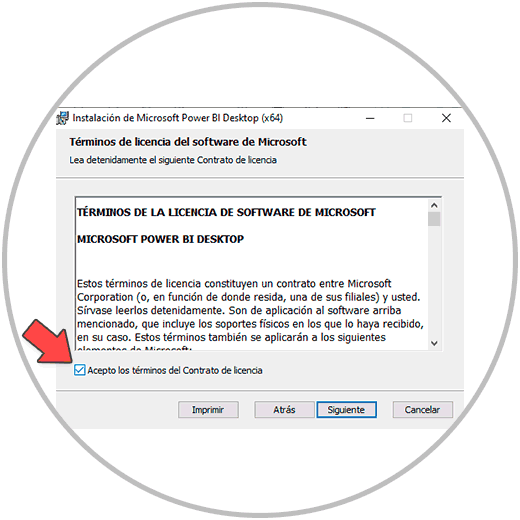
Now select the folder where you want to install the program files, click on Next, choose if you want a shortcut on the desktop, and click on “Install”.
The installation process will then begin on your computer, and when this process is finished, the wizard will notify you, and you will have to click on the "Finish" button. From this moment Power BI Desktop will be installed on your computer and you can start using it. Normally at the end of the installation process, the program will open directly on your PC. If not, you will be able to open it from the desktop if you chose to install the shortcut on your desktop. If not, search for “Power BI” in the list of installed programs or directly in the search bar present in Windows 10 or Windows 11.
2 How to download Power BI Desktop from the Microsoft Store
You can also download and install Power BI Desktop, as we mentioned at the beginning, from the "Microsoft Store". To install Power BI Desktop from the Microsoft app store, search for the word “store” in your Windows search window, and open the Microsoft store.
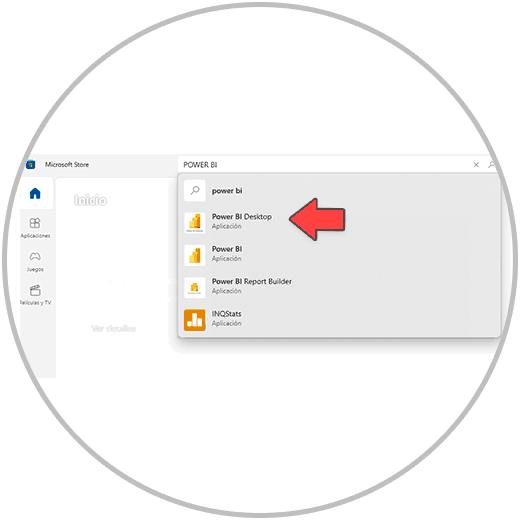
We open Microsoft Store, and search for “Power BI”. Among the automatic options that are displayed before searching we will see “Power BI Desktop”. We then click on “Power BI Desktop”
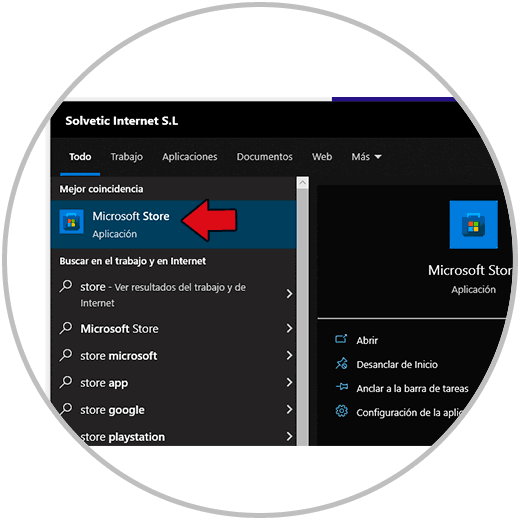
And in the next step, once the application is selected, we just have to click on the obtain button to start the download and installation process, which in this case would be done from the official Microsoft Apps store.
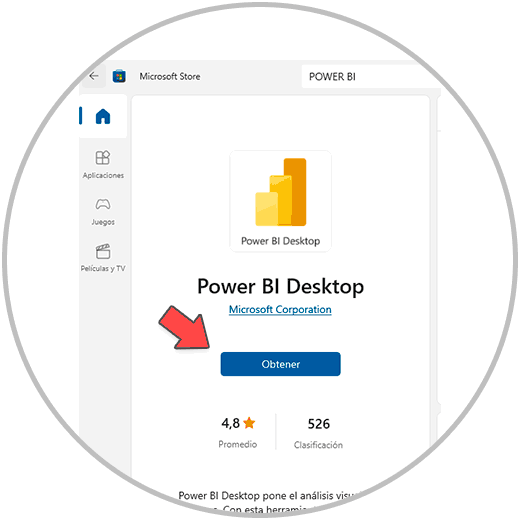
Once Power BI Desktop is installed on your computer, you can start using these Microsoft tools, start importing data or connecting via Direct Query with data sources such as SQL; You will be able to start modeling and creating your reports to be able to analyze and send this information to different people within an organization.
Power BI is a tool that may seem complex at first, when we do not understand the functions and are not familiar with the options, nor with the nomenclatures, nor with the way of doing calculations. But without a doubt, Power BI Desktop is a very complete, stable and functional tool , which is very useful for jobs such as controllers or more analytical profiles . And while many people still use Excel for its tremendous utility and versatility, Power BI has been designed to be a professional modeling and reporting tool that complements the features of Excel. And as we have already mentioned, it is perfectly understood with the rest of the applications in the Microsoft and Microsoft 365 environment.
Knowing the management of Power BI will undoubtedly give you a competitive advantage in the world of work, and in your job position; You will be a more productive and professional person when analyzing, reporting and making decisions. It will give you agility when managing large volumes of information. Let's not forget that Power BI and Excel complement each other perfectly, and that you will be able to get the most out of each tool to be able to do your work more effectively and efficiently.