The update of the operating system is one of the most frequent tasks that we must take into account to carry out since thanks to this the latest updates that Microsoft developers launch on Windows 10 are installed on the computer and this can cover both updates of security such as application updates or new versions of the operating system itself..
Windows 10 has been developed in a way that greatly restricts the control that as users we can give updates so that they are downloaded and installed automatically and this issue can be annoying for some users.
Another of the delicate points to keep in mind is that Windows 10 does not show the download size of the updates that are available and this can gradually affect the hard disk space especially with the constant updates that have been released for Windows 10..
It is important to have a more central control over these updates and for this, TechnoWikis will explain how we can access this type of information in Windows 10 and for this we will use a utility called Windows Update MiniTool.
What is Windows Update MiniTool
Windows Update MiniTool is a free application focused on all aspects of the standard Windows 10 update, through which it will be possible to control the updates as it allows us to carry out tasks such as searching, installing and blocking Windows updates as necessary.
By using this tool it will be possible:
- Search for available updates.
- Download current updates.
- Remove installed updates.
- Get direct links to the * .cab / * .Exe / * .Psf update files
- View installed update history.
- Configure automatic updates on the system.
- It has an external PowerShell module called PSWindowsUpdate.
This tool can be downloaded at the following link:
Windows Update Minitool
Keep in mind that you make a change at the Windows 10 Registry level, so you should keep in mind that it may be important to make a backup copy of the Registry before installing anything..
To keep up, remember to subscribe to our YouTube channel! SUBSCRIBE
How to use the Windows Update MiniTool utility and view size updates Windows 10
Once we download the utility, we must open the compressed file and extract the appropriate option according to the architecture used of our system ( 32 or 64 bits ).
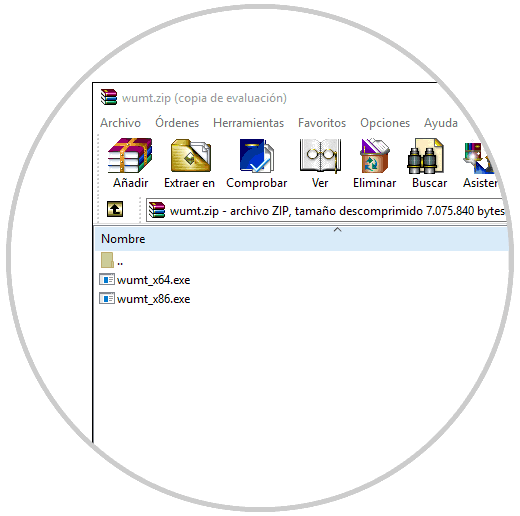
Once the correct option is selected, the following environment will be displayed:
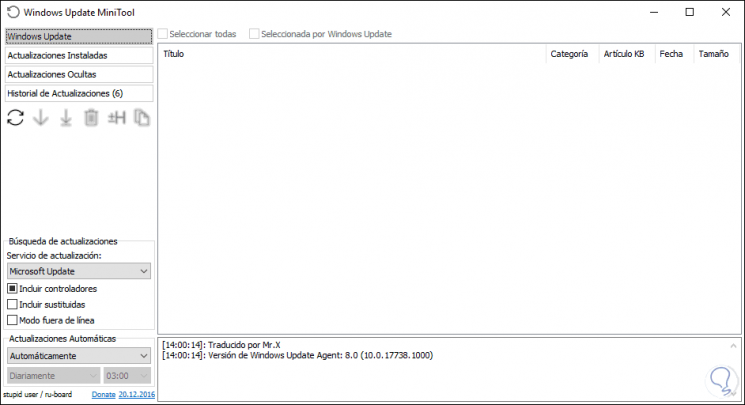
There we click on the update icon located under the "Update history" line in order to obtain a list of all available updates for Windows 10 with their respective size:
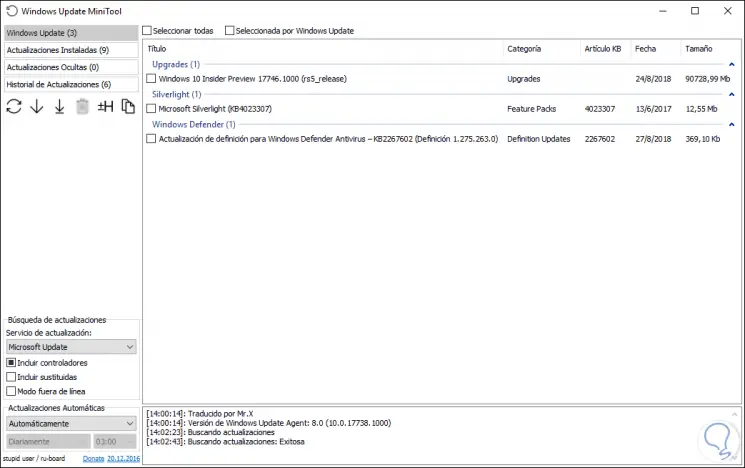
To install the desired available updates using the tool, simply select the updates to download and install, and then click on the Install updates option:
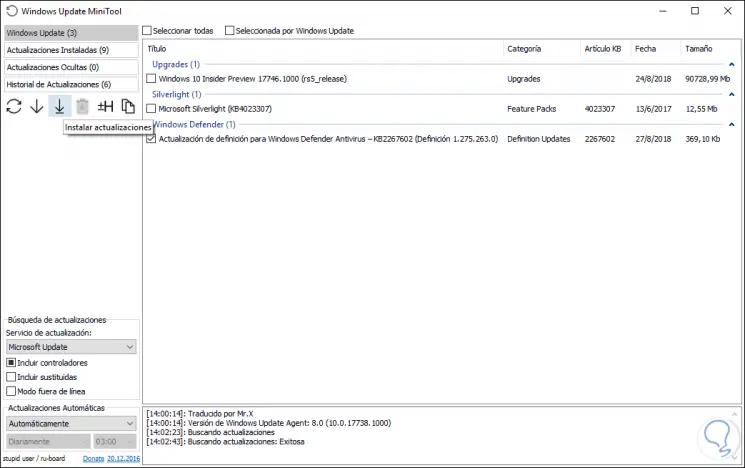
We also have the option to only download without installing the available update:
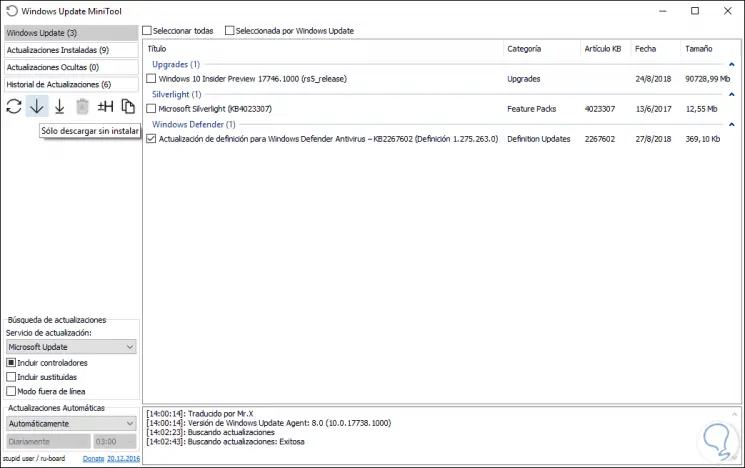
Thus, with this tool it will be possible to access and see the actual size of the updates in Windows 10 and thus have better control over them.