One of the normal tasks that we carry out in Windows 10 operating systems is to access folders , either to open files or save documents in that folder. Sometimes the error is displayed :
"You currently do not have permission to access this folder, click Continue to get permanent access to this folder "
which makes it impossible to access there and perform these types of tasks..
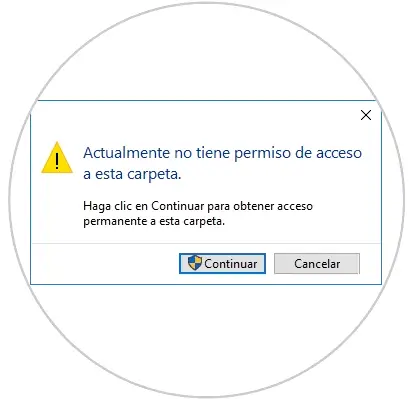
Windows 10 displays this error when our user account does not have sufficient permissions to access that folder. It is for this reason that today TechnoWikis will explain the ways in which we can solve this error and thus have access to this folder and carry out our management tasks .
Being an administrator user in Windows 10 it will be possible to change the permissions of the folder that we cannot access because we do not have permission..
We recommend that you first enter this complete tutorial that is focused on all solutions for this Windows 10 error with access denied to certain folders.
Step 1
Logically, the first thing is to enter Windows 10 File Explorer and go to where the folder where the error appears and do not let it appear. Now the first step is to right click on the folder with error and select the line "Properties":
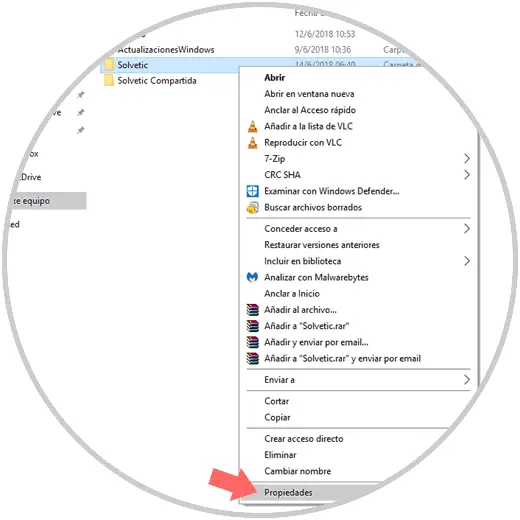
Step 2
In the displayed window we will go to the "Security" tab where we will see the following. There we click on the "Edit" button located in the "Group or user names" section
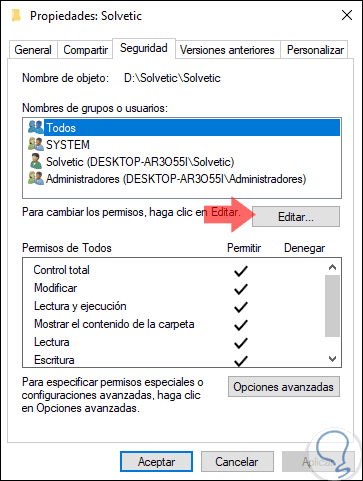
Step 3
The following window will be displayed where we must select the current user. There we must validate if any of the boxes located in the "Deny" column are active; if so, we must uncheck them as this prevents the user from taking action on the folder and its elements.
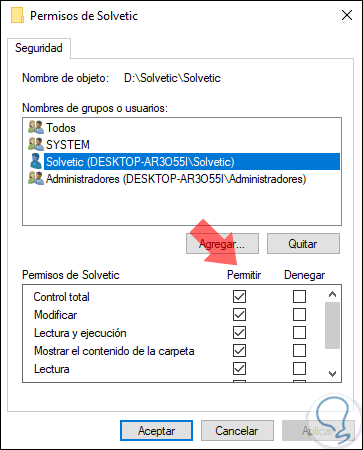
Step 4
In case these boxes are not checked, we will click on the "Add" button and enter the term "All" in the displayed window. Click on "Accept"
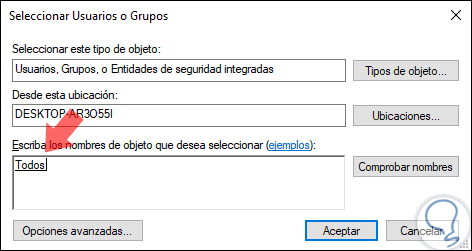
Step 5
Then we select this user "All" and activate the "Total control" box located in the "Permissions" section. Finally click on "Apply and Accept" to save the changes.
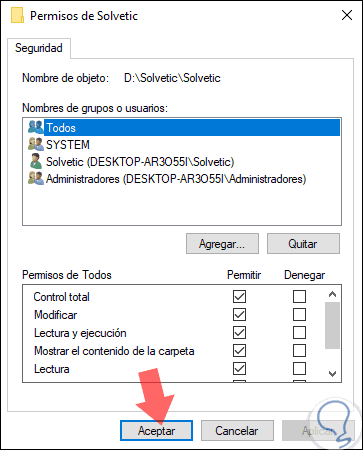
In this way, we have given full control to Windows 10 users over this folder and it will now be possible to carry out actions in it..
It is important to comment that by allowing access to all, we would be allowing all users, even guests, to enter that folder, it will always be possible to choose Total Control or as we said in All temporarily to be able to enter, or just do it in the corresponding user who be you That already to the taste of the consumer.