Currently the operating systems include a location function thanks to which multiple system services can be coupled in a much more practical and appropriate way, in the case of macOS Mojave , this is enabled by default and is useful for maximum use of iCloud or It is vital when the location of the device is enabled in case of loss or theft ..
In some cases, a macOS Mojave user may wish to disable system location services especially for security and privacy reasons, or, in the case of an organization, system administrators may disable it in order not to manage the features of geolocation.
TechnoWikis will explain the simple way to disable, and enable again, location services and thus increase security, but being aware that some system functions and applications will be affected..
For starters, do not forget to check first that we have already done a tutorial that will surely be of interest to you, such as how to remove photo localization on Mac.
1. Disable and disable macOS Mojave location services
To carry out this task, we must access System Preferences using one of the following options:
- By clicking on the icon located in the Dock.
- From the Apple logo> System preferences.
The following will be displayed:
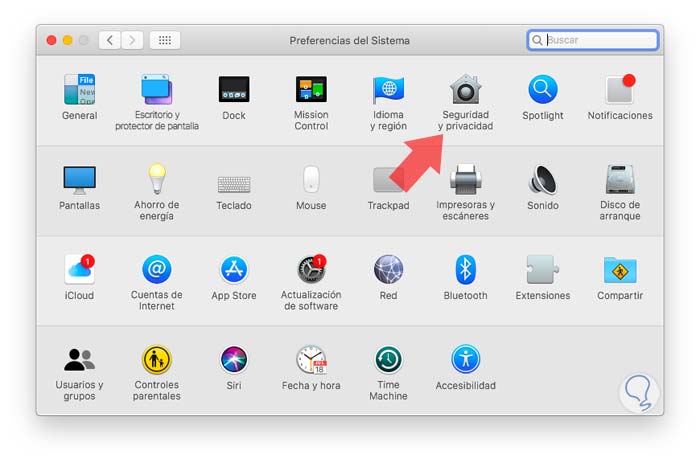
There we go to the "Security and privacy" category and in the new window we go to the "Privacy" section where we will see the following:
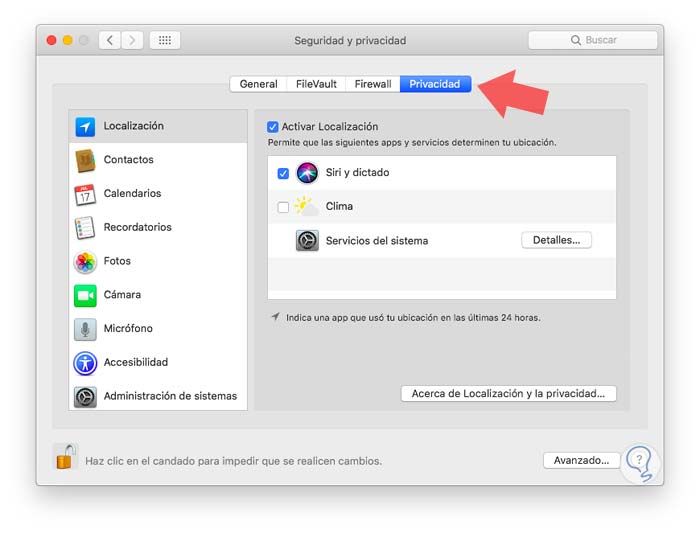
We can see that the location services are active, for deactivation, click on the lock icon at the bottom to make changes and you will need to enter the respective administrator password :
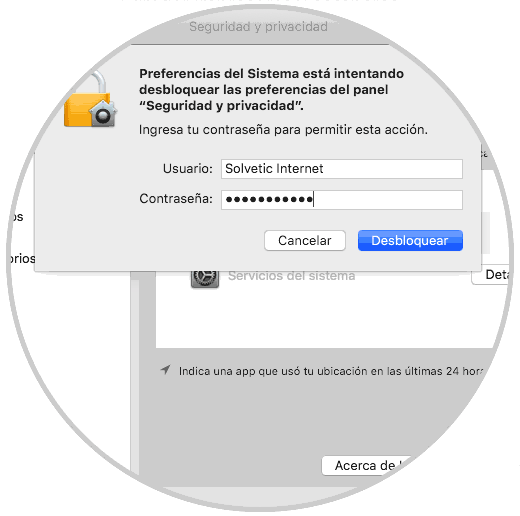
Click on the "Unlock" button and now click on the "Activate location" box and the following message will be displayed:
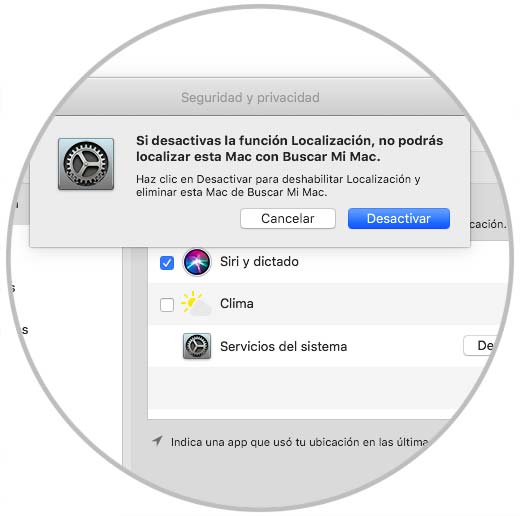
Click on "Disable" to confirm the action. Thus, we have deactivated the location services in macOS Mojave..
2. Enable and activate macOS Mojave location services
For this, just go back to this route selection:
- System preferences
- Security and privacy
- Privacy
- Check the "Activate location" box.
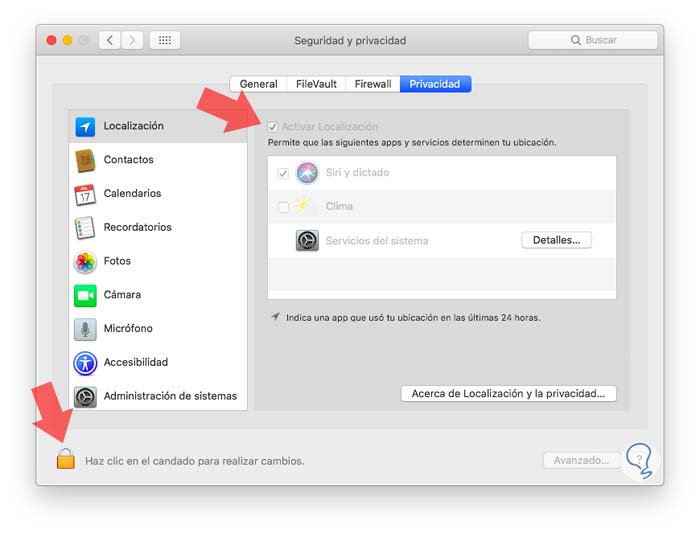
Thus, we have enabled the location services in the system again. In this way we have learned to enable or not this kind of services integrated in macOS Mojave which are essential for the optimal operation of other features.