To stay up to date, remember to subscribe to our YouTube channel!
SUBSCRIBE ON YOUTUBE
Microsoft Word offers us a large number of options to work with the text that we enter and for orientation and guide issues, comments are one of the most used options since they allow us to increase the general idea of the text of the document. The comment will be visible if this option to see it has been activated and if not, we will see a small icon at the top indicating that there is a comment on that line, but when the comment is no longer useful we can delete it to have a cleaner text, in this tutorial you will see the simple way to carry out this process in Word..
Comments allow you to collaborate and provide feedback on a document that we have shared with other users. This facilitates joint editing and review of the same file, especially if they are proofreading tasks. Comments can also serve as personal reminders or to add additional ideas related to the text we have in our document. In case you don't want them to appear anymore, you can remove the comments from Word as we show you below.
How to delete a comment in Word
Step 1
To start we open Word and we can see the comments of the document:
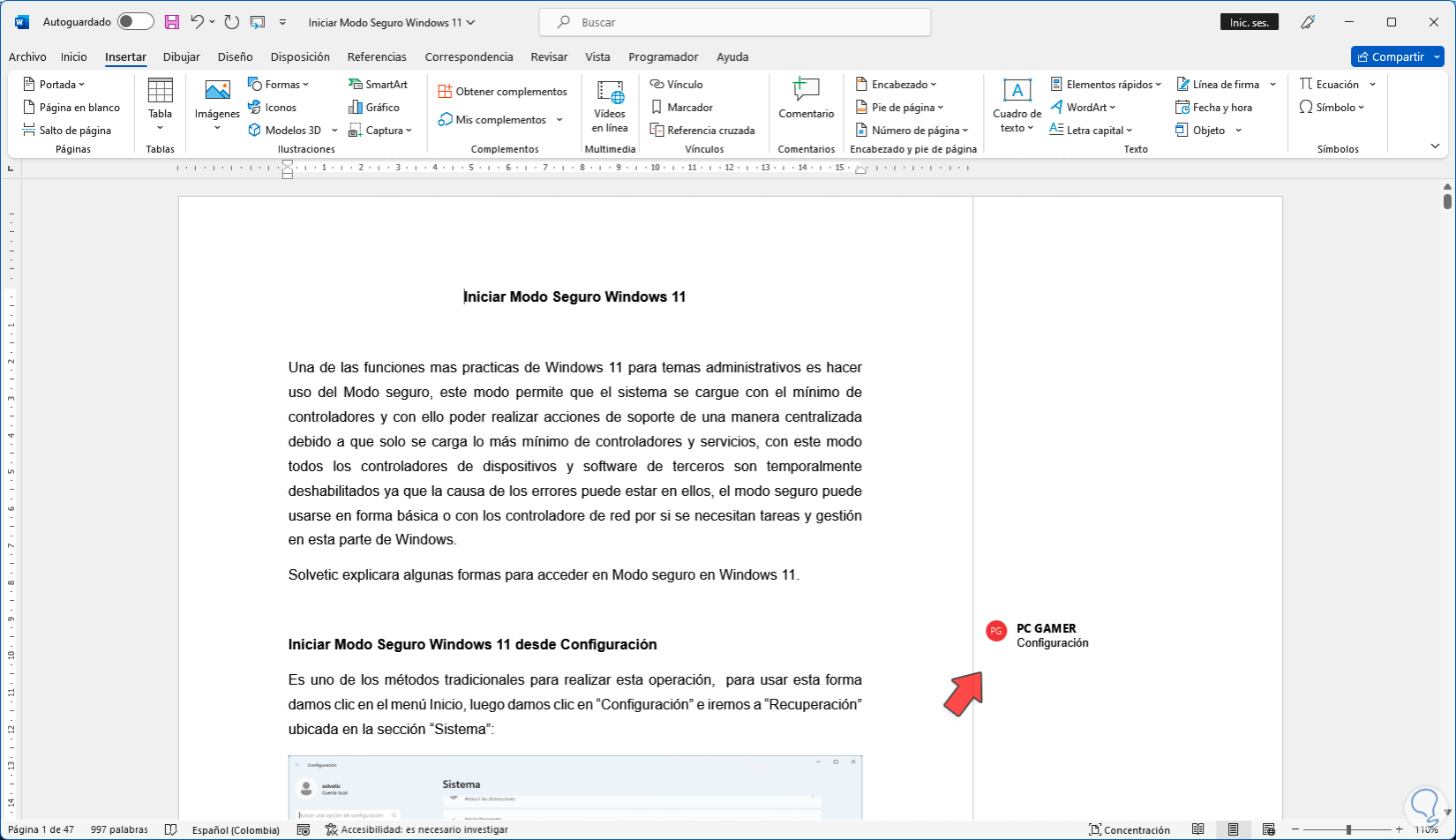
Step 2
To remove a comment, we are going to go to the "Review" menu, there in the "Comment" group we click on "Delete":
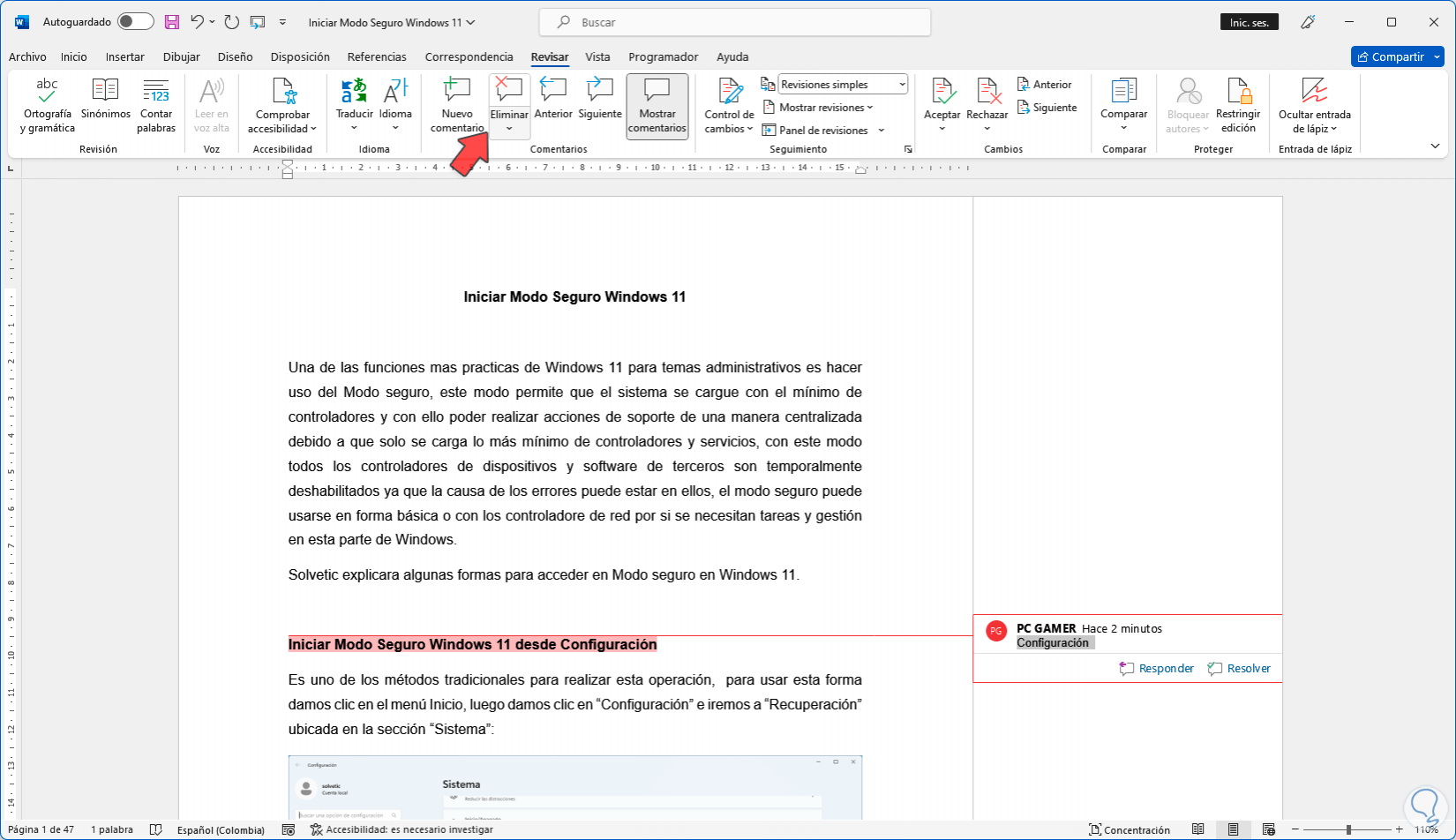
Step 3
The comment will be deleted from the Word document:
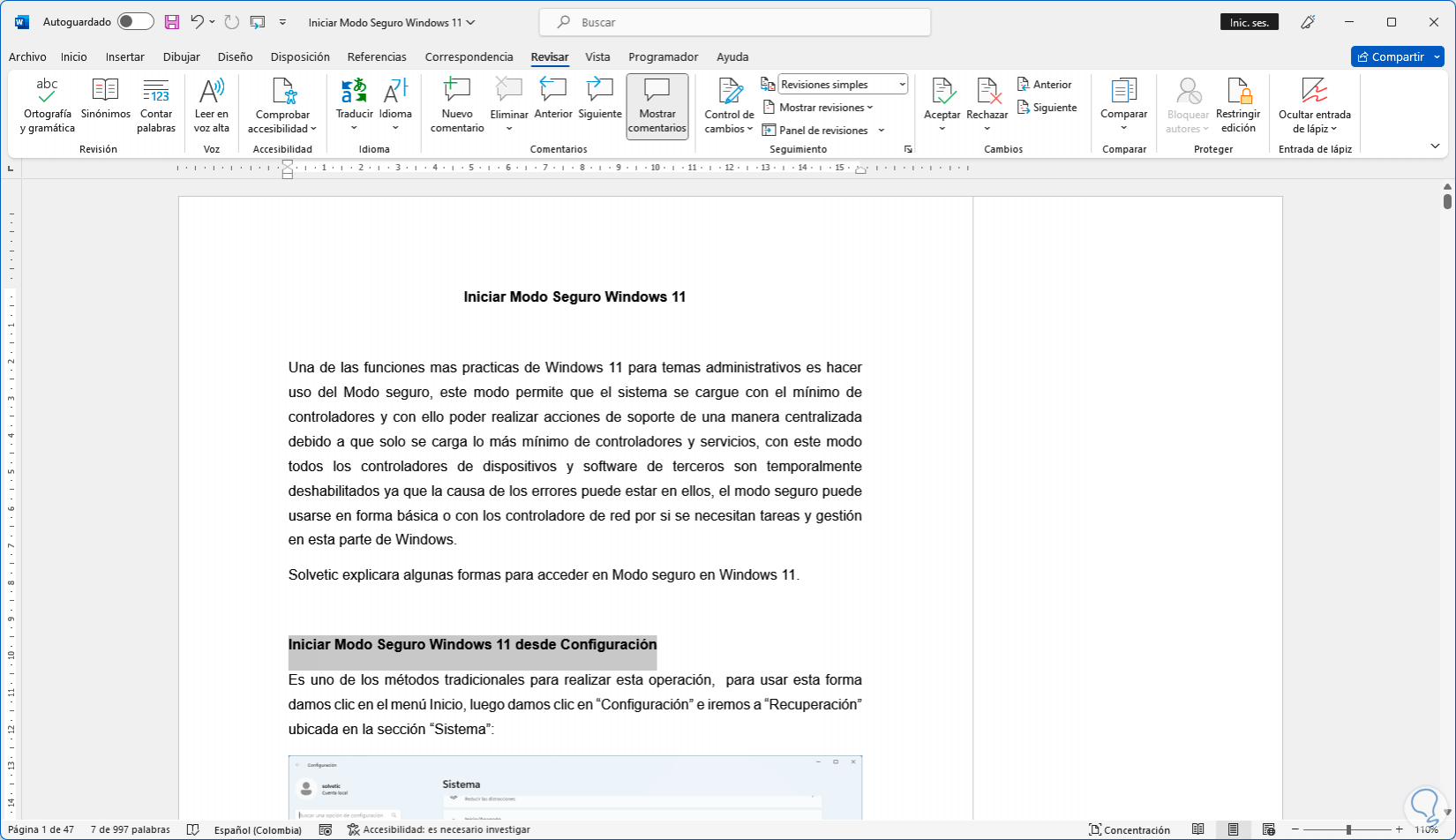
Step 4
To delete all comments from the document, we display the "Delete" options and click on "Delete all comments from the document":
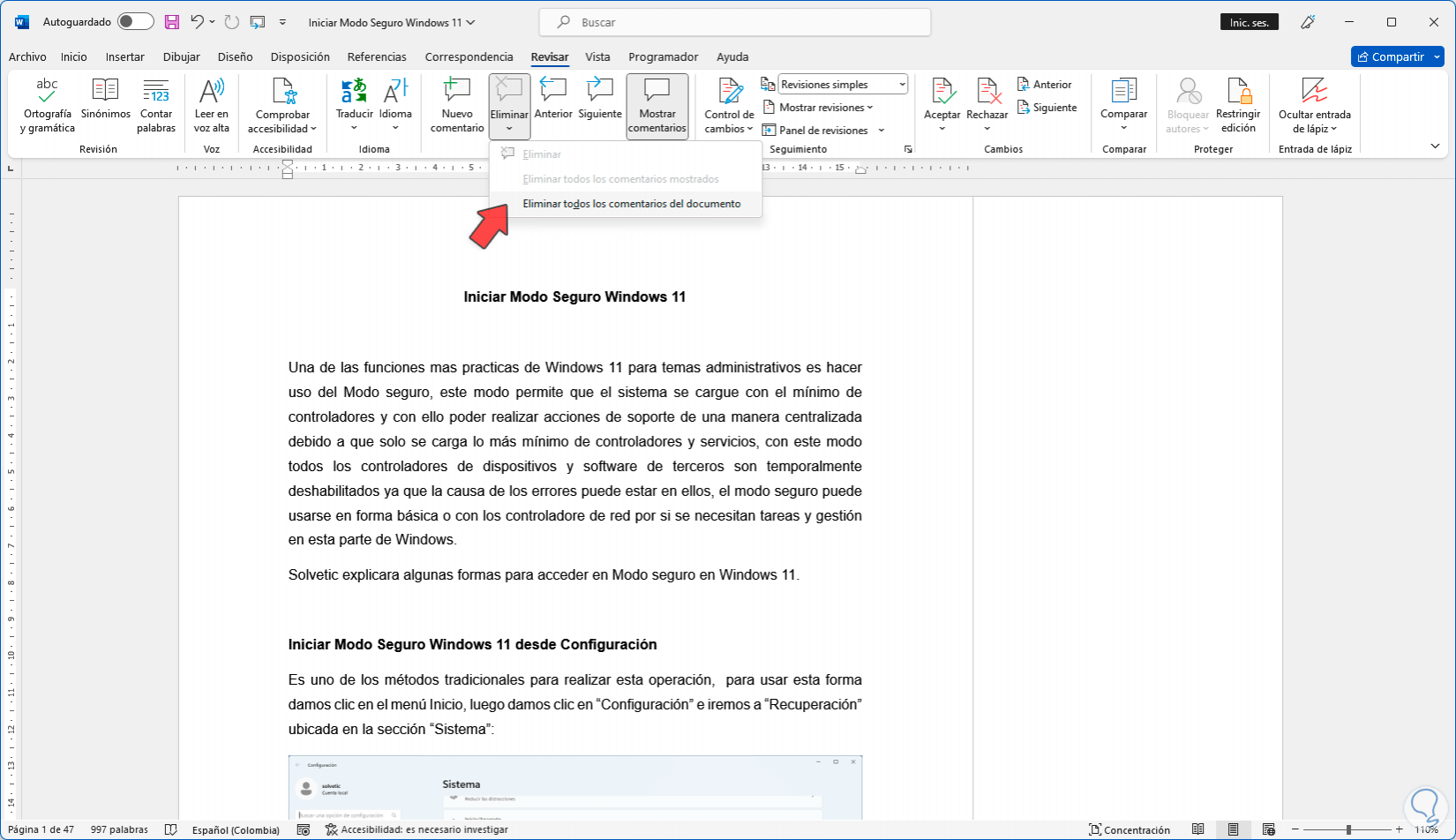
step 5
We will see that none of the comments are left in this document:
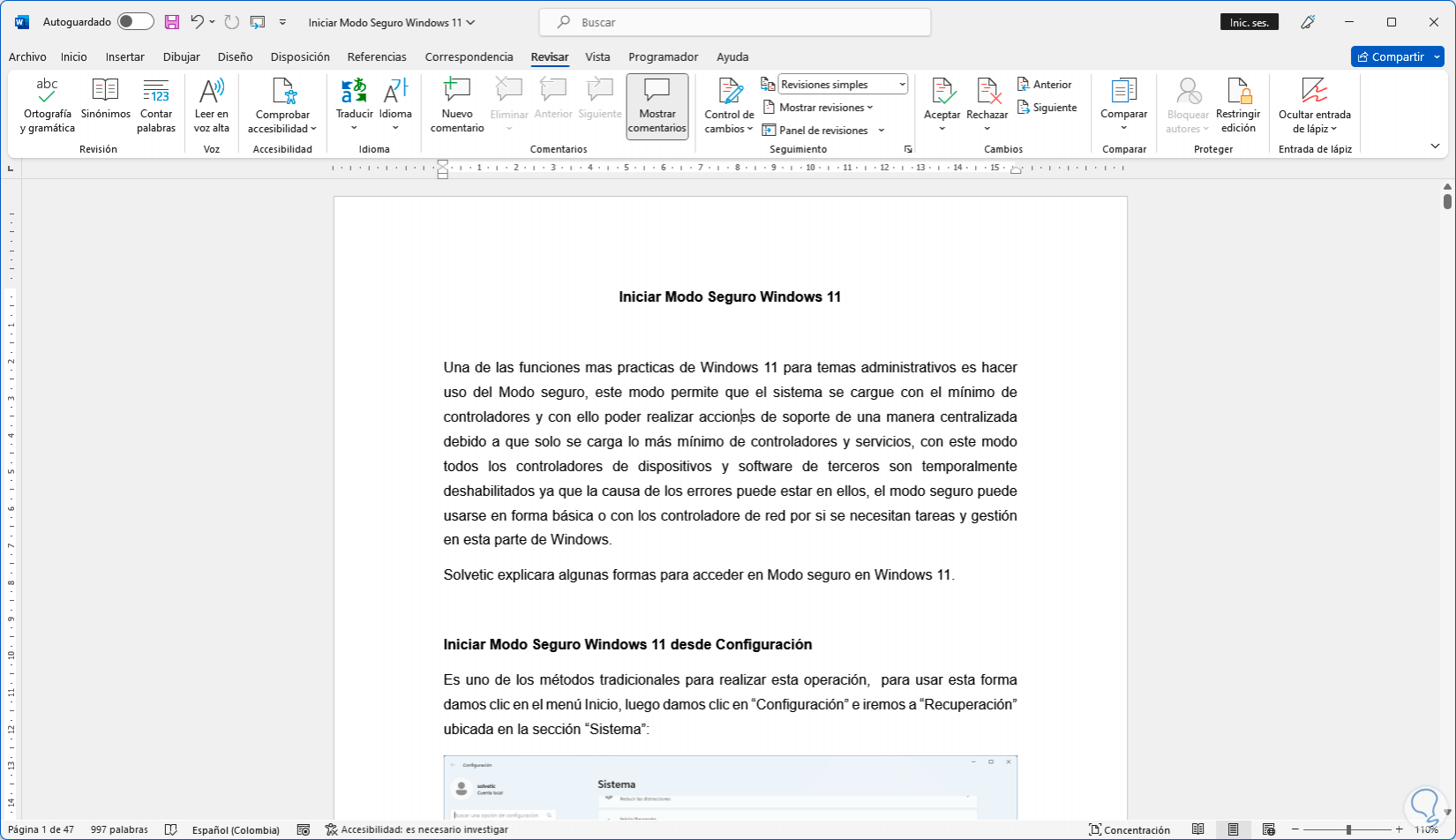
We see how it is a very simple method to remove a comment in Word..