The hard disk is one of the essential hardware elements for any operating system since both the operating system and applications are installed, but one of the most practical methods that can be implemented is to create partitions on the hard disk since This mode can create a backup of the information, support the system itself and carry out various support actions..
Based on the size of the hard disk, we can define certain parameters such as:
- Size to use for partition
These two elements are essential since compatibility and the task to be executed depend on them.
macOS Mojave has incorporated a new file system that gives us the opportunity to improve the general functions of the system itself and its general operation and TechnoWikis will explain in detail how to create a partition in macOS Mojave in a simple and useful way. You may also want to know how to troubleshoot disk problems or how to configure RAID.
Access to disk utility
To access the disk utility in macOS Mojave we have the following options:
- On the Go / Utilities / Disk Utility path
- Using the ⇧ + ⌘ + R keys and in the pop-up window select Disk Utility
1. How to create disk partition in macOS Mojave
Step 1
When accessing the utility we will see the following:
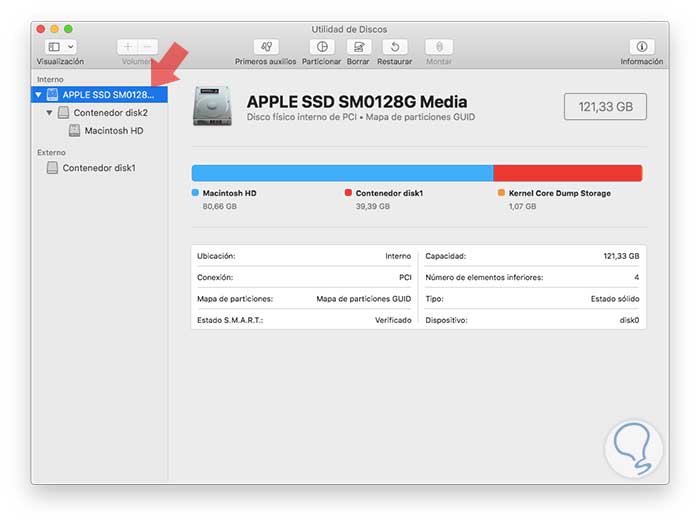
Step 2
There we select the main hard drive, the first one at the top, and click on the Partition button and the following will be displayed.
To create the partition, we click on the + sign located at the bottom and to assign the size of the new partition we can use one of the following two options:
- Enter capacity directly in the Size field
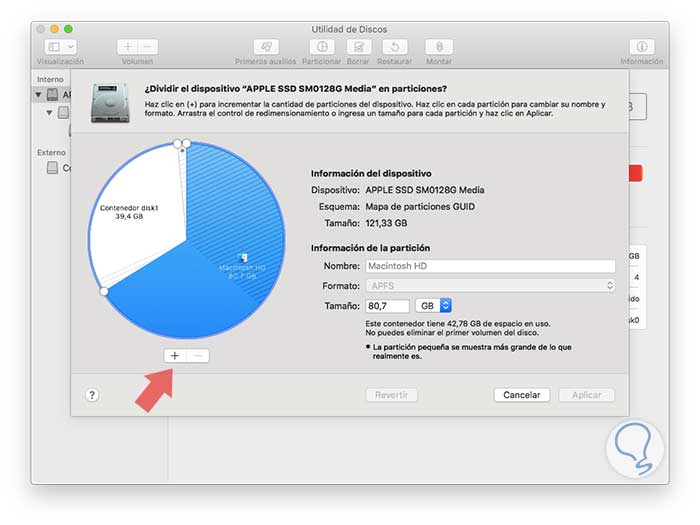
Step 3
Now, we will define the name of the partition and in the Format field we will have options such as:
APFS
It is one of the novelties of macOS Mojave since APFS (Apple File System) is the default value and as such, it is optimized for solid state drives improving their performance.
Mac OS Plus
This file system uses the Mac format (HFS Plus with registration) in order to protect the integrity of the hierarchical file system from the system.
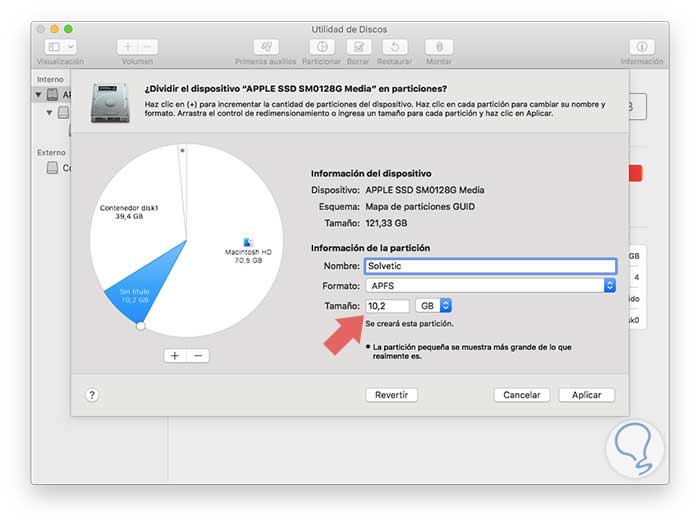
Step 4
Additionally, both APFS and Mac OS Plus have subdivisions that are:
Mac OS Plus (upper / lower case, with registration)
This file system is based on the Mac format and is able to differentiate between upper and lower case letters and folder names
Mac OS Plus (upper / lower case, with registration, encrypted)
This system is case sensitive and requires a password and is responsible for encrypting the selected volume.
Step 5
These same functions are with the APFS format.
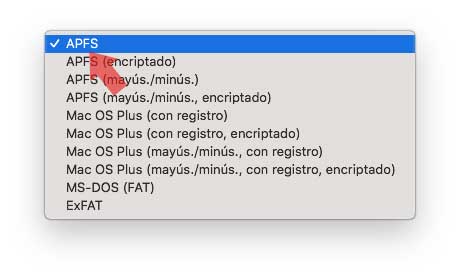
Step 6
Additionally we can select file systems such as:
MS-DOS (FAT)
It is implemented for Windows volumes with capacity up to 32 GB.
ExFAT
Available for Windows volumes with capacities greater than 32 GB.
Once this is defined, click on the Apply button and the following will be displayed. Click on Partition to apply the changes and we will receive the following warning:
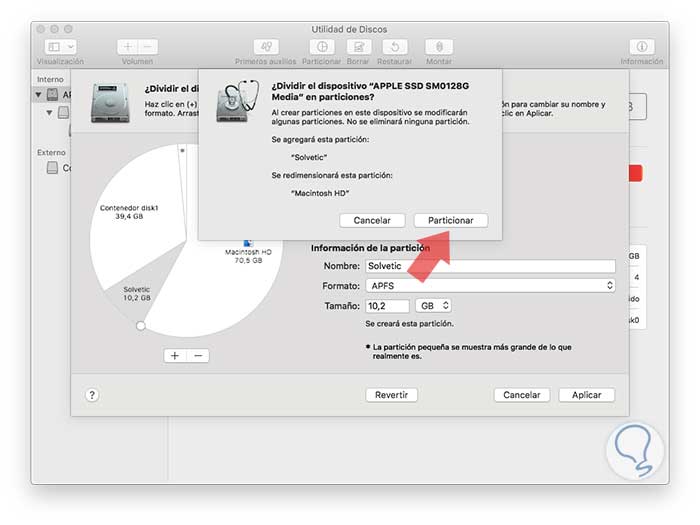
Step 7
Click on Continue and start the partition process in macOS Mojave:
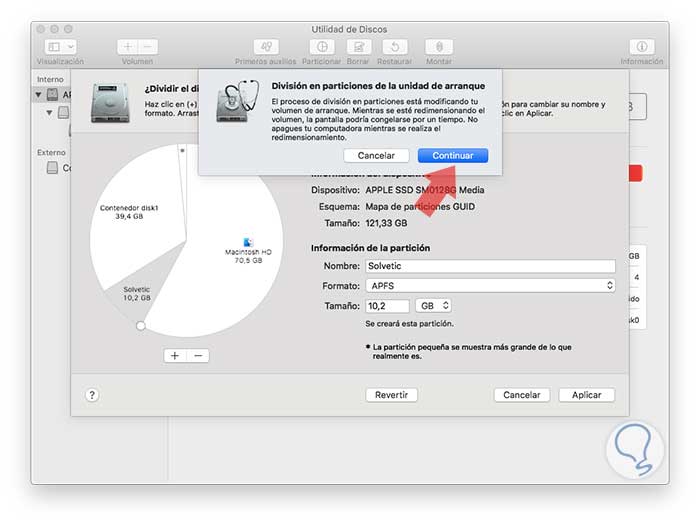
Step 8
Once the process is finished we will see the following. Click on Ok to exit the assistant.
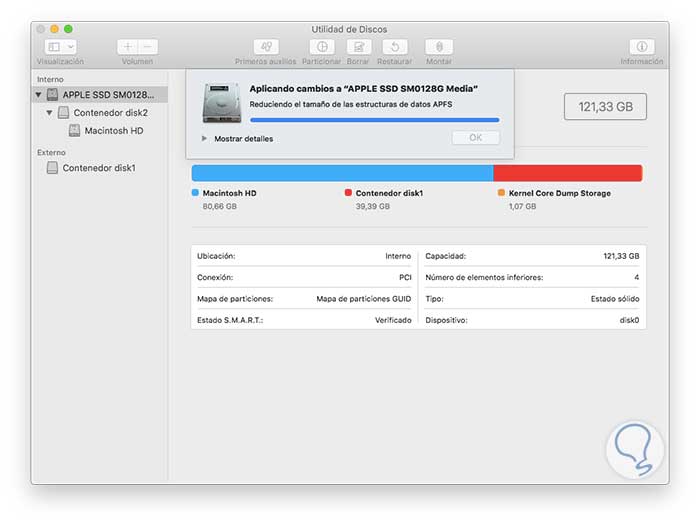
Step 9
Thus, we have partitioned our hard drive in macOS Mojave.
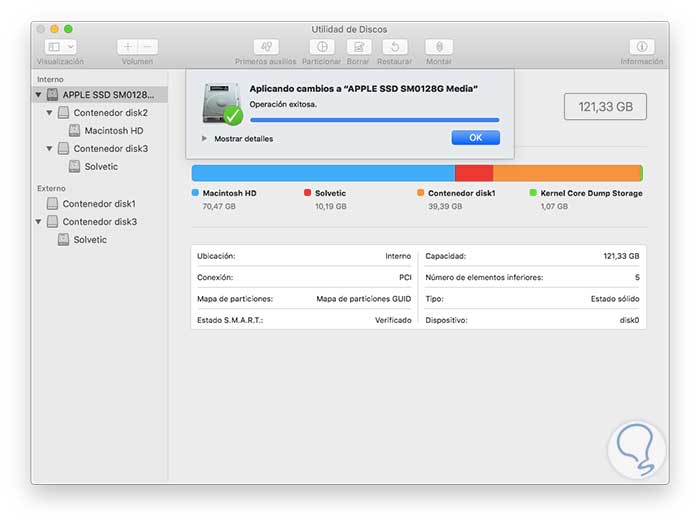
2. How to delete a partition in macOS Mojave
Step 1
To delete a partition, we access the disk utility again, select our main hard disk and click on Partition:
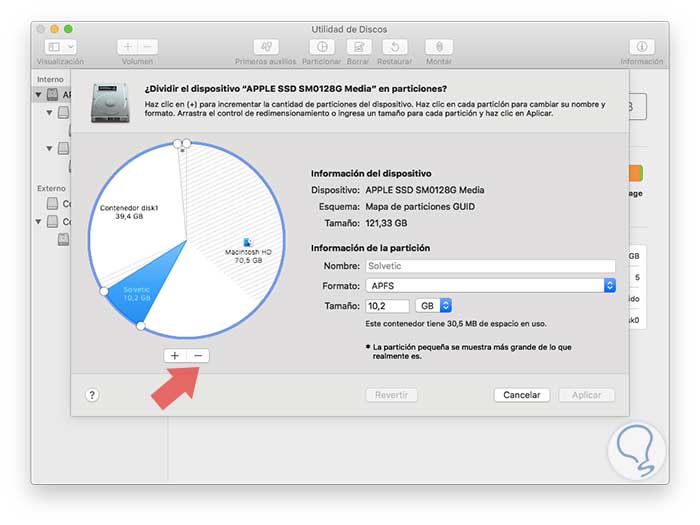
Step 2
Now, we must select the partition to be deleted and click on the sign - located at the bottom, we confirm the action which at the end will display the following:
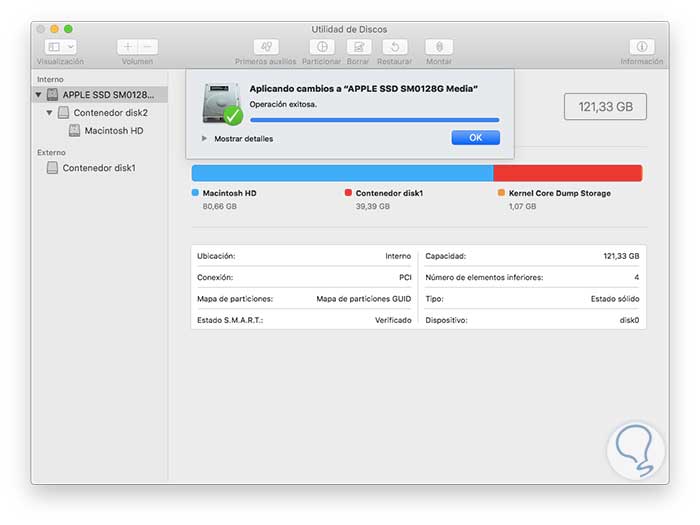
Click on Ok and thus we have deleted the partition in macOS Mojave..
We see how simple it is to create or delete partitions in Mojave and to better manage the hard disk and its storage capacity.
To keep up, remember to subscribe to our YouTube channel! SUBSCRIBE