Nowadays there is a very mentioned theme such as the theme or dark mode. This theme causes a positive visual impact to both the applications and the operating systems that have implemented it but something that goes beyond simply a visual impact; since it is the effect that the dark mode has at the visual level of each user because this mode basically uses shades of black and dark gray, which eliminates the scales of blue that cause so much damage to the eye, especially in long working hours in front of to a monitor
Gmail , the bet of Google for the whole subject of email, has enabled this dark mode for its web platform with which another configuration option is added to those already known. This is why TechnoWikis will explain how we can establish this mode in Gmail to acquire a much better design, but above all taking care of our vision..
1. How to set dark mode in Gmail
Step 1
For this, we will go to the following link and log in with our Gmail credentials:
Gmail
Note
This dark mode option will be available for both new and old accounts.
Once we log in, click on the gear icon and select the "Themes" option:
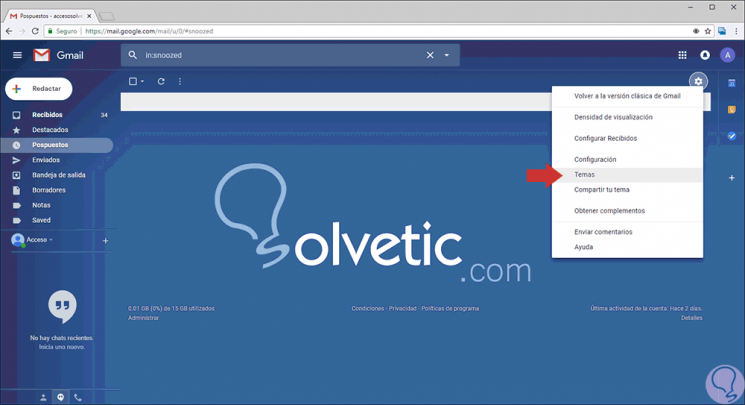
Step 2
To use a basic dark theme with some dark grays, we will go to the bottom and click on the "Dark" tile to the right of the standard Gmail theme, which is the "Light":
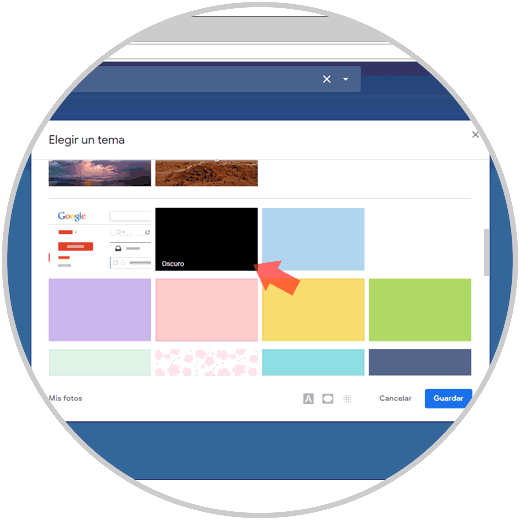
Step 3
If we want to use a darker theme with blacks more pure and vivid than gray, we will go down and click on the "Terminal" theme:
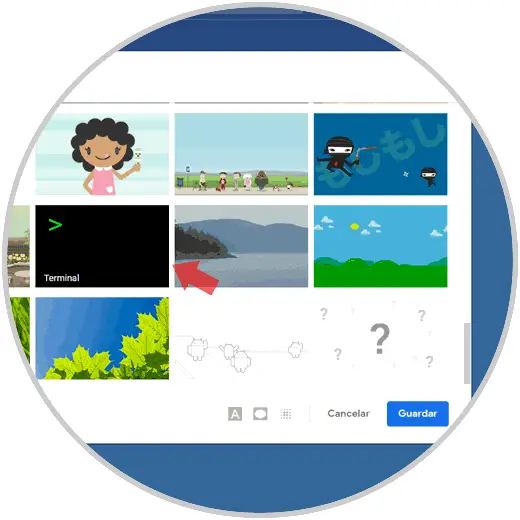
2. How to put background photo in dark mode in Gmail
Another option that Gmail gives us is to use any custom background image as a background for the dark theme.
Step 1
To select a photo, we can click on one of the suggested photos at the top of the topics panel or click on the link "My photos" at the bottom:
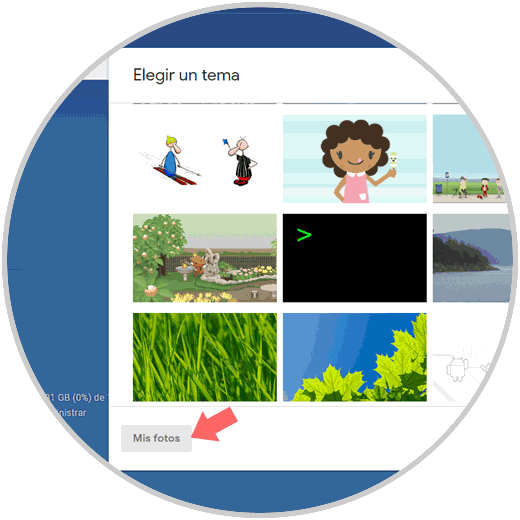
Step 2
The following window will be displayed where it will be possible to go to our own photos or go to the "Featured" tab where various options are offered:
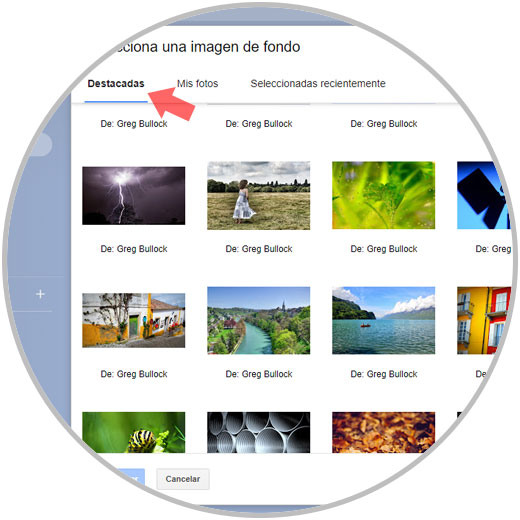
Step 3
Once we select the image we will have at the bottom an option called "Text Background" which allows us to select a light or dark background:
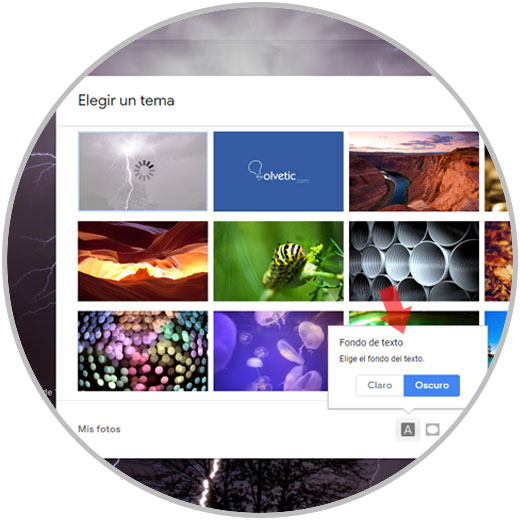
Note
The problem of Gmail is that even when we apply a dark theme, at the time of performing certain actions of the mail we will see a blank background:
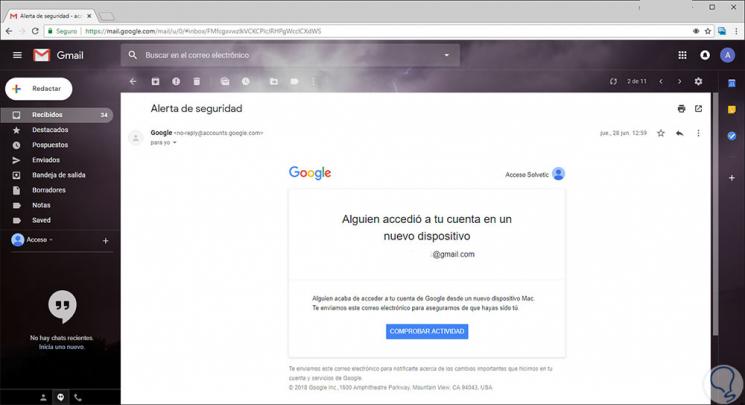
If we want to obtain a generalized dark theme we must resort to extensions or complements such as:
Stylus for Google Chrome
Stylus for Firefox.
Thus, it will be possible to define a dark mode for Gmail and change its appearance in a completely renewed way.
Let's take advantage of the environment offered by the dark mode and in passing all the benefits of Gmail.