Windows 10 File Explorer is one of the central points of the operating system since from there we have access to various libraries such as Documents, Downloads or Images, we have access to both internal and external storage units and many more actions. From there we can see that we have a concrete appearance with a font and a predetermined size of icons and letter. One of the advantages of File Explorer in Windows 10 is its ease and various options to customize it , it will be possible to change folder icons, drive icons, add or remove folders, show or hide the tape and many more actions. The appearance of our team is important, especially if we work hard in front of the monitor. Each user has different needs so being able to adjust the size of what we see on the screen is quite important..
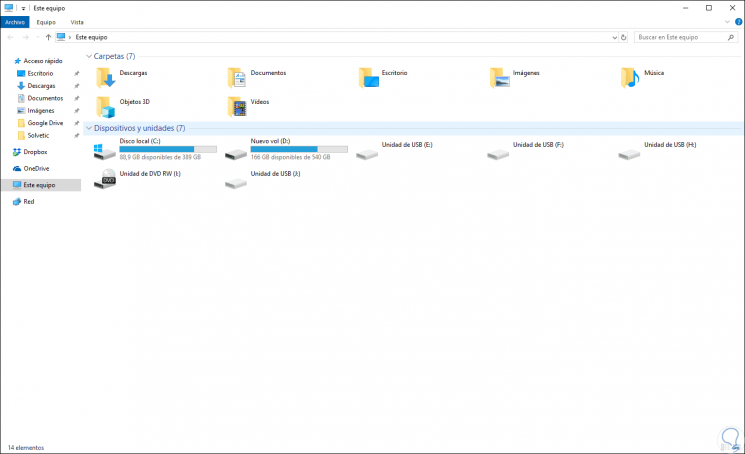
One of the normal problems of Windows Explorer is that if we want to increase the size of its fonts there is no integrated option and it is necessary to access the direct scaling of the entire system which affects all applications globally which is not initial objective, but with the new version of Windows 10 called Redstone 5, version 1803, this functionality is added directly in the browser which will be of great help for thousands of users.
To keep up, remember to subscribe to our YouTube channel! SUBSCRIBE
Change the font in Windows 10 File Explorer
Step 1
For this process, we go to the Start menu and there we select the “Configuration†utility:
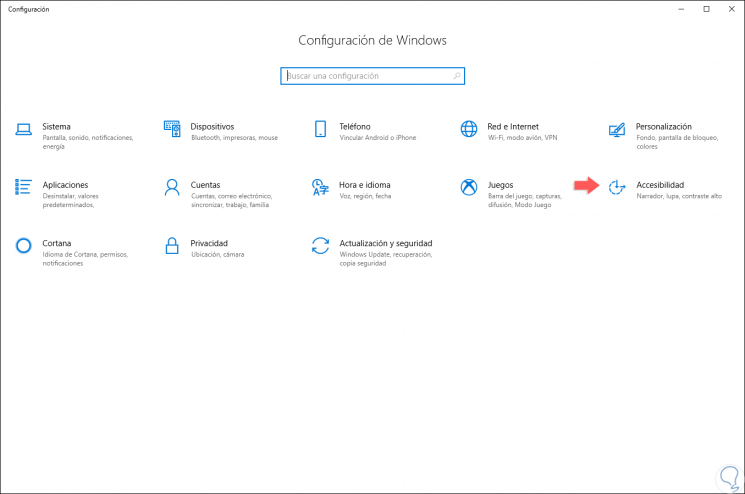
Step 2
We click on the “Accessibility†category and in the options displayed we go to the “Screen†category:
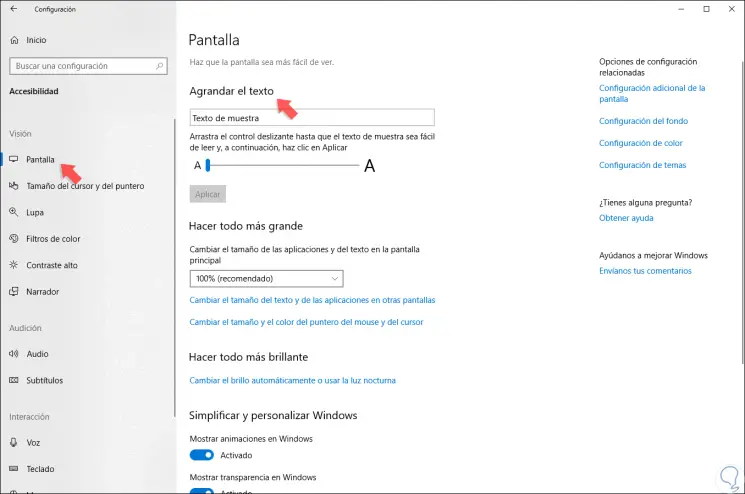
Step 3
There, in the “Enlarge text†section, we will move the slider to the right side of the screen edge to increase the text size as we deem necessary. Click on Apply to save the changes.
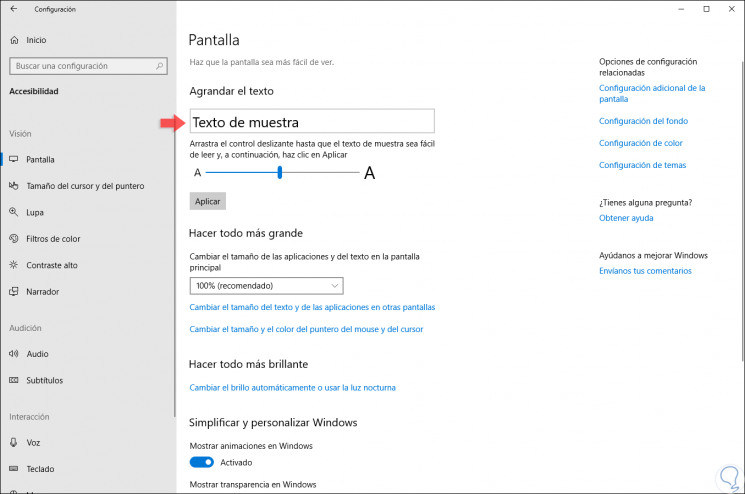
Step 4
In the "Sample text" box above the slider, you will display the live preview of the new selected text size, if so, the desired size is confirmed with the Apply button. We see that the size of the icons is the same but the text has been enlarged. The system will load the new configuration and we will see that it affects the File Explorer with the new size:
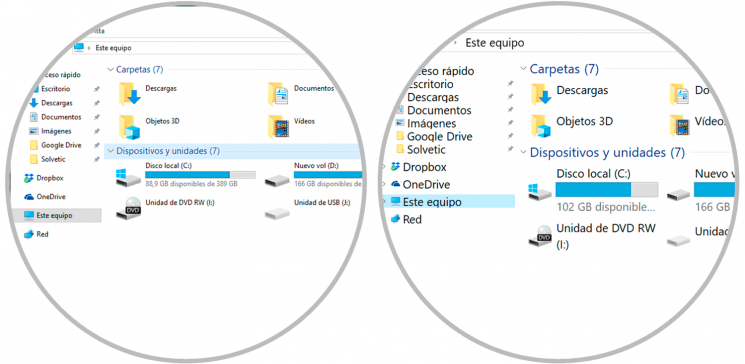
It's that simple we can set the desired size for the font in the Windows 10 file explorer and have the appropriate dimensions based on parameters such as screen size, tasks to be performed, visual health and many more..