To stay up to date, remember to subscribe to our YouTube channel!
SUBSCRIBE ON YOUTUBE
Steam is one of the best-known modern applications for its multiple integrated functions. Apart from its simplicity of registration, it offers us thousands of games (both free and paid), management and administration options, and a modern and dynamic interface for the entire app. necessary management..
Characteristics
Steam allows us to buy, download and play games on PC and more compatible devices, some of its features are:
- Steam is available for use on Windows, macOS and Linux systems.
- Games in our library are automatically updated using the latest patches and improvements.
- Integrates social features such as joining groups, friend lists, messaging, voice chat, and group creation.
- Steam Workshop function with which it is possible to create and share game content, this includes mods, maps and more objects.
- Full screen mode (Big Picture Mode).
- Steam has built-in streaming features.
- Home Streaming feature, this allows you to stream games from one PC to another within the same home network.
- Steam adds SteamVR which is a platform for virtual reality experiences supporting VR headsets and games.
TechnoWikis will explain the methods to install Steam on Linux and enjoy this valuable and powerful application.
1 Install Steam on Linux from Software Center
Step 1
It is one of the common methods to install Steam and is to use the Software Center of our system, in this example it is called Ubuntu Software, to start, we click on said utility:
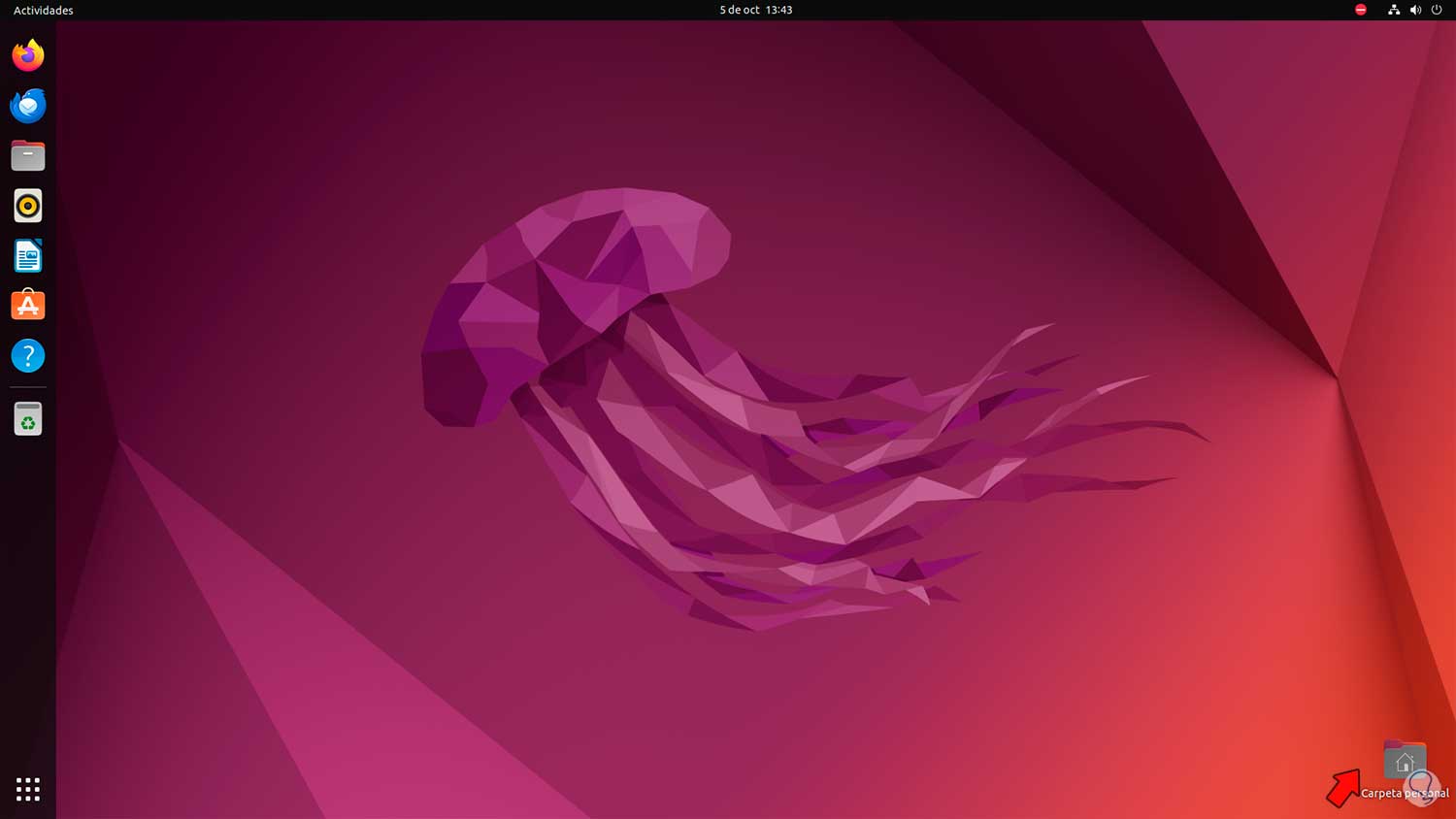
Step 2
There we are going to wait for the library to update, then we search for “steam” and select the application, we will see the following:
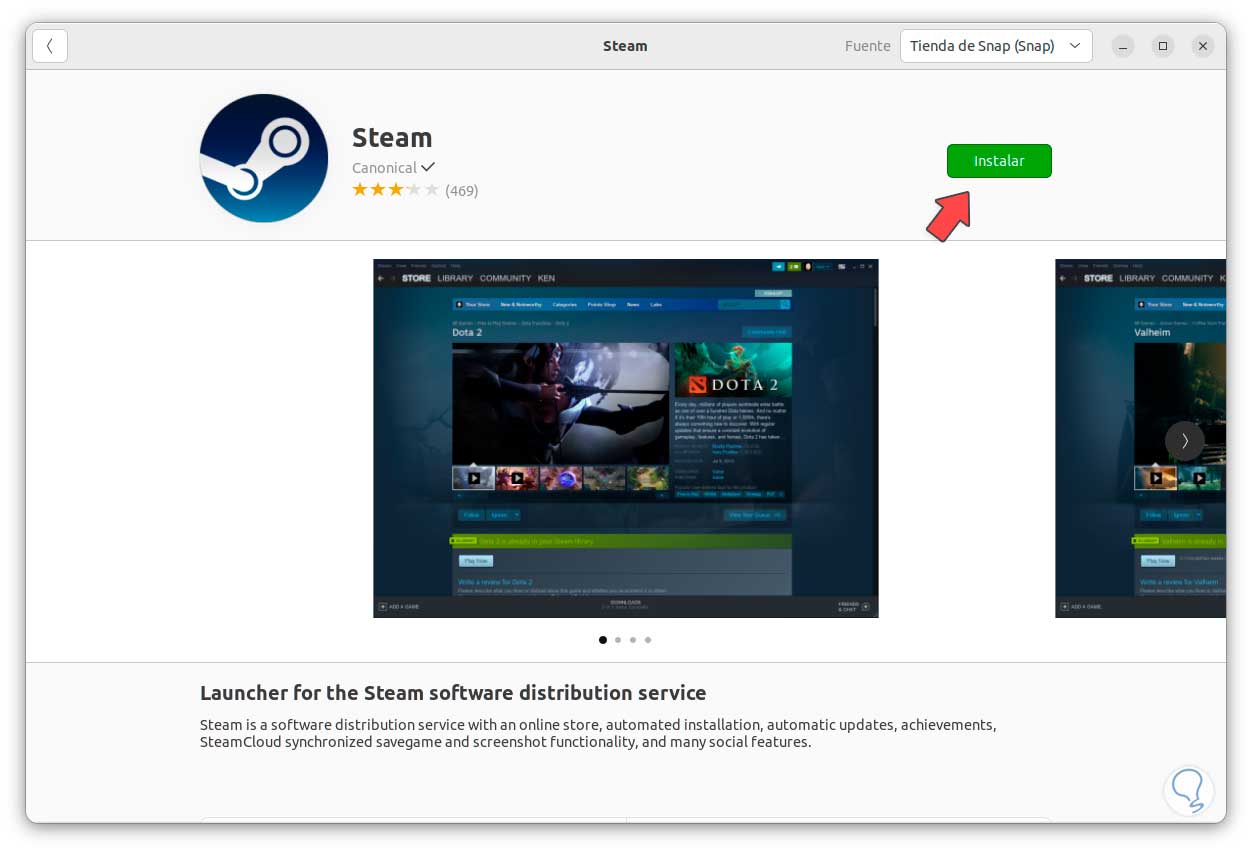
Step 3
We click on “Install”, when we click there we must enter the administrator password:
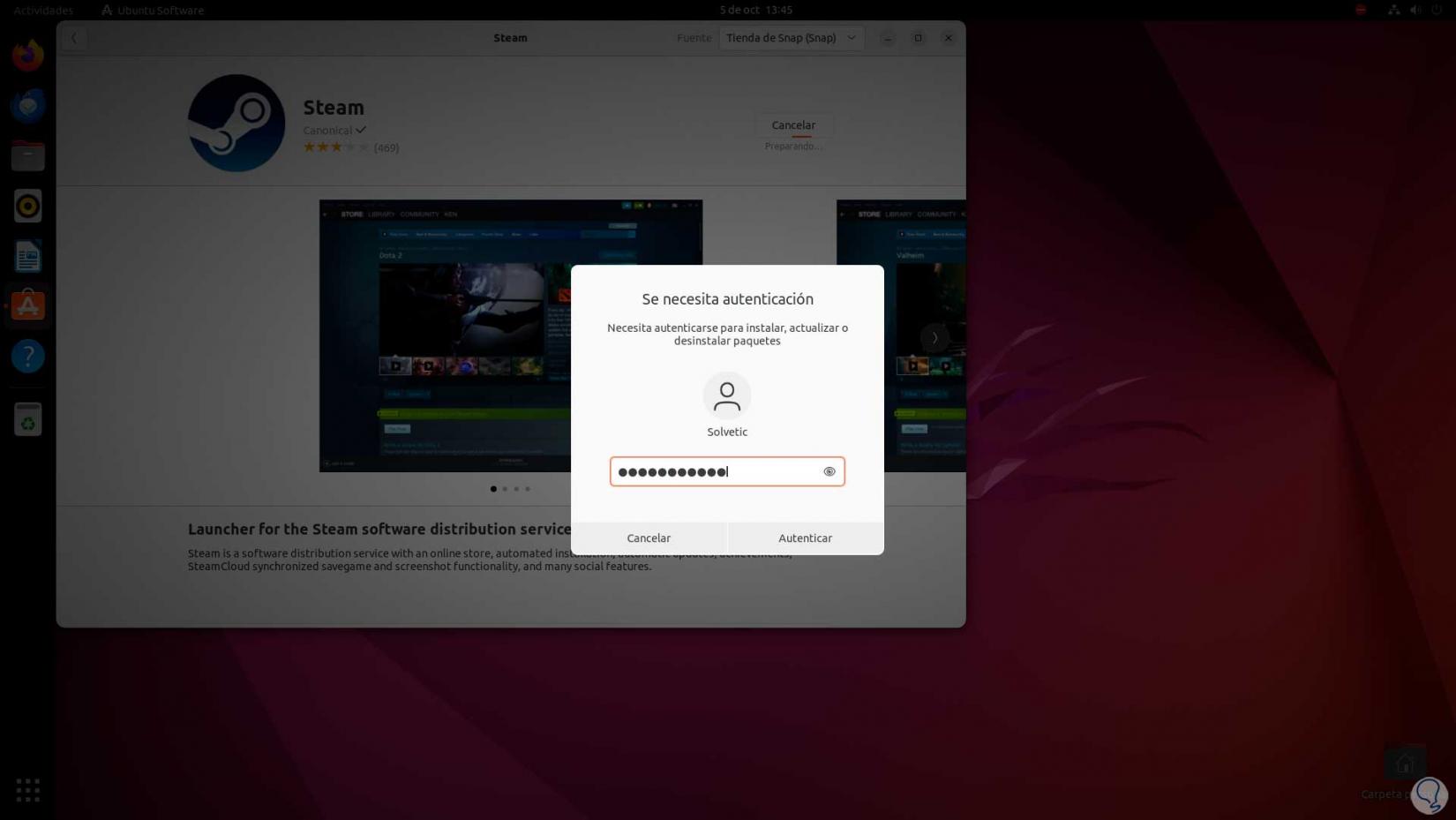
Step 4
The Steam download and installation process will begin using this means:
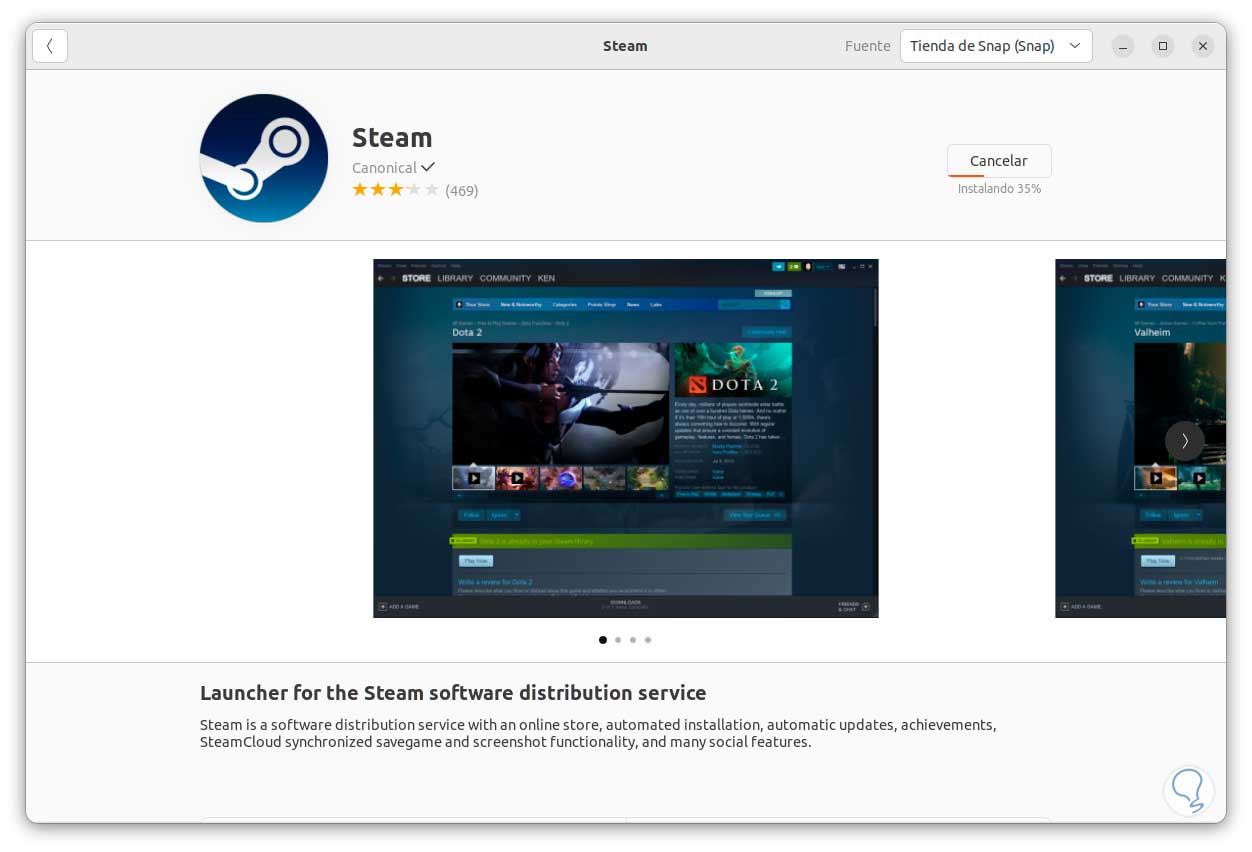
Step 5
When this process finishes we will see the following:
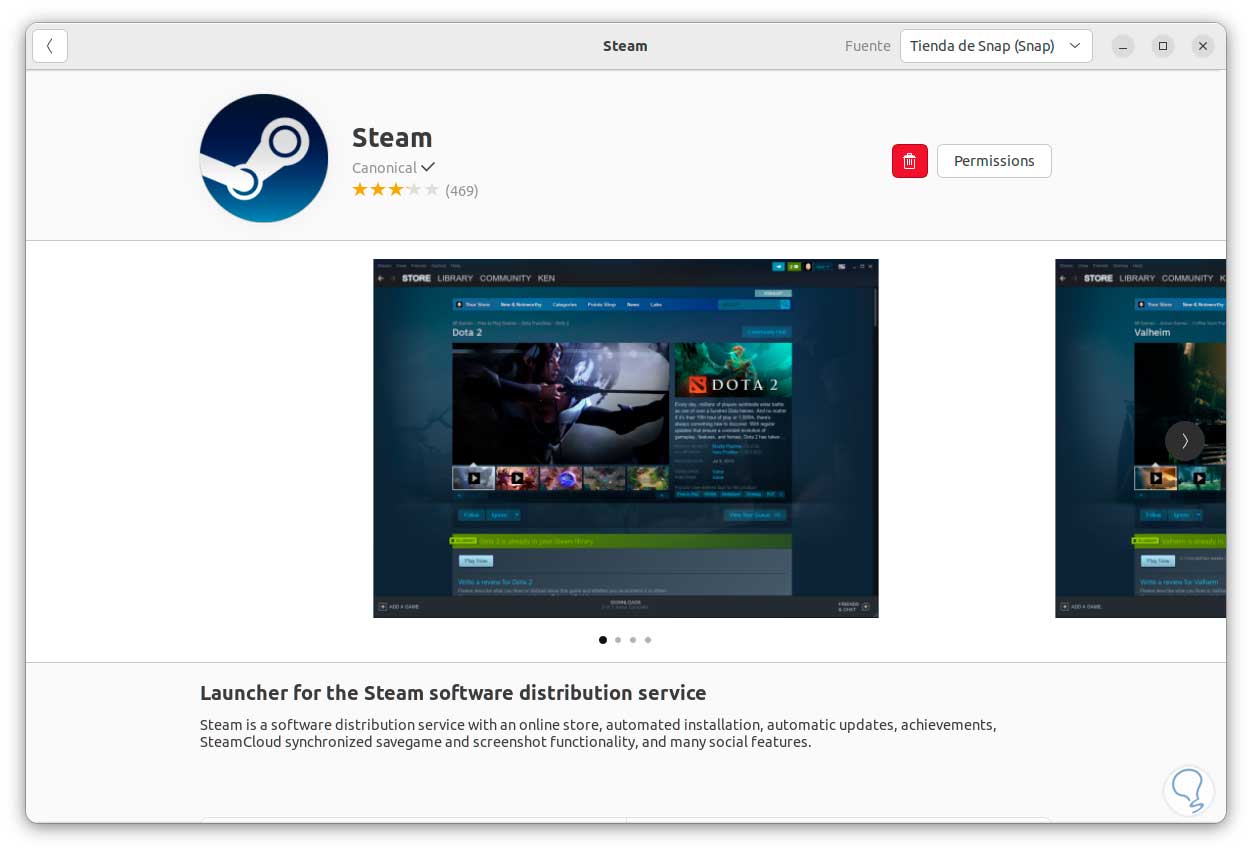
Step 6
Now, to use Steam, we go to “Activities” and there we look for the application:
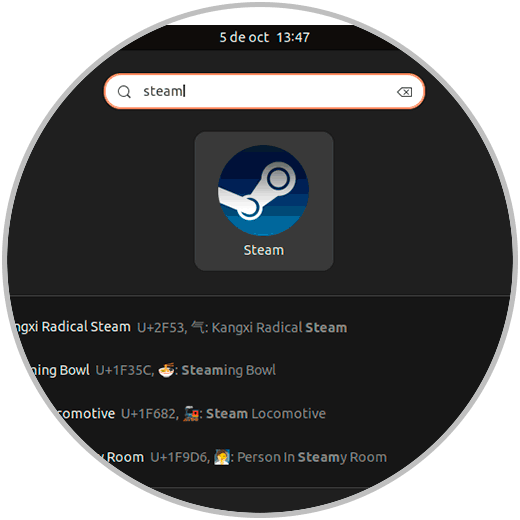
Step 7
Let's wait for the application to update:
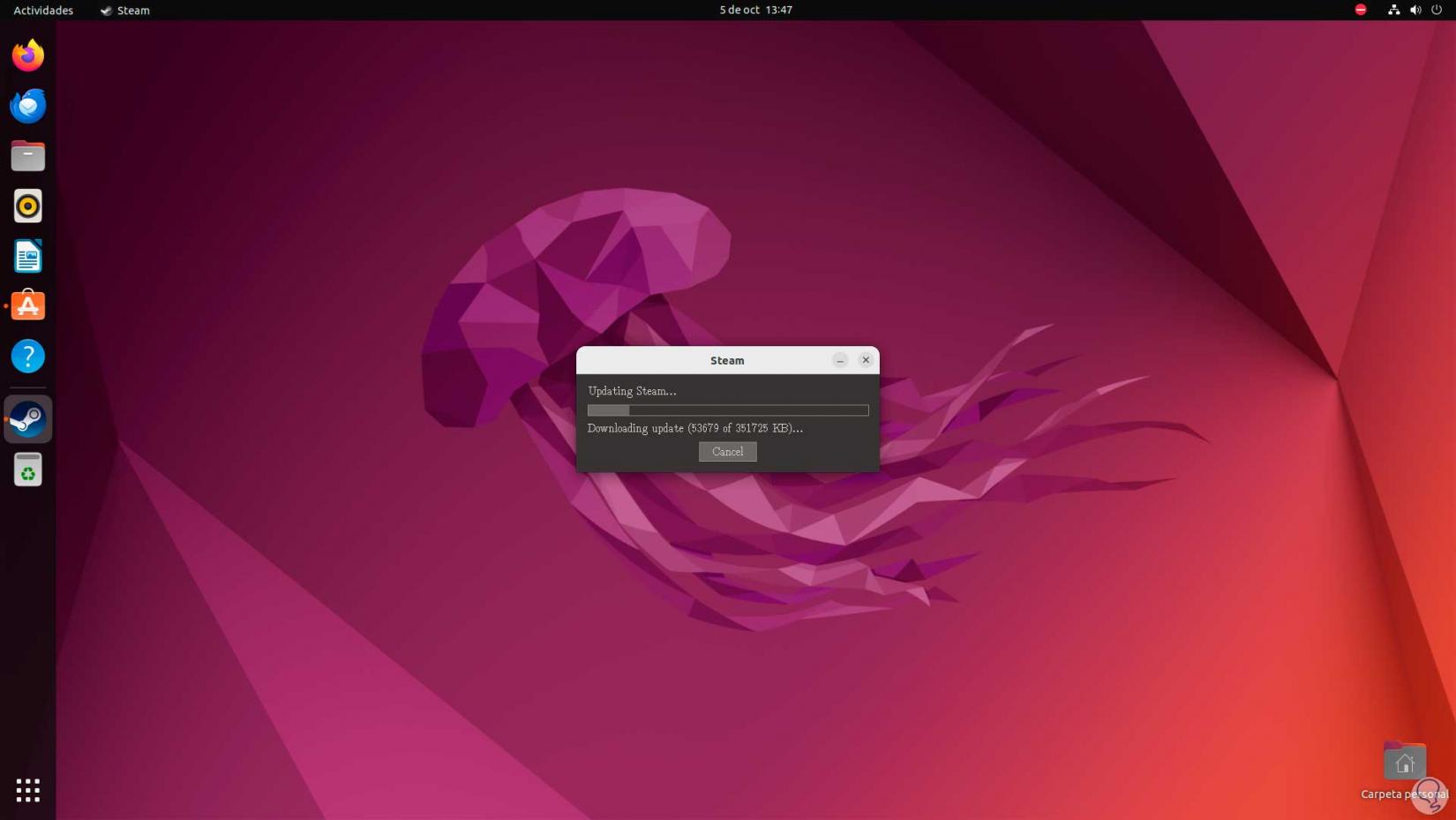
Step 8
After this you will have full access to Steam:
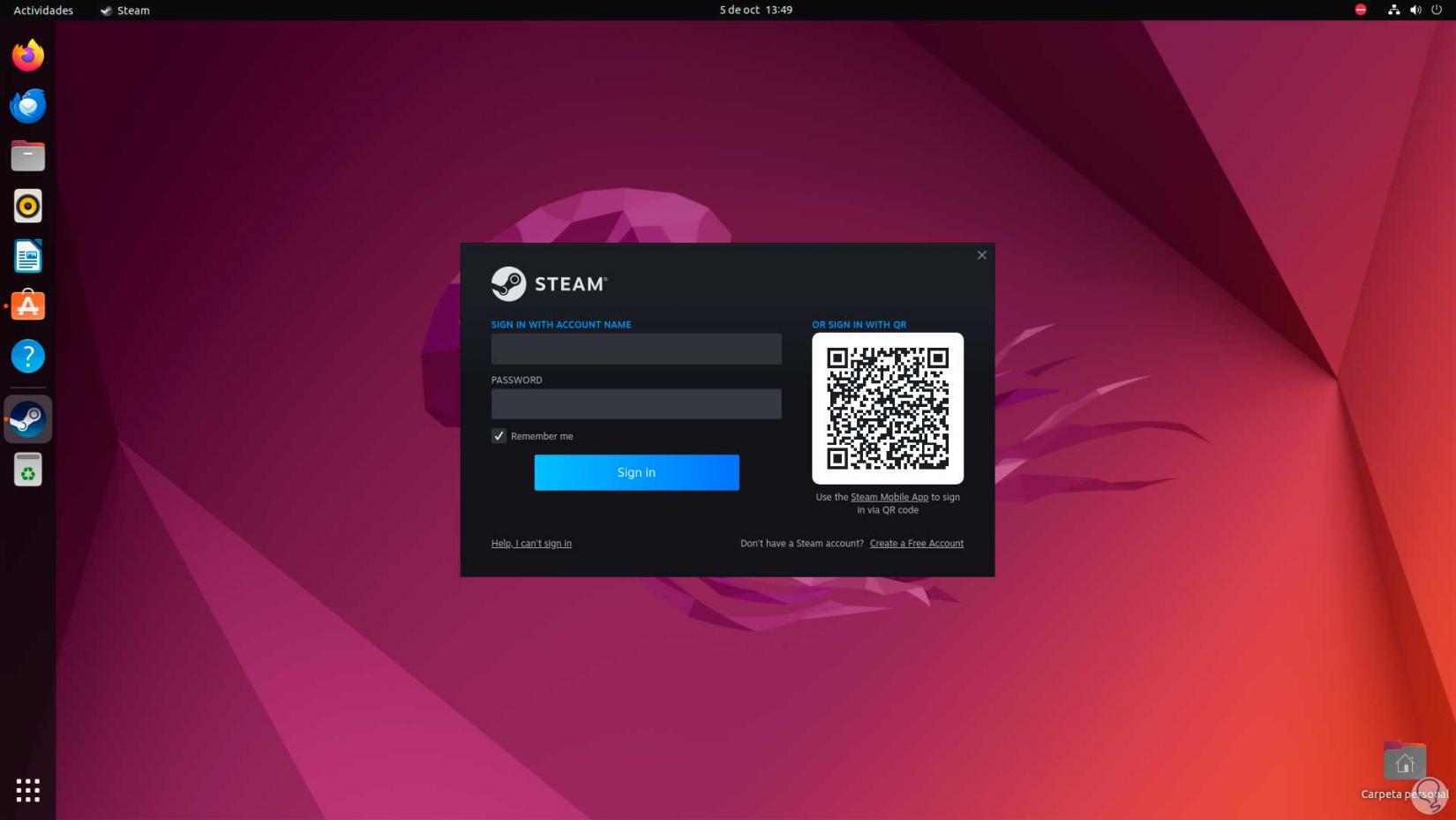
2 Install Steam on Linux from Terminal
Step 1
The console in Linux is another of the common methods to install Steam on the system, in this method we open the terminal, then we update the system with the command:
sudo apt update
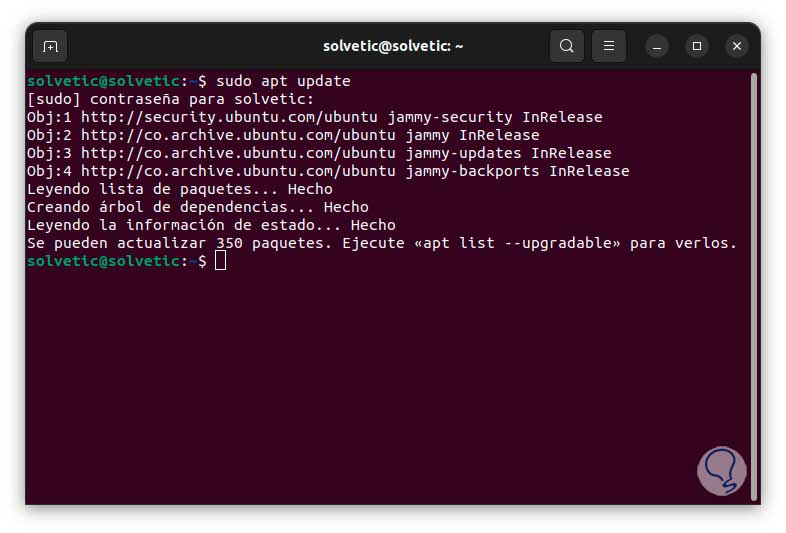
Step 2
After updating the system, we install Steam with the command:
sudo apt install steam
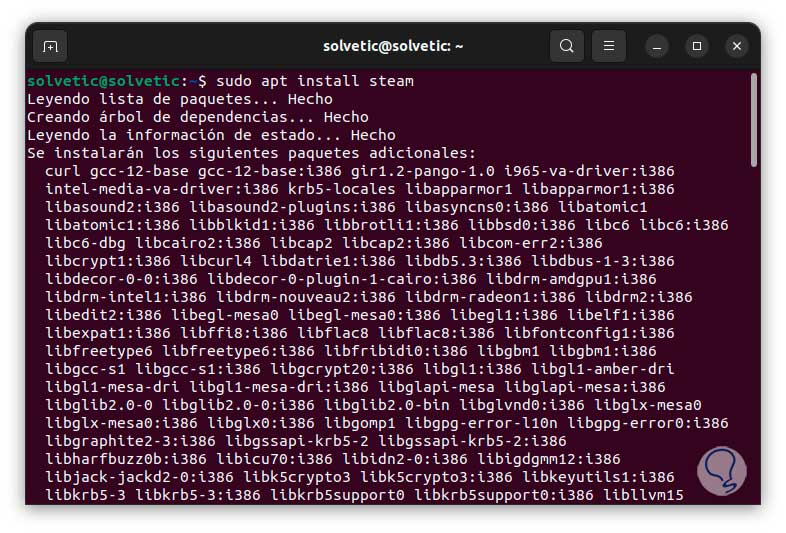
Step 3
We must enter the letter “s” to confirm the download and installation of Steam:
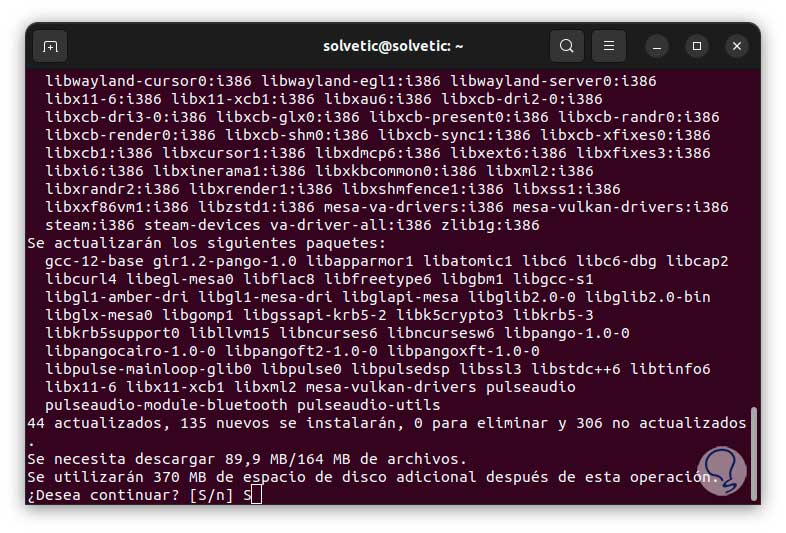
Step 4
We hope that this process reaches its end:
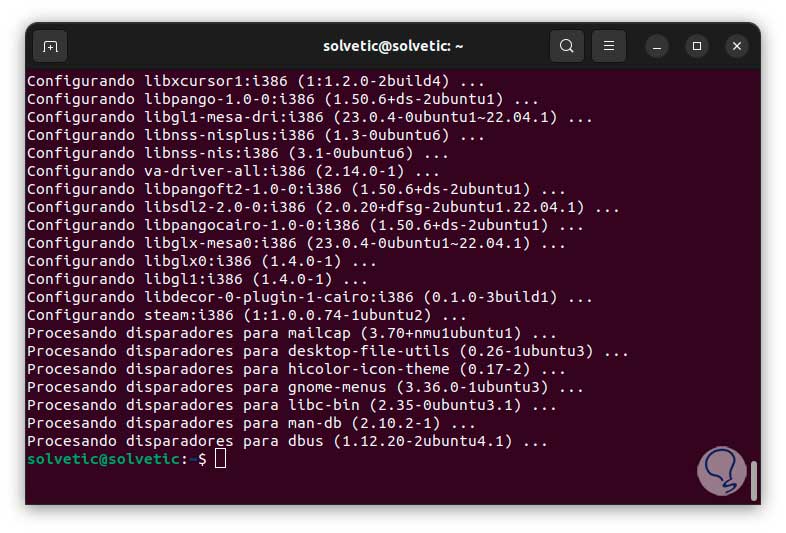
Step 5
Now, from Activities we open Steam:
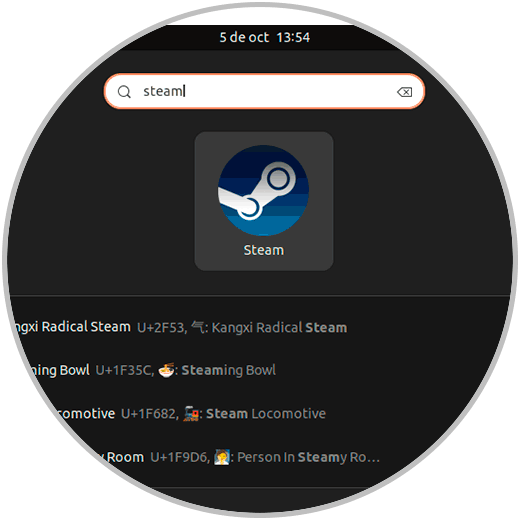
Step 6
Again we wait for the application to be updated:
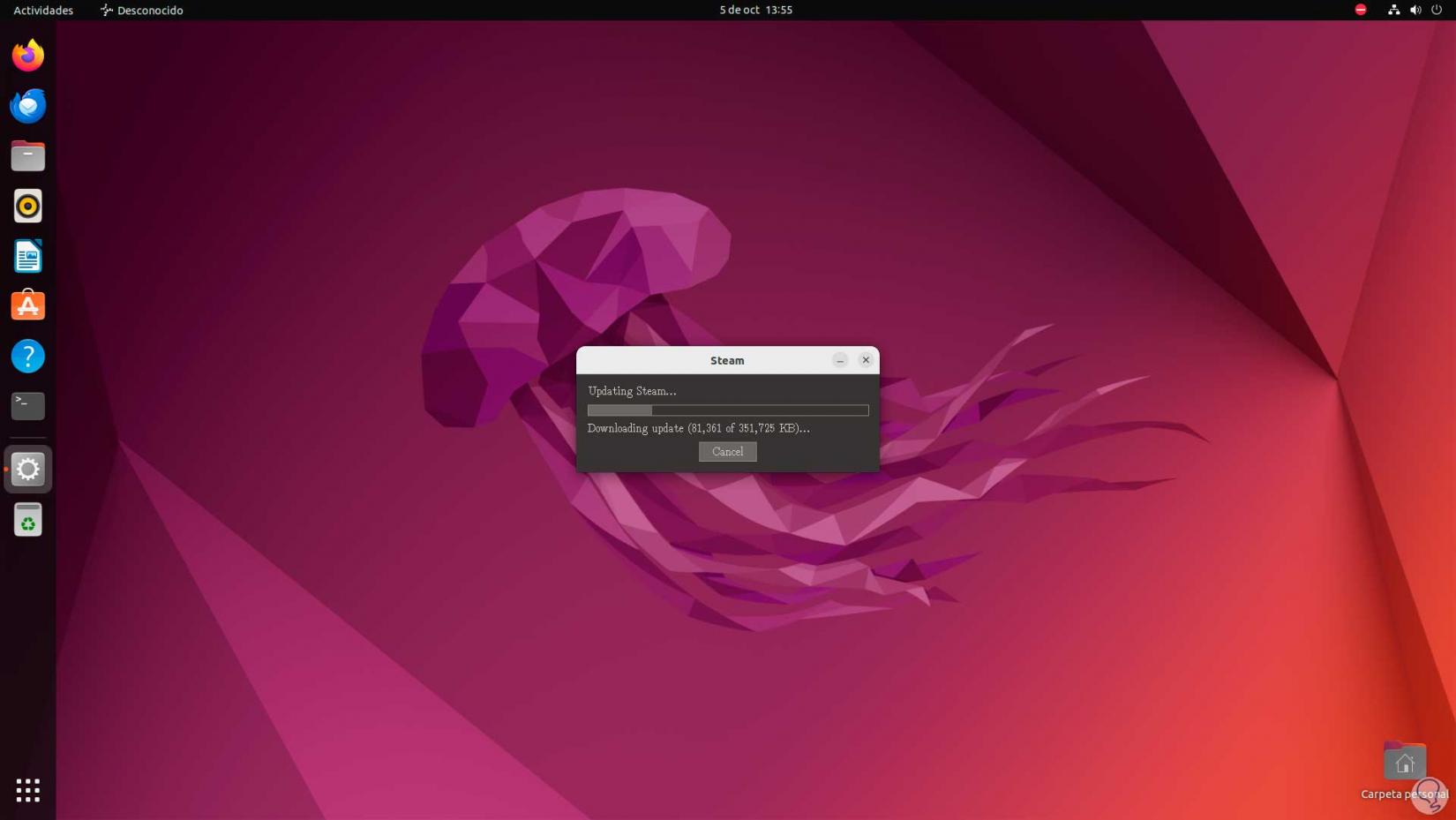
Step 7
We will have access to the application:
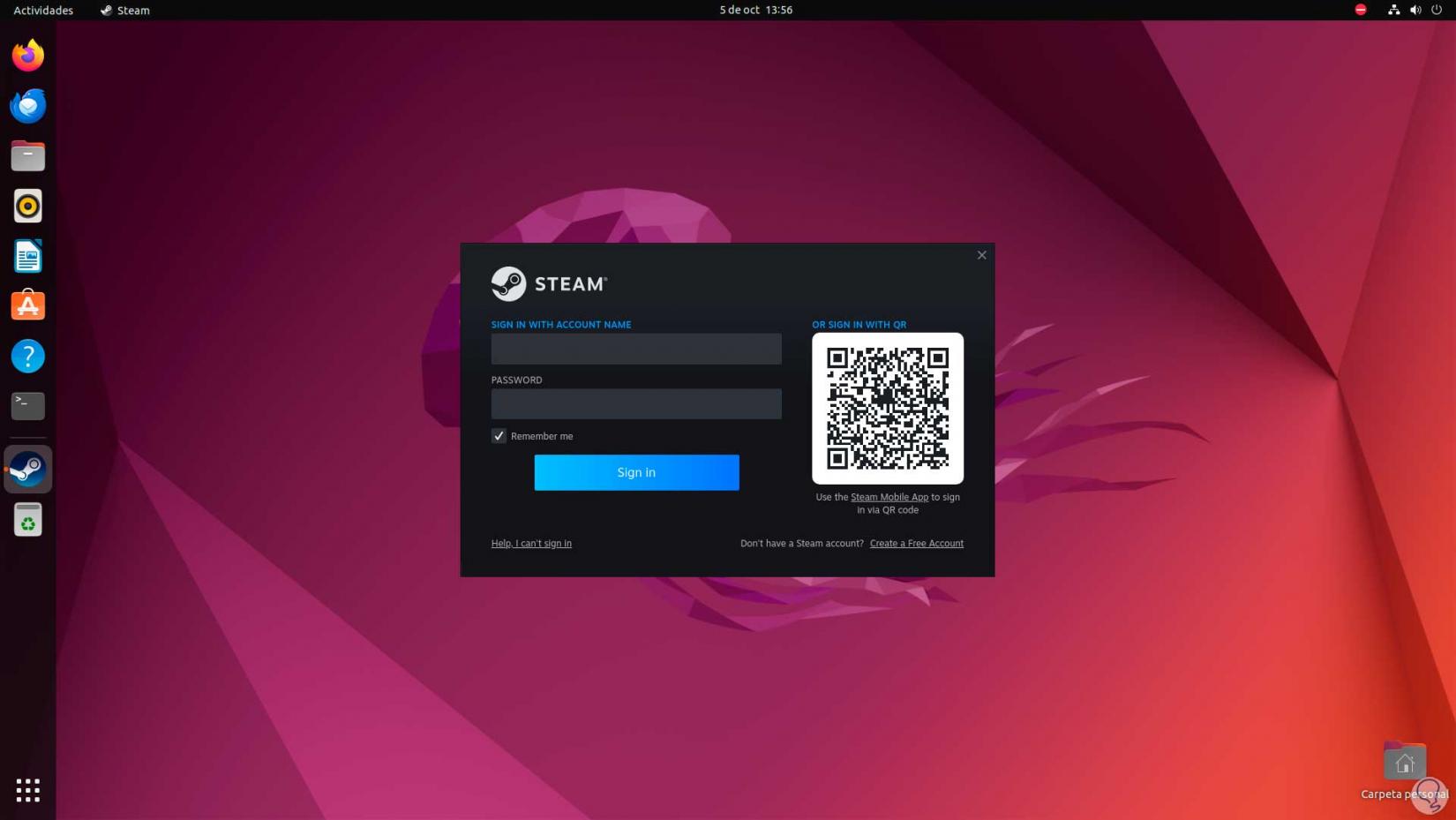
3 Install Steam on Linux from the website
Step 1
It is also possible to use the .deb file available on the developer's website, to use this method we go to the following link:
Steam
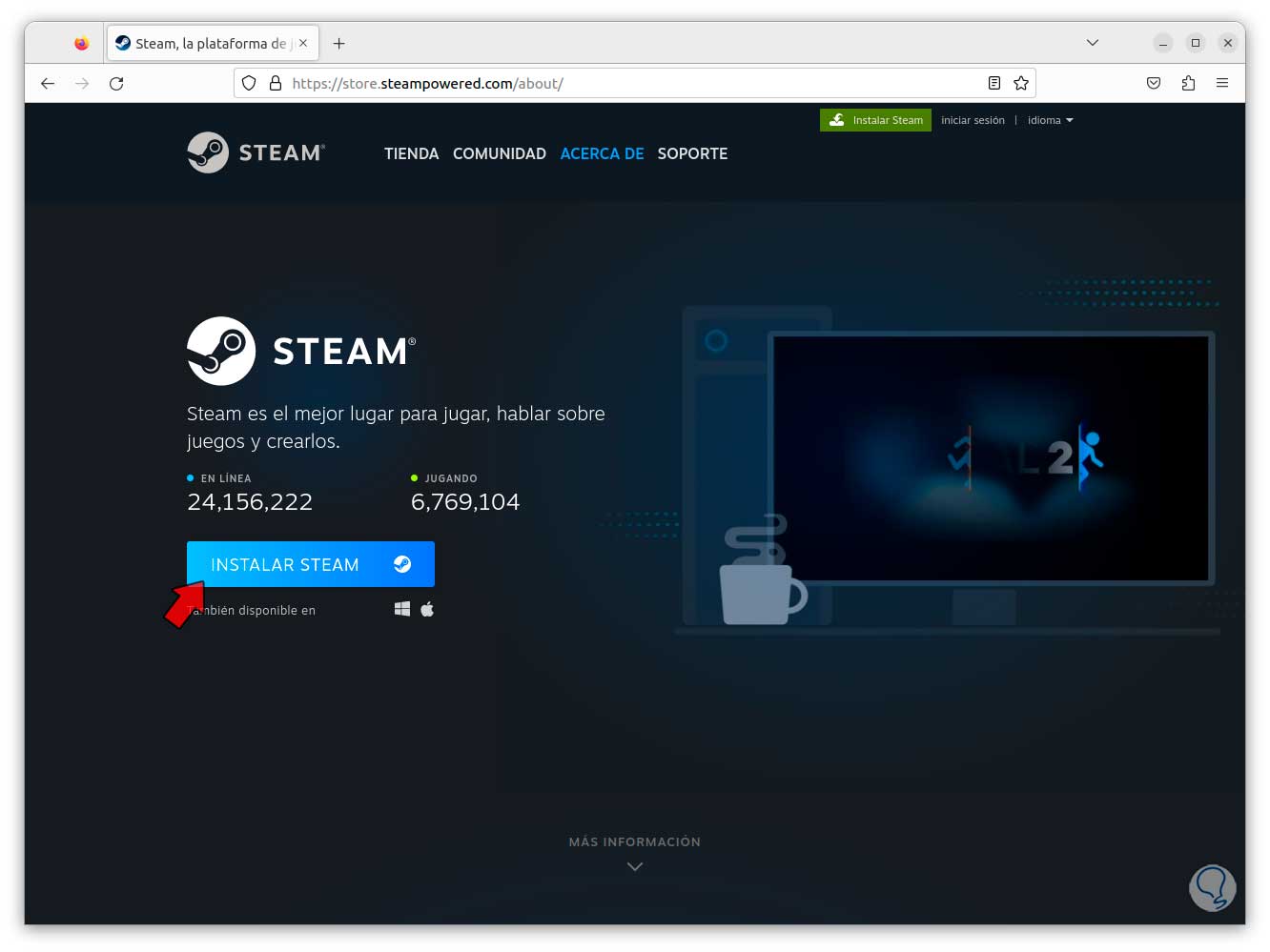
Step 2
We click on “Install Steam” so that the .deb file is downloaded. Now we open the terminal, with the “cd” command we access Downloads and with the “ls” command we list the content:
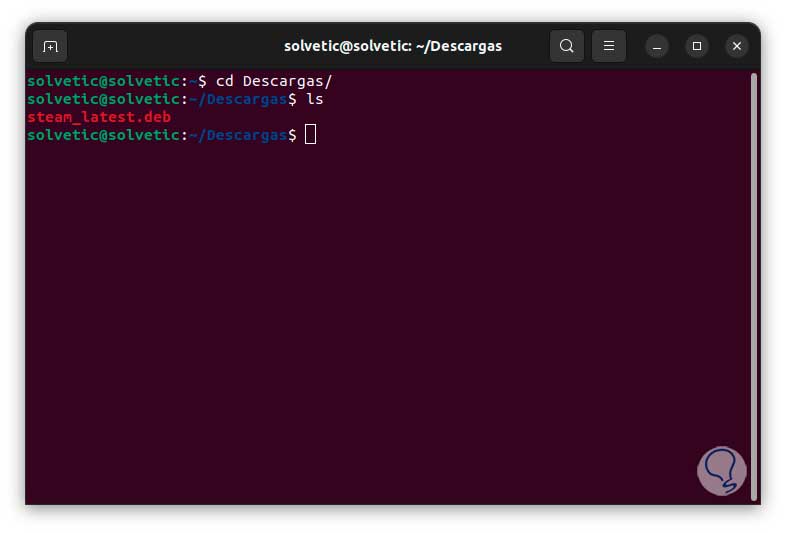
Step 3
There we find the Steam .deb file, to install it, we execute the following command:
sudo dpkg -i file.deb
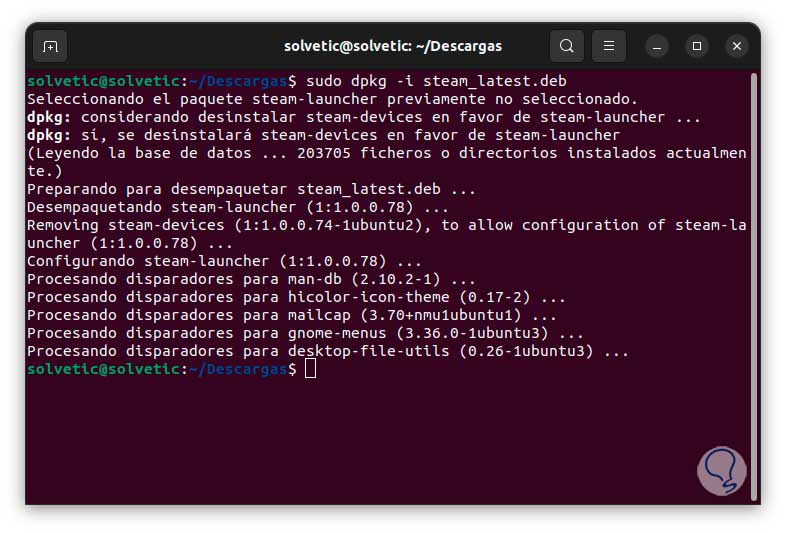
Step 4
We open Activities to open Steam from there:
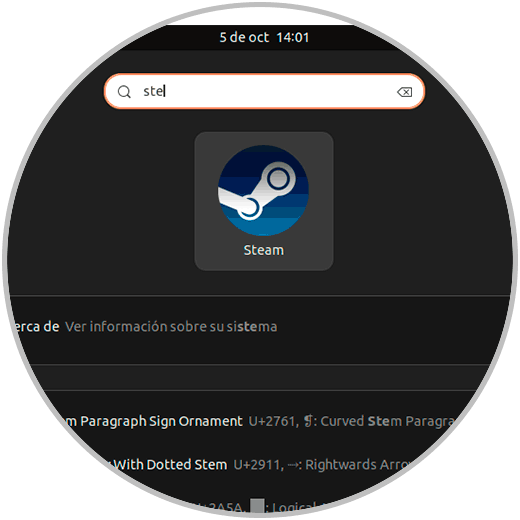
Note
In some cases, it is possible that when Steam opens we will see the following:
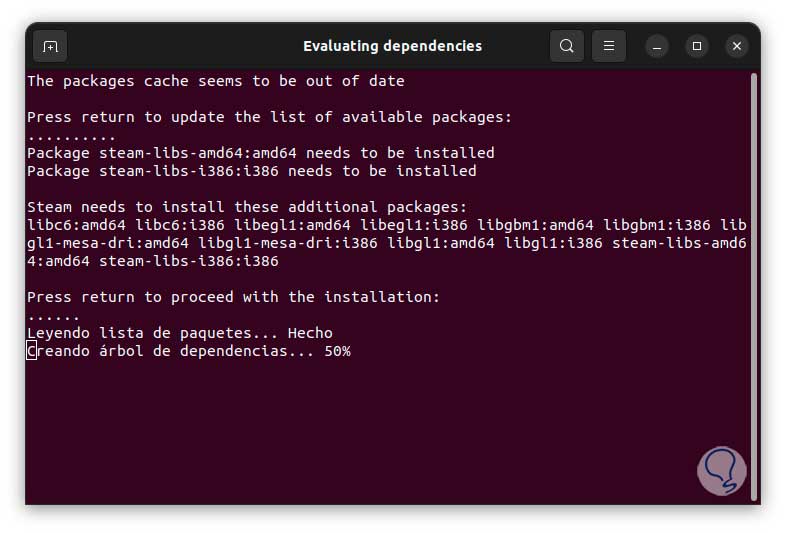
Step 5
There we simply press Enter to update some internal packages.
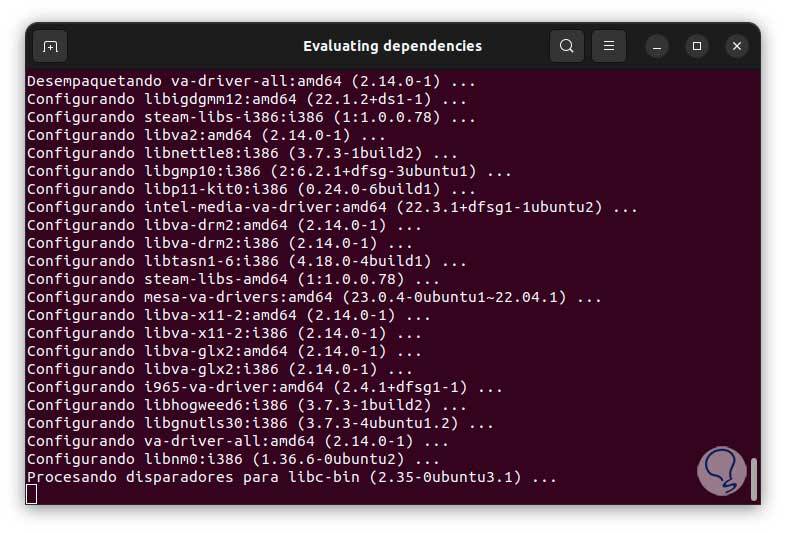
Step 6
After this, Steam will open:
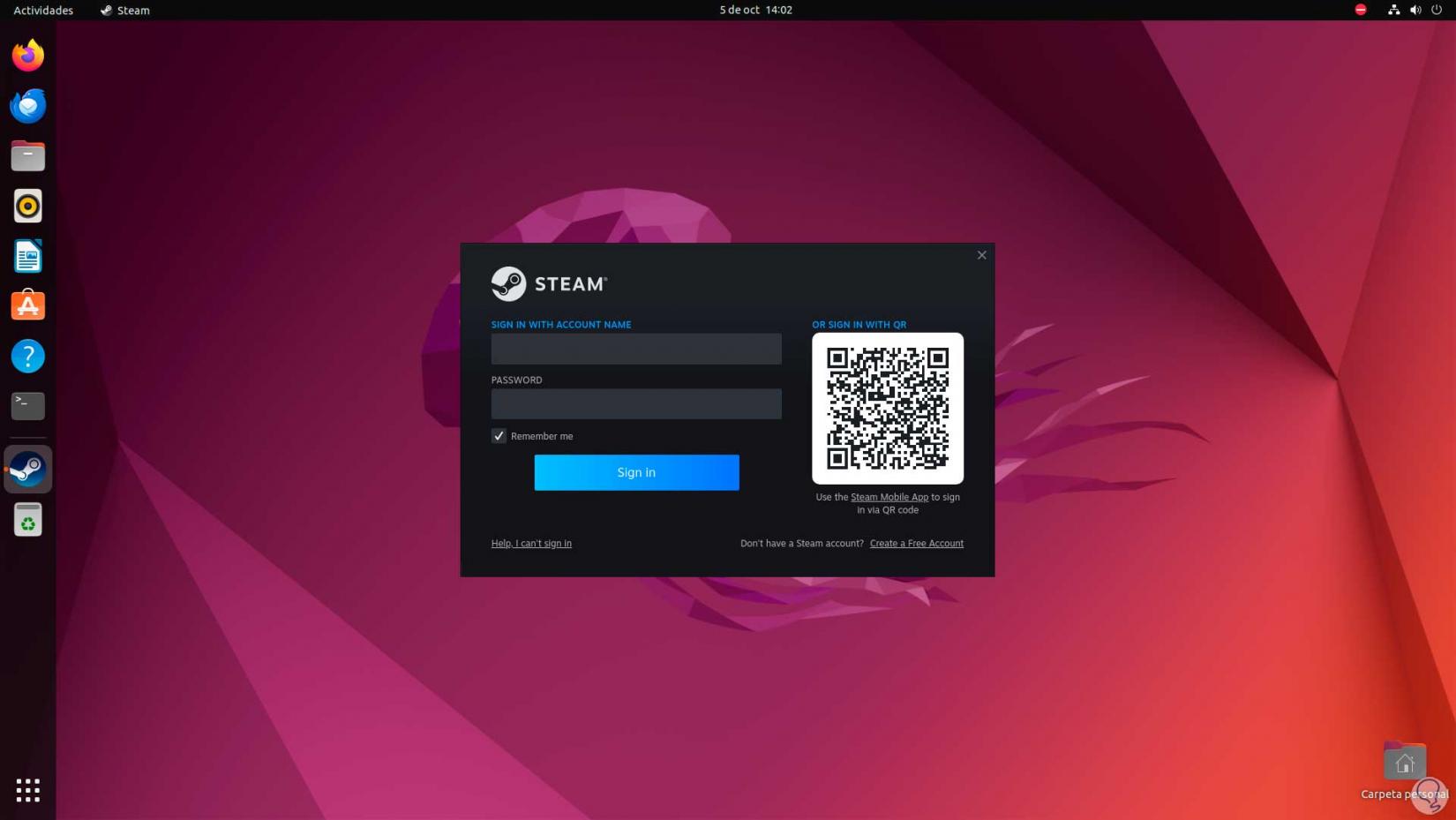
4 Install Steam on Linux using Flatpak
Step 1
Finally we have the option of installing and using Flatpak to install Steam, Flatpak allows us to create, distribute, install and run applications in various Linux environments, thanks to this utility it is possible:
- Decouple applications from the operating system
- Install applications on any Linux distribution
- Optimizing the security of Linux desktops is achieved thanks to the isolation of applications in isolated environments
Step 2
To install Flatpak, we open the terminal and execute:
sudo apt install flatpak
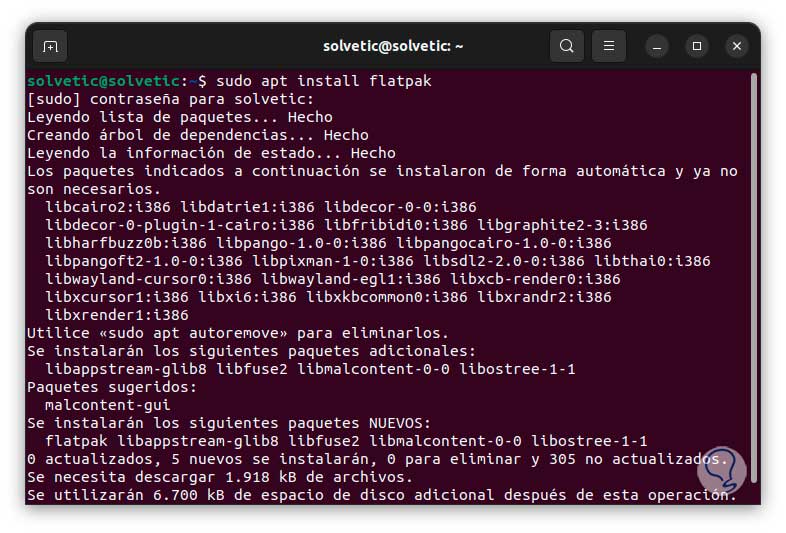
Step 3
We wait for the installation to complete:
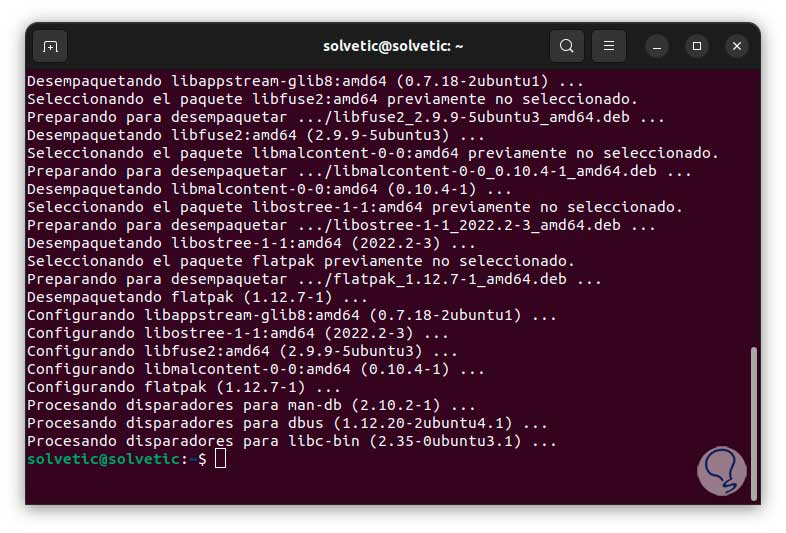
Step 4
For better performance, it applies only to some distributions, TechnoWikis advises you to install the plugin:
sudo apt install gnome-software-plugin-flatpak
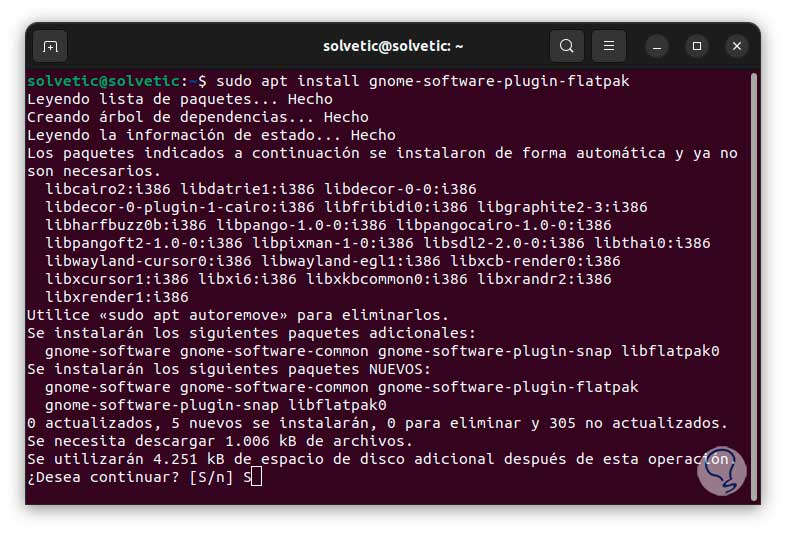
Step 5
Enter the letter “s” to confirm the download:
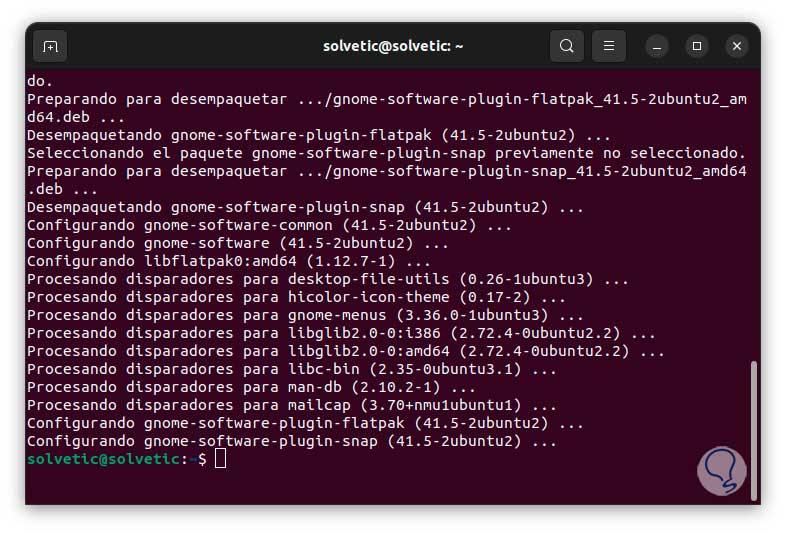
Step 6
To have full access to the apps, you can add the repository:
flatpak remote-add --if-not-exists flathub https://dl.flathub.org/repo/flathub.flatpakrepo
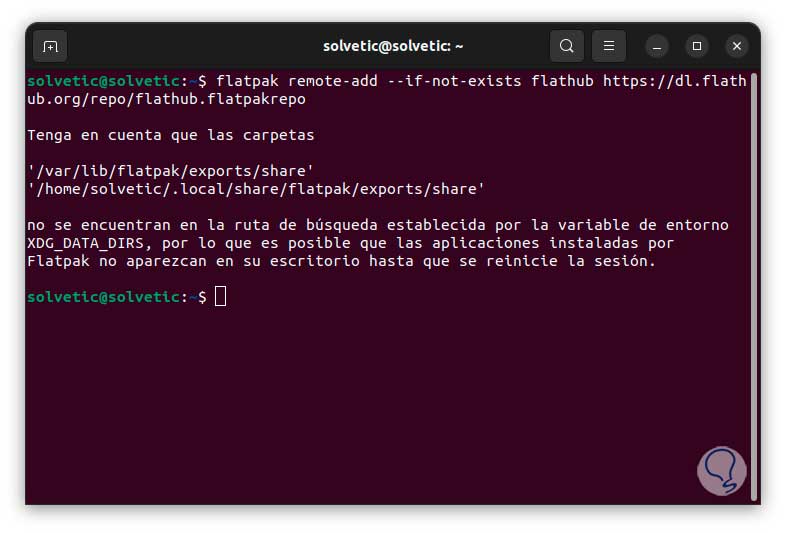
Step 7
Now we install Steam with the following command:
sudo flatpak install steam
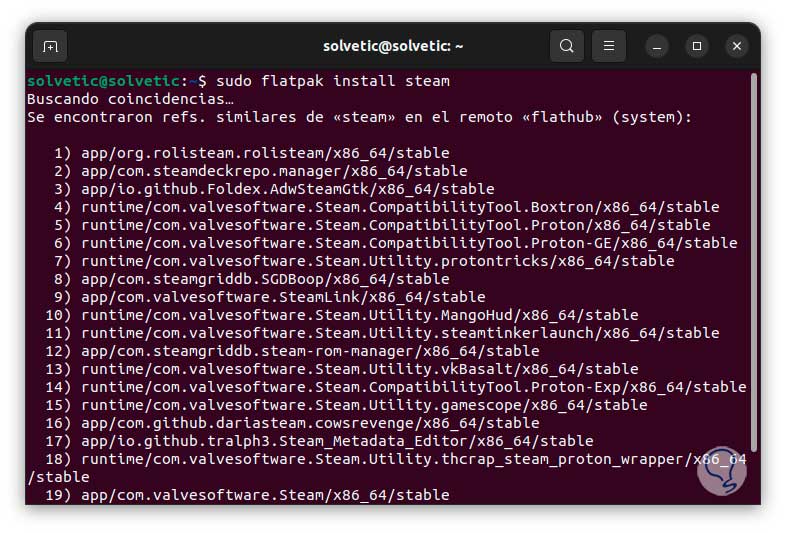
Step 8
There we enter the number of the utility to be installed, in this case the number 19, when pressing Enter we must enter the letter “y” several times to confirm the processes:
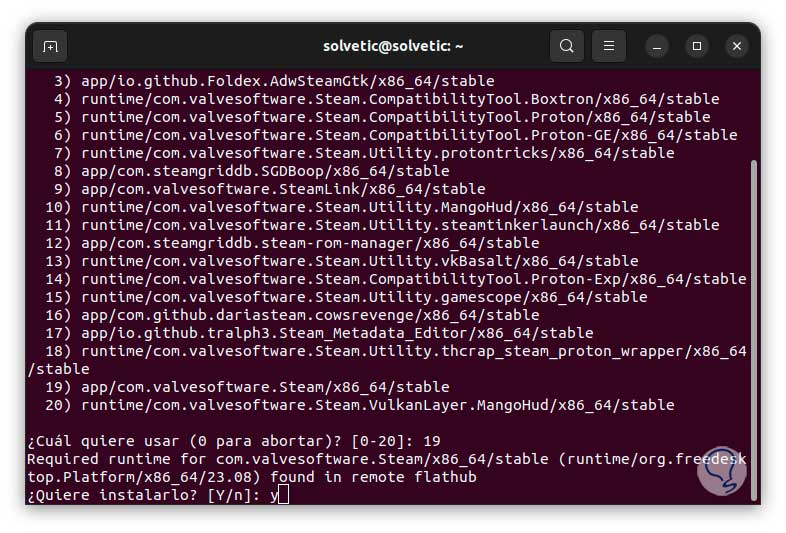
Step 9
We confirm the action:
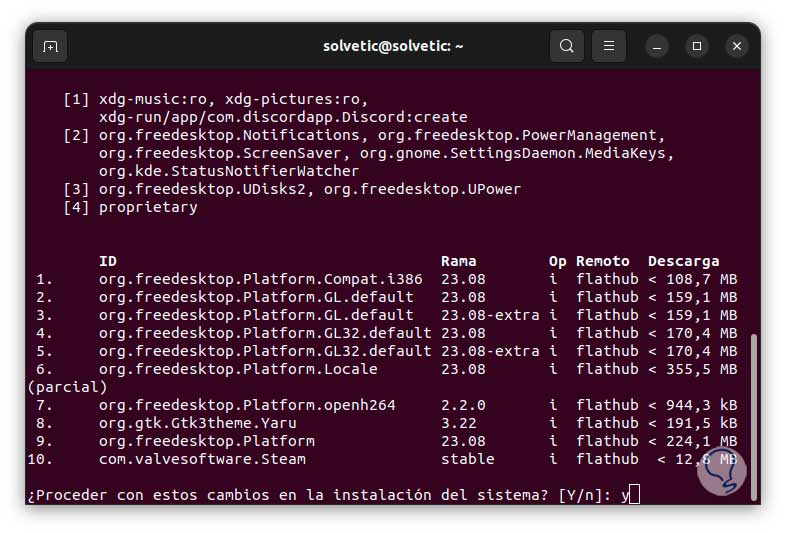
Step 10
Now we must wait for the installation process to be carried out:
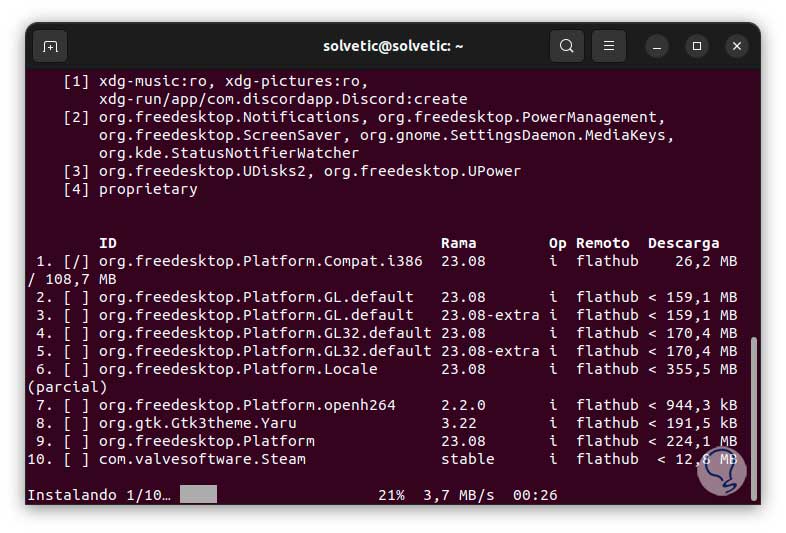
Step 11
We hope it ends:
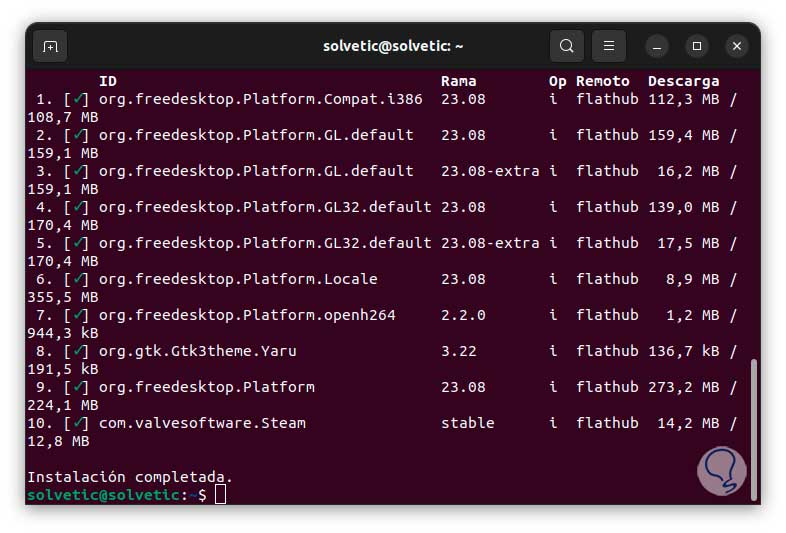
Step 12
After this, we open Steam:
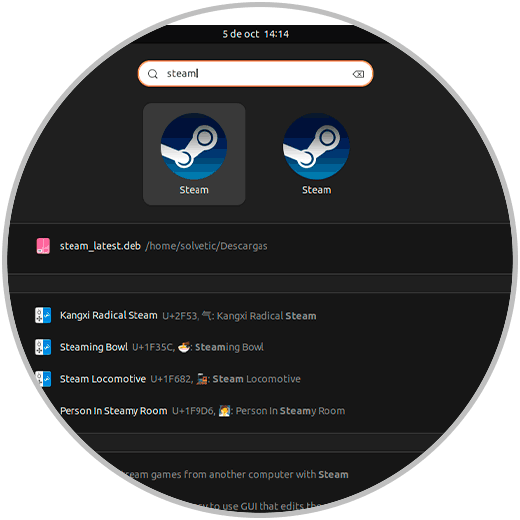
Step 13
As normal, Steam will update:
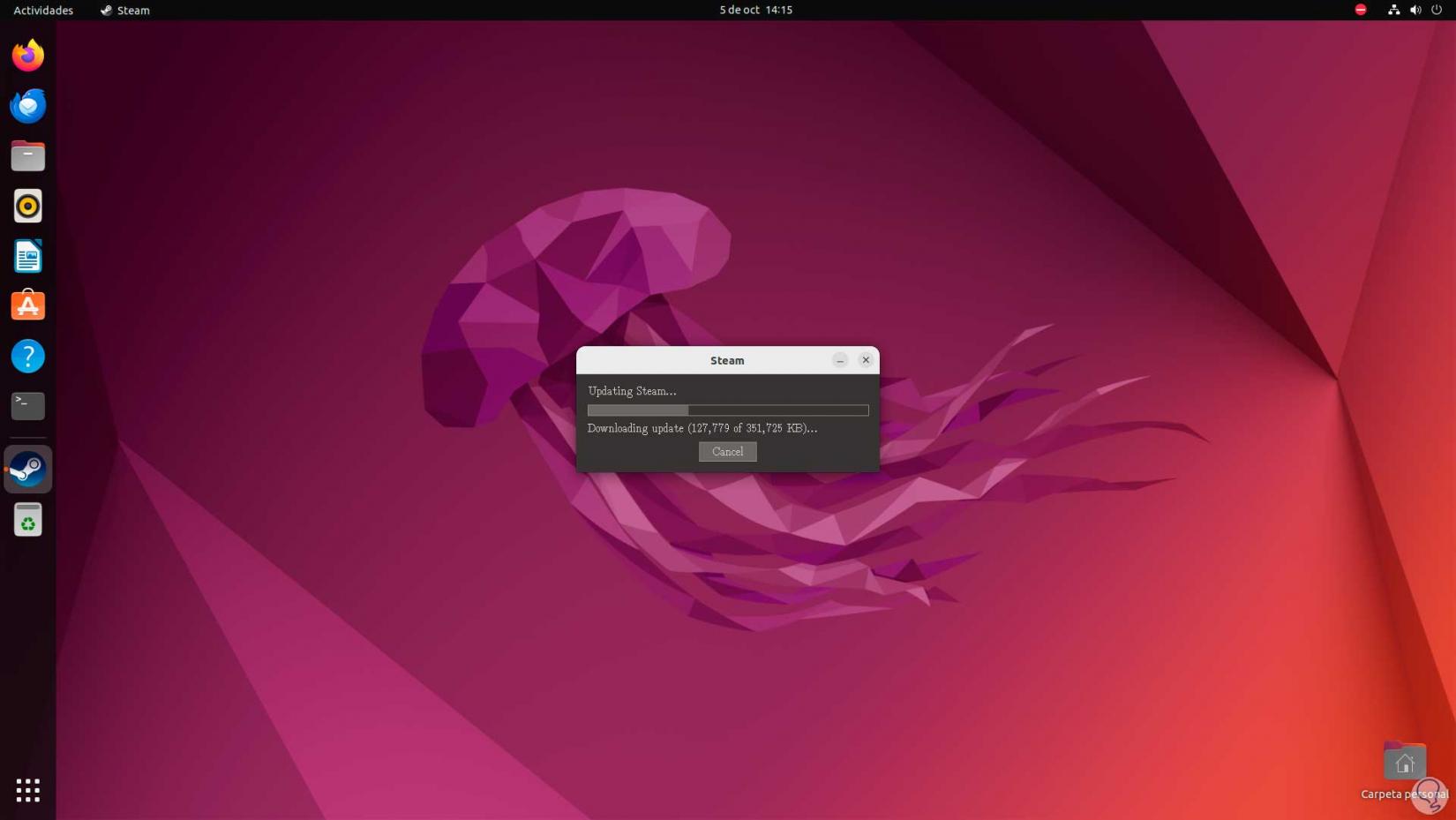
Step 14
Steam will open on Linux:
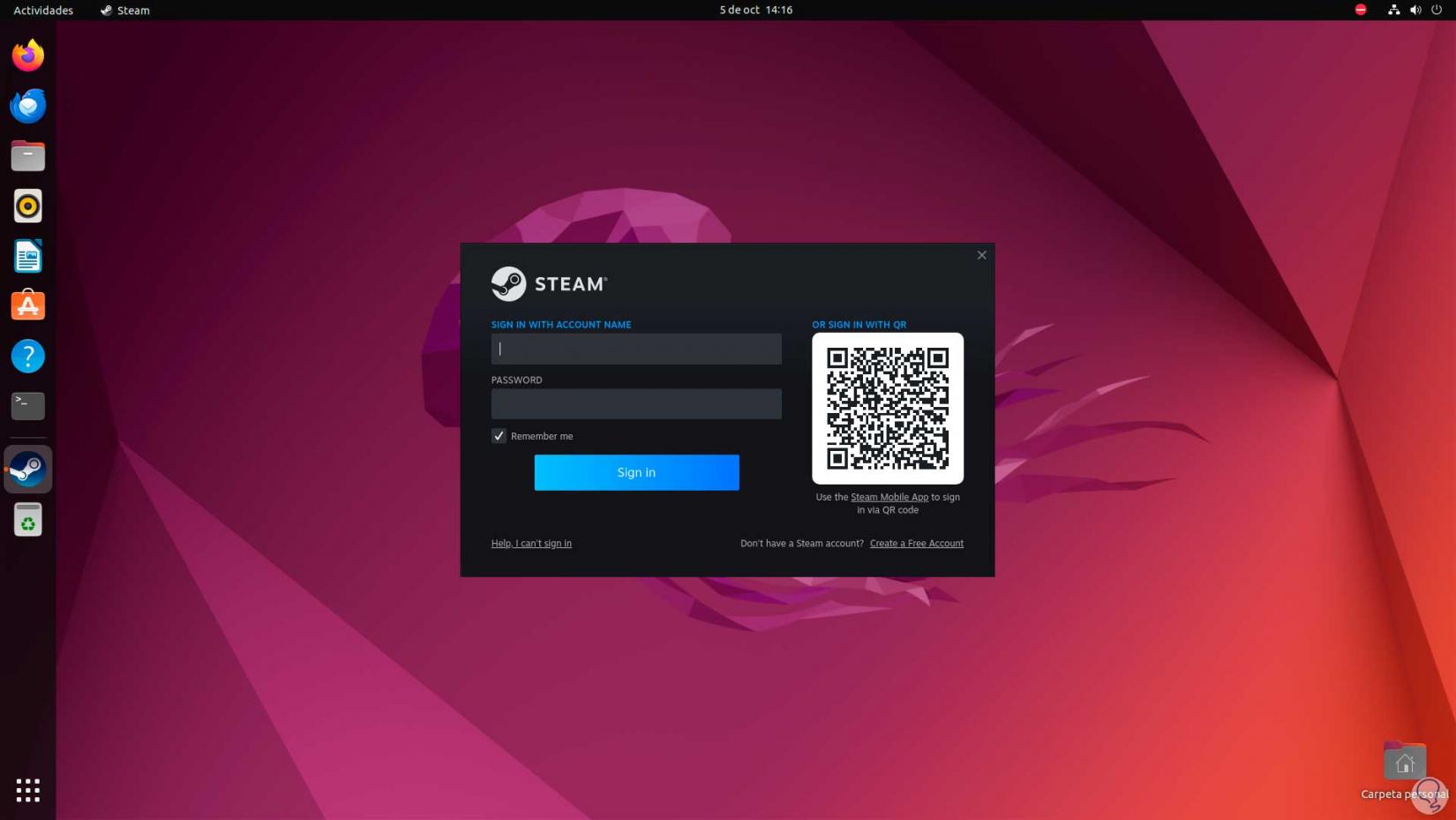
TechnoWikis has explained various options, all functional, to install Steam on Linux..