To stay up to date, remember to subscribe to our YouTube channel!
SUBSCRIBE ON YOUTUBE
One of the most versatile platforms today to download and play online is Steam, this is a platform where we find thousands of both free and paid games to have the best category that suits our tastes..
Features
Steam provides us with functions and features such as:
- Automatic updates to always have the latest in security and compatibility
- Options to manage the library where it is possible to install or uninstall purchased games
- SteamVR and virtual reality gaming support
- It has support for modding, so players can create and share their own content such as levels, characters and modifications.
- Integrates game streaming functions
- Allows early access to games
TechnoWikis will teach you how to install Steam on PC and thus have access to this valuable utility.
How to install Steam on PC
Step 1
To start, we are going to download the utility at the following link:
Steam
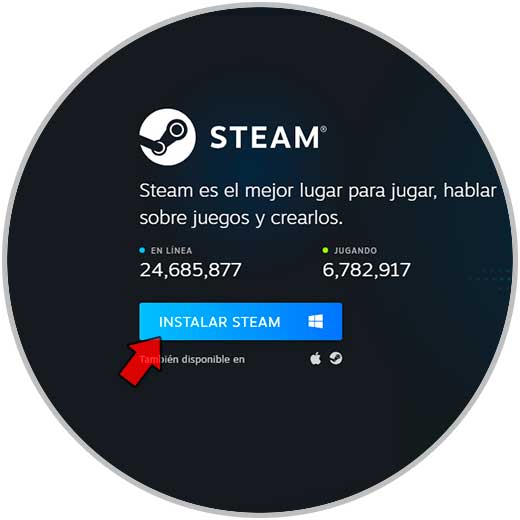
Step 2
There we click on “Install Steam”, then we execute this file and we will see the UAC message:
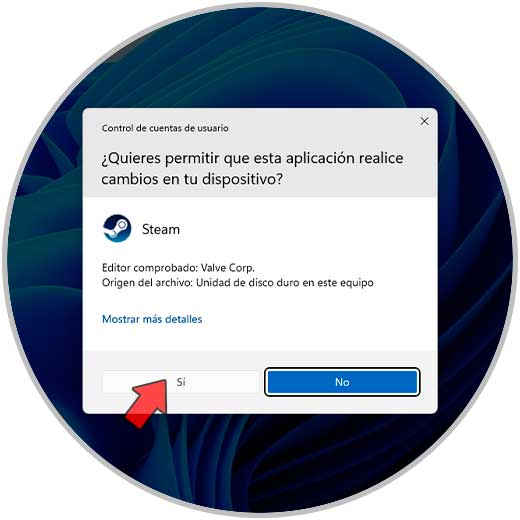
Step 3
There we click on “Yes” to open the installation wizard:
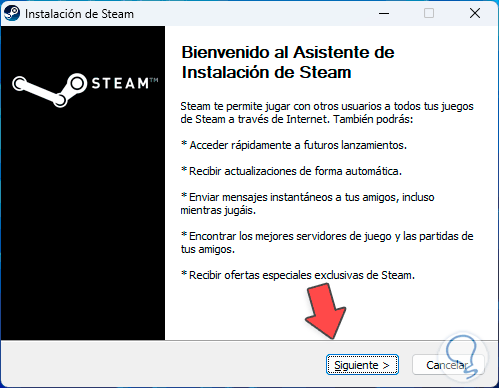
Step 4
We click on “Next” to select the language to use:
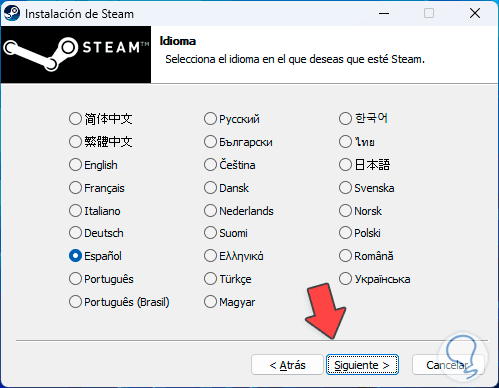
Step 5
After this we select the directory where Steam will be installed:
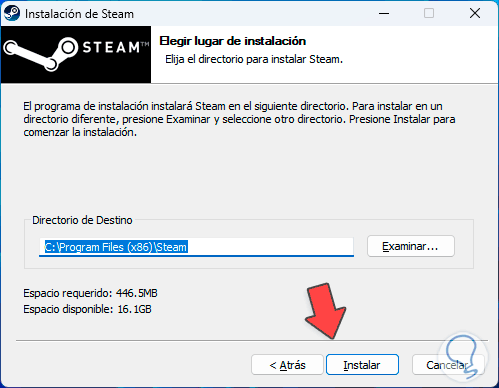
Step 6
Once this is defined, we click on “Install”, this will lead to the installation of Steam:
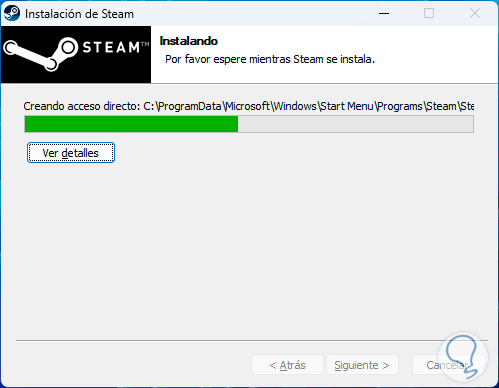
Step 7
At the end we will see the following:
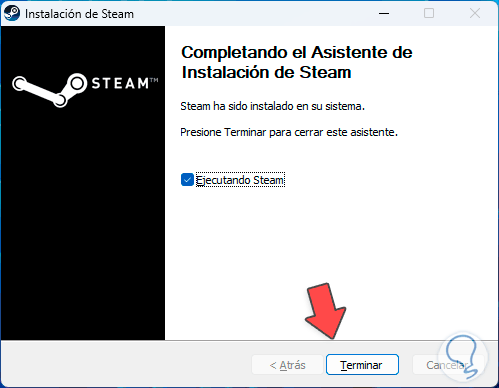
Step 8
There we can leave the Run Steam box active, then clicking on “Finish” will start the update process:
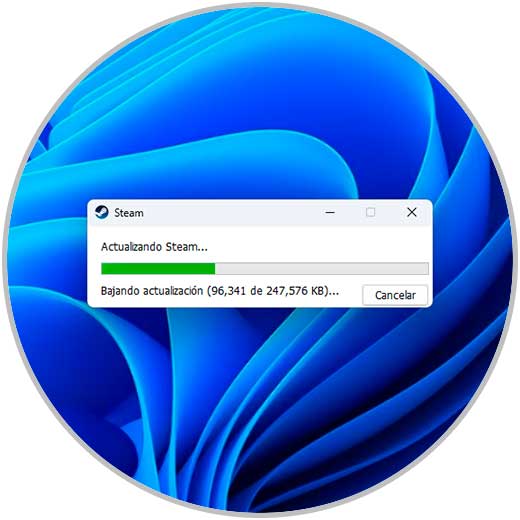
Step 9
The content will then be extracted:
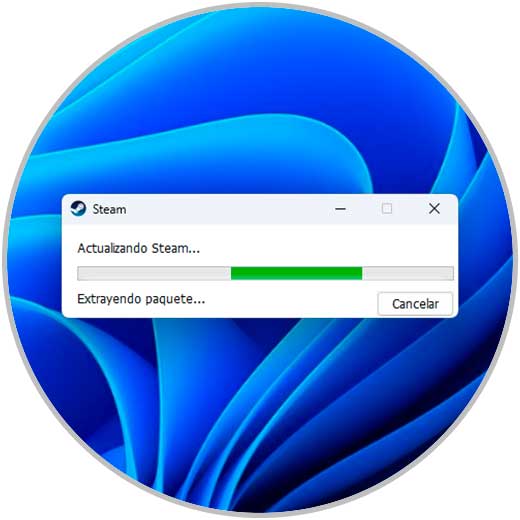
Step 10
These updates will be installed:
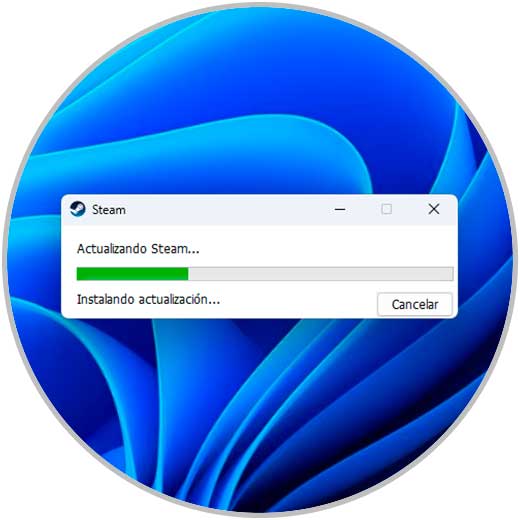
Step 11
When this process reaches its end, the Steam console will open. Here we can enter, if we have, the username and password, if not, we click on “Create a free account” and follow the steps of the wizard.
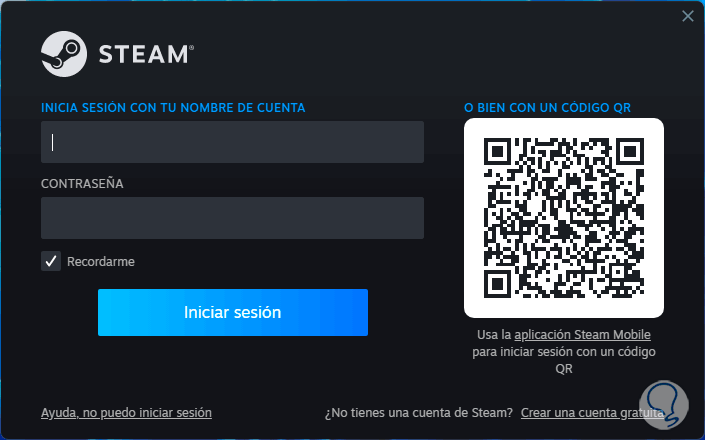
Step 12
If you have an account, for security, a code will be generated which will reach the registered email:
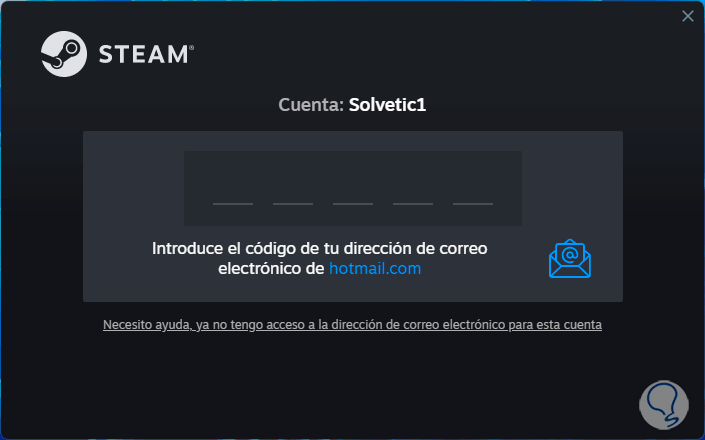
Step 13
After this we will have access to the Steam platform:
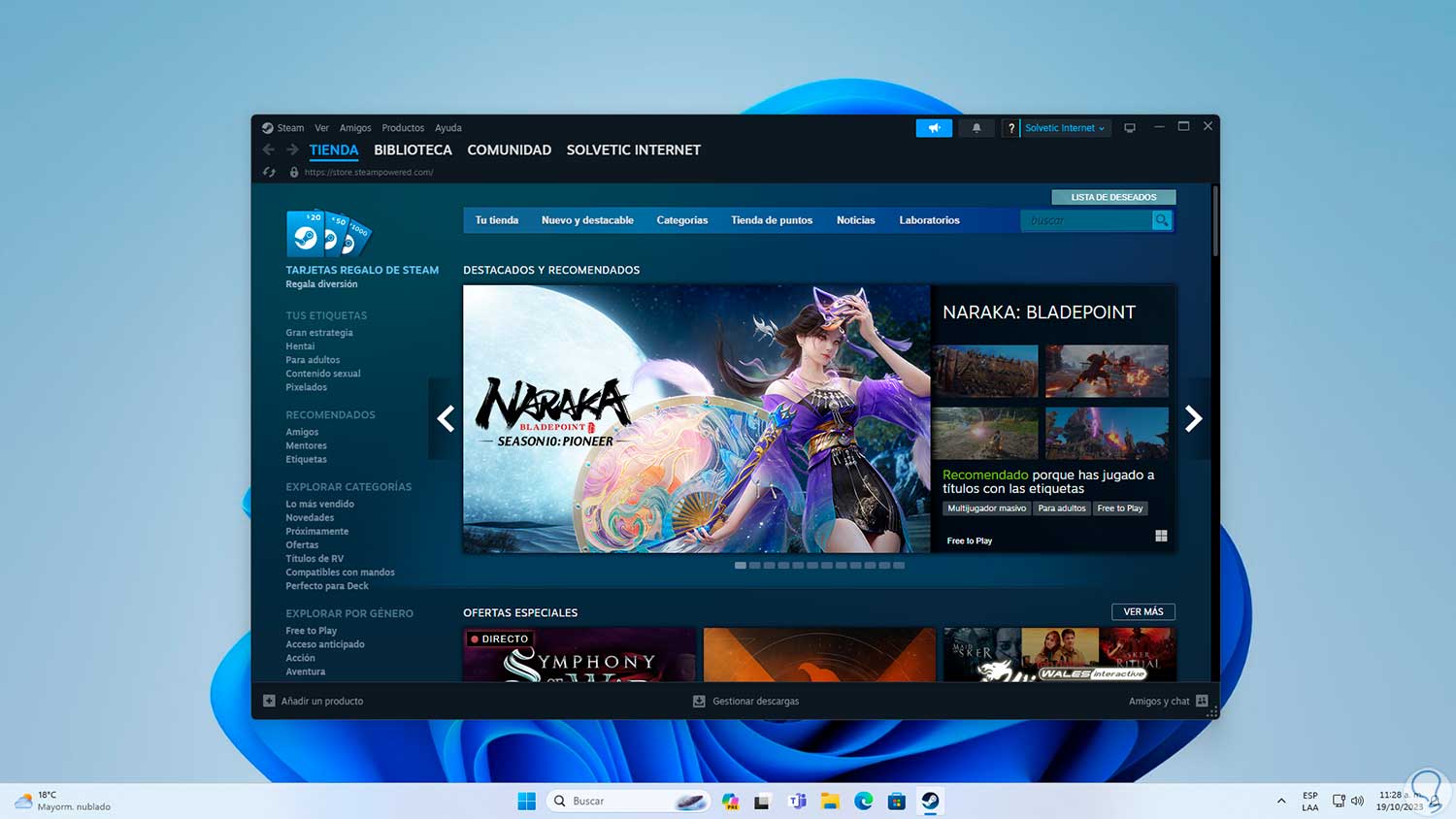
These simple steps help us install Steam on PC and have its wide group of options..