Windows 10 has been developed as a secure, dynamic system that offers a wide range of functionalities for the end user in terms of design, access, compatibility and general use. But like every program, Windows 10 is not exempt from errors and one of the ones that annoys users is the error “The server has returned a referenceâ€, which is generated when trying to install or run an application in Windows 10..
This error is usually shown when the active user is trying to access the application without the necessary administrative privileges or also if the UAC (User Account Control) configuration is enabled in the operating system.
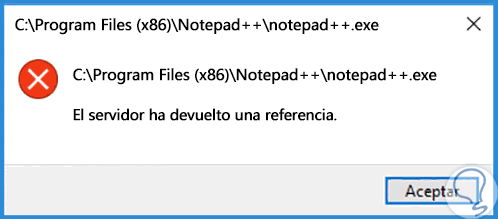
The User Account Control (UAC) has been developed as a Windows 10 security function, whose main purpose is to prevent unauthorized changes in the computer that may affect services, roles or files , of So, if UAC is enabled, it is one of the common causes for this error to be displayed. That is why it is important to have knowledge of how we can manage the control of user accounts for when we encounter an error knowing how to deal with it with possible solutions..
TechnoWikis will explain how to correct this error completely.
1. Disable UAC in Windows 10
The first step we must take is to verify the status of UAC and if it is active proceed with its disabling.
Step 1
For this, we will go to the following route:
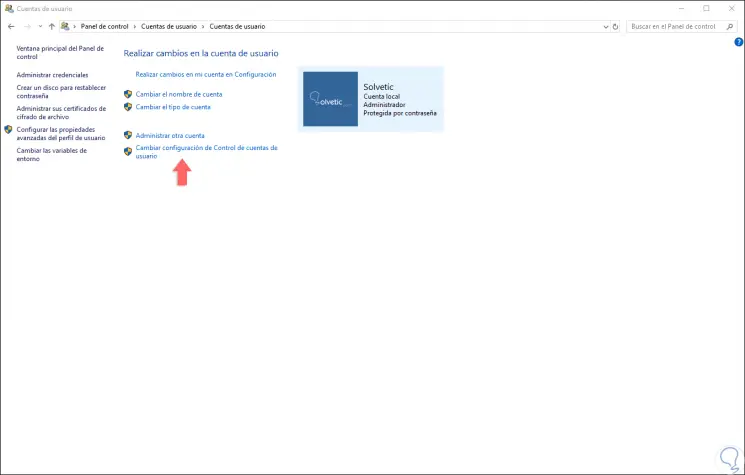
Step 2
There we click on the line “Change User Account Control Settings†and we will see the following:
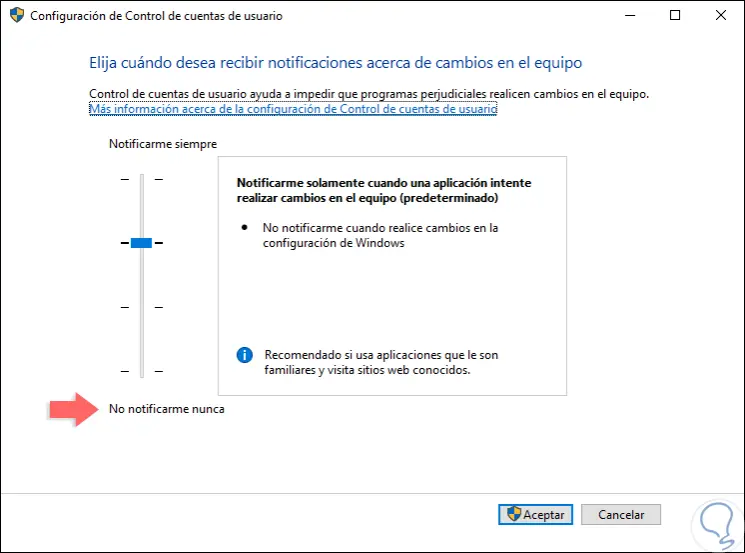
Step 3
As we see in this case, it has a degree of use, to deactivate it completely, simply drag the slider to the bottom so that the option “Never notify me†is activated. Click on OK to apply the changes. Now we proceed to restart the computer so that all changes have the desired effect.
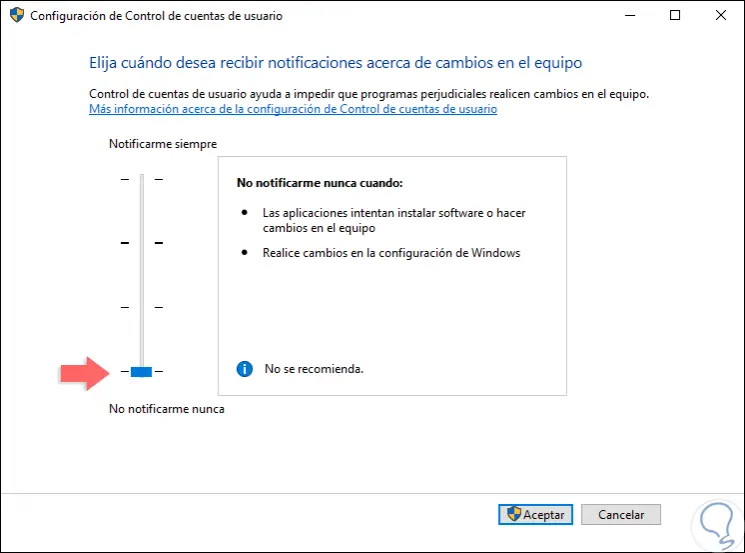
2. Fix error The server has returned a reference for a particular application in Windows 10
It is normal for the indicated error to occur only when trying to access a special application in Windows 10, for this we will do the following.
Step 1
We right click on the access to this application and select "Properties" and in the window we will go to the "Compatibility" tab where we will see the following:
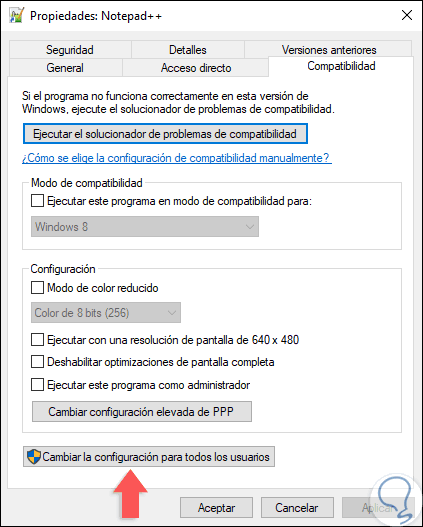
Step 2
There we click on the “Change settings for all users†button located at the bottom and in the new pop-up window we activate the “Run this program as administrator†box. Click on Apply and Accept to save the changes. In this way all users using Windows 10 will run that application with administrator permissions and the UAC error will be omitted.
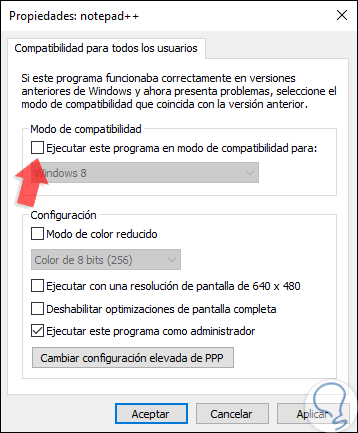
3. Fix error The server has returned a reference for all programs in Windows 10
This is a more critical point since the error is generated when we try to access any program or application in Windows 10 affecting its optimal performance. To correct this error if it is a general level, we must access the registry editor of Windows 10 and TechnoWikis recommends creating a backup before carrying out any edition of this.
Step 1
Now, we use the following key combination and execute the regedit command and in the displayed window we will go to the following route:
+ R
HKEY_LOCAL_MACHINE \ SOFTWARE \ Microsoft \ Windows \ CurrentVersion \ Policies \ System \
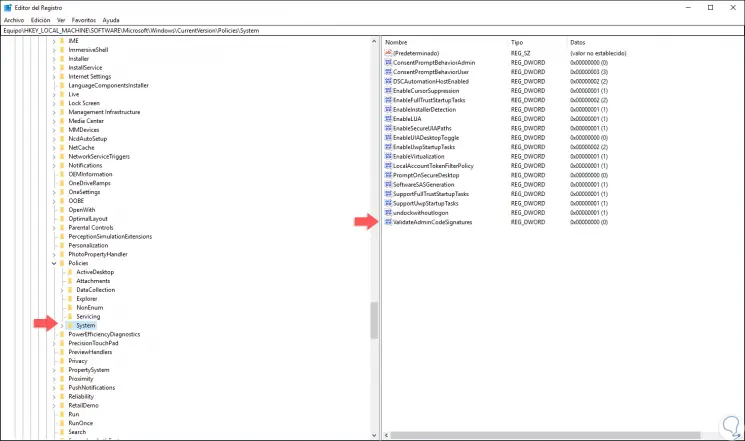
Step 2
There we will double click on the value called “ValidateAdminCodeSignatures†and in the field “Value information†we set the number 0:
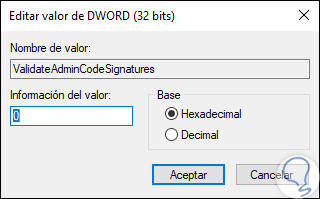
Step 3
Click on OK and this same process is carried out with the value “EnableUIADesktopToggleâ€. Once these steps have been completed, we can exit the Windows 10 registry editor.
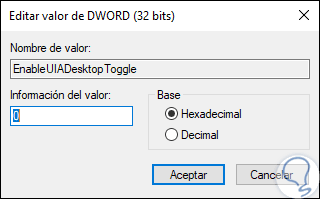
4. Fix error The server has returned a reference using the Group Policy Editor in Windows 10
Step 1
This option applies to the Windows 10 Pro and Enterprise editions and to access these policies we will use the following key combination and execute the gpedit.msc command and press Enter.
+ R
gpedit.msc
Step 2
In the deployed editor we go to the following route:
Step 3
There, we will locate the policy called "User Account Control: raise only signed and validated executable files":
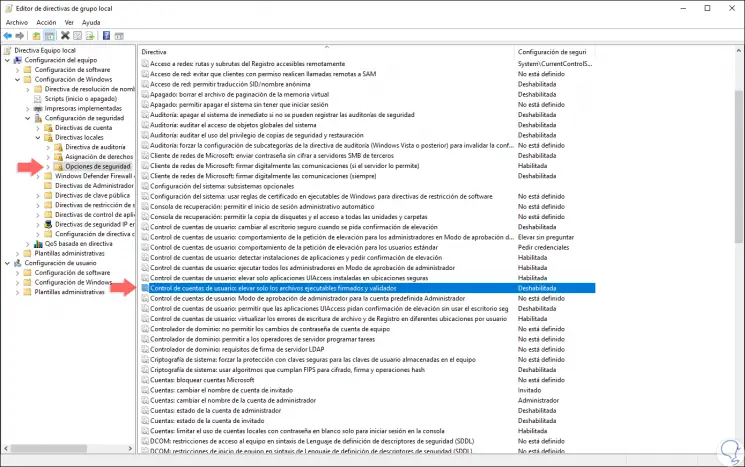
Step 4
We double-click on it and we must ensure that the “Disabled†box is active in the pop-up window. Click on Apply and Accept.
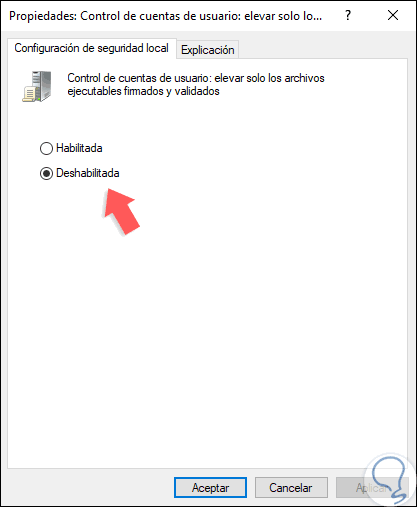
In this way we have useful options to correct this error "The server has returned a reference" and thus have the optimal execution of applications in Windows 10..