Microsoft continuously develops and releases several universal applications for Windows 10 and all of them are available only through the Windows Store , so this implies that some error with the Windows store will have a negative impact not only on obtaining more applications but in the update and execution of some of them..
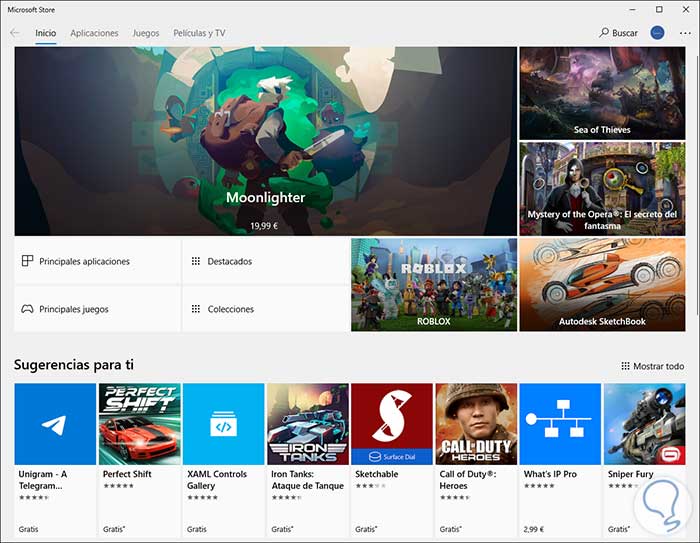
Currently we can find some errors in the Windows 10 store such as:
- The store does not open correctly
- Store cache causes negative effects
As we have indicated, being unable to use the Windows 10 store, universal applications will be affected and that is why TechnoWikis brings a series of integral solutions to correct and recover the correct use of the store.
1. How to reset the Windows 10 store
It is one of the simplest steps we can execute and consists of resetting all the parameters and services associated with the Windows 10 store.
To achieve this, we will use the Windows + R key combination and execute the following command:
+ R
wsreset.exe
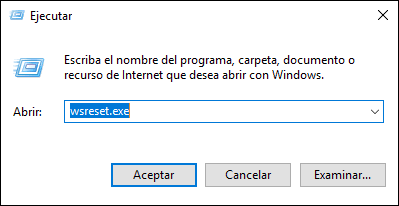
When you run it, a command prompt console will open automatically and thus we will completely restore the store in Windows 10 and we will be able to access our applications again.
2. How to check antivirus software in Windows 10
Although it sounds illogical, the antivirus software itself can be the cause of the Windows 10 store presenting certain errors especially so that it must be in constant connection with Microsoft servers, and third parties, which is antivirus can detect as an anomaly or misuse proceeding to its blocking.
To rule out this possibility it will be necessary to temporarily deactivate the Windows 10 antivirus software and if we use the Windows 10 integrated antivirus it will be necessary to go to its configuration and click on the Real-time Protection switch to deactivate it:
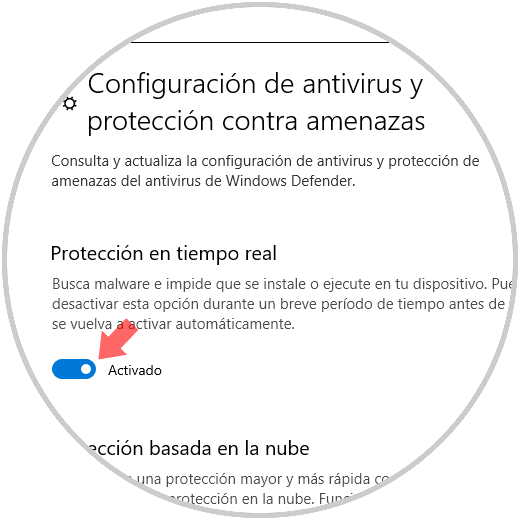
3. How to check the regional settings and time zone Windows 10
Some of the frequent problems of the Windows store are related to the date and time or the regional configuration of the system, this because the Windows store is linked to our region, and if this regional configuration is not correct, this It will trigger the Windows store not working as expected.
Step 1
To verify this, we go to the Start / Settings menu where we will see the following:
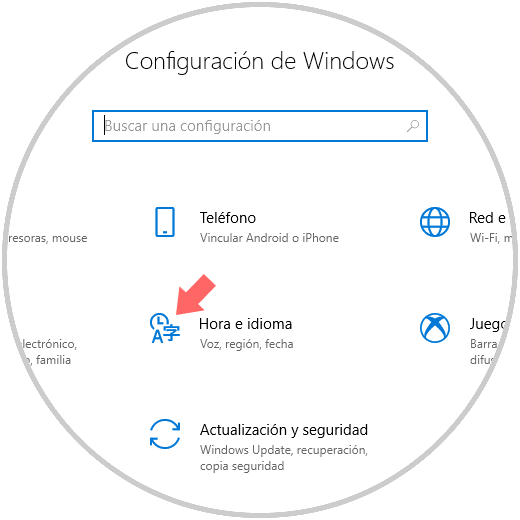
Step 2
There we click on the Time and language category and in the window displayed we will validate that our time and date is correct, if not, we deactivate the option Set time zone automatically:
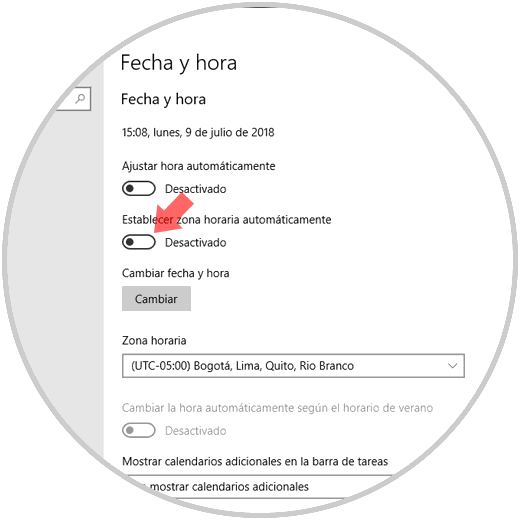
Step 3
Right there we go to the Region section and validate that our current country is correct:
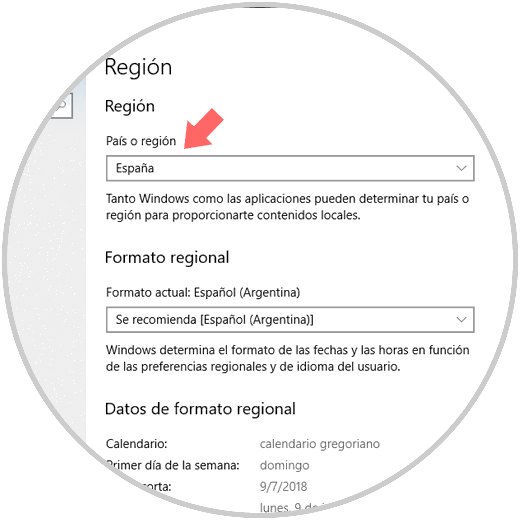
4. How to install available updates Windows 10
Microsoft developers periodically release new updates for their Windows 10 operating system which include improvements in security, compatibility and operation, it is possible that within these updates we will find some correction for the Windows 10 store.
To check for available updates, we go to the following route:
There, in the Windows Update section, click on the Check for updates button to verify how new there is:
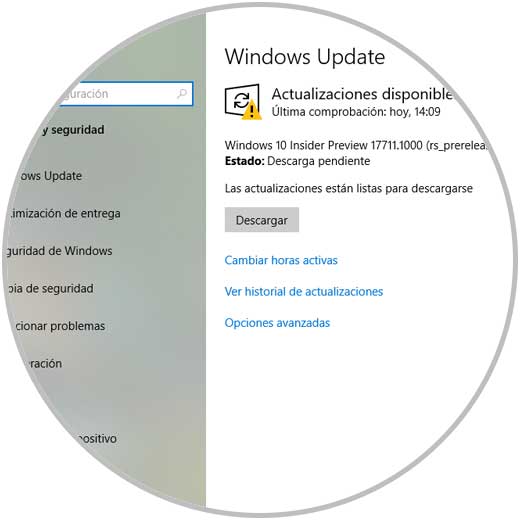
5. How to disable Windows 10 proxy servers
The use of proxy servers is useful to obtain a safe, practical and totally anonymous navigation, but in some cases the configuration of the proxy server can prevent the Windows 10 store from having access to the network causing connectivity errors.
We can temporarily disable this proxy server to verify that the store works as expected, for this we will go to the following route:
There we go to the Proxy category and proceed to leave the configuration in deactivated:
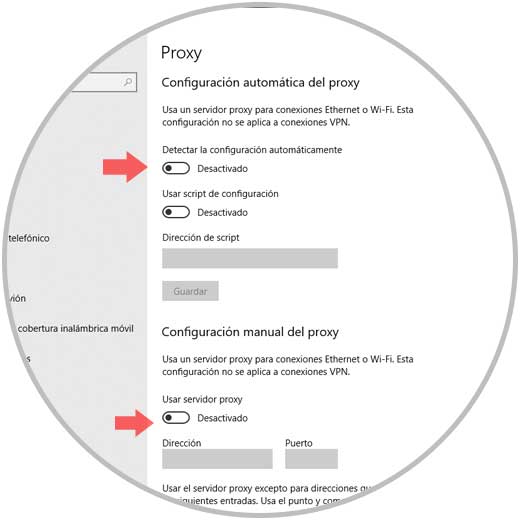
6. How to reinstall the Windows 10 store
This is a somewhat extreme case in case the Windows 10 store does not work properly and it is reinstalling the store completely.
To achieve this we access Windows PowerShell as administrators and there we will execute the following:
Get-AppXPackage -AllUsers -Name Microsoft.WindowsStore | Foreach {Add-AppxPackage -DisableDevelopmentMode -Register “$ ($ _. InstallLocation) \ AppXManifest.xml†-Verbose} 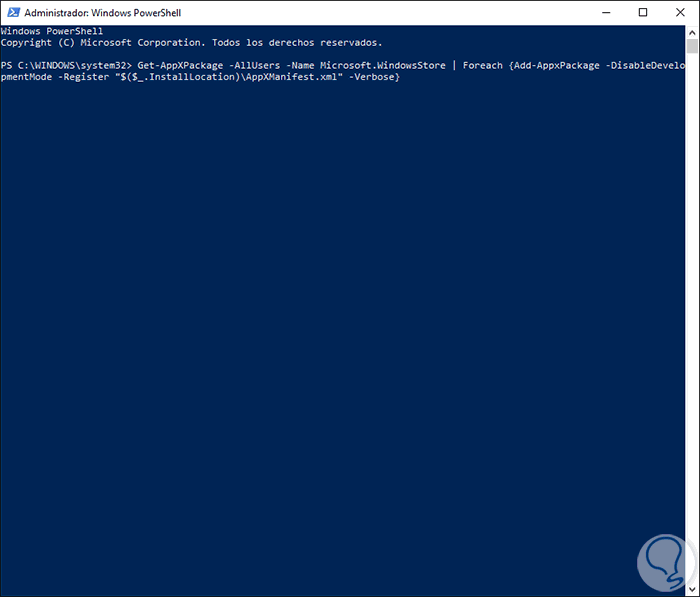
Press Enter and this will reinstall the Windows 10 store..
7. How to delete files from the LocalCache folder Windows 10
When the local Windows 10 cache becomes too full, we are likely to have problems using the Windows 10 store because certain internal conflicts are created in the system.
Step 1
The practical solution is to delete this content and for this we will use the Windows + R key combination and execute the following command:
+ R
% localappdata%
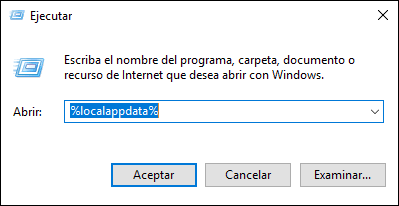
Step 2
Click OK and we will be redirected to the following folder where we will go to the following route:
packages \ Microsoft.WindowsStore_8wekyb3d8bbwe \ LocalCache
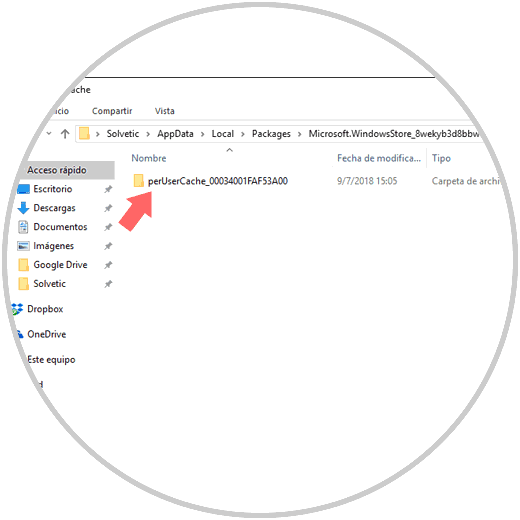
There we delete the contents of that folder.
8. How to enable Windows 10 user account control
UAC (User Account Control) is a security mechanism designed to prevent unauthorized applications from running on the system and is usually disabled to prevent receiving so many notifications, but this action causes problems with the Windows store.
For activation we go to the next route..
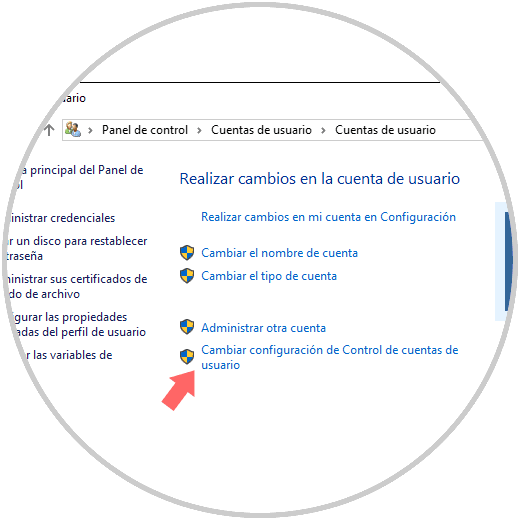
There we click on the Change User Account Control settings line and in the window we will move the sidebar to the desired option. Click on OK to apply the changes.
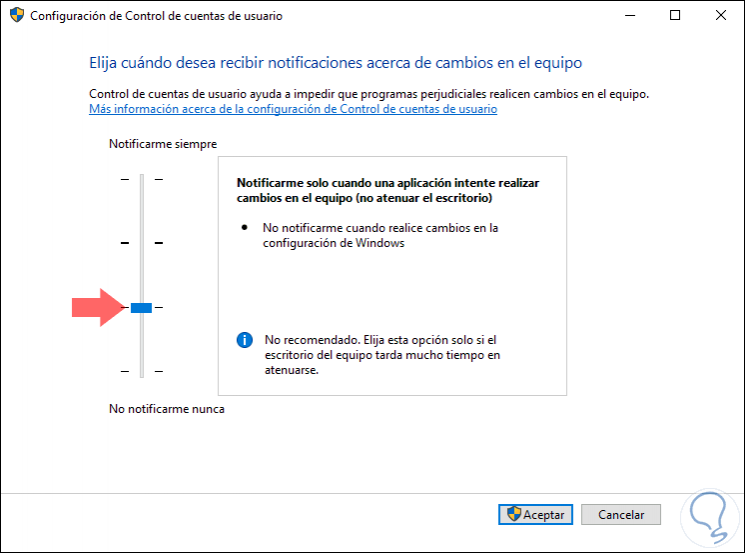
With any of these tips it will be possible to recover the optimal use of the Windows 10 store.