We currently use our credit cards, as well as debit cards, to make hundreds of online purchases because of the ease and simplicity of use they provide since we avoid going directly to a physical store and carrying cash, which is a risk high security
However, using these types of cards in a digital world also has its risks if we do not take appropriate security measures . One of these vulnerabilities, although it may not seem like this, is that current browsers are automatically configured to store our card data and subsequently make payments by simply selecting the associated card. This, as we said, is something practical and fast, but it brings its risks if an unauthorized user has access to the equipment or we are victims of phishing ..
One of the modern browsers is Microsoft Edge which is integrated into Windows 10 and has gradually increased its functionalities being the hosting of credit card data one of them since Edge asks us to save the card information when We must complete a form where the credit card details are requested. Thus, by accepting the Microsoft Edge notice to save this information, Microsoft Edge will securely host the credit card details. On top of that and it never saves CVV information which are the security codes on the back of the card.
Through this tutorial we will learn to eliminate credit cards in Microsoft Edge which adds this functionality to its new features in version 17704 of Windows 10..
Step 1
To start this process click on the menu icon which is now called Configuration and more, or we can use the combination of Alt + X keys, and in the displayed list select Configuration:
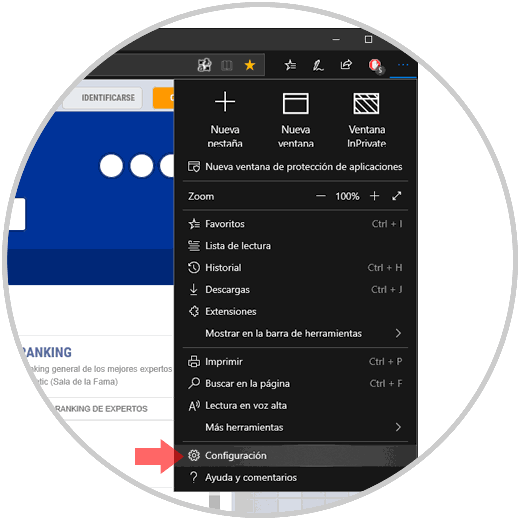
Step 2
In the displayed window we go to the Passwords and autofill section located on the left side and find the Save cards section:
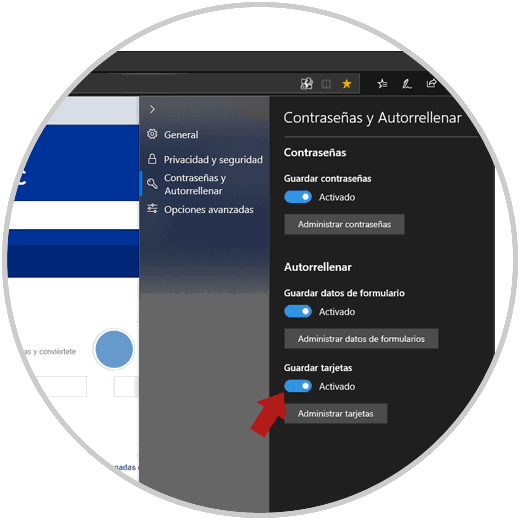
Step 3
First, we will be able to prevent Microsoft Edge from automatically saving the cards by deactivating the available switch, but if we do not want this, click on the Manage cards button and in the next window we will see the cards that have been stored and, for reasons security, we will only see the last 4 digits of this:
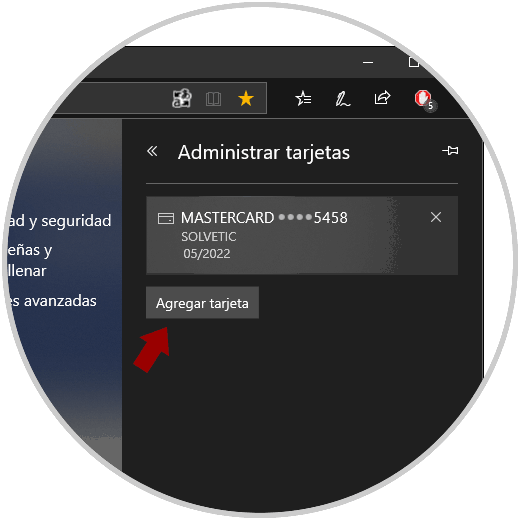
Step 4
If we wish to add a new card, click on the Add card button and we will complete the data as necessary:
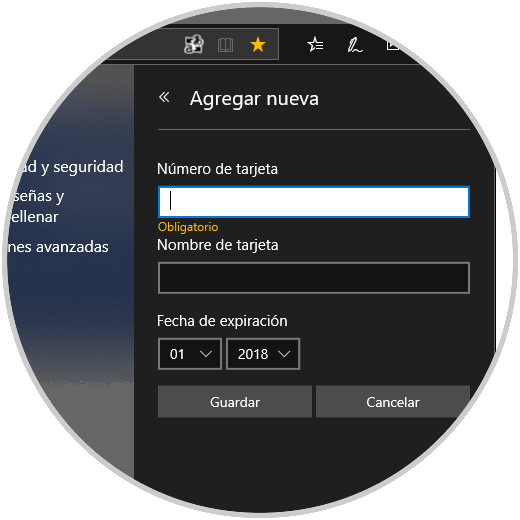
Step 5
Now, to delete the card (s) stored in Microsoft Edge, just click on it and the X sign will be automatically displayed in the upper right corner, which we press to delete.
Once we do this we can see that there is no longer any credit card stored there:
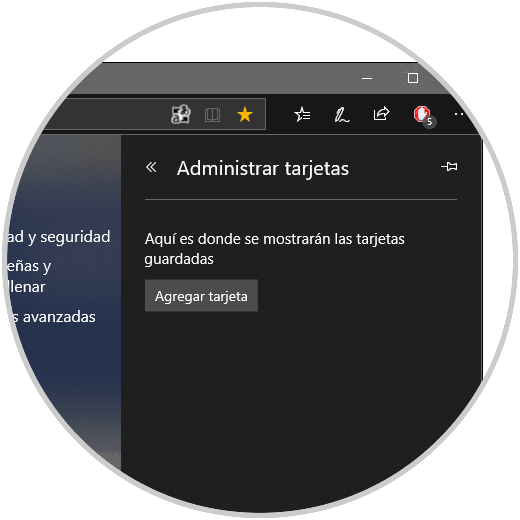
In this simple way it will be possible to manage the cards in Edge.