One of the best security measures that we can implement in any operating system is to keep it with the latest available updates, whether at the level of applications, security or cumulative, just this last type of updates give us the ability to update our operating system to the latest developed versions which include improvements in both performance and compatibility and performance..
In the case of Linux distributions we have a useful command called zzupdate which will be a key utility to update to the latest versions that developers release. This is why through this tutorial we will learn to use zzupdate in Ubuntu.
What is zzupdate
zzupdate has been developed as a terminal command which is a simple and simple way to completely update any distribution, be it server or client, of Ubuntu using the apt package manager.
The installation program included with .sh is self-installed and updates the code allowing the script to be available as a new shell command. With zzupdate the Ubuntu system will be updated to the next version that is available for normal distributions in the case of Ubuntu LTS (Long-term support) versions, it is tried to search only the next version of LTS and not the latest version of Ubuntu available due to its support features..
Among its characteristics we find:
- The update is automatic and unattended facilitates the tasks of management and control.
- It does not require intervention by the user or make use of complex programming languages.
- Simplicity at the time of installation and use.
- It is free and open source, its source code is freely available on GitHub.
Now we will see how to install and use it effectively.
1. How to install zzupdate on Ubuntu Linux
To install zzupdate on Ubuntu we will run the following command initially to install the curl utility. Enter the letter S to confirm the download and installation of curl.
sudo apt install curl
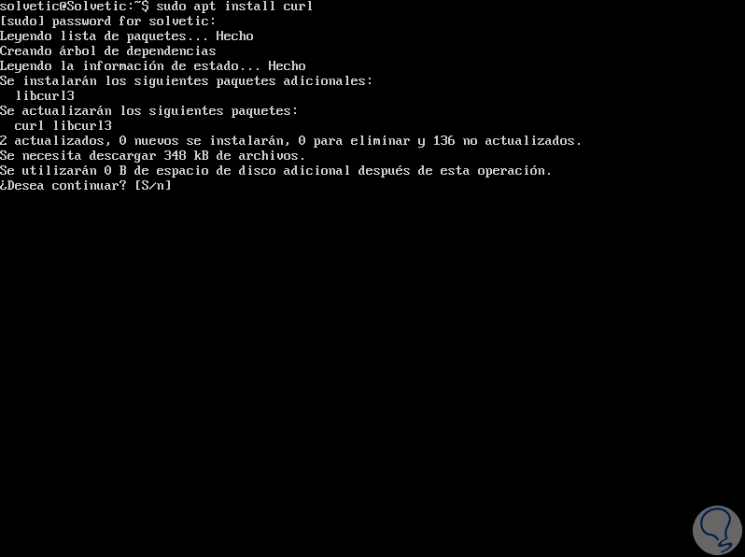
Step 2
The next step is to install zzupdate on Ubuntu system by running the following command:
curl -s https://raw.githubusercontent.com/TurboLabIt/zzupdate/master/setup.sh | sudo sh
This configuration shell script will install git, which is necessary to clone the zzupdate font tree and configure the package in Ubuntu correctly.
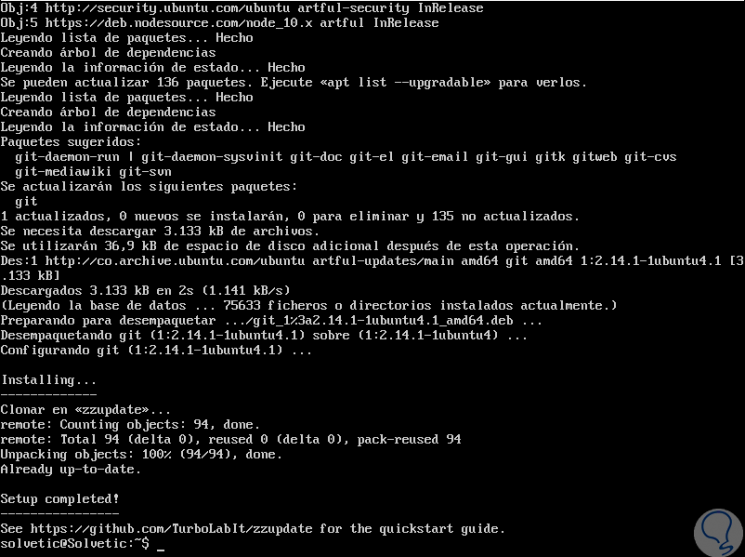
Step 3
After the installation has been successful, we will create a configuration file taking as a starting point the sample configuration file which is offered using the following command:
sudo cp /usr/local/turbolab.it/zzupdate/zzupdate.default.conf /etc/turbolab.it/zzupdate.conf
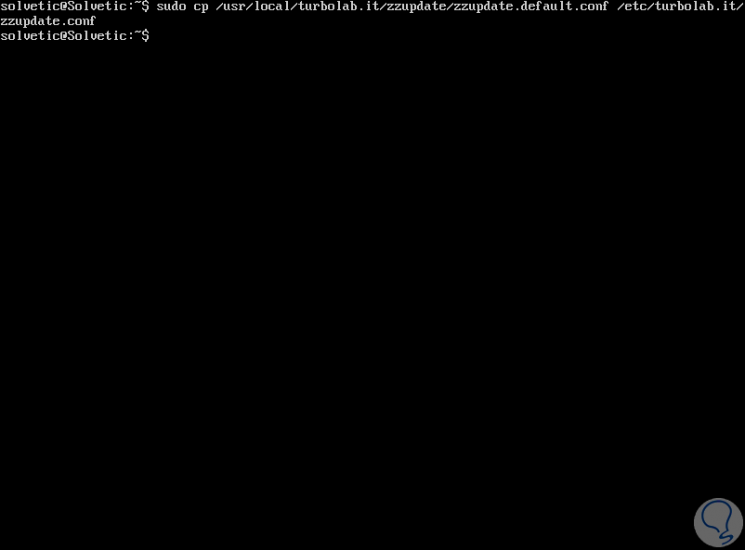
Step 4
Now, we will go to the following file to define zzupdate preferences:
sudo nano /etc/turbolab.it/zzupdate.conf
There we will see the following default configuration variables where a value of 1 means yes and 0 means no:
REBOOT = 1 REBOOT_TIMEOUT = 15 VERSION_UPGRADE = 1 VERSION_UPGRADE_SILENT = 0 COMPOSER_UPGRADE = 1 SWITCH_PROMPT_TO_NORMAL = 0
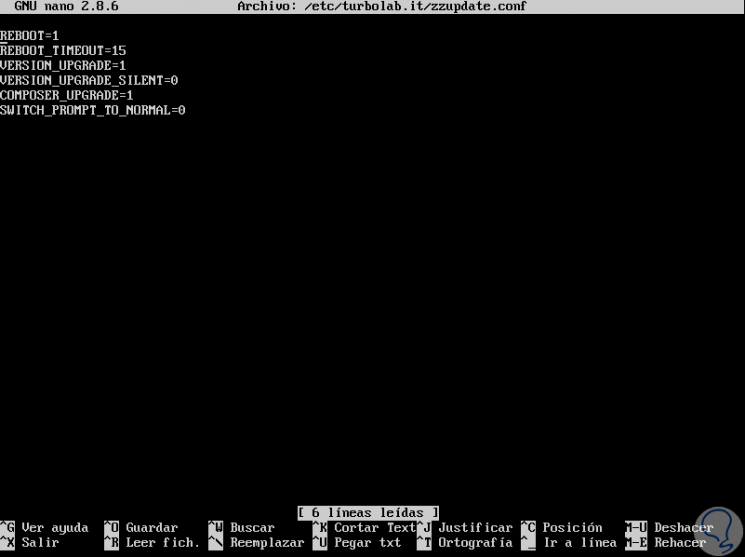
The variables indicate:
REBOOT
If the value is 1, the system will restart at the end of the update process. The default value is 1.
REBOOT_TIMEOUT
Refers to the default timeout value. The default value is 15.
VERSION_UPGRADE
If the value is 1, the version progression is executed if a new version of Ubuntu is available.
VERSION_UPGRADE_SILENT
If its value is 1, the progression of the version is generated automatically without asking the user anything. The default value is 0.
COMPOSER_UPGRADE
If the value is 1, it automatically updates the composer.
There we can define the desired values ​​and save the changes. In the case of nano, using the key combination:
+ O Ctrl + O
We leave the editor using the keys:
+ X . Ctrl + X
2. How to check the operating system in Ubuntu Linux
Before updating Ubuntu, it is ideal to verify the current version of Ubuntu using the following command:
cat / etc / os-release
The result will be as follows:
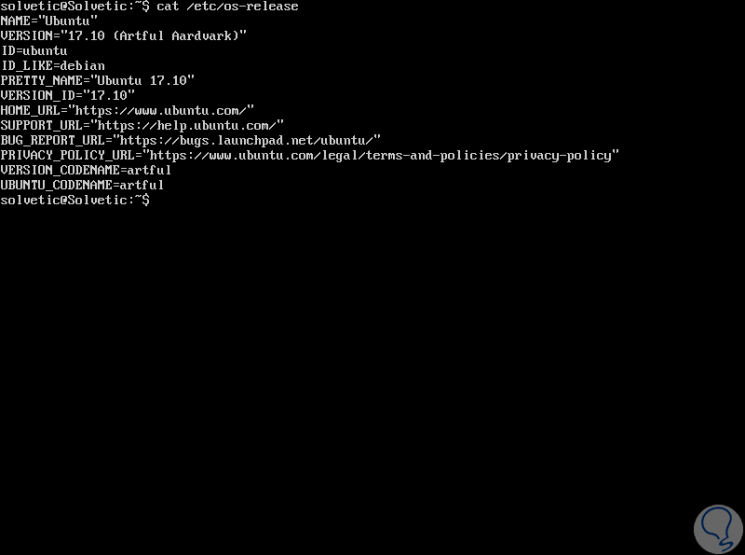
3. How to update the system in Ubuntu Linux
When we have completed the zzupdate configuration process, just run it to fully update the Ubuntu system with root user privileges.
For this we will use the following command:
sudo zzupdate
Once it is executed, zzupdate will automatically update through git, update the information on available packages where you will be asked to disable third-party repositories, the packages will be updated when necessary and you will look for a new version of Ubuntu.
If there is a new version, the update packages will be downloaded and it is installed, when the operating system update is completed, we will be asked to restart the system..
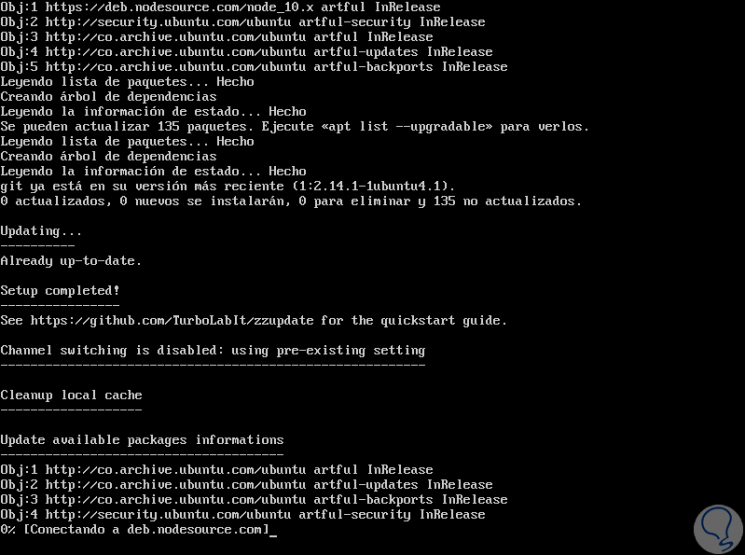
We can see that the necessary packages for this purpose are downloaded.
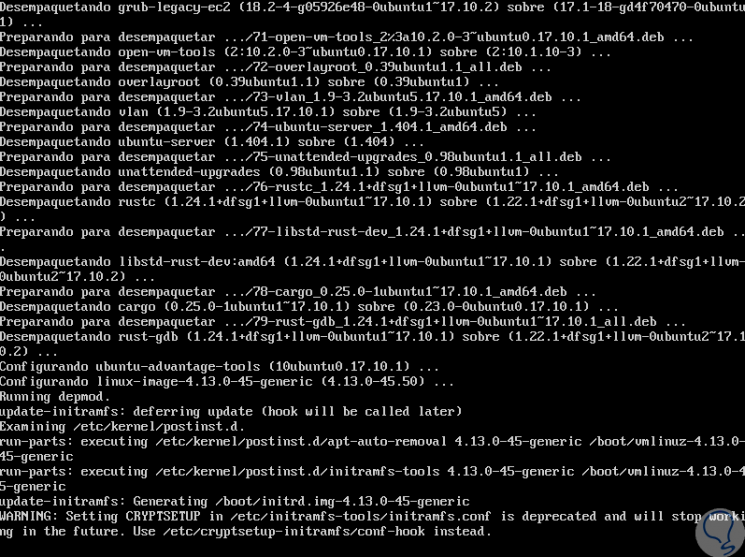
It's that simple to update our operating system to the latest available versions using zzupdate.