Every day our mobile phones take a leading role, since a large part of the actions we perform are through these small devices: Make calls , send messages, use GPS, search for information on the Internet, download music or use dozens of applications With different purposes are actions that we perform daily..
For this reason the personalization of our mobile to a configuration that suits our tastes and needs will be essential when it comes to feeling comfortable using it. The ringtone, the notification tone or the sound of the keys are some customizable aspects in our terminal, but in the case of navigation keys we talk about a very important aspect; since, making an arrangement of them that suits our needs will mean faster and more fluid navigation. It is for this reason that today in TechnoWikis we will explain how to change the order of the navigation keys in one of the most popular Android terminals of the moment: The LG V30. To do this, the steps to be carried out will be:
To keep up, remember to subscribe to our YouTube channel! SUBSCRIBE
Step 1
Access the "Settings" menu where all the terminal configuration options appear by clicking on its icon.
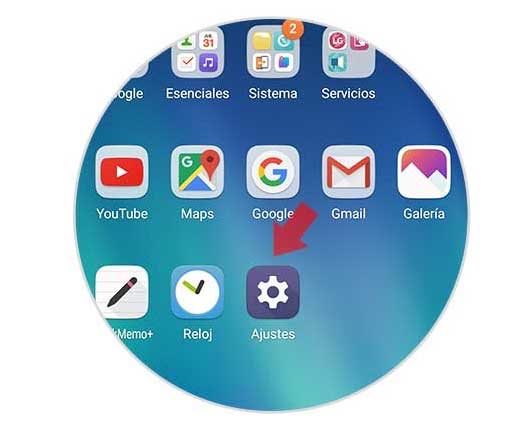
Step 2
At the top you will see several options. Select the "Display" tab and within this option you will see the "Start touch buttons" Click here.
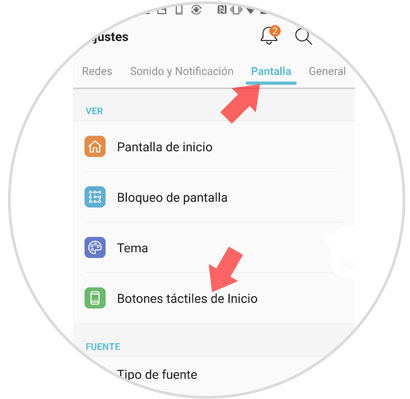
Step 3
You will appear on a new screen, in which you will first see "Button combination". Click here to continue.
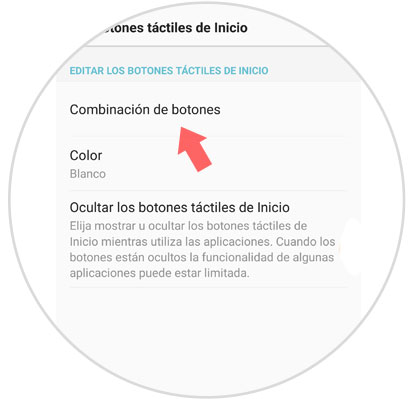
Step 4
Now you will see a screen where you can rearrange the buttons by clicking on them and sliding them to the part of the navigation bar where you want to place them. Under each button you will see its functionality. Change the navigation buttons to your liking placing them where you prefer and you're done.
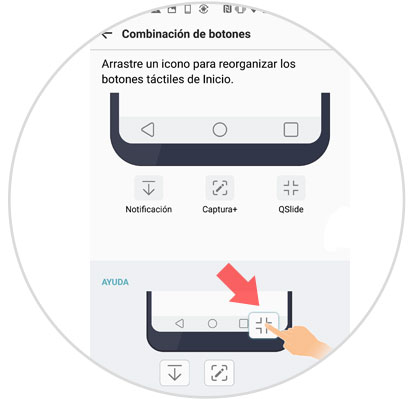
It's that simple to change the order of the navigation buttons on the LG V30 Android terminal step by step.