Windows 10 integrates within it a series of universal applications (UFW) which are implemented with the purpose of creating a point of interaction between the user and the system offering novel functionalities and relevant aspects in the user experience..
One of these applications is Groove Music, which is a platform to listen to millions of songs , available for both Windows and Android, and is compatible with streaming technology.
Some of the features we have when using Groove Music are
- Enjoy the Groove Music application on computer equipment, tablet, Xbox, the web, and mobile phones
- Make use of OneDrive to import all songs to Groove and then play them on devices such as Xbox, web, Tablet or smartphone
- Manage the entire music collection in a simple way since it will be possible to explore and manage it from small and large devices without any problem
- Create and manage playlists
- It has functions such as Music Visualizations, equalizer, Spotlight playlists, customization of playlists and automatic generation of playlists of stored songs.
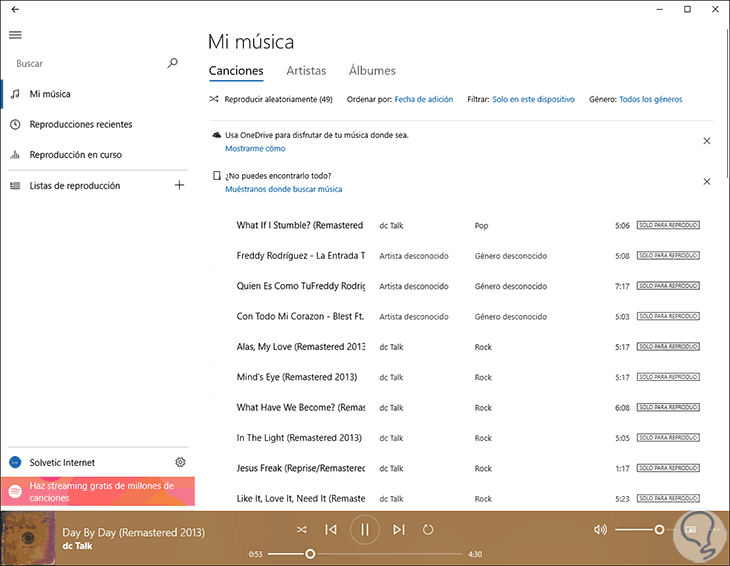
In some situations the Groove Music application may generate some kind of error; either in its process of importation, reproduction, compatibility or others. For this reason, through this tutorial we will see how to create a backup of this application and restore it at any time when it is necessary to access a point where said application worked normally..
1. How to create a Groove Music backup in Windows 10
The first thing we will have to do will be a backup of Groove Music on our Windows 10 computer. For this, the steps to be carried out will be the following:
Step 1
To carry out this process, the first thing will be to close the Groove Music application. Then we use the following key combination:
+ R
We paste the following line in the new window:
% LocalAppData% \ Packages \ Microsoft.ZuneMusic_8wekyb3d8bbwe
This will take us to the following address in the Windows 10 file explorer. Now, we will double click on the "Settings" folder
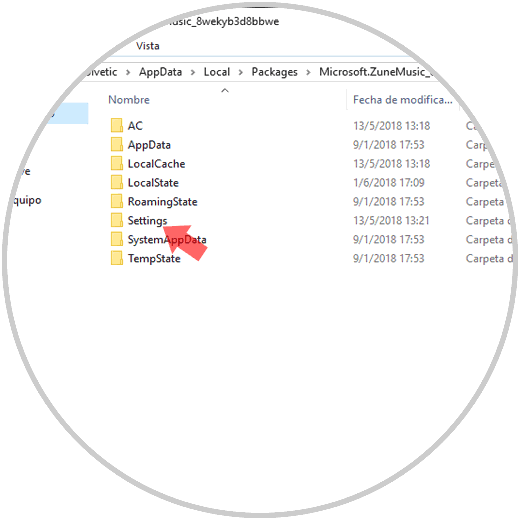
Step 2
We proceed to copy the files stored there. To carry out this process we will select them by right clicking there and choosing the "Copy" option or using the following key combination:
+ C Ctrl + C
We will paste these two files somewhere safe.
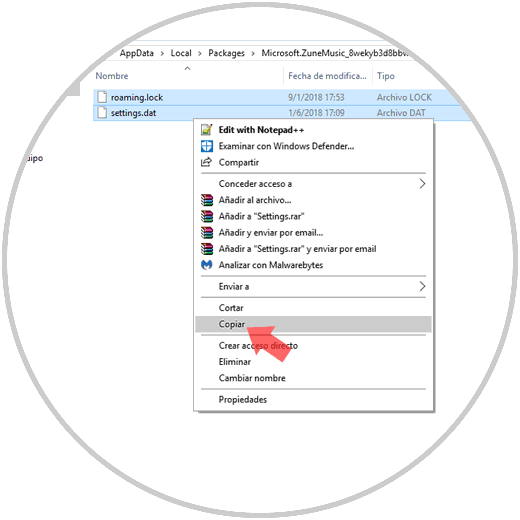
In this way we will have created a backup of the Groove Music application in Windows 10..
2. How to restore a copy of Groove Music in Windows 10
The process to restore the Groove Musica backup is much simpler than we imagine. To do this, we must go to the same route described above:
% LocalAppData% \ Packages \ Microsoft.ZuneMusic_8wekyb3d8bbwe
Now, we copy the files that we have stored in the safe place in the previous point and we will paste them into the "Settings" folder. We may see the following message; There we select the option "Replace files" in the destination and in this way we have restored Groove Music in Windows 10.
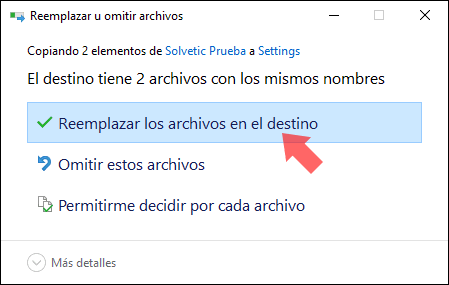
We have learned how practical it is to have the availability of this great application such as Groove Music.