Instagram is the social network that has increased the most followers over time. No doubt it has become an essential platform for all those influencers who publish new content on this platform every day. The platform houses more and more records and in this platform we can search and find many known characters or friends that we have in other social networks, for example..
In addition to the new features that are included, the 24-hour stories have marked a before and after on Instagram and already offer many possibilities such as uploading YouTube videos , writing text stories , sharing other people's posts, etc.
Being an asset of social networks today is more than usual, assuming that the amount of notifications we receive every day is increasingly numerous. Surely every day our friends mention us in a comment, put a tag on a photo or receive new friend requests. That is why perhaps there are so many notifications that we receive on our activity screen that we would like to eliminate some of them..
Here’s how to delete notifications of interactions we’ve received on our Instagram account.
To keep up, remember to subscribe to our YouTube channel! SUBSCRIBE
1. Delete notifications Instagram Android
Step 1
The first thing we should do in our Instagram account and select the heart symbol located at the bottom of the screen.
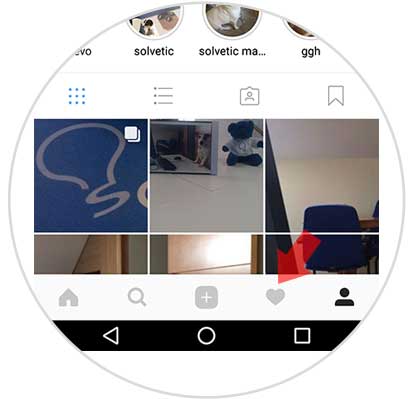
Step 2
Now we will be on the screen of our activity. At the bottom we can see all the notifications that we have been receiving in this last time.
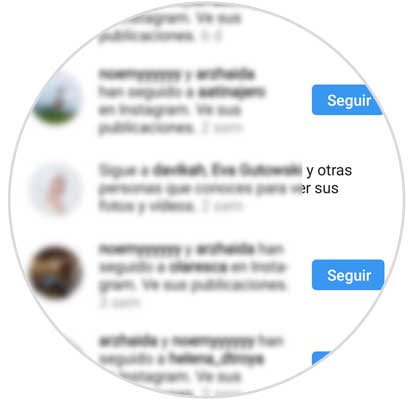
Step 3
Finally, we have to press and hold the notification that we want to delete and we will see that a pop-up screen appears with the option of “Deleteâ€. We have to check this option.
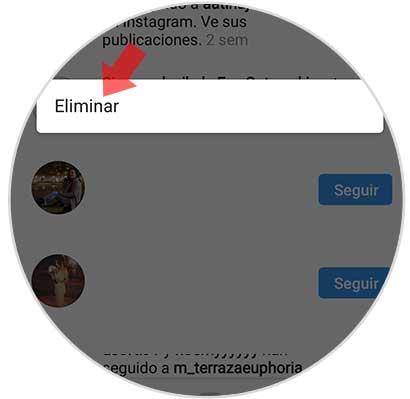
Step 4
A confirmation window may appear. Once the notification has been deleted, we will not be able to recover it again.
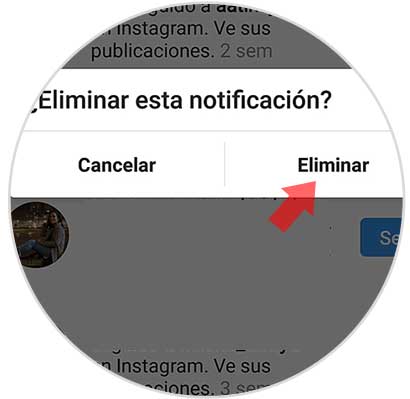
Note
If we delete this notification we will not be removing the content of it.
2. Delete notifications Instagram iPhone
In the event that your mobile is an iPhone, the steps you must follow to erase activity notifications in your Instagram account, are as follows.
Step 1
The first thing you should do is enter your Instagram account and select the heart icon at the bottom.
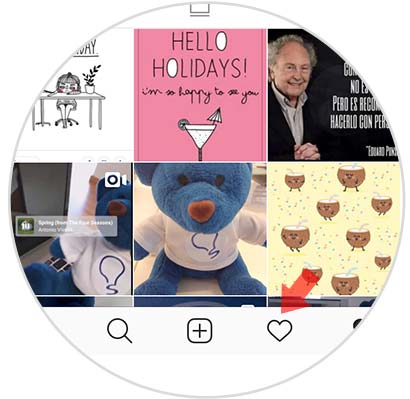
Step 2
Now you will see all the activity notifications in your account that you have received in recent times, placing you at the top in the "you" section.
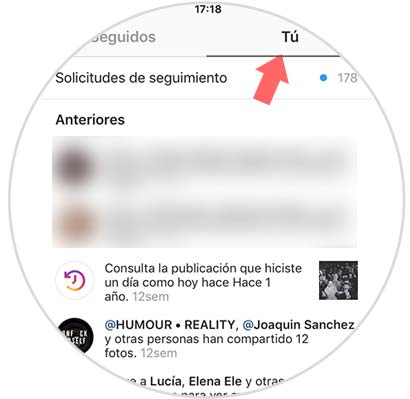
Step 3
The next thing you have to do is slide the notification you want to delete from right to left. You will see that a red sign appears that you have to press with a trash can icon.
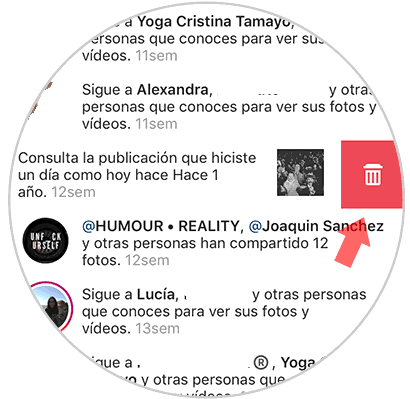
Step 4
You will see that a new window appears in the we will see two options. In this case we must select "Hide".
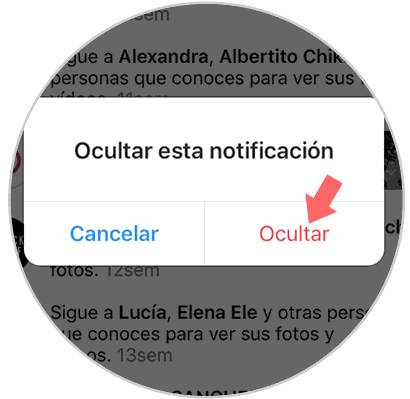
Once this is done, we will see how our activity screen on Instagram disappears..
In this way we will only have in our activity those notifications that really interest us.