It has been a long time since cell phones were simple communication devices with which people received and made calls or text messages. At present, these devices have become portable computers that facilitate many of the activities we perform on a day-to-day basis..
Since mobile phones incorporate applications for their best performance, they are constantly being updated and inform users of these improvements through notifications. There is no doubt that the notifications we receive on our phone are increasingly numerous, since the number of messages, notices and notifications are usually constant in many cases. To avoid the constant warning sounds it is recommended to activate the notifications LED light.
Below is a brief tutorial to activate the LED notification light on the Samsung Galaxy M30 phone..
To stay up to date, remember to subscribe to our YouTube channel! SUBSCRIBE
Step 1
The first thing you should do is enter the "Settings" section
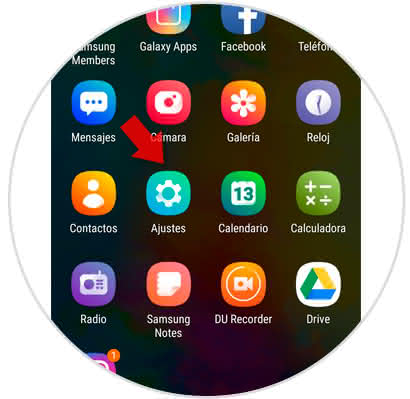
Step 2
It will open a list of alternatives among which we must select "Accessibility"
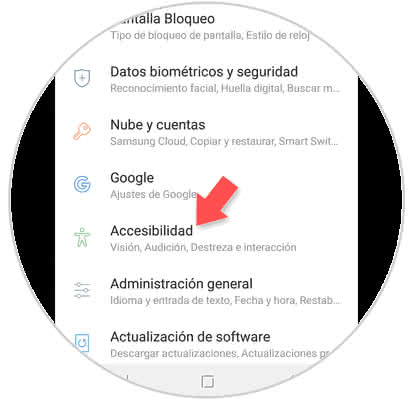
Step 3
Next, a directory with all the alternatives that are inside the notification will be displayed, select "Hearing"
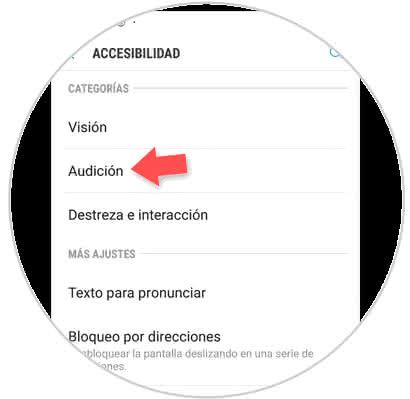
Step 4
When completing the previous step, the "Flicker notification" section will be displayed. If you wish to activate this tool, just move to the right the swich that is next to the option, when doing so, the tab will turn blue.
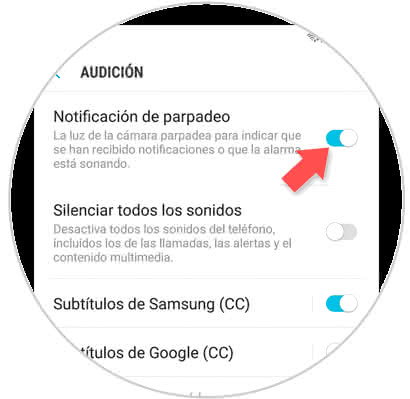
With this simple procedure, you can activate the LED notification light on the Samsung Galaxy M30 phone.
Similarly, if you want to disable the LED tool, perform all the steps with the difference that the swich must move to the left.