Nowadays we store a lot of information about social accounts, accounts and passwords of different websites, documents, photos, videos, etc. on our phones. All this information will surely be very important for us and at the end of the day it is about our personal things or relevant information for us. No doubt our devices are full of this data, which we must keep safe..
To avoid having to put our hands on our heads in the event that our Smartphone is lost or stolen, it is best to have a backup made and thus be able to restore all this data to another phone.
This can also be very useful since, in the case that we change the device for another reason, we can also carry out the restoration of the information. Next, we explain how to make a backup of all your information in Samsung J5..
To keep up, remember to subscribe to our YouTube channel! SUBSCRIBE
Step 1
The first thing we should do is swipe the phone screen from the bottom up so that the phone settings appear.
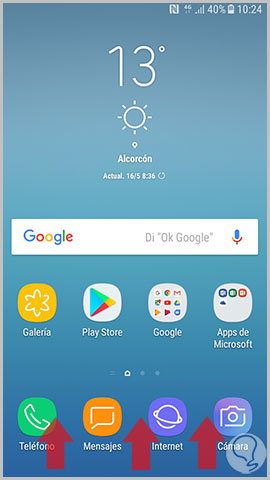
Step 2
Next, we have to select “Settingsâ€
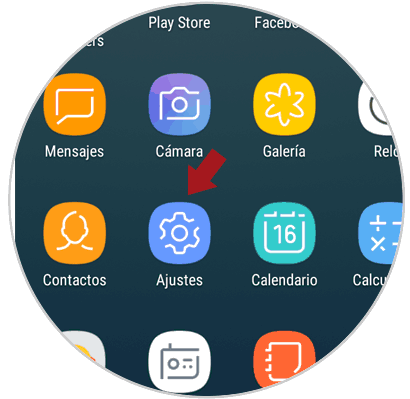
Step 3
Now that we are within the settings, we must look for a section called “Cloud and accountsâ€
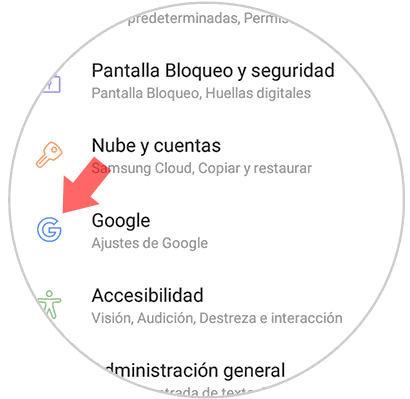
Step 4
Now we will see several options. We have to select "Copy and restore".
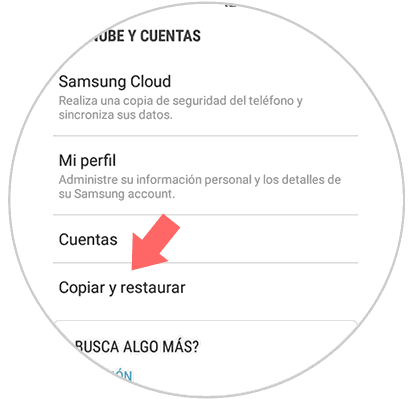
Step 5
In this new window, we will see that in the “Google account†section there is a tab that says “Make backupâ€. It must be activated in blue.
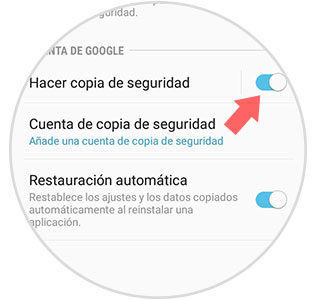
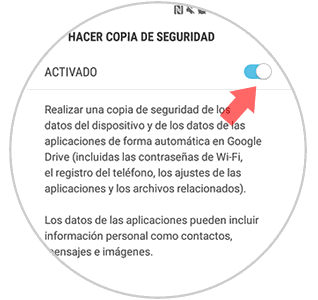
Step 6
We must select an account for the backup to take place. This must be configured in the "Backup account" section.
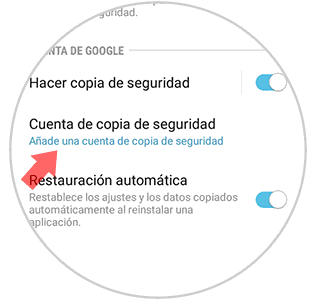

This way the backup will be stored in the Google Drive account that we have associated with this Gmail account.