In the times we live the use of our mobile phone is growing. We use our mobile terminals both for making calls and for many other purposes, such as sending or receiving messages, using internet applications , taking photos and videos , searching for information on the network and countless other actions..
Sometimes we receive calls from numbers that we do not know in order to sell us something or inform us about a promotion. These types of calls can be annoying, especially when we are busy or we don't feel like answering. It may also be that for various reasons there is a known contact that is bothering you with your calls and you want to stop this.
It is for this reason that today in TechnoWikis we will explain step by step how to block calls or contacts in particular in one of the most used Android terminals today: The Samsung J5
To keep up, remember to subscribe to our YouTube channel! SUBSCRIBE
1. How to block calls from strangers on Samsung J5
To block calls from numbers you don't know in the terminal you will have to do the following:
Step 1
Swipe the screen up to access the terminal menu.
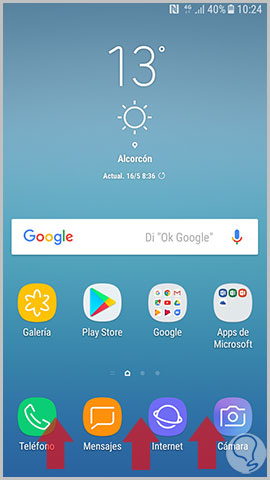
Step 2
Now press on the call icon represented by an icon of a telephone on a green background.
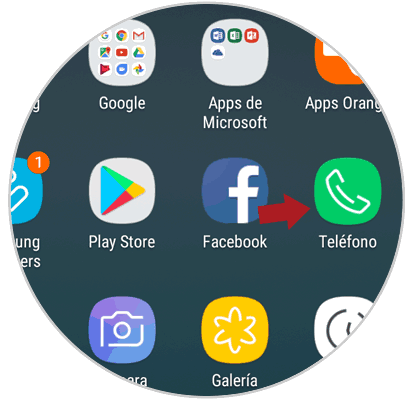
Step 3
You will now appear in your phone's call log. Click on the icon of the three vertical dots to access the options.
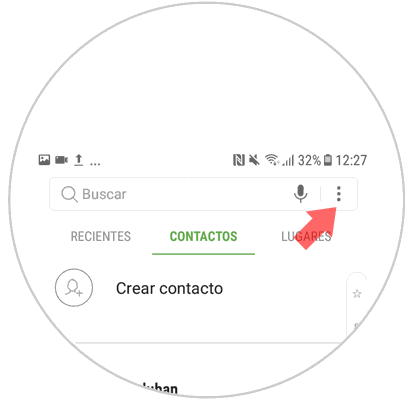
Step 4
A window will be displayed. Click on the "Settings" option to continue.
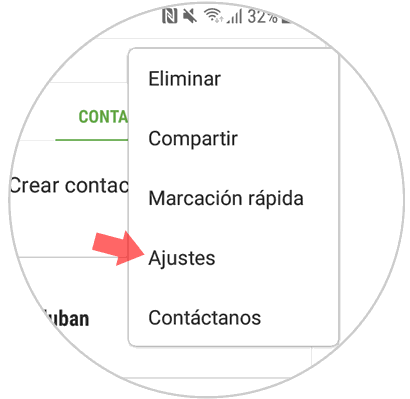
Step 5
Now, in the new screen and in the section “Call settings†you will see the option “Block numbersâ€. Press here
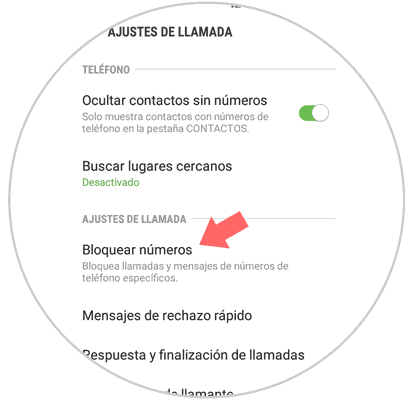
Step 6
First of all you will see the option "Block calls from strangers". Swipe the tab to the right to activate it. With this you will have blocked calls from unknown numbers in your terminal.
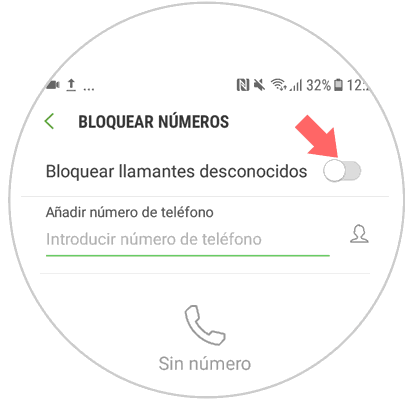
2. How to block contact on Samsung J5
If you have a contact stored in your terminal from which you are receiving annoying calls you can also block it and avoid receiving calls from it. For this you will have to follow these steps:
Step 1
Swipe the main screen up to access the icon menu on the Samsung J5
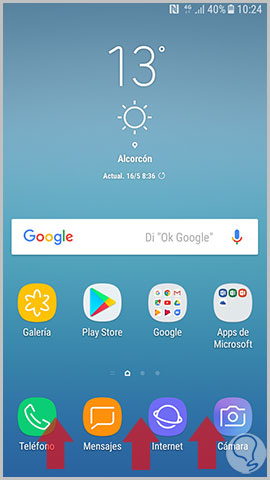
Step 2
Once inside, press the phone icon on a green background to access calls.
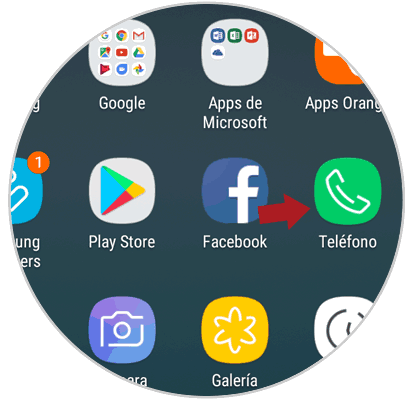
Step 3
Now, in the upper right corner you will see an icon of three vertical dots. Click here to access the options.
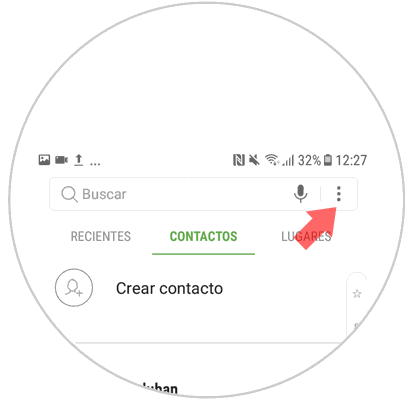
Step 4
A new window will be displayed. Click on the "Settings" option to continue.
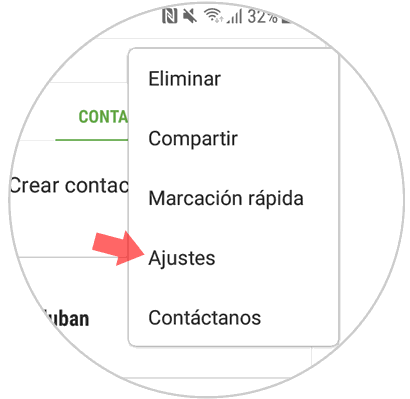
Step 5
Now, and in the section of “Call settings†you will see the option “Block numbersâ€. Press here.
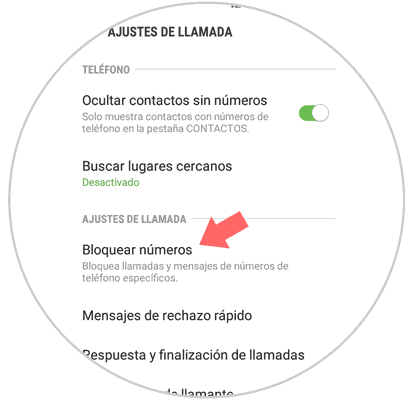
Step 6
Now, next to the “Add phone number†option you will see an icon of a doll that will take you to the contacts calendar to select the one you want to block. Press here.
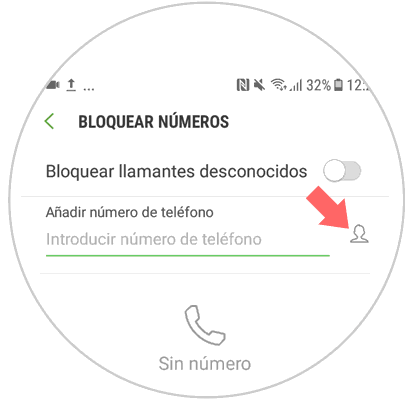
Step 7
Select the contact from your phone book by clicking on it. When you select it, it will appear at the top of the screen. Click on "Done" in the upper right corner when you're done.
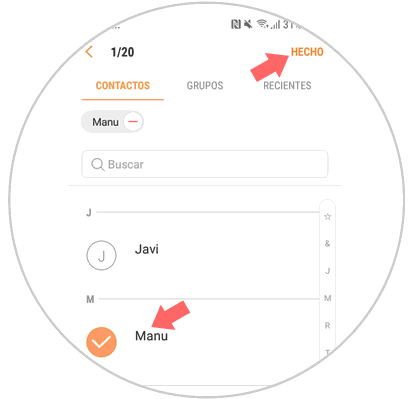
Step 8
Now you will see the contact in the “Block calls†list on your terminal.
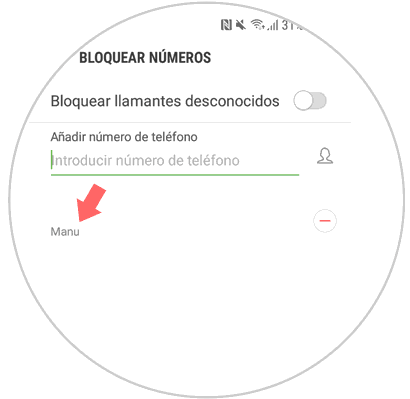
It will be that simple to block calls from strangers and contacts on the Samsung J5 from Android..