Instagram has become one of the most used applications in recent times. The social network has millions of followers who upload photos , videos or stories to the platform every day. And is that every Instagram has more followers looking for new features and spend more time within the App..
The problem of spending so much time inside the App, is that we may be storing a lot of data in it, and this causes our phone to occupy an unnecessary part of memory influencing the speed of our terminal.
Therefore, it is recommended that we clear the cache of this application from time to time, in order to free up that memory space that is not consuming. Here’s how to clear the Instagram cache on Android or iPhone step by step. It is a very simple process that can help us maintain our phone ..
Then we put the video solution that you can not miss since the necessary steps are shown so you know how to clear the cache on iPhone and Android step by step easily and quickly.
VIDEO SOLUTION: Clear Instagram iPhone and Android cache
The video you need to know how to clear the instagram cache on iPhone and Android and solve your problems
1. How to clear the Instagram cache on Android
Step 1
The first thing we should do is go to the "Phone settings".
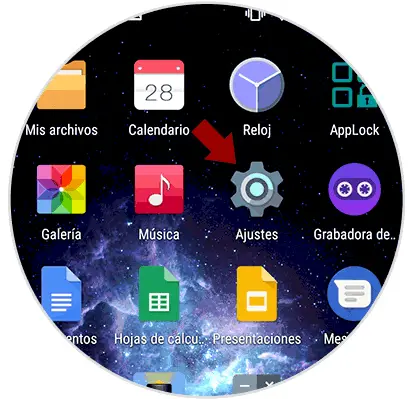
Step 2
Next, we have to go to the "Applications" section.
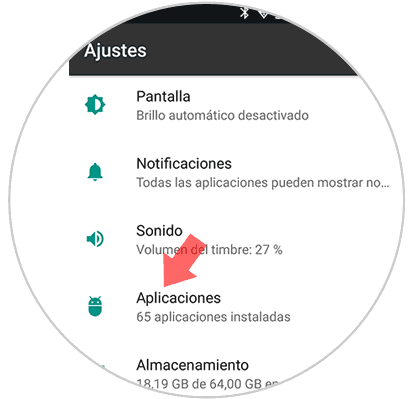
Once inside the applications, we have to select the Instagram option..
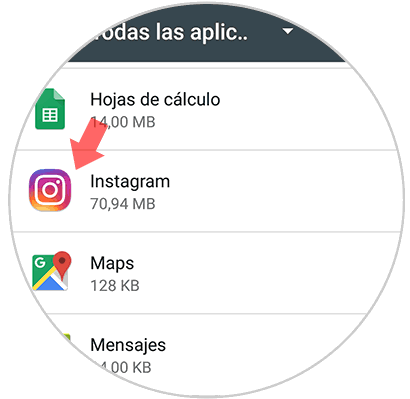
Step 3
Within Instagram, we must click on the "Storage" section.
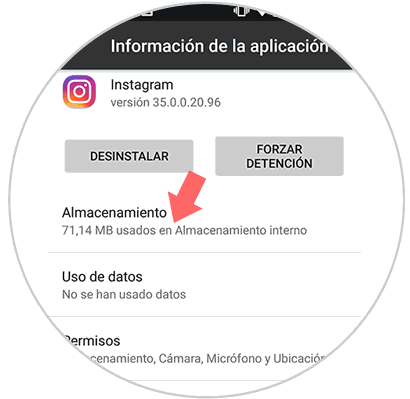
Step 4
Now that we are inside Instagram, we will see a button that says “Clear cacheâ€.
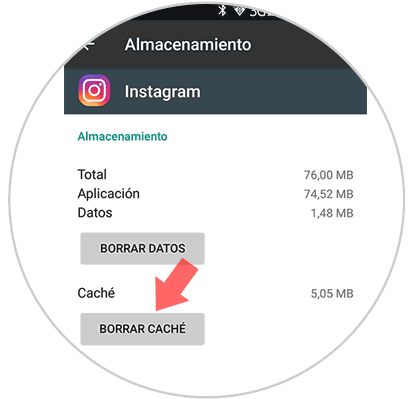
Step 5
In the event that we want to erase all the data in the App, we can do so by selecting the option “Delete dataâ€. In this way we will have left the application as newly installed.
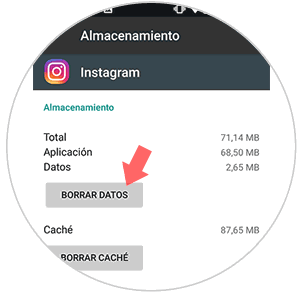
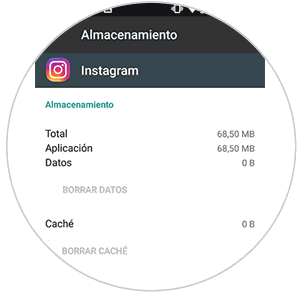
Note
Deleting data does not mean that we are deleting any of our content within the App.
2. How to clear Instagram cache on iPhone
Step 1
The first thing to do is to enter the "Phone settings" and place ourselves in the "General" screen.
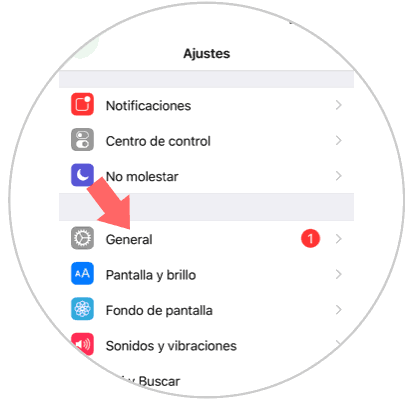
Step 2
Next, we have to go to “iPhone Storageâ€
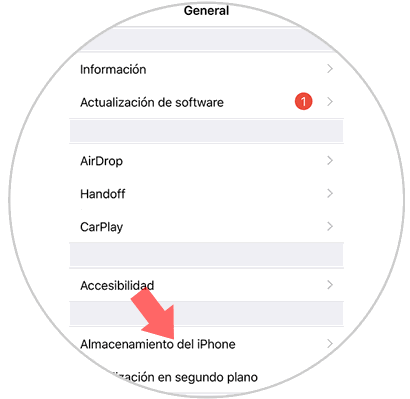
Step 3
Now you have to select Instagram from the applications that you have installed on the phone.
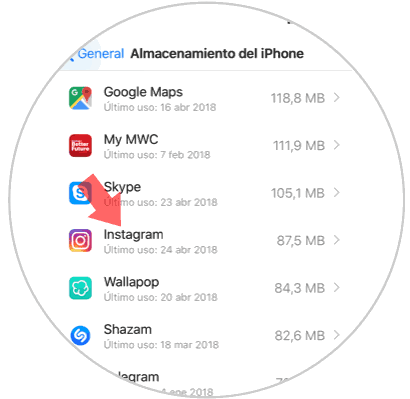
Step 4
Once you are inside Instagram, you will see that the option to clear the cache does not appear as in the case of Android, so we must select “Uninstall the applicationâ€.
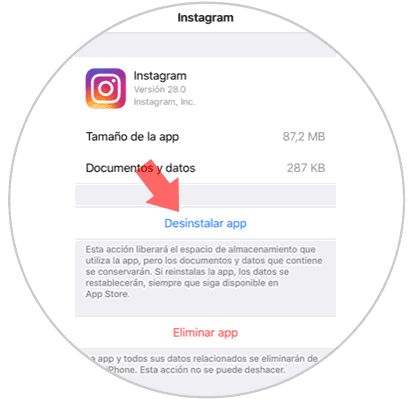
We do not have to worry, since not all we have to do is install the App again, and we will have our profile set up just as we had left it.
To keep up, remember to subscribe to our YouTube channel! SUBSCRIBE
In this way we will be cleaning our phone of all those files that are occupying unnecessary space, in this case within Instagram.