Email managers have become an essential communication system and that is why mobile applications have gained popularity in recent times since the trust of users in this type of services has been increasing. Thanks to the applications installed on the phone, the ease and simplicity to manage this is totally incredible. Directly from the palm of our hand we will be able to receive and answer these emails , without having to access our computer for it..
One of the simplest and most popular email managers we currently have is Gmail . It is a Google service and it also turns out to be an essential requirement when we configure an Android phone, so that it can work in the correct way and with all its functions.
That is why you may have encountered the situation that you want to delete this email account from the phone to be able to put a new one or that you simply want to delete it for some reason. If that is your case, then we show you the steps you must follow to delete a Gmail account from your Android phone..
Note
Depending on the Android phone model you have the steps may vary slightly, but always following the same pattern.
1. How to remove Gmail account on Android mobile
In the event that we want to remove the Gmail account from our Android mobile, but we do not want this account to be deleted, we have to do the following.
Step 1
The first thing you should do is enter the "Settings" of your phone.
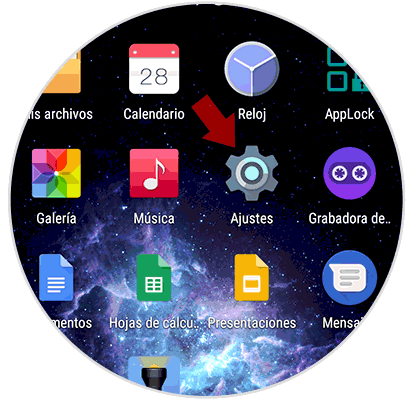
Step 2
Now you must look for the option “Accounts†and enter inside.
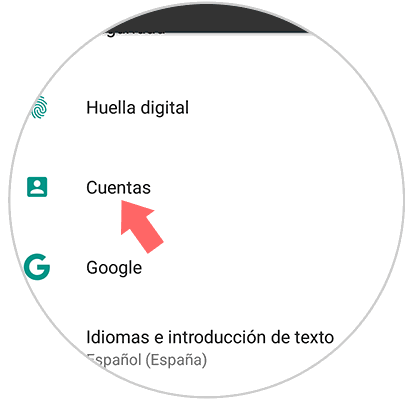
Step 3
Once here, you have to check the "Google" option.
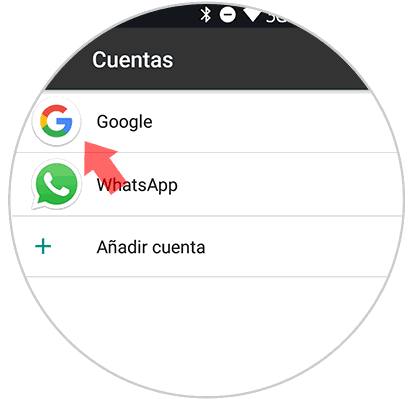
Step 4
Now you must select the three dots from the top, and we will see that the option "Remove account" appears. Once we select this, we will remove the Google account from our phone.
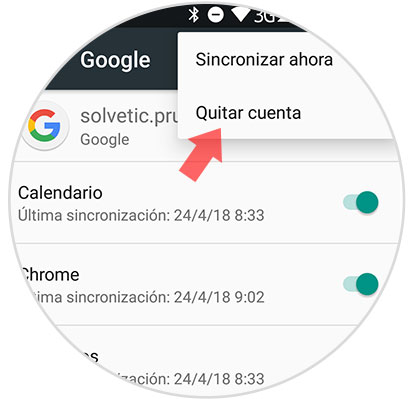
2. How to delete Gmail account completely on Android mobile
In which case you want the Gmail account to be completely deleted, the steps you must follow are the following.
Step 1
The first thing you should do is enter the "Settings" of your phone and go to the section that says "Google."
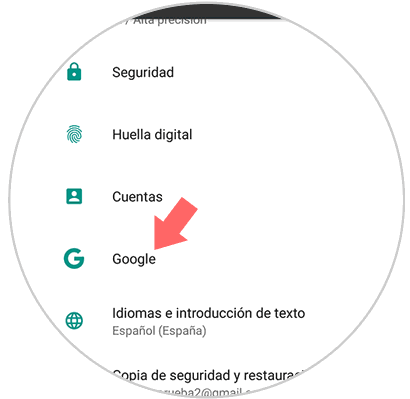
Step 2
Once here, we must select “Account Preferencesâ€
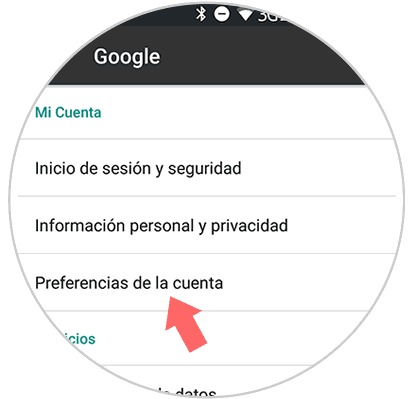
Step 3
Now you have to go to the bottom of this screen and select "Delete your Google account". We must login for the deletion process
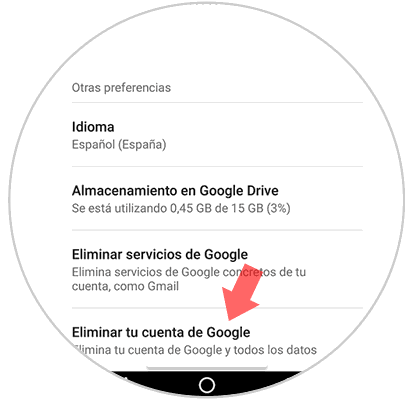
Step 4
We will see that Google informs us of everything we are going to lose by deleting our account.
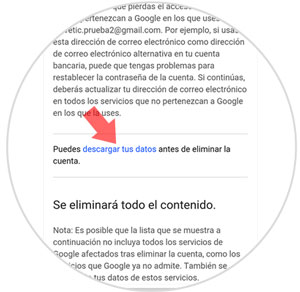
We have the option to download all our data before doing this.
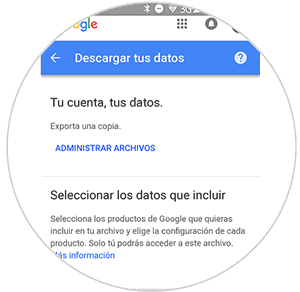
Step 5
Once we have downloaded them if we want to do so, we have to go to the bottom and select the two boxes that are required so that our email account can be completely deleted.
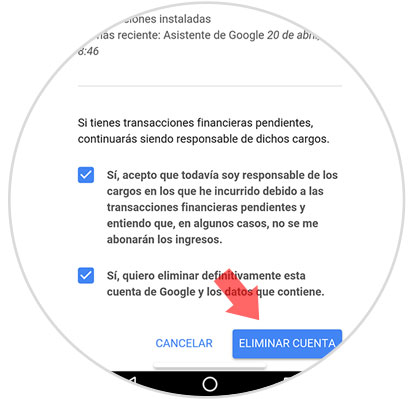
In this way we will have eliminated our account and all the data that was in it..
3. How to delete Android gmail account on different phones
It is possible that depending on the phone model you have this process may vary slightly, since depending on the personalization layer that the brand has placed, the way of placing the menu may be different. That is why we are going to put the links of those brands of mobile phones most used, in case it matches your model. Remember that in our search engine you can find out how to do it in an exact model.
Remove Samsung mobile Google account
If your mobile is a Samsung you can do the following:
Remove Google Mobile Account Huawei
If your mobile is a Huawei you can do the following:
Remove Google mobile account Xiaomi
If your mobile is a Xiaomi you can do the following:
In this way you will be able to delete those email accounts that you have registered on your Android phone, but that you no longer want to use or that you do not want to appear.