WhatsApp is an instant messaging application that is used daily by millions of people anywhere in the world. The amount of messages that are sent daily through this platform are increasingly numerous, as it has become a daily way of communication for many people , both personally and professionally. It has also facilitated communications between people who are thousands of kilometers away, being a direct and fast method..
Its millions of users have been consolidated over time, and that is why the App developers are constantly introducing new features. The arrival of the states to the App, meant that many of the users did not totally agree with its introduction, but little by little it seems that more and more people are using it. These states are publications that last 24 hours , and after this time they disappear automatically. The content can be varied since we can find photos, videos , gif, etc.
Another feature that can be found within the application, is the ability to edit photos from within, as well as include text or emojis in the images . In this way we can add a funny touch or point to something, without having to enter another image editor first. Adding to this, with WhatsApp we will also be able to put the location of the photo in the style of Instagram. To do this, we have to follow some very simple steps that are detailed below..
To keep up, remember to subscribe to our YouTube channel! SUBSCRIBE
Step 1
The first thing we must do is enter the WhatsApp chat to which we want to send the image or upload it to the states, and take or upload the photograph in question. Once here, we have to point at the top of the face icon.
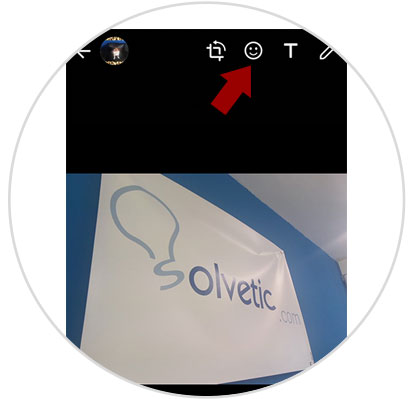
Step 2
We will see that a series and stickers are displayed. Now we have to select the sticker that appears with the “Location†symbol.
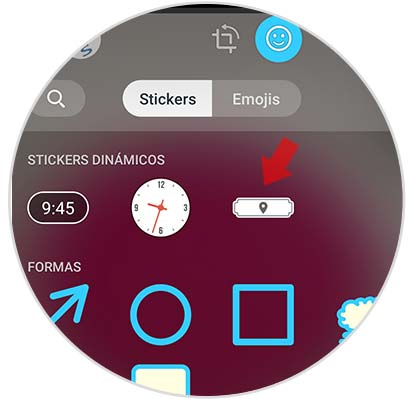
Step 3
In the event that we do not have the location permissions activated for the App, we must do so through the “Settingsâ€.
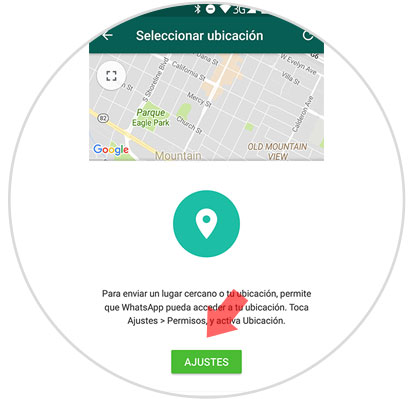
Step 4
Once here, we have to activate the “Location†permissions.
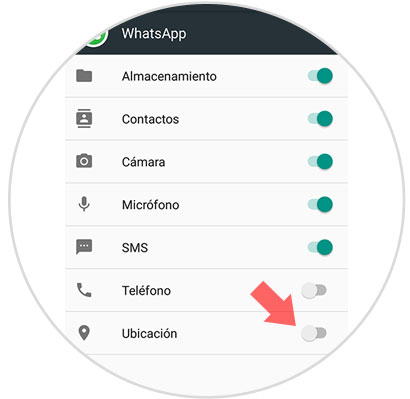
Step 5
We will see that the current location appears on the screen, as well as different suggestions. We can access the search engine, to find the exact site we are looking for. Finally we have to select that location that we are interested in putting in our photo.
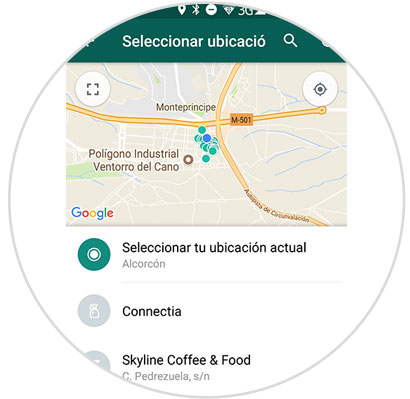
Step 6
Finally we will see how the location appears in our image. We can move it wherever we want and put it to the size that interests us.
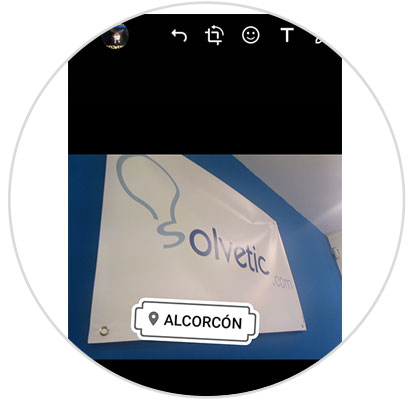
In this way we can label our images in WhatsApp, with the location where we are. Then if we want we can save this image to be able to send it again with the location that we have already included in our image.