Within the new updates that are scheduled for this year 2018 by Microsoft we have the Spring Creators Update edition which will undoubtedly have more functions than those already known in Windows 10. To achieve the final version of this edition before To be officially launched, we must use the Windows Insider program which has been developed by Microsoft to allow us to be part of the test group and thus verify the new releases before other Windows 10 users..
The Insider program has three levels of administration which are called "rings", there we have the categories Quick, slow and launch preview. Each of these categories is focused on a specific type of user.
Although as a rule in the editions that are launched through the Fast and slow ring contain errors, Release Preview offers stable versions of new updates of functions already available, hence the objective of the Insider program, evaluate the versions and detect failures in order Microsoft developers proceed with their repair..
One point to keep in mind is that in the Preview ring, its creation was especially to test settings, drivers and applications, but thanks to the importance of each edition, all will be available in Insider rings. Registration in the Windows Insider program is completely free and we can do it in the following link with our email account:
Windows Insider
1. How to access the version of Windows 10 Spring Creator
Step 1
The build associated with this edition of Windows 10 will be 1803 and to obtain it, once we have registered, it will go to the Start / Settings menu:
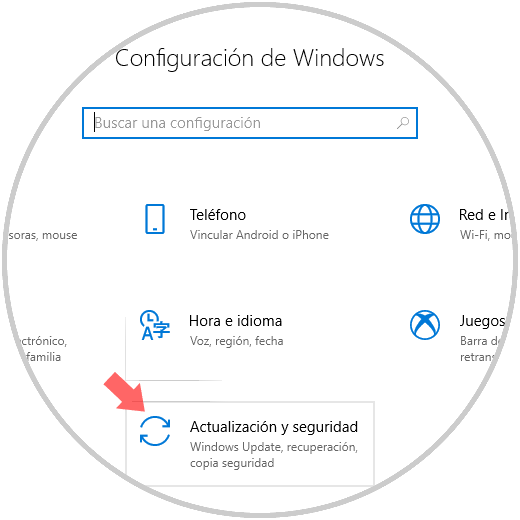
Step 2
There we go to the Update and security section and in the window we will go to the Windows Insider Program option where we will see the following:
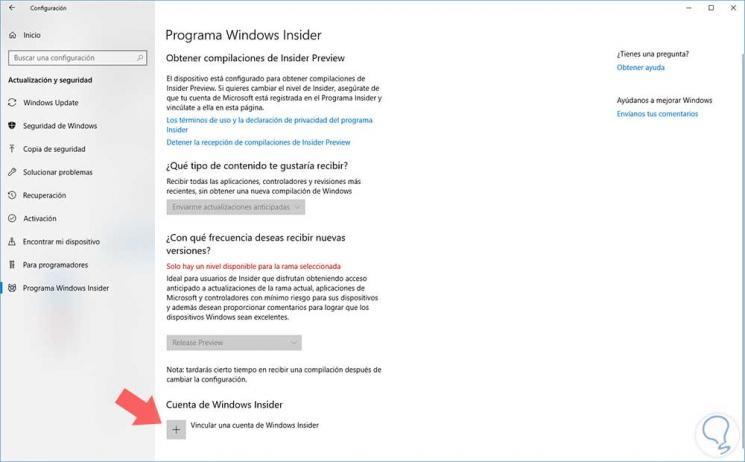
Step 3
There we click on the Link a Windows Insider account button located in the Windows Insider Account section and the following will be displayed. There we can select which Microsoft account we are going to link to the Windows Insider program and once selected we click on the Continue button.
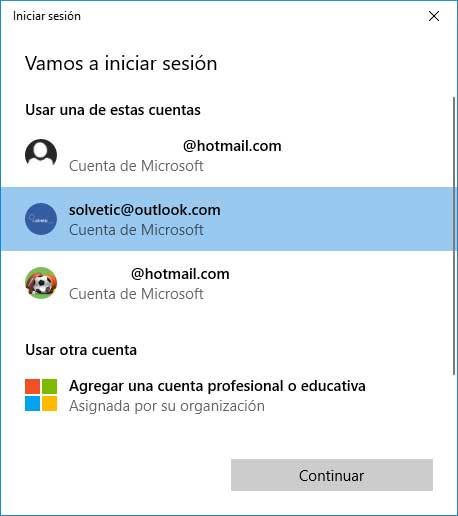
Step 4
This is when we already have some accounts linked to the Windows Insider program, but if we have never done so we will see the following:
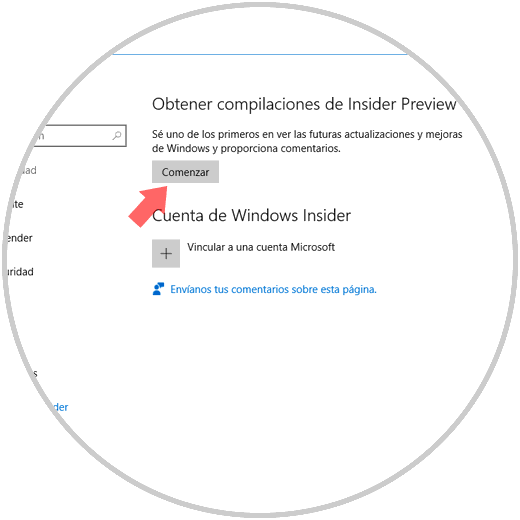
Step 5
There we click on the Start button and the following will be displayed:
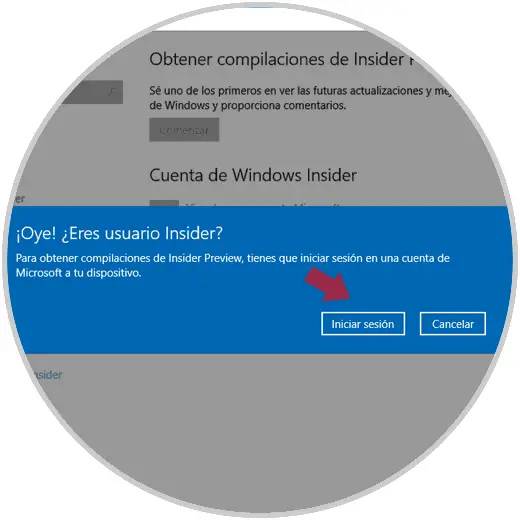
Step 6
Click on the Login button and enter the respective user credentials:
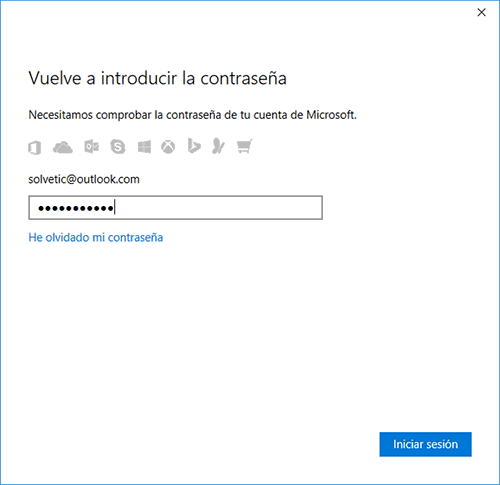
Step 7
Once we enter the password, click on the Login button and we will see that the following message is displayed:
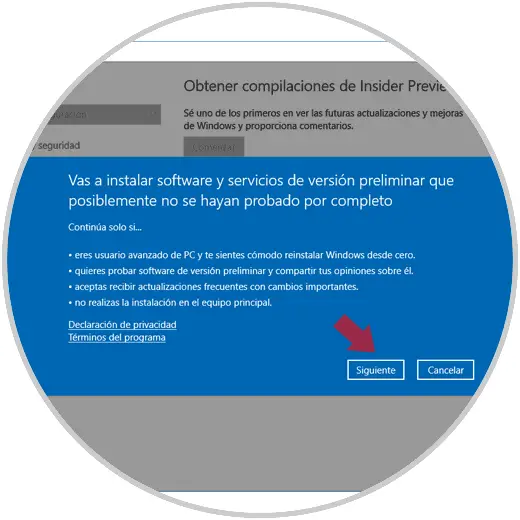
Step 8
There are indications of what it means to be an Insider user and click Next to continue.
Now we will see the following:
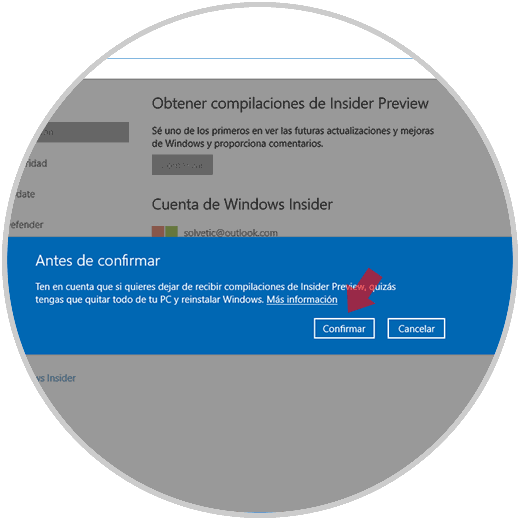
Step 9
Click on Confirm and finally we will see the following window. There we click on Restart now for the changes to take effect.
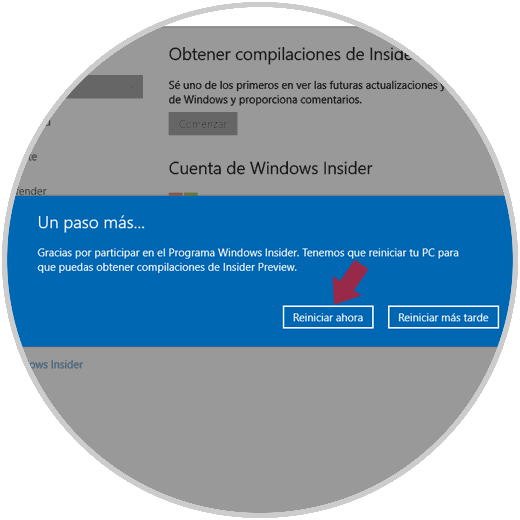
Step 10
Once the system is restarted, we go back to the Windows Insider program path and in the Choose your Insider level section we can select the category that best suits your needs:
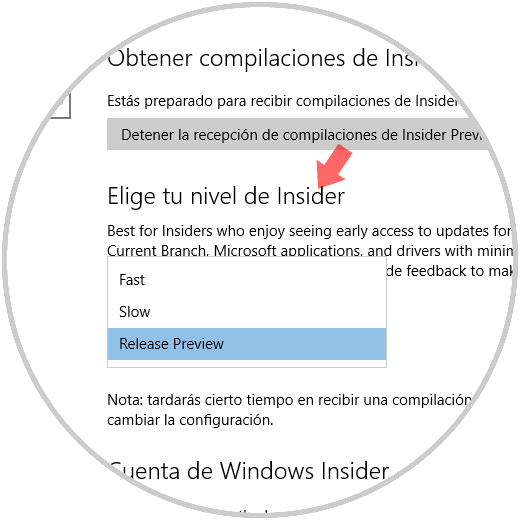
Step 11
Now it will be possible to go to the Start / Settings / Update and security / Windows Update path and from there click on the Check for updates button so that we can check if there is a trial version of Windows 10 before it is officially launched:

2. How to exit the Windows Insider program
Step 1
If we consider that it is no longer necessary to use the Windows Insider program and we wish to withdraw from it, we will go to Update and security / Windows Insider Program and in the section Get Windows Insider compilations click on the button Stop receiving Insider compilations Preview:
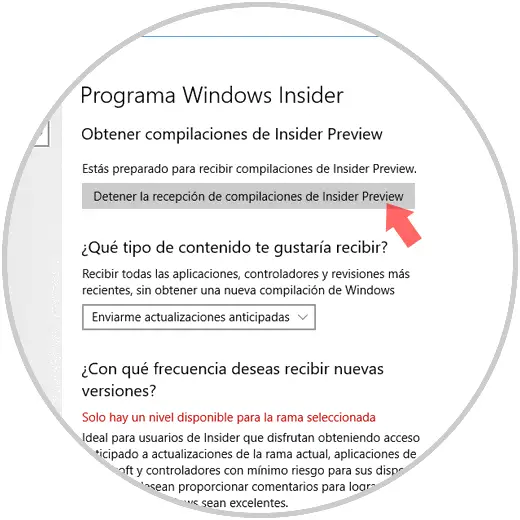
Step 2
The following window will be displayed where we will select the cause for which we will uninstall the reception of these updates:
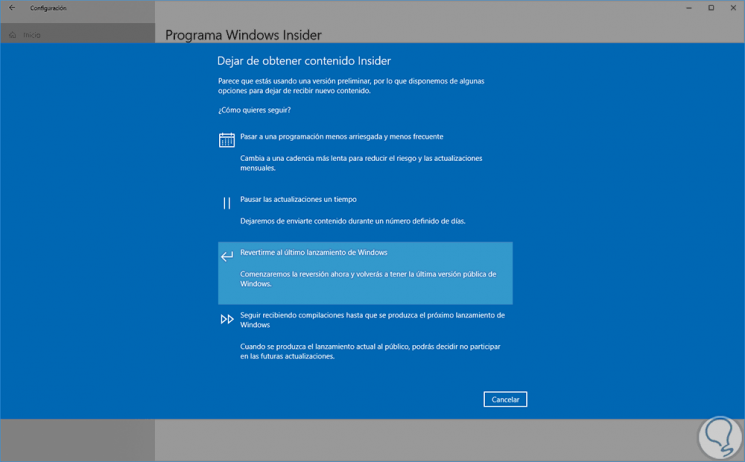
Step 3
If you leave the Windows Insider program completely, we can click on our account and in the options displayed select Unlink:
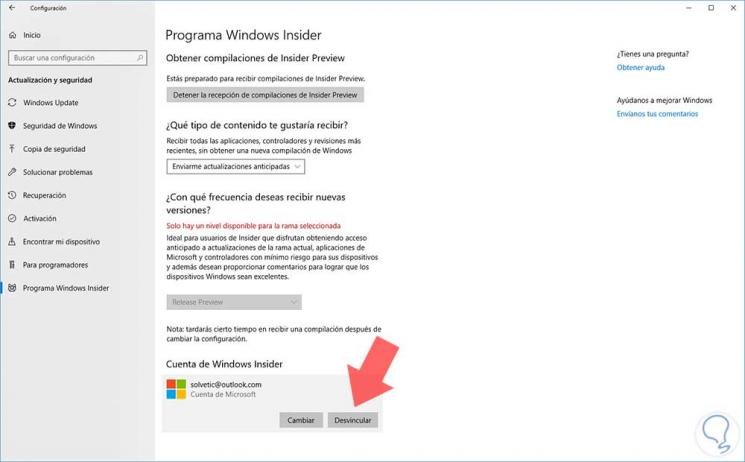
As we can see, it is simple to be part of the group of users who can receive the latest Windows 10 updates and thus be one step ahead in knowing the new features.