When we browse from our iPhone over the internet , we can do it normally or from the private browsing option. If we select private browsing, the websites we visit will not be registered anywhere, it will be the browser itself that deletes all the history once we close that window..
This may be a privacy option, but perhaps it is possible that if another person uses the phone for example, we do not want to use this option and for this or other reasons we want to disable it completely on the iPhone.
Here we are going to show you how to disable private browsing in a single session, or how to completely disable this feature on the phone..
To keep up, remember to subscribe to our YouTube channel! SUBSCRIBE
Step 1
The first thing we have to do is go to the "iPhone Settings"
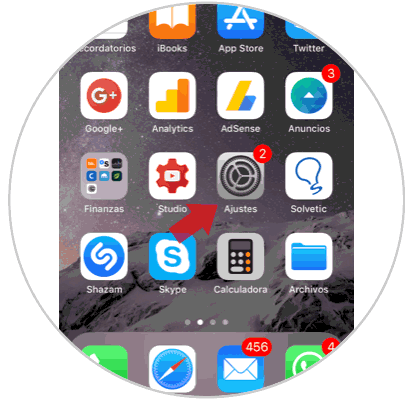
Step 2
Next we have to select the “General†tab.
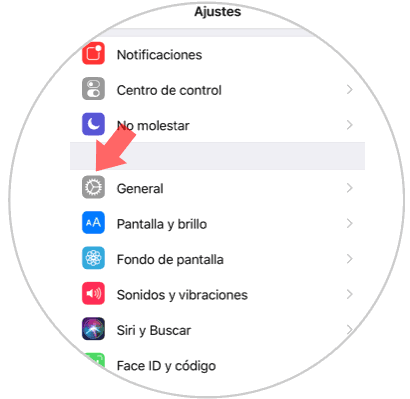
Step 3
Once we are in the General section, we have to click on the “restrictions†section.
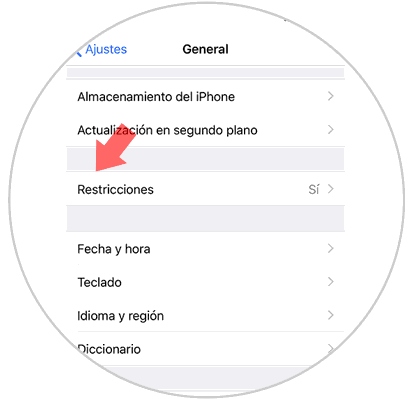
Now we must introduce the unlock pattern to be able to continue with the process.
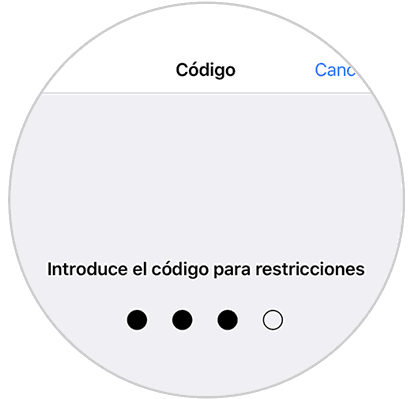
Step 4
Once we are in the iPhone restrictions section, we have to check in the "Allowed content" - "Websites" section.
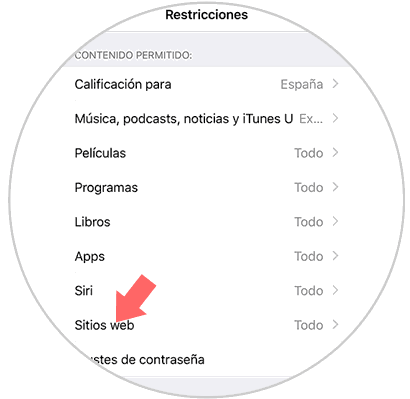
Step 5
Once here, we have to select "Limit adult content" and this will make it impossible to open new windows for private browsing.
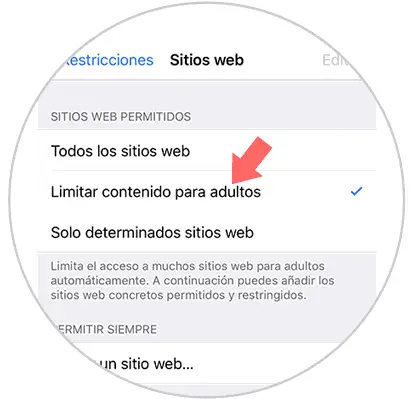
Step 6
Finally we can see how now we do not have the option to browse privately when we access our browser on iPhone.
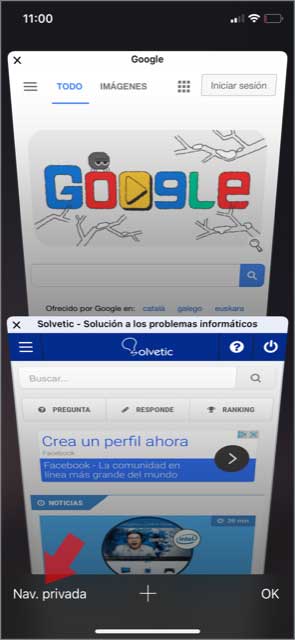
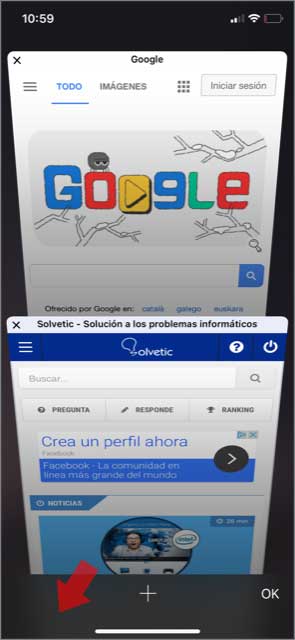
It is a simple way to also avoid in this way that people who use the phone, can access adult sites in the event that a minor has access to the device for example..