The increase in social networks has taken a new direction not only for the various platforms available for it but for the number of integrated functions of these. Without a doubt one of the most downloaded and used by millions of users of all genders is WhatsApp which allows us to send text messages, voice messages or also make calls to active contacts ..
WhatsApp becomes a simple solution compatible with various operating systems and that thanks to its ease of use and configuration, both at the level of privacy and execution, is one of the currently preferred. One point at which many people look is to verify if someone is connected to WhatsApp or not to establish some type of conversation with this user or to send him an element such as audio, videos, photos, etc. WhatsApp has a practical option to check the status of a person and thus determine if it is available or has received or read the message sent . Recall that WhatsApp is an application open to everyone and now it is about to launch WhatsApp Businesss where it will be more vital to know the connection status of a user to fear corporate.
In the event that we are interested in knowing what time a person connects on WhatsApp, what their connection hours are and compare it with another number, there is currently no App that allows it. However, we can carry out the method that we explain below, which, although it is quite tedious, we can take it as a solution..
To keep up, remember to subscribe to our YouTube channel! SUBSCRIBE
1. How to know at what time a person connects to WhatsApp and their mobile connection time
What we must do is record the screen of our phone with the WhatsApp open in the chat we want to spy, so that later we can review the video and check the time of connection to WhatsApp of this person and the time that has been within the App
Step 1
The first thing we should do is download an App to be able to record the screen of our phone.
Step 2
Once we have put our mobile phone to record, what we must do is open the App in the chat we want to spy on. Then we start the recording. We must bear in mind that we have to configure the program that we select, so that it continues recording even though the phone screen is not turned on or configure the phone so that the screen is active.
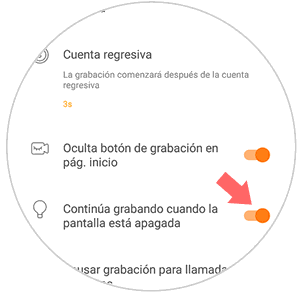
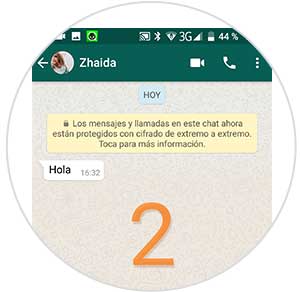
Step 3
Now we have to leave this recording during the night for example or during the time we want to check. After this, we can see the video and check all this data comparing when our contact is online and the time that dials our phone.
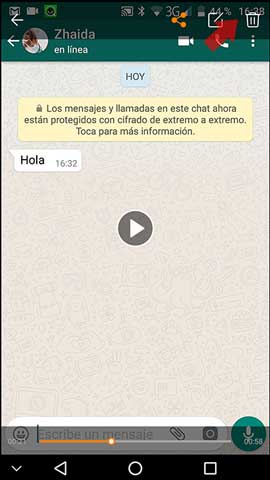
2. How to know at what time a person connects to WhatsApp and their computer connection time
In the event that we do not want to stop using our phone, we can perform this same process, but from the computer.
Step 1
The first thing to do is to know how we can record the screen of our Windows or Mac. Depending on the program we select, the mode of use may vary slightly.
Note
Remember to deactivate the suspension on your computer so you don't stop recording the screen at any time.
Step 2
Next, what we must do is enter WhatsApp web and open the one we want to spy on. Once opened, we start recording the screen.
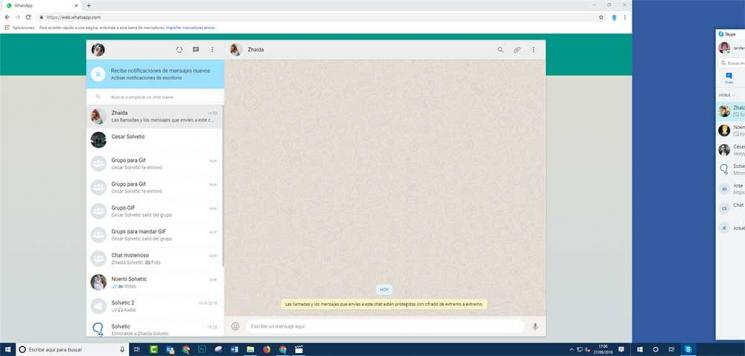
Step 3
Once you want to end the recording, you can quickly review the video in which to check what time this person has been connected and the time they have been connected by reviewing the video and comparing it with the time indicated by your computer.
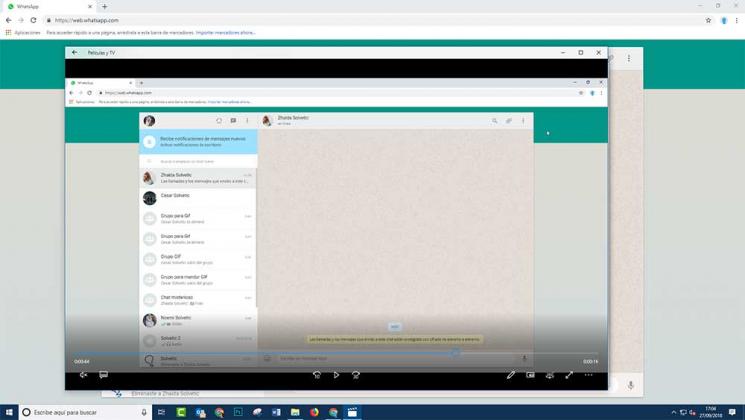
3. How to know if someone has read a WhatsApp and time
Another of the options we have to know what time a person has connected to WhatsApp and has read our message, is to do it through the sending of audios. In this way we will know if you have connected at a certain time since this information will be recorded in the audio with the time. In the following tutorial you can see how to carry out this process in a simple way.
To keep up, remember to subscribe to our YouTube channel! SUBSCRIBE
4. See last connection time on WhatsApp
This process is the most basic, since for this we must enable the last connection time in the settings and that your contact also has it activated.
Step 1
To know this status, we access WhatsApp and we must go to the Chats section or click on the message icon located at the bottom in order to access the user on which we want to know your status:
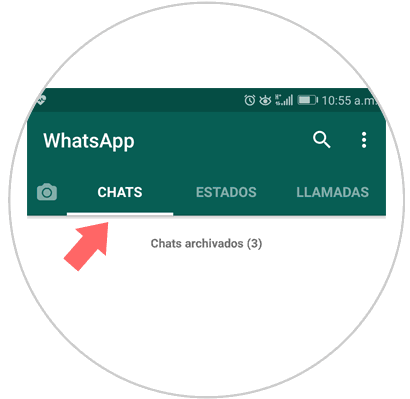
Step 2
When selecting the user, we can see at the top a line with the text "online" which indicates that the contact is currently connected to:
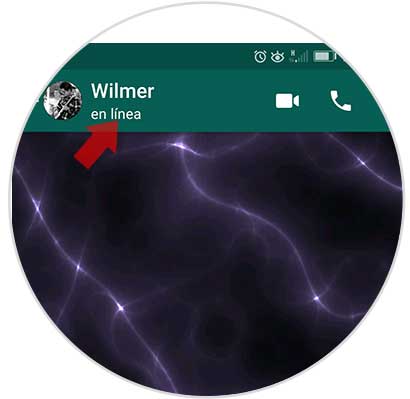
Step 3
In addition to this, WhatsApp gives us the opportunity to know what the exact date was, including time, at which that contact was connected:
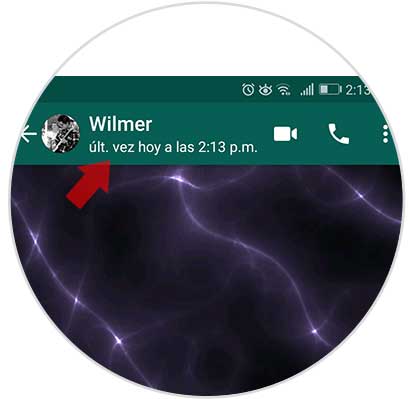
Step 4
To see the connection date and time option, both we and the user must have this option active, to verify this we click on the WhatsApp menu icon and there we select the Settings line:
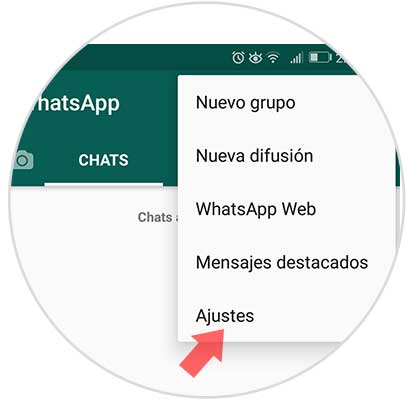
Step 5
The following window will be displayed where we select the Account option:
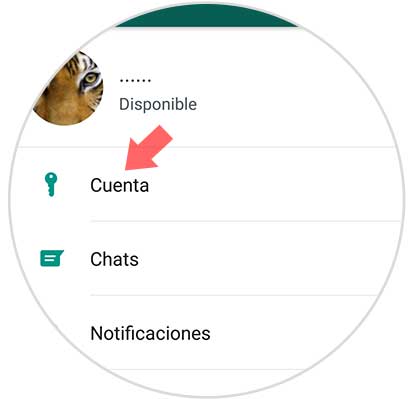
Step 6
Then we select the Privacy option:
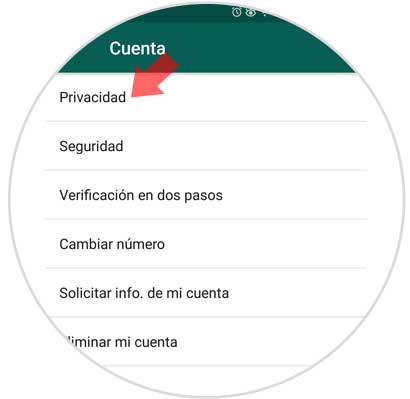
In Privacy we will go to the Time of last field. Time and there we can define the following:
- All users with our number
- Only contacts stored on the device
In the case of sent messages, these can have one of the following states:
A clock symbol
Indicates that the message has not yet been sent to WhatsApp servers and therefore the user has not yet received it, it may be due to network failures
1 gray check
Indicates that the message has been sent to WhatsApp servers, but has not yet been received by the contact to whom the message was sent and has not received it because it has not yet connected to the network.
2 gray checks
They indicate that the message has been received by the recipient, but has not yet been read by this
2 blue checks
It refers to the recipient receiving and reading the message
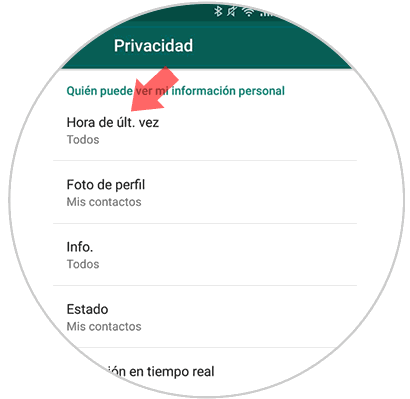
In the case that you are interested in knowing all the tricks that you can perform in WhatsApp and in social networks, do not miss the following compilation in which you will be able to find different ways to spy on these apps and know how you can prevent them from spying on you.