Firefox by default has the function of automatic playback or auto start of videos, although this will not occur until the player frame appears. This allows you to prevent pages from trying to camouflage the video with advertising on it. But we don't always like the videos to start working automatically so we'll see how to disable it in Firefox..
We will not find a button that deactivates this automatic start so we will have to enter the hidden options to do so. That is why we will see how to disable the automatic playback option in videos from Firefox.
To keep up, remember to subscribe to our YouTube channel! SUBSCRIBE
Disable automatic playback of videos in Firefox
Step 1
The first thing we will do is go to the advanced menu options of Firefox through the following address that you must copy in the address bar:
about: config? filter = autoplay
Step 2
We see that a warning message appears, but we will click on “I accept the risk†to continue. If you follow the steps there should be no problems but if you want to undo changes you can return to the default settings.
To keep up, remember to subscribe to our YouTube channel! SUBSCRIBE
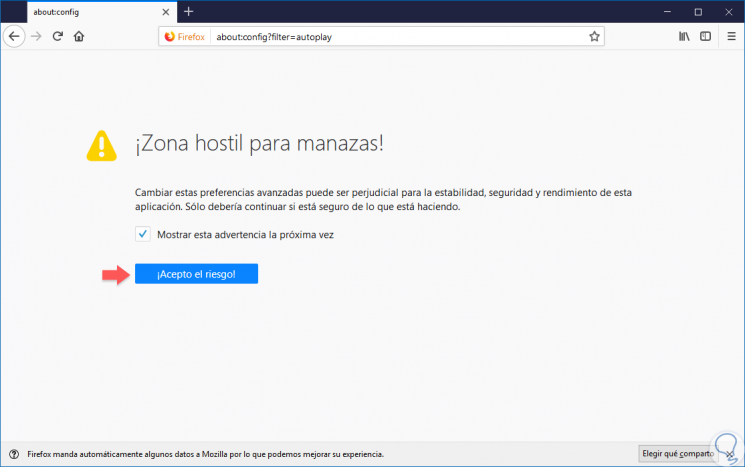
Step 3
Here we will have reached a page of options that we have filtered under the condition of “autoplayâ€.
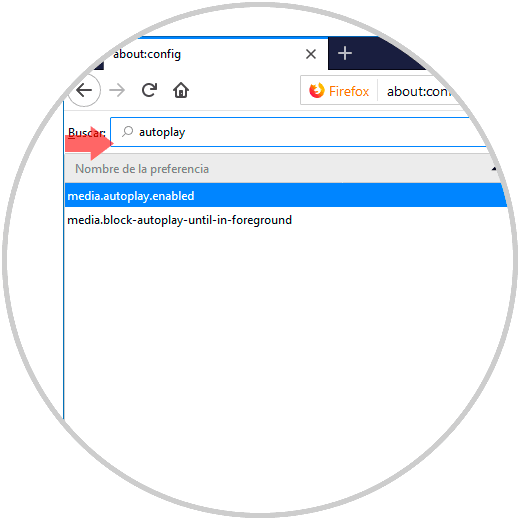
Step 4
Right-click on the "media.autoplay.enabled" option and change it from True to False. We see how the format changes to bold as it is the style acquired by the modified properties. While you see that there is another option we can leave it in True.

Note
Usually the changes are applied directly and it is not necessary to restart. If you want to return to the initial configuration you can change the value back to True.
In this simple way we will prevent videos from playing automatically in your Firefox browser..