The photographs are one of the most used multimedia elements today due to the rise of social networks, but also frequently used in websites, archives, documentaries and many other activities of daily life..
One of the big problems that currently exist, and that will continue to exist, is the misuse of certain photographs or the use without permission of the author of the same which infringes, depending on the situation, copyright.
To add our own identity to the photographs we have taken, an alternative to use is to add a watermark to the photo and thus demonstrate to others that this photo is ours and should not be used without permission, so today at TechnoWikis we will analyze some tools that allow us to add watermark in a simple way in any type of photography..
1. How to add watermark on Android image or photo with Add Watermark Free

This free application for Android will allow us to add watermarks to our images in a simple and fully functional way, it will be possible to add text or logos to the image and carry out actions such as size adjustment, transparency, rotation, alignment.
We get your free download at the following link:
Add Watermark Free
Main features
- Batch mode to process multiple images at once without affecting its quality
- Automatic processing through the exchange of images from other compatible applications
- Fonts, color and other effects in text mode
- It has 72 built-in fonts, and up to 20 custom fonts can be imported
- Collection of built-in adhesives
- Supports transparent .png images as a watermark for photographs and images
- Possibility to share images on platforms such as Instagram, Facebook, Flickr and more
- Simple selection of recently used watermarks
- We can add timestamp, file name, GPS tags and other properties such as text watermark to an image
- Full support of EXIF ​​and XMP metadata
- 360 ° panoramic photo support
- Possibility to rename and resize when saving the image.
Step 1
When we access the application this will be your environment:
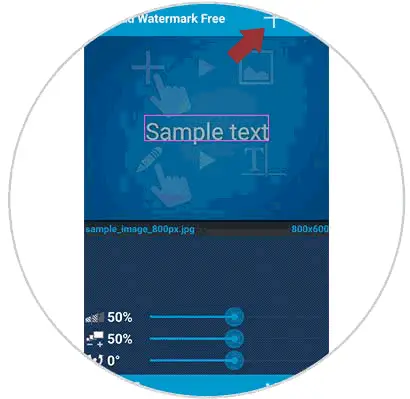
Step 2
There we click on the + sign and the following options will be displayed. There it will be possible to take a photo or upload one or more images simultaneously.
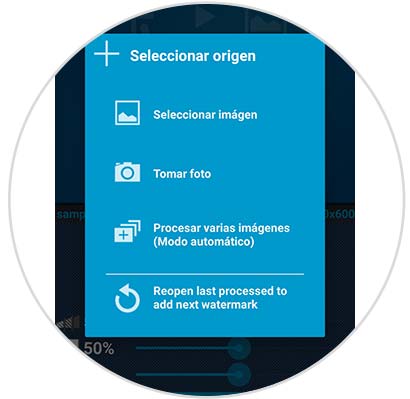
When selecting the image we will see the following:
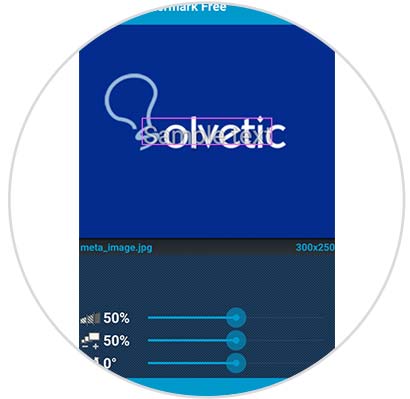
Step 3
We can drag the text box to the place where we want the watermark to be seen and by clicking on it to add the text the following will be displayed:
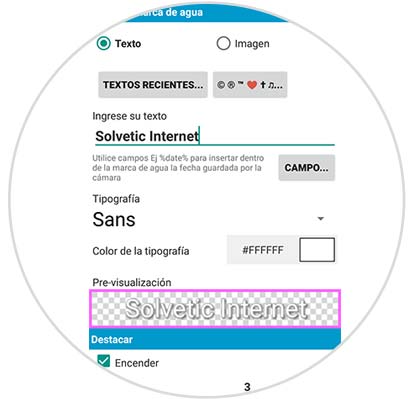
Step 4
Here we can add text or image and perform the entire process of configuring fonts and details such as acho, shadow, etc:
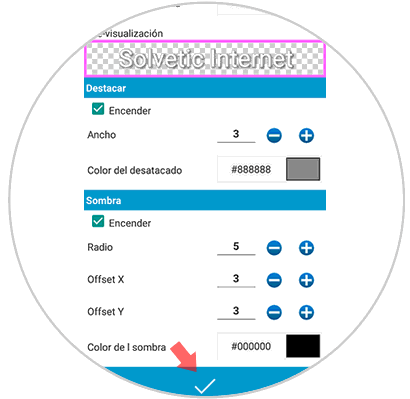
Step 5
Once we define these values, click on the check sign located at the bottom and we can see the watermark assigned to the selected image. In the lower part we can adjust shadow, contrast rotation, etc.
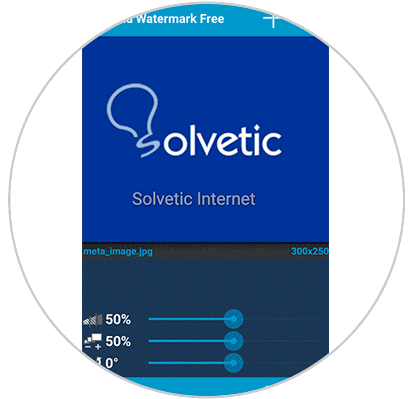
2. How to add watermark on Android image or photo with SALT
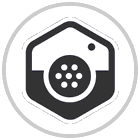
Salt is another free Android application that gives us the possibility to add watermarks in a simple but functional way. With Salt, it will be very practical to add a watermark, either text or image, to our photographs or images and thus guarantee their privacy..
Salt can be downloaded at the following link:
Salt
Step 1
When accessing the application we will see the following. There we click on the Understood button and proceed to select the image to be edited:

Step 2
We can select the dimension of the image by clicking on the lower icon. To add our watermark click on the text icon located at the top and a box will be displayed to which we will double click to open the following:
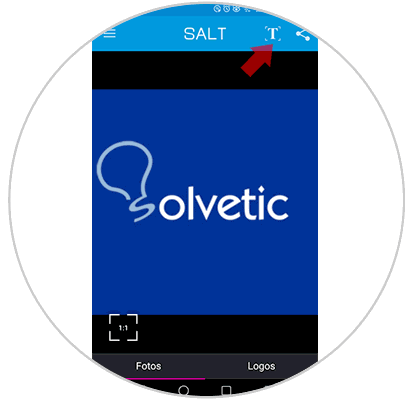
Step 3
Enter the desired text and click on the check sign to confirm it now, we will see the following menu where we can apply changes to the added text:
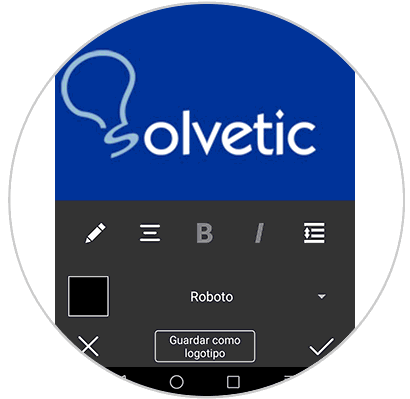
Step 4
When we define the changes, click on the check button and we will see our watermark in the selected image:
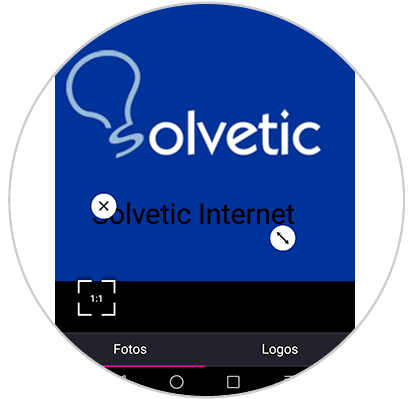
3. Add watermark on Android image or photo with Watermark on Photo
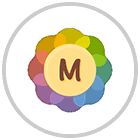
Watermark in Photo is an application that has been developed to add digital watermarks to our images or photos with the ability to set the desired level of transparency.
Your free download is available at the following link:
Watermark in Photo
Main features
- Take photos directly with the camera of the device
- Fonts, color and other effects in text mode
- Includes hundreds of texts and notes in png format incorporated as a watermark
- Easy to move, rotate, invert or change the transparency of the established watermark as needed
- Cloning and editing of watermarks is allowed
- Easy reuse of recent watermark texts in order to save time.
Step 1
Once we access the application we will see the following:
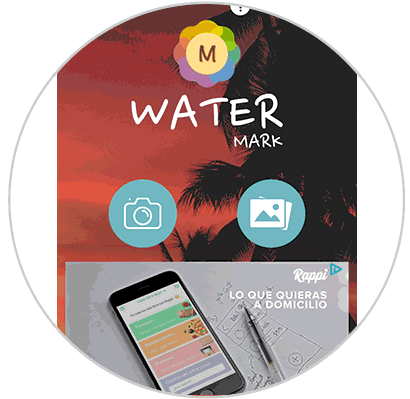
Step 2
There we can take a photo directly or look for one in a crazy way, after this selection we will see the following. There we select the folder from where we will select the image, which once selected will display this:
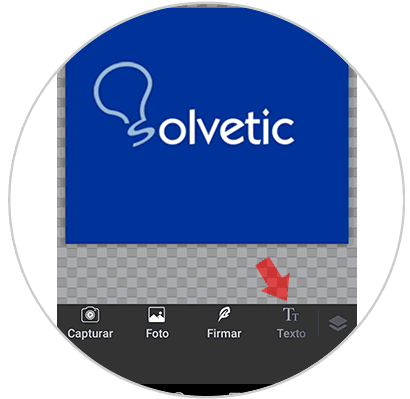
Step 3
To add our text, click on the Text icon and the following window will be displayed where we will add the desired text. There we will define font type, size, etc.
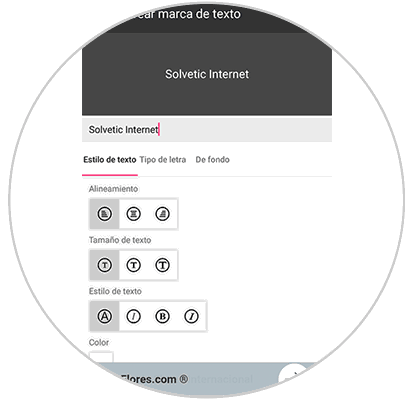
Step 5
Once this is selected, click on the check sign and we can see the watermark added to the selected image. There we can execute various tasks on it.
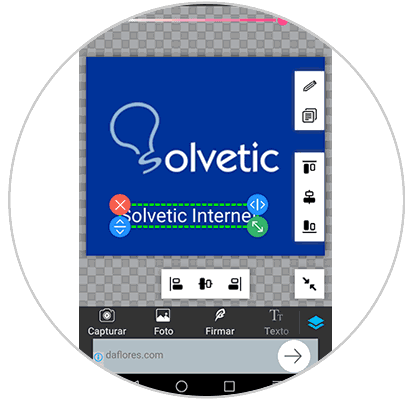
The only problem with this application is that it includes a lot of publicity.
Thus, we have seen some alternatives to add watermarks in our images or photographs in a functional way and thus increasing the privacy and security of these multimedia elements.