Internet ExplorerMozilla / FirefoxBoth of them
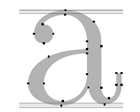 It has become a common functionality to a large number of news websites, but in my opinion it is a more than expendable functionality, in fact it would not be necessary in those well designed pages and with an adequate default font size.
It has become a common functionality to a large number of news websites, but in my opinion it is a more than expendable functionality, in fact it would not be necessary in those well designed pages and with an adequate default font size.
On the other hand browsers such as Firefox or Internet Explorer allow us to modify the size of the texts of the visited page, with these two browsers we cover 90% of Internet users ... let's see how we would do it.
Internet Explorer
If you use Internet Explorer and want to change the font size on a page, perform the following procedure:
- Select the View tab from the browser menu.
- Then go to the Text size option and select the presentation of the text you prefer.
- The default option of the Text size that is selected is Medium, you can change it according to your preferences to Large or Large and thus increase the font size on the page.
Mozilla / Firefox
If you use Mozilla / Firefox and want to change the font size on the visited page, perform the following procedure:
- Select the View tab from the browser menu.
- Then go to the Text size option and select the option you prefer.
- You can select Increase to increase or Decrease to reduce the font size in the portal.
Even so, in spite of all this, your website needs these icons / buttons to change the font size, it is probably necessary in those pages that are intended for older people or in sites where for any reason the size of The default letter is too large or too small.
Both of them
In both keyboard shortcuts are very practical:
With CTRL and + we increase the font size.
With CTRL and - we reduce the font size.