It is possible that if you have an iPhone , you have considered or felt the need to activate DFU mode on the phone, for some reason. Performing this procedure is not usually something common and simple, so we must take into account how we carry out this process so as not to lose any information ..
What is the DFU mode of iPhone?
The meaning of DFU is device firmware update. In this mode the screen goes completely black. When the phone is in this mode, you will be able to manage it directly from iTunes without having to load the iOS system or boot.
What is DFU mode on iPhone for?
This mode is usually used at an expert or advanced level as it is generally used to modify the firmware and iOS version. Other interesting DFU mode utilities are restoring a locked iPhone or installing custom firmware (Jailbreak).
Next we will explain all the steps you must follow to know how to carry out this process.
To keep up, remember to subscribe to our YouTube channel! SUBSCRIBE
1. How to set DFU mode on iPhone 11, iPhone 11 Pro, iPhone 11 Pro Max
Note
Before you start, you must connect your iPhone to your PC using the cable and with iTunes open and the iPhone turned on.
Once this is done, the steps to follow are these:
Step 1
The first thing you should do is press the volume up button on the iPhone.
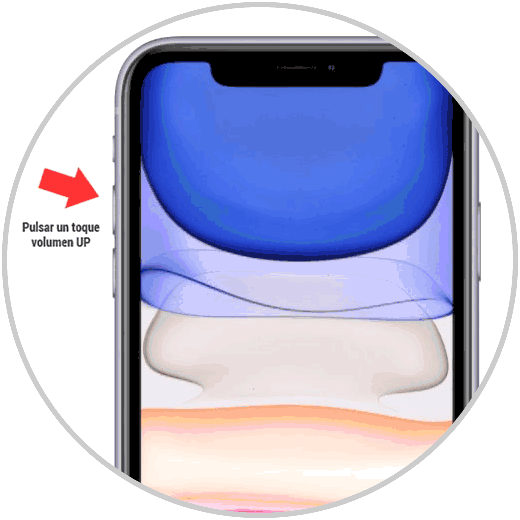
Step 2
Now, press a tap on volume down.
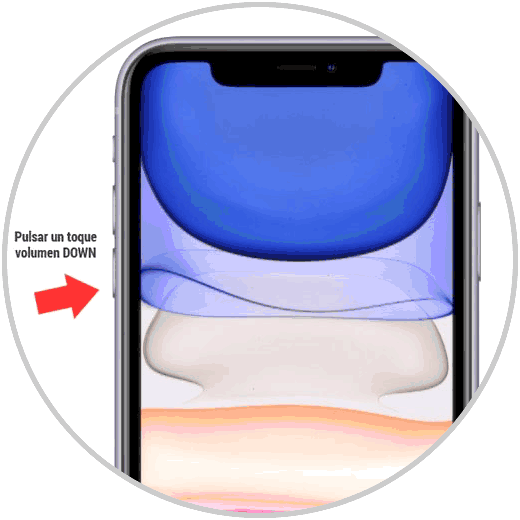
Step 3
The next thing you should do is press the on / off button to the right of your iPhone.
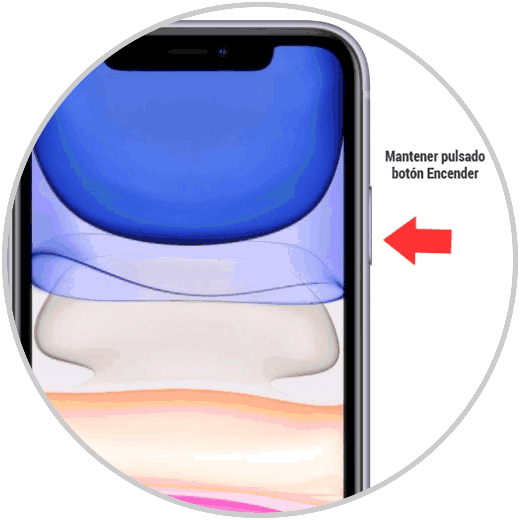
Step 4
You will see that the screen goes black. While pressing this button, also press the volume down button, keeping these two at the same time.
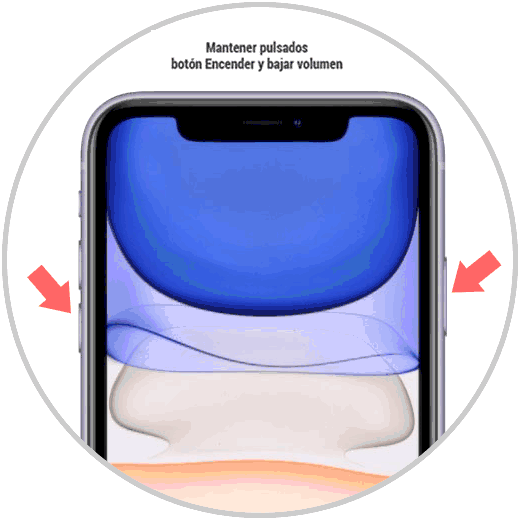
Step 5
3 seconds later, stop pressing the On / Off button but keep pressing the volume down button.
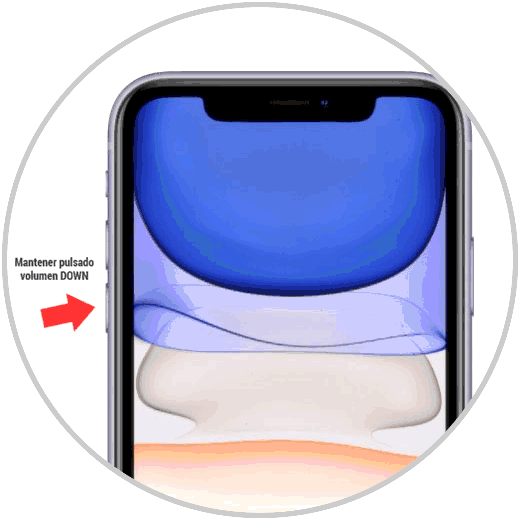
Step 6
At this time iPhone would be connected to the computer. A message will appear on the computer screen in which you must click on "OK". When the recovery mode window comes out, release the "Volume down" button.

Step 7
Finally you will see the following, which means that you are already connected in DFU mode.
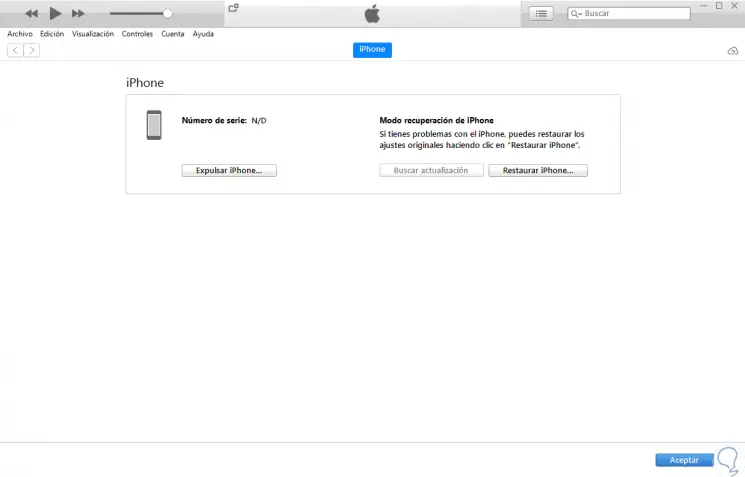
2. How to exit DFU mode on iPhone 11, iPhone 11 Pro, iPhone 11 Pro Max
In case you want to exit DFU mode on iPhone 11, iPhone 11 Pro, iPhone 11 Pro Max, you must do the following.
Step 1
Touch the volume up button.
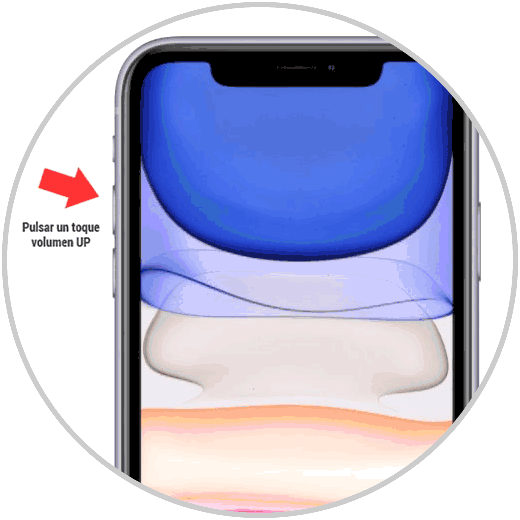
Step 2
Now, press volume down with a short press as well.
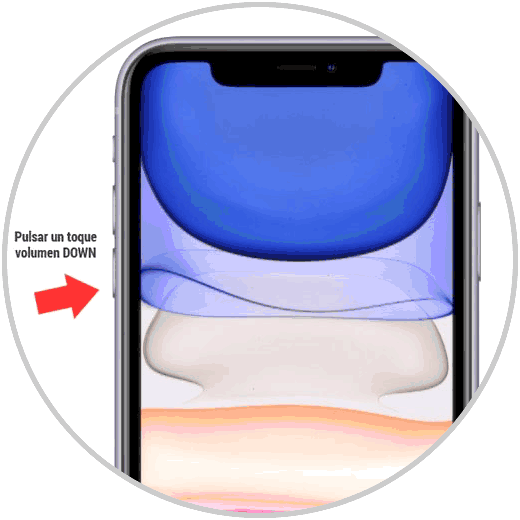
Step 3
Finally, press and hold the button on the right and you will have exited DFU mode.
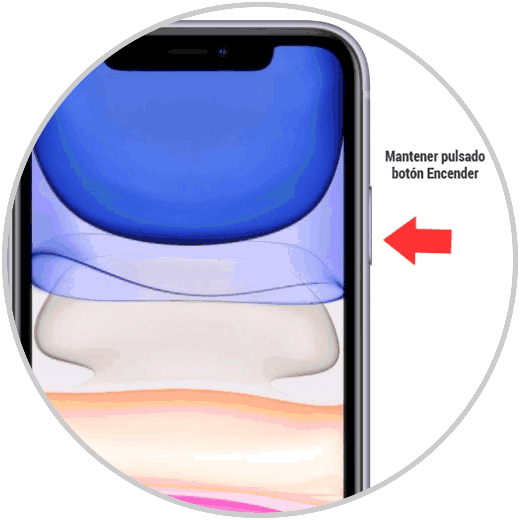
This way you will be able to access DFU mode whenever you need it. Remember that you can reset the factory phone without going through this mode..